he Multi-Language Changelog feature allows admins to control how changelogs appear to users based on language preferences. Three new configuration options are now available under Changelog Settings → Language Configuration:
Default Language
The Default Language is the primary language your changelog list displays when a user accesses it.
If no language preference is detected from the user’s browser or selection, the changelog will load in this default language.
Example:
If your default language is English, every visitor will see the changelog in English by default unless they switch to another available language.
Allowed Languages
Allowed Languages define which languages are available for users to view the changelog in.
Only these selected languages will appear in the dropdown menu on the Changelog Portal and Widget views.
Example:
If you select English, Spanish, and German, users can switch between these three languages when reading changelogs.
Fallback Language
The Fallback Language is used when a changelog post isn’t available in the user’s selected language.
If a translation doesn’t exist, the changelog automatically shows the post in the fallback language to avoid empty states.
Example:
If a user’s preferred language is German, but a post isn’t translated into German, it will automatically appear in the Fallback Language (e.g., English).
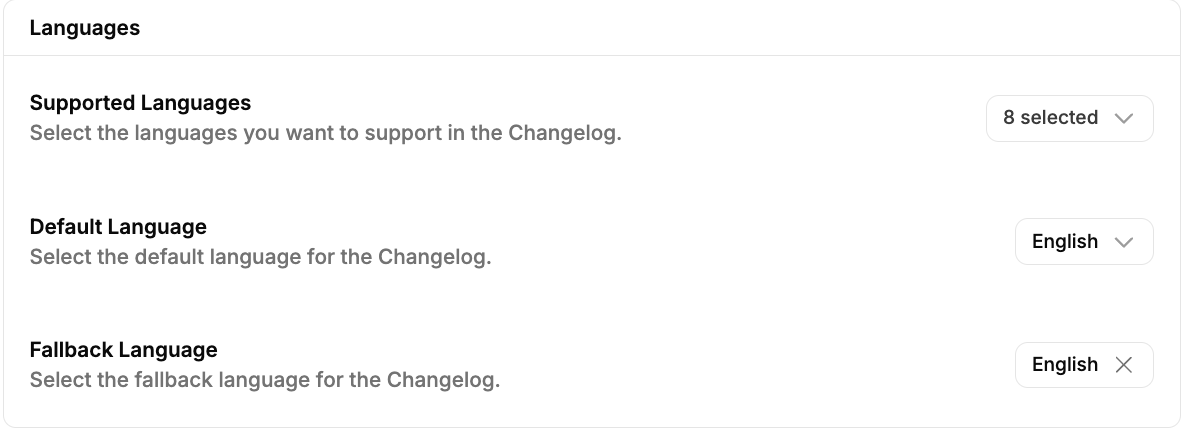
Writing Changelog Entries in Multiple Languages
Creating a multi-language changelog is as easy as writing your default post:
Create a new changelog entry from your dashboard.
In the pop-up dialog, select your Title and Language (from the drop-down).
Write your changelog in the selected or default language.
Save it as a draft.
To add another language version:
Click “Translations”.
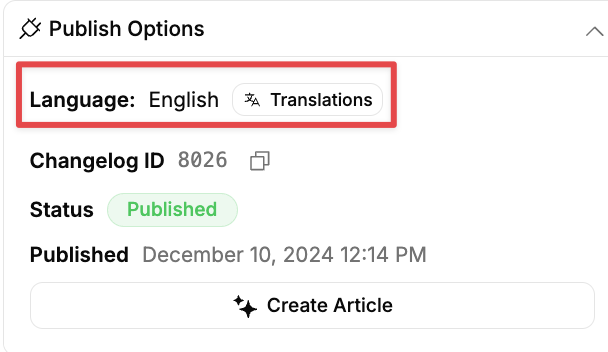
Choose your target language (e.g., German).
Where you can :
Click Auto Translate to auto-translate from your default language to the language you want..
Click Edit after Auto Translate to edit it further.
Click Retranslate to translate the changelog again in case you are not satisfied with the current translation of the changelog.

Once your translations are ready, hit Publish. Currently, you need to publish every translation separately.
To delete a changelog in a specific language, switch to that language and click the Delete button.
You’ll need to do this manually to ensure only the intended version is removed.
Note
Our multi-lingual changelog supports both the AI Changelog Generator and the Manual Changelog Editor for creating changelog drafts.
It currently supports 21 languages, allowing teams to publish updates in the languages their users prefer. Find out more →
Was this helpful?
