Slack link unfurling lets your team instantly preview feedback posts, roadmap items, or tasks directly inside Slack, without needing to open FeatureOS. The moment you paste a FeatureOS link, Slack expands it into a rich, structured preview that highlights all the key details your team cares about: creator, status, priority, assignee (optional), upvotes, and more.
This small but powerful improvement helps your team stay aligned in real time. Instead of switching tabs to gather context, your conversations in Slack become faster, clearer, and more actionable. This makes it easier for your team to stay aligned, discuss items quickly, and keep work moving.
What Information Appears in the Slack Unfurl?
When you paste a FeatureOS item link inside Slack, the preview will automatically show:
Creator – who originally created the post
Assignee – the team member responsible (optional; can be hidden)
Status / State – shows the current progress
Priority – priority value from your internal scoring
Upvote Count – total user votes on the post
Bucket Name – the category or bucket the post belongs to
Hiding the Assignee From Unfurls
If you don’t want to display the assignee in Slack:
Go to Settings in your FeatureOS workspace
Open the Visibility / Preferences section
Disable Show Assignees in Slack Unfurls
You can manage this in:
Dashboard → Boards → Settings → Boards Settings → Additional Settings → Hide Assignee.
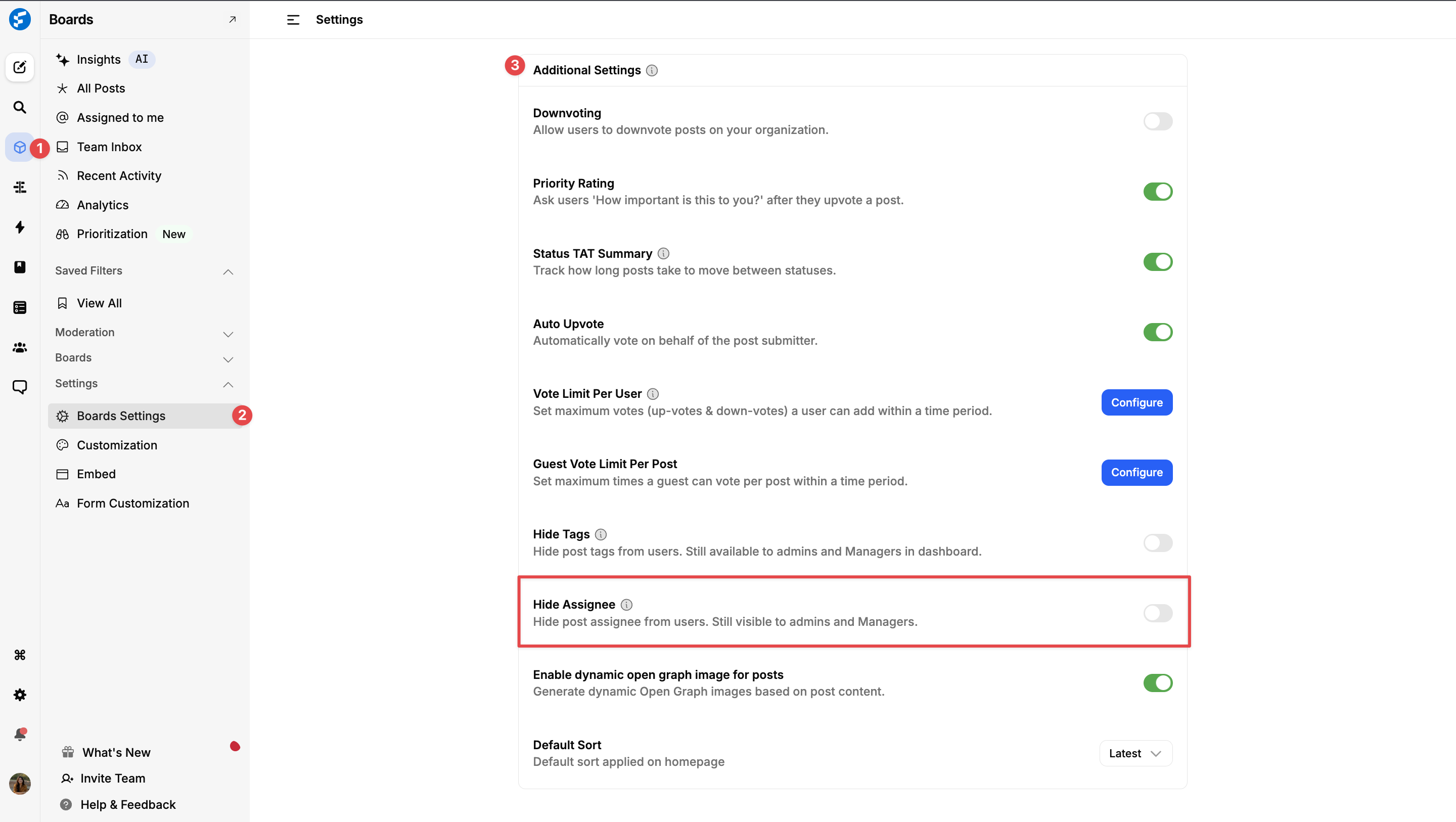
Custom State Support (Optional)
Slack unfurling fully supports your custom workflow states, but only if you choose to enable them. This gives you flexibility to decide whether your team sees your personalized workflow stages or the standard FeatureOS defaults when a link expands inside Slack.
If you have Custom States enabled, the unfurled preview will display the exact workflow state you’ve configured in FeatureOS, perfect for teams with unique processes or naming conventions.
If Custom States are not enabled, Slack will automatically fall back to the default FeatureOS states, ensuring the unfurl still displays clear and consistent status information without any additional setup.
You can manage this in:
Dashboard → Boards → Settings → Customization → Status Customisation → Show custom states to customers.
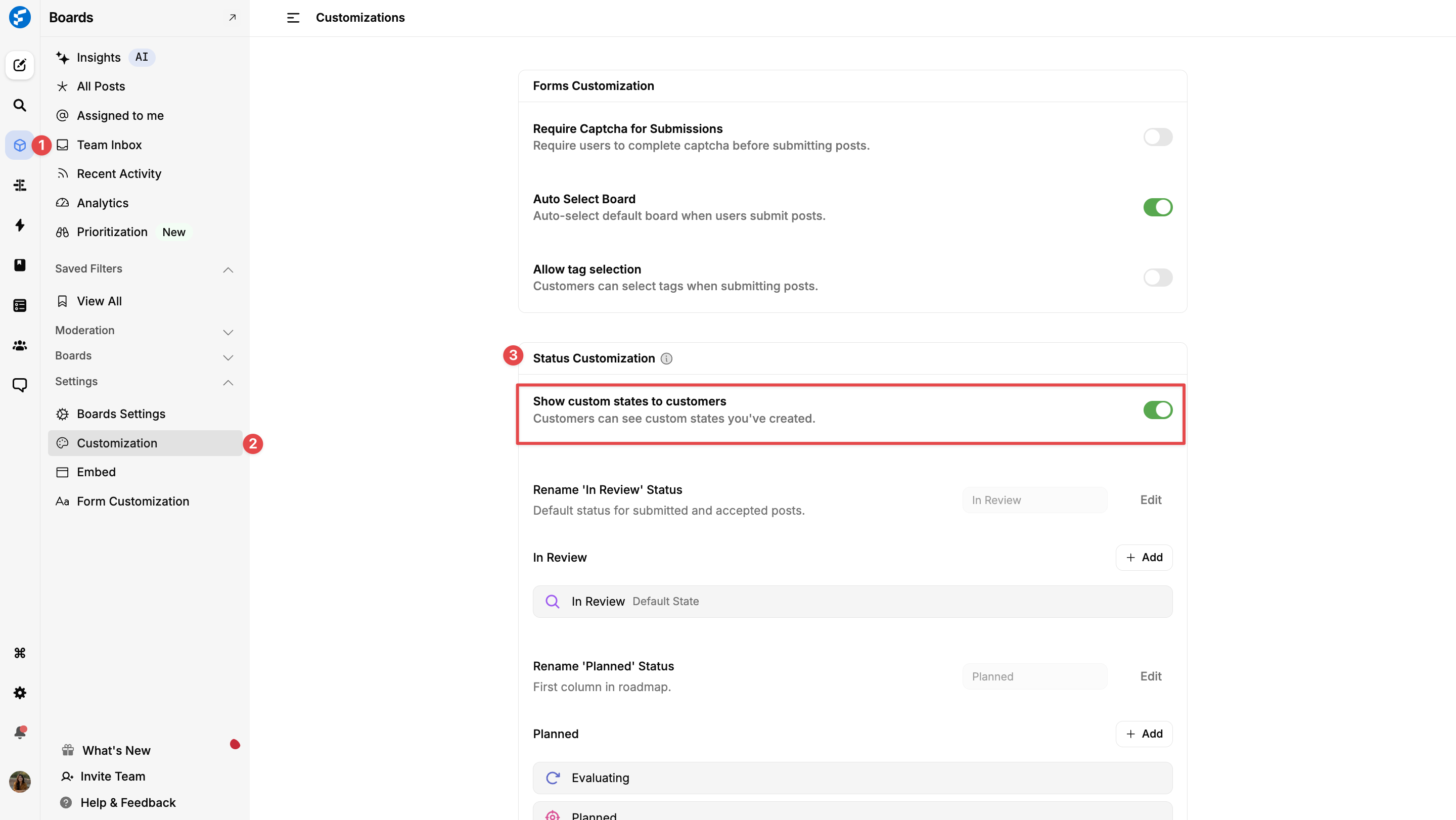
Custom Domains (Important Note)
Slack unfurling currently does not work on custom domains (e.g., feedback.yourdomain.com).
It only works on your primary FeatureOS domain. If you'd like unfurling on your custom domain, we can enable this on request.
Was this helpful?
