The Azure Active Directory integration with FeatureOS provides an alternative for your customers or team to login to your FeatureOS portal. Users signing in with Azure AD can be added to private boards directly. You can also setup custom rules to handle off-boarding on FeatureOS when a user is removed from your AD organization.
Getting started
Navigate to the Dashboard → Organization Settings → Integrations.
Click on Connect in the Azure Active Directory section.
Login with you Azure AD. (Only a user with a GlobalAdministrator role can access this. You might need to talk with your IT team to sort this out.)
Enable the Contest on Behalf of Organization option. This is a mandatory step for the integration to work precisely and for FeatureOS to make authenticated API calls to the Azure platform.
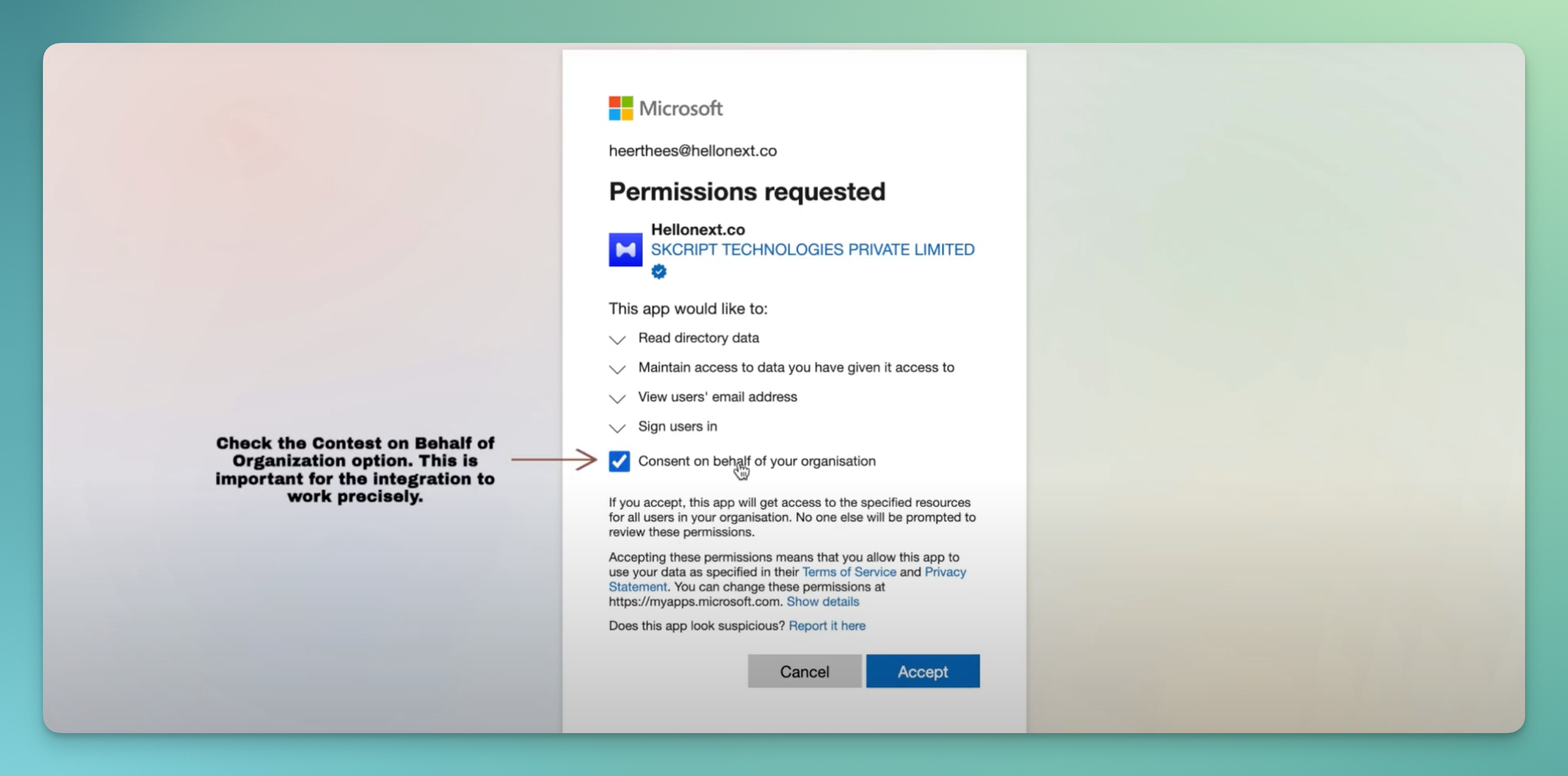
The integrations is now enabled! Now, we can customize the configuration for Azure AD on your FeatureOS Dashboard.

Here’s how the option to sign in would appear for your users!
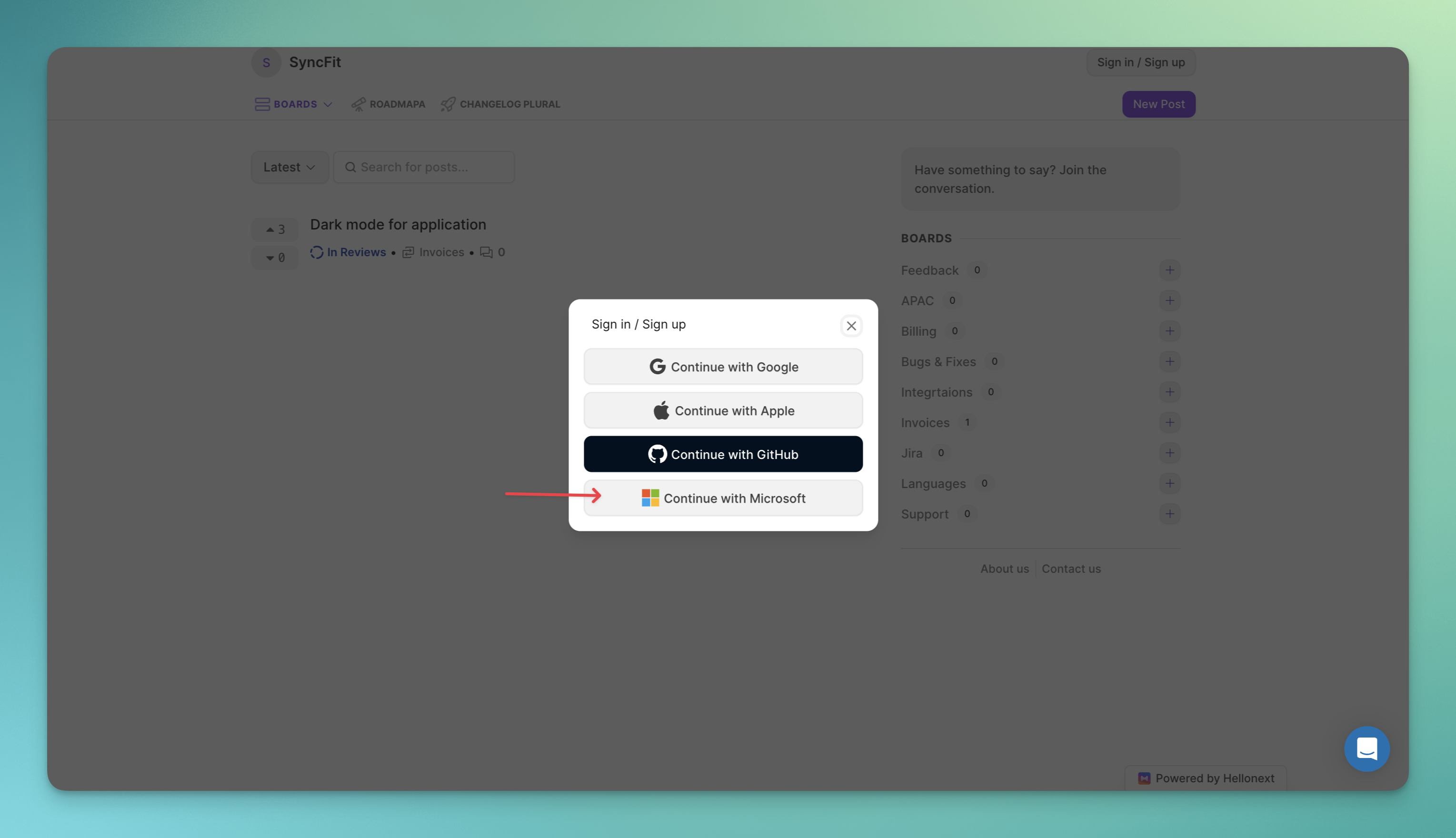
Now, you can select the private boards that an Azure AD authenticated user will be added to.
You can also configure off-boarding settings, so that when an employee leaves your company, their Board/Admin/Member access is automatically revoked on FeatureOS.

Scope for FeatureOS - Azure AD Integration
https://graph.microsoft.com/Directory.Read.All - This is to fetch details about users getting added/removed in the Azure Active Directory. This in-turn helps in revoking/granting access to FeatureOS.
offline-access - This is used to perform the configured actions, offline, on behalf of the user connected.Setting up authentication methods
If you would like to set only “Continue with Microsoft” as the login option you can enable/disable the required authentication methods. Read more on our help article about Configuring user authentication methods for your portal→
Pricing
Available in our Business Plan.
Need more help?
Reach out to our support at [email protected] or submit a request on our support board! 😃
Was this helpful?
