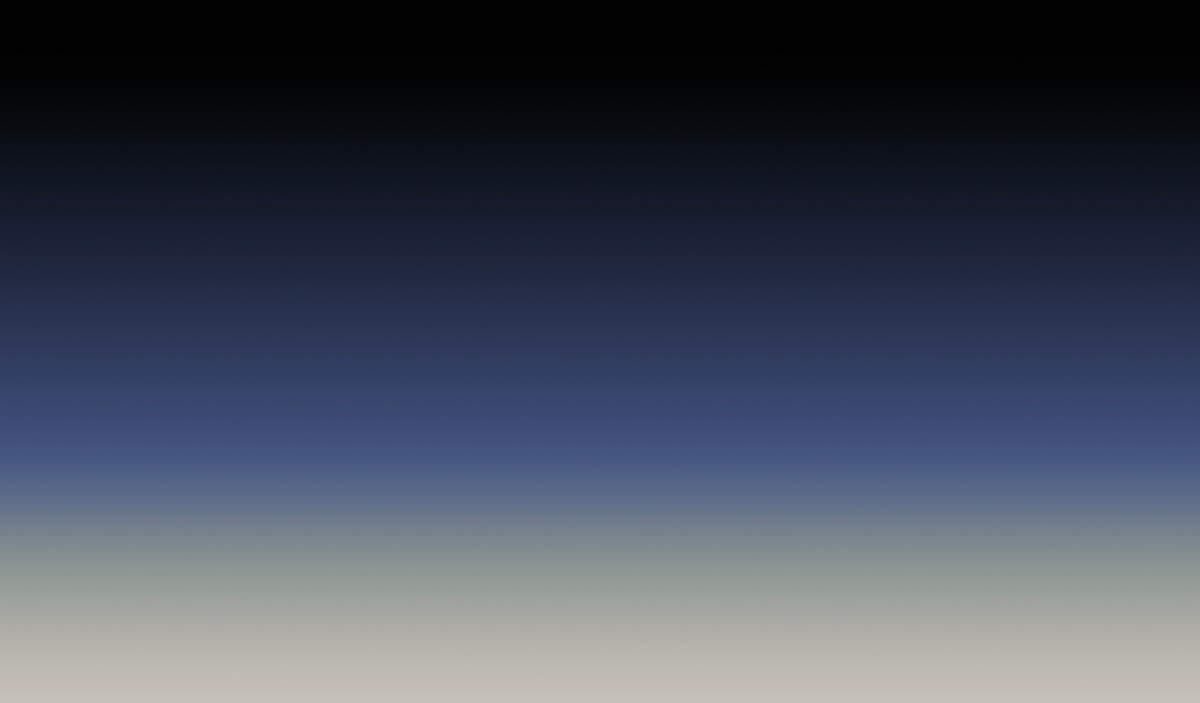- The article is a 'Guide to whitelisting email domains' which allows granting access to customers within an organization and allocating them to Private Boards.
- The article explains the steps to whitelist domains, activate Private Board Access, configure private boards, and categorize authenticated users.
- Related articles include inviting users as private board members and navigating private boards on featureOS.
- Whitelisting email domains feature is available in the Fly High plan or as a Power-Up with other plans.
- Support can be reached at [email protected] or through the support board.
Whitelisting email domains offers you a streamlined method to grant access to customers within your organization and allocate members to Private Boards. This feature permits individuals from specified email domains to seamlessly enter your platform and participate in necessary private boards once they've successfully logged in.
Getting Started
Access your FeatureOS Dashboard.
On the left panel, click ⚙️ Settings.
Navigate to the Advanced tab.
The second option on this page provides access to Whitelist Domains. Click on Configure.
Input the domain names you intend to permit access for.
Activate Private Board Access and select the relevant private board(s). Authenticated users will be included in the list of configured boards upon successful login.
Additionally, you can enable Add as Customers, which will automatically categorize authenticated users as customers within your organization.
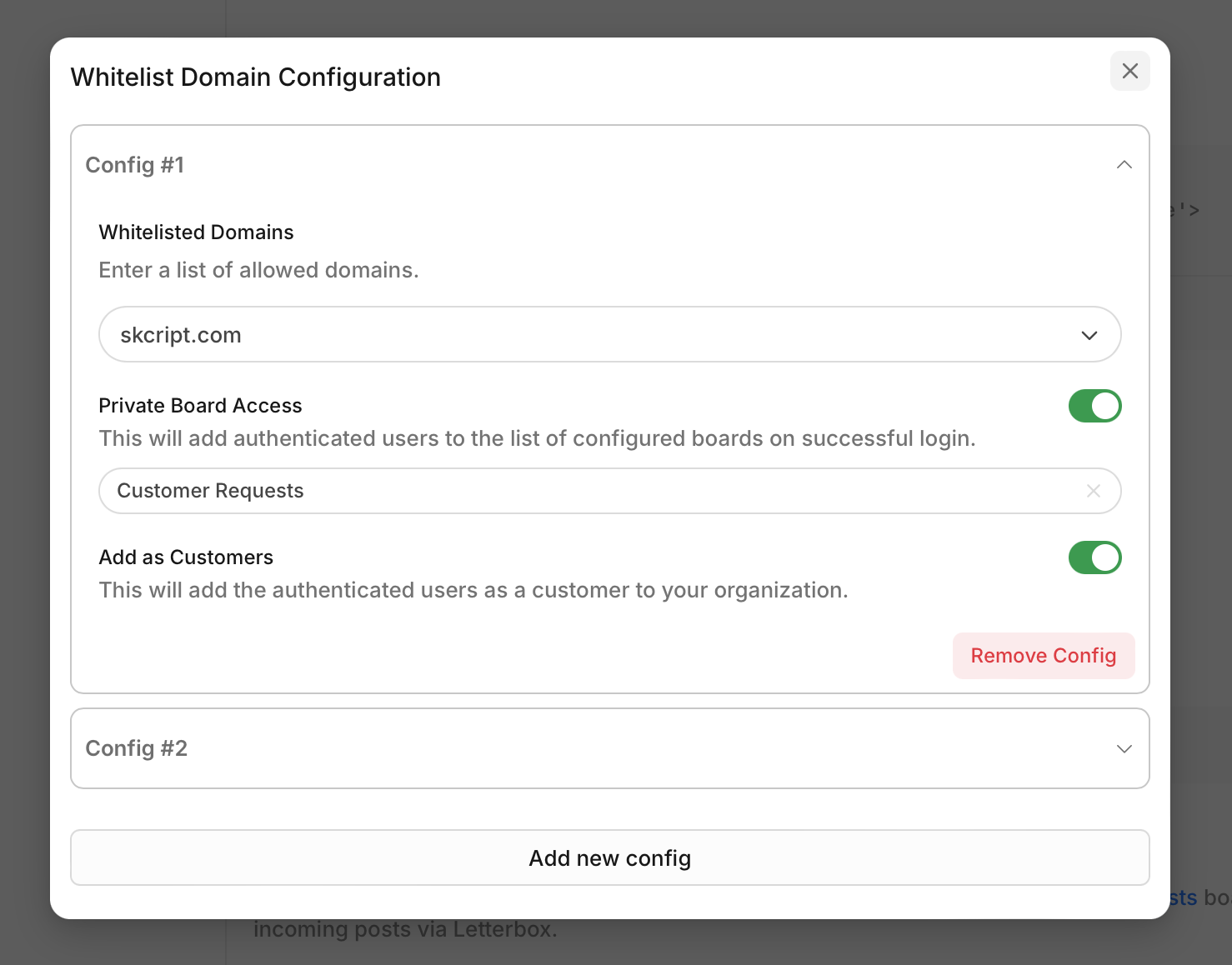
You can set multiple configurations to grant access for specific email domain(s) to designated private board(s).
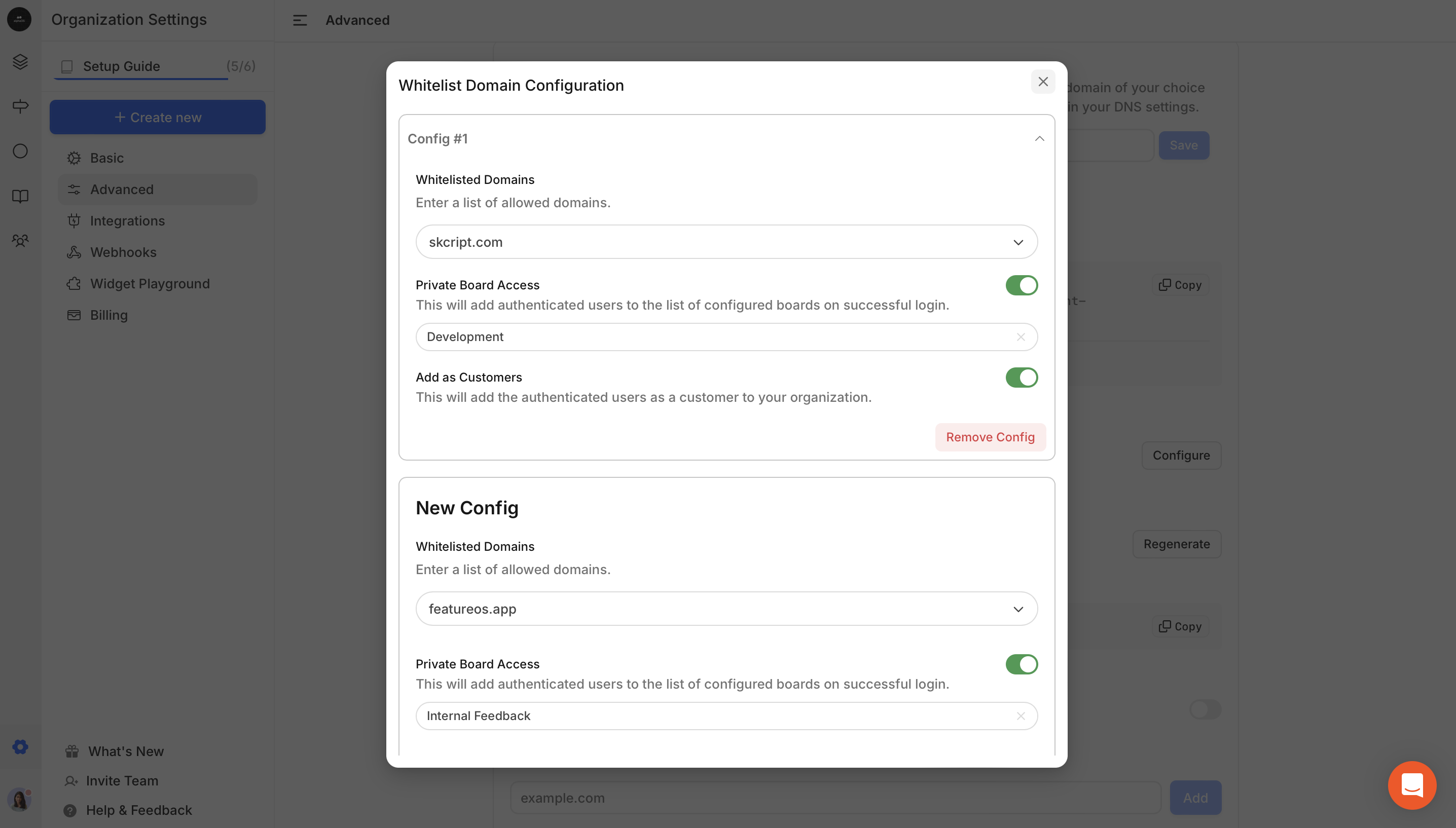
Related articles
Plan & Pricing
Available exclusively in our Fly High plan (or) as a Power-Up with other plans.
Need more help?
Reach out to our support at [email protected] or submit a request on our support board! 😃
Was this helpful?