Invite users as private board members
A private board refers to a designated space within your featureOS organization where specific users or team members can collaborate and share ideas. Unlike public boards that are accessible to all customers, private boards offer a more controlled environment where only invited board members can participate.
Getting started
Log in to your featureOS organization → navigate to the Dashboard.
Choose the Boards option in the left-hand panel.
Toggle to Private Boards and choose the specific Private Board you intend to invite users to.
Switch over to the Members tab → toggle to the Add Members section.
You can manually add a user as a board member (or) use the option to Generate & copy an invitation link.
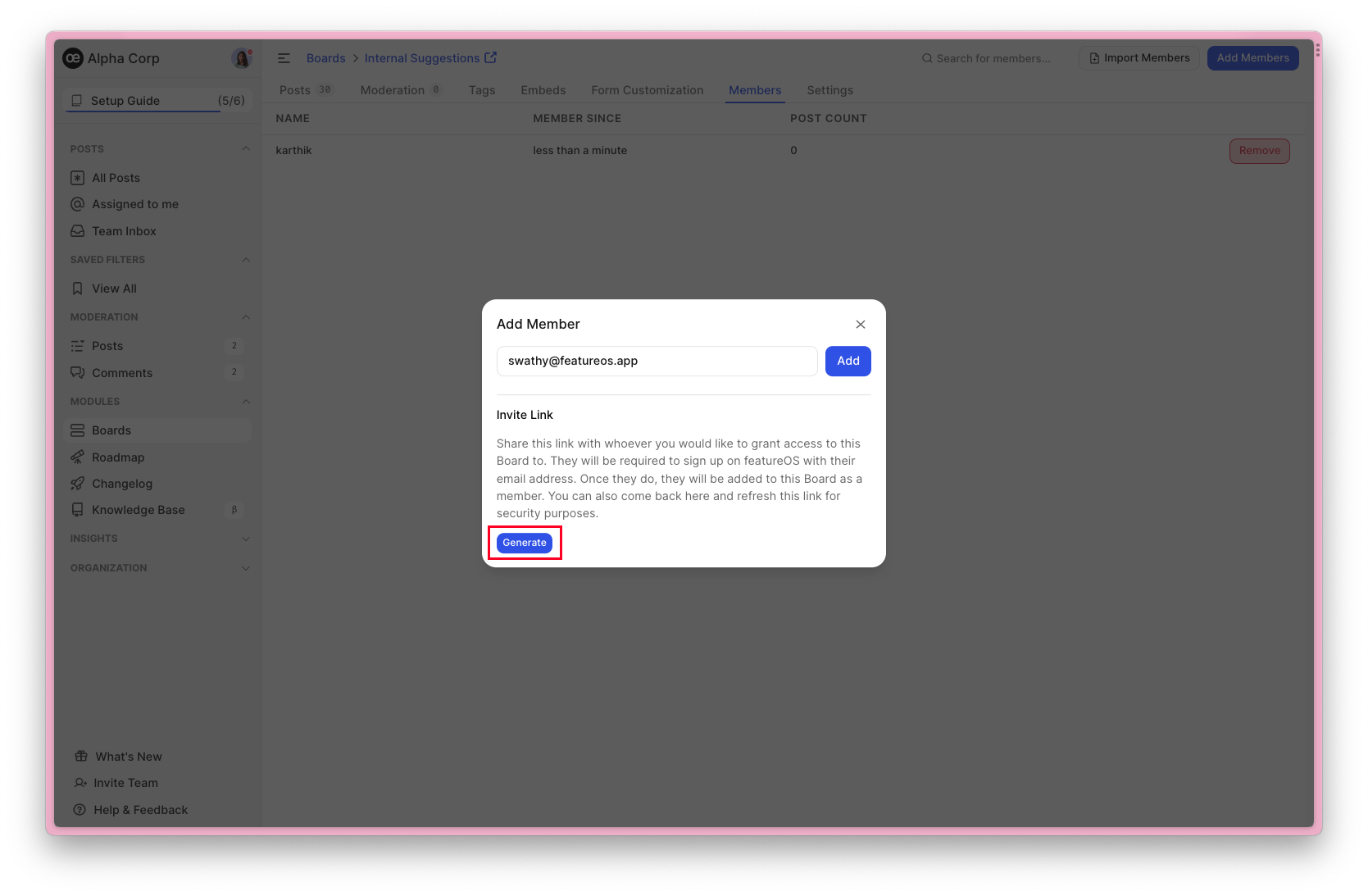
This link can be easily shared via email or posted within your users' social media groups. Users can then utilize this link to seamlessly access the designated Private Board.
Bulk import
Alternatively, you have the option to perform a bulk import of board members.
You can download a copy of this template, input the board members information, then download a CSV copy.
Proceed to upload it within your featureOS dashboard by navigating to the Boards section, select the private board, access the Members tab, and locate the Import Members option located in the upper-right corner.
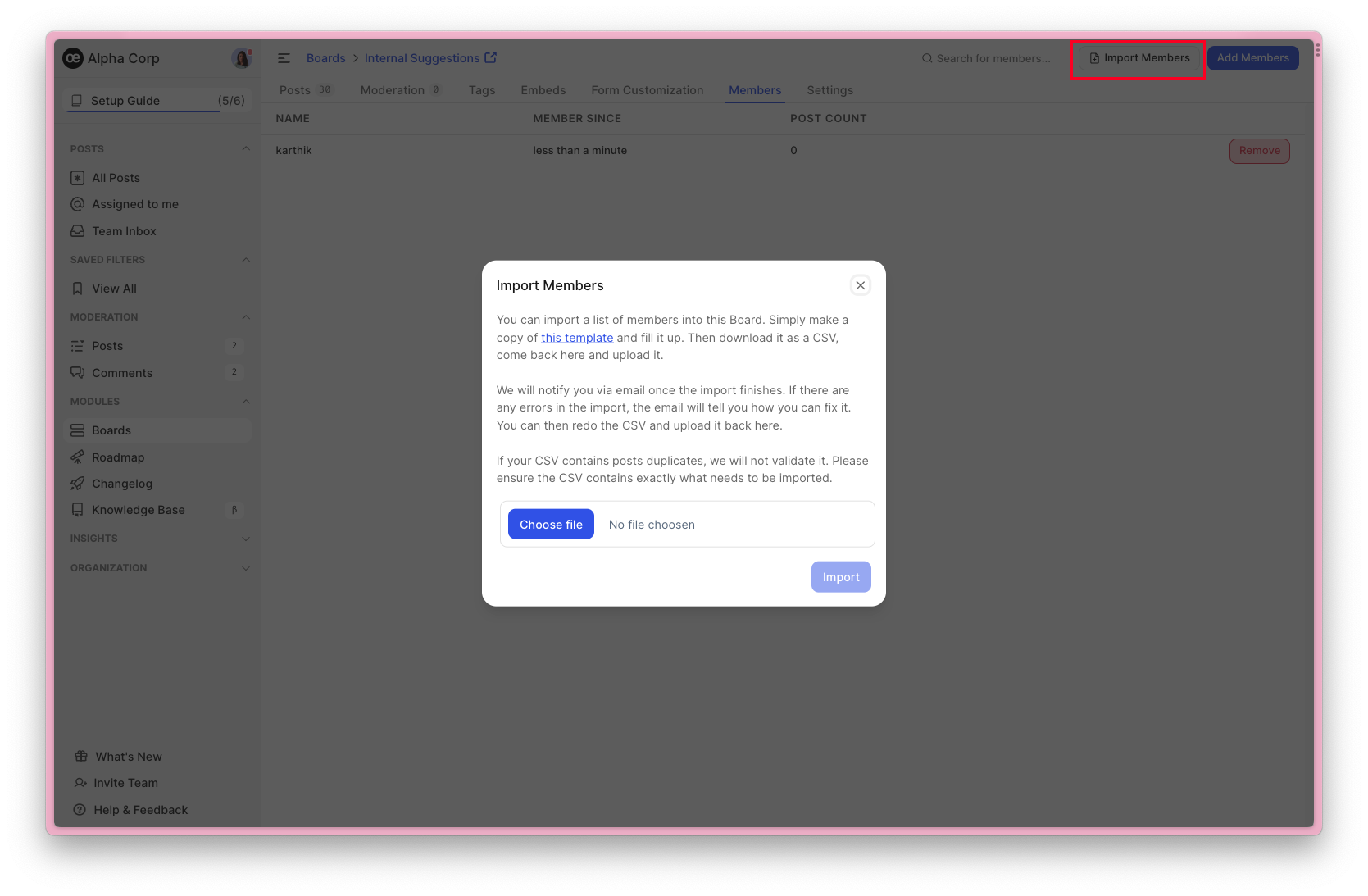
Related articles
Plan & Pricing
Private boards can be created on all paid plans (Freeway excluded)
Need more help?
Reach out to our support at [email protected] or submit a request on our support board! 😃