Linear is an issue tracking and project management tool that helps streamline software projects, sprints, tasks, and bug tracking.
FeatureOS now gives you the option to integrate with Linear. We have built an extensive one way integration with Linear, which allows your team members and admins, to link or create Linear issues directly from FeatureOS.
Scope for FeatureOS - Linear Integration
read - Read Team, Issue and User data from Linear.
write - Add attachment to the Linear issue.
issues:create - Create a new issue on linear.Getting started
You might come across instances where your customer reports an issue on one of your boards and you would wanna push that into your Linear workspace. You can now effortlessly manage your issues from FeatureOS and thereby streamline projects, tasks, and bug tracking on Linear with ease!
Sign in to your FeatureOS organization and access your Admin Dashboard.
Click on Organization Settings from the bottom left corner.
Toggle to the Integrations tab → go to the Linear section and click on Connect.
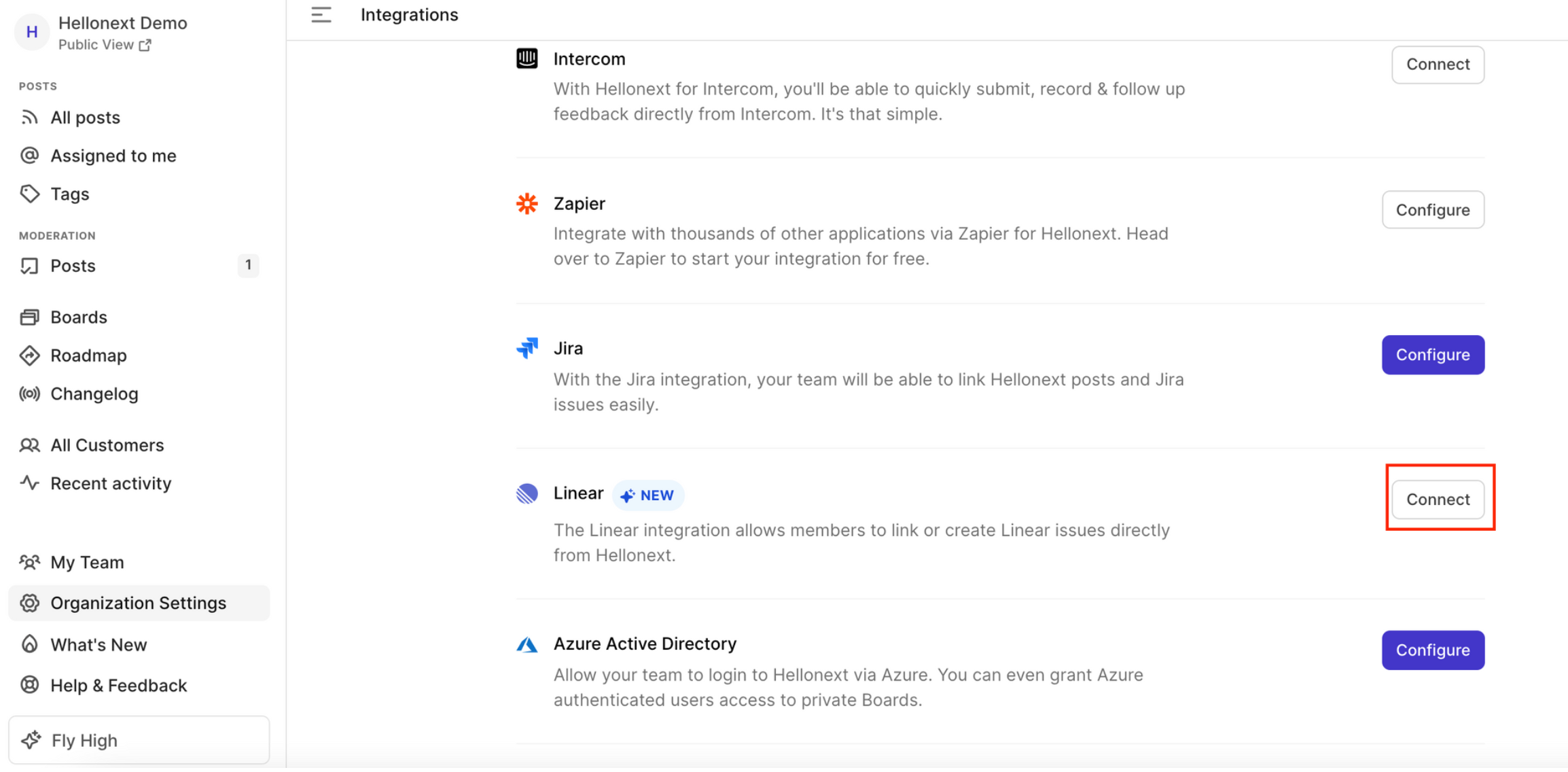
Log in to your Linear account.
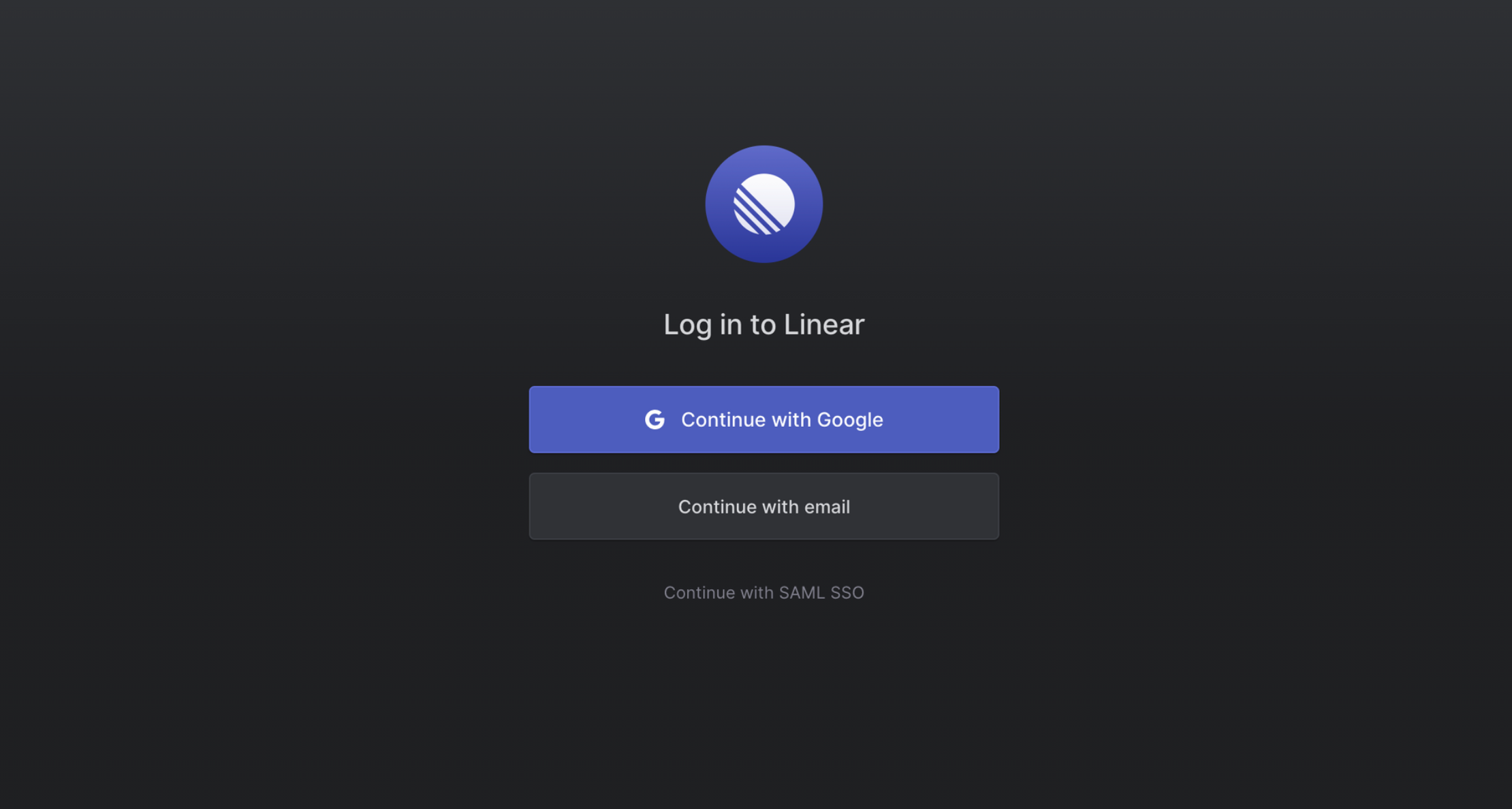
Next, Authorize FeatureOS to access your Linear workspace.
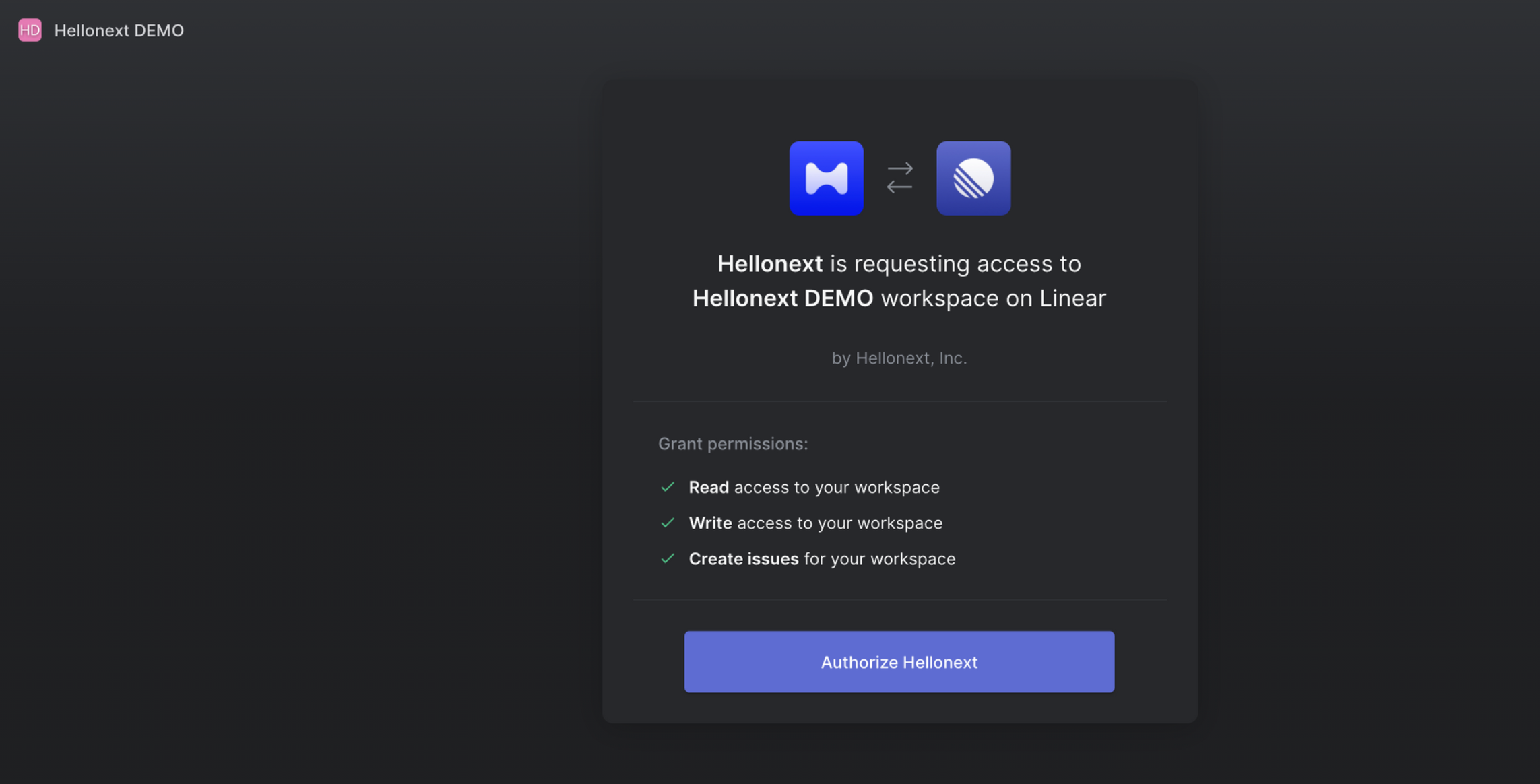
You will now be redirected back to your FeatureOS Integrations section where you can see the name of the Linear workspace that your FeatureOS organization is connected to along with the Linear username.
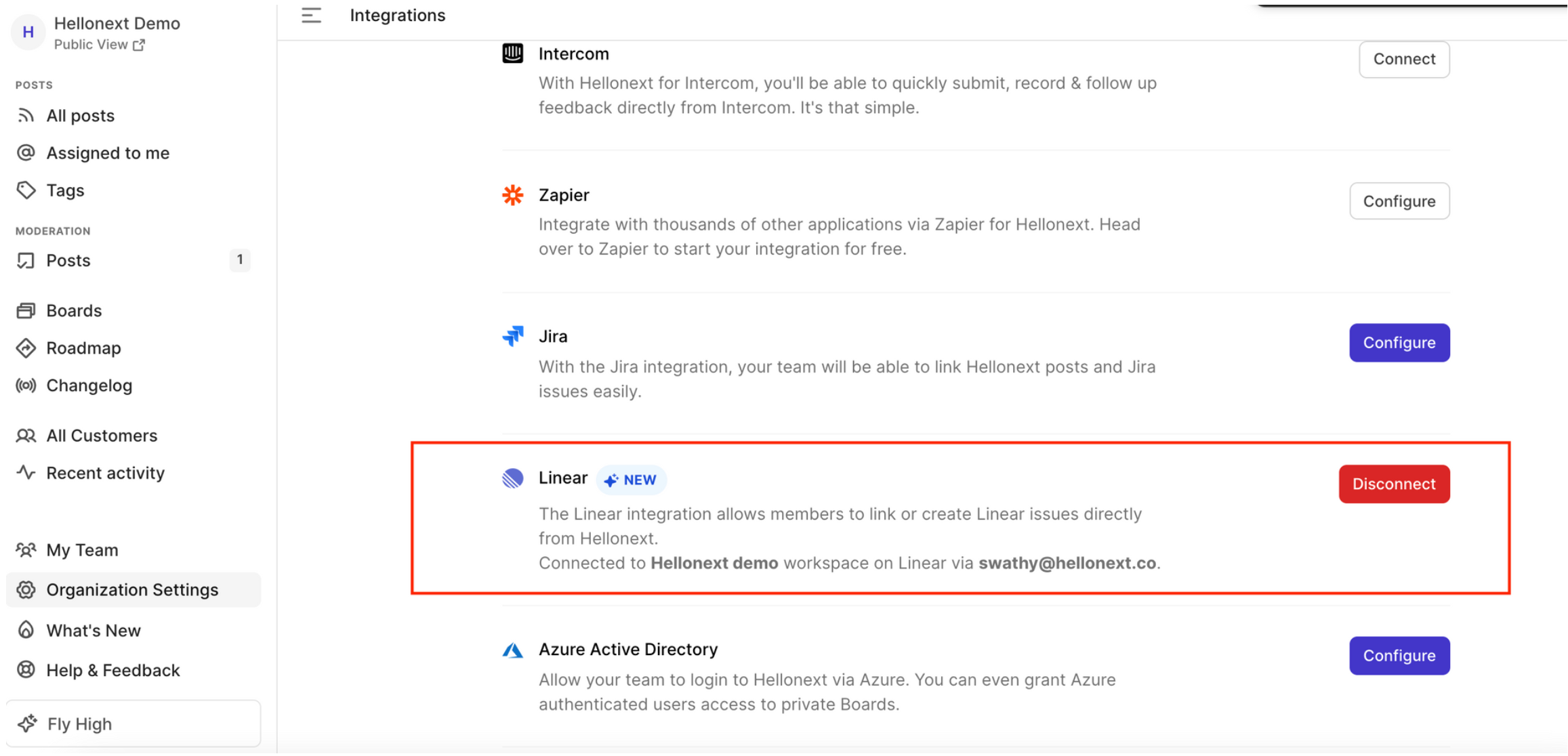
Configuration
1. Enable Automatic Push to Linear
You can enable this toggle to push posts from FeatureOS to Linear according to the rules you will set. Once the push rule is set, click on Save to save the changes.
The initial rule you set for “Automatic Push to Linear” is when you change the status of the posts to one of the available statuses in the dropdown, the respective posts will be pushed to Linear.
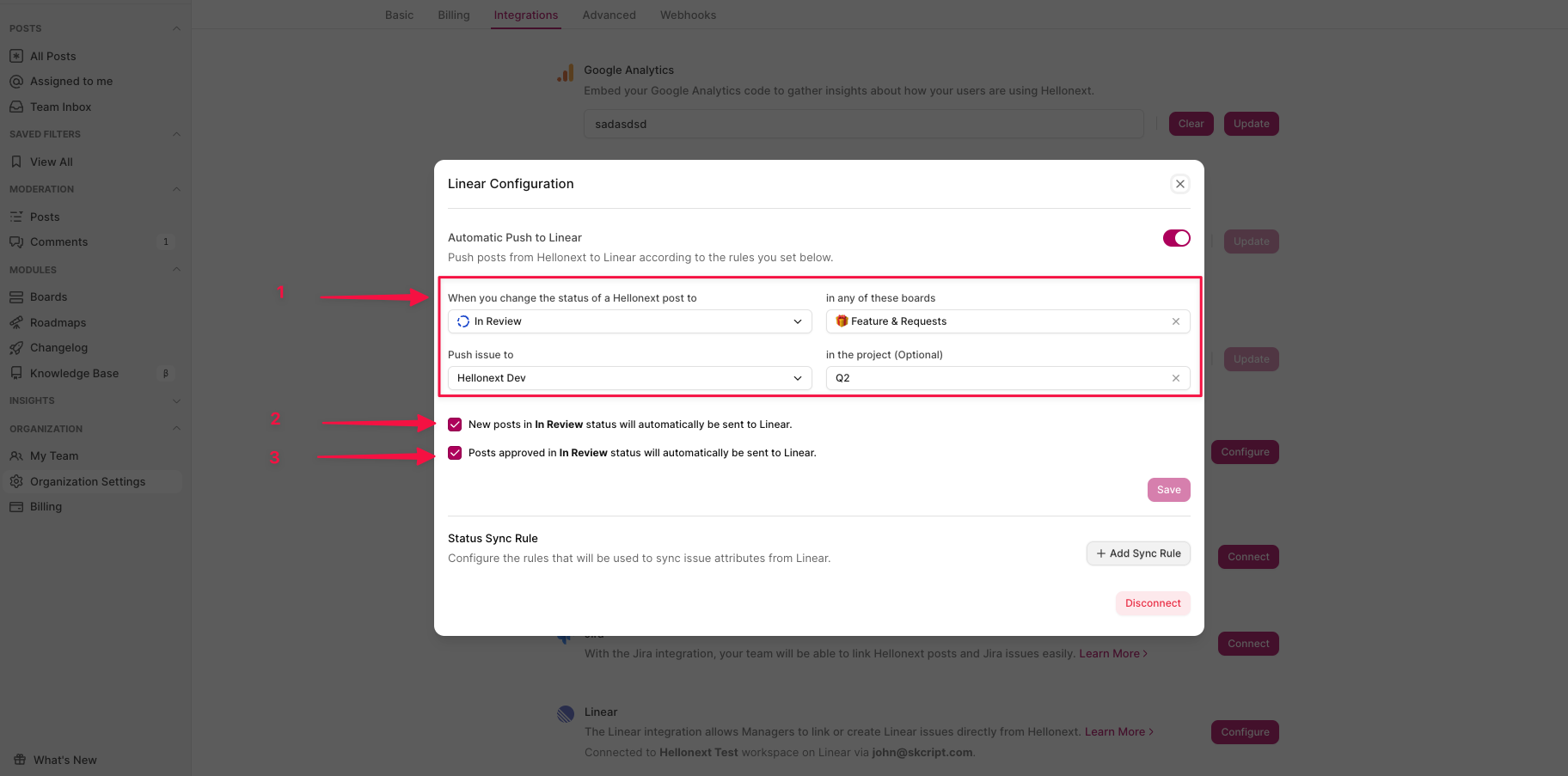
Push posts immediately after submitting - To automatically push posts to Linear as soon as they are created on FeatureOS - you must enable the check box “New posts in In Review status will automatically be sent to Linear.”
Post moderation enabled - To automatically push posts to Linear as soon as they are approved in moderation, on FeatureOS - you must enable the check box “Posts approved in In Review status will automatically be sent to Linear.”
2. Set status sync rules
You can now set Sync rules to update the statuses of linked Linear issues and FeatureOS posts. You can click on the + Add Sync Rule button to start adding rules! There are three types of Sync rules you can set:
When Any linked Linear issue in one of the teams is changed to a set Status, change linked FeatureOS posts to the set Status and Notify / Do not Notify voters and subscribers.
When All linked Linear issue in one of the teams is changed to a set Status, change linked FeatureOS posts to the set Status and Notify / Do not Notify voters and subscribers.
When a FeatureOS post is changed to a set Status, change all linked Linear issues in one of the teams to the set Status.
Click on the Add Rule button to save the set rule.
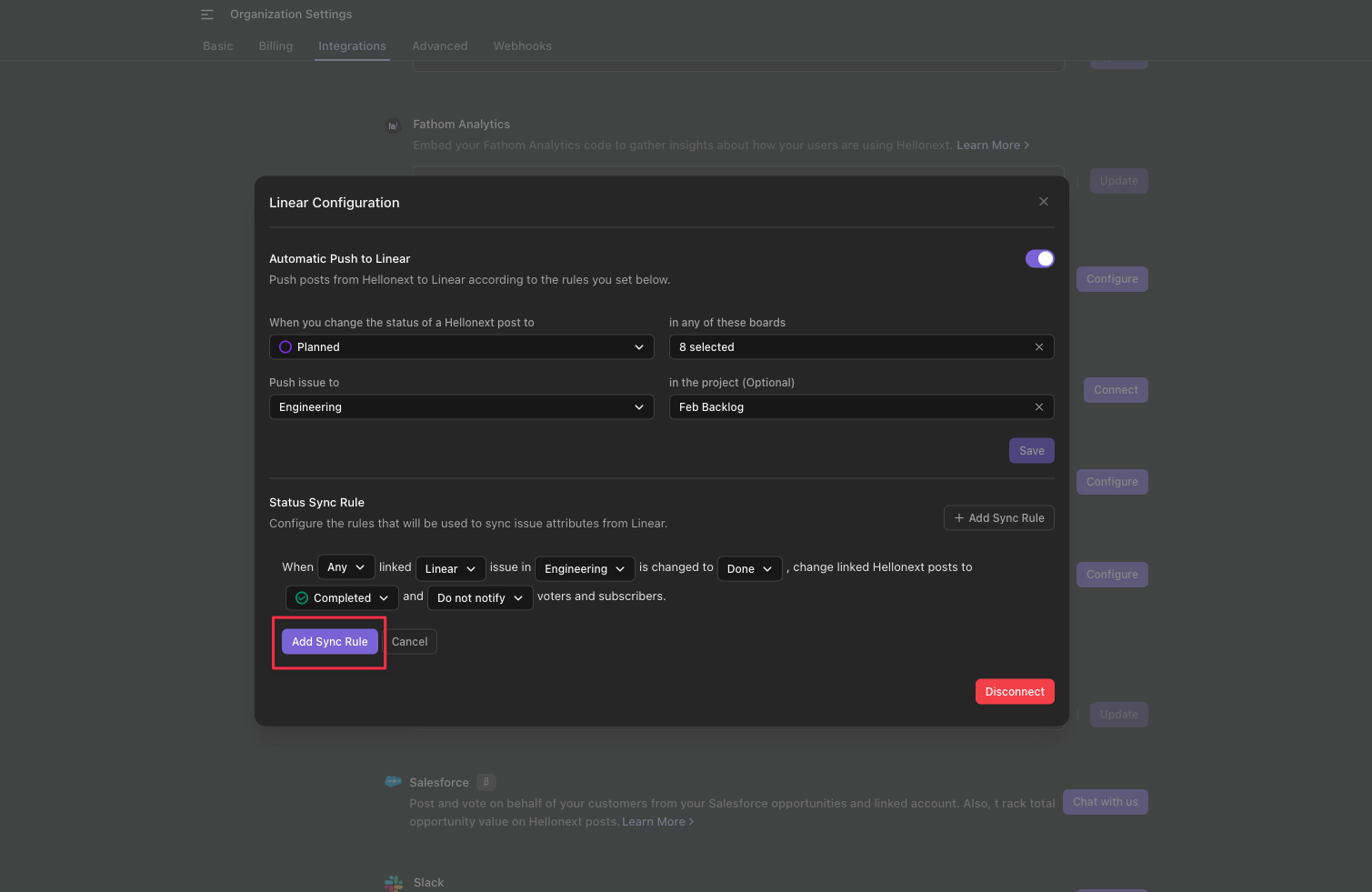
How it works?
FeatureOS - Linear integration is a one-way integration between FeatureOS and Linear where you can push posts from FeatureOS as issues into your Linear workspace.
Once the Integration setup is complete, you will see a Push to Linear button within all your posts on FeatureOS, on the right panel. Clicking on Push to Linear will give you two options,
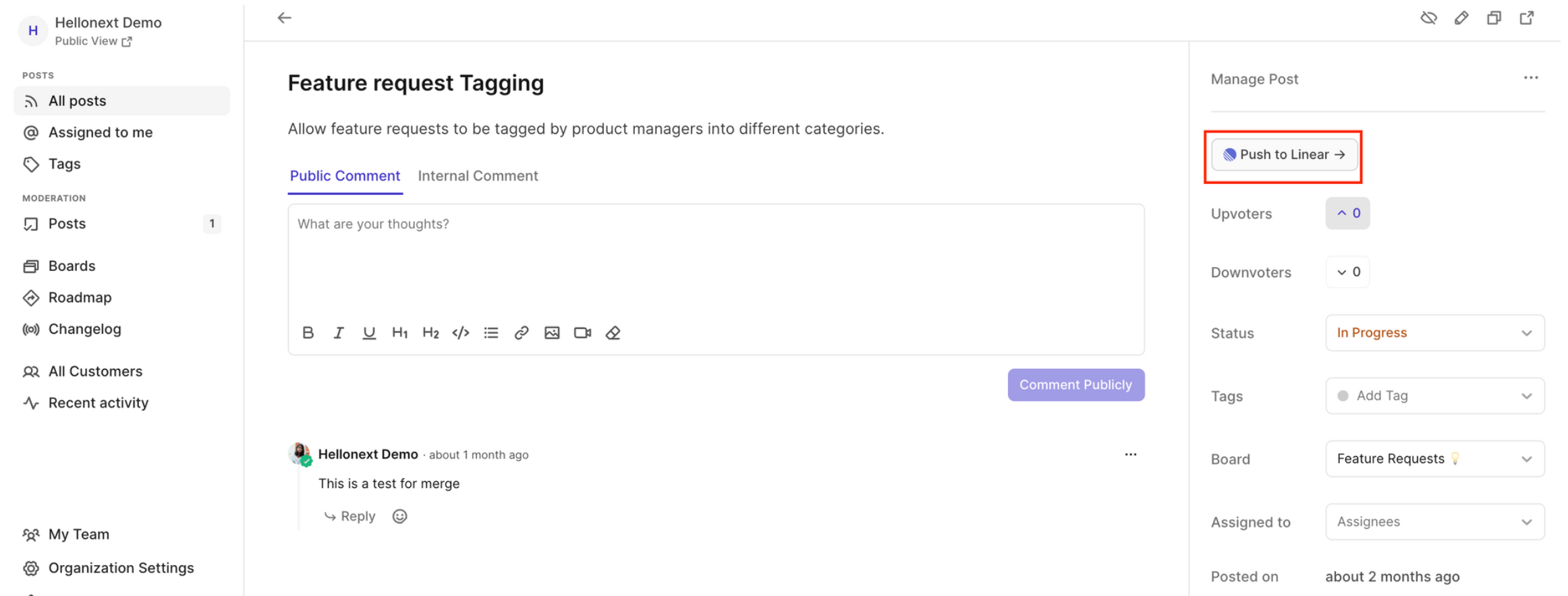
1. Create a Linear Issue
Please note that only one linear issue can be created from a FeatureOS post.
In the Create tab, you can modify the Title and Description of the issue before you Push to Linear.
Choose the relevant Linear Team, Project, Assignee, Labels and State with which the issue will be pushed to Linear.
You can also set a parent post for the current issue you are pushing by searching for a Linear issues using title or description.
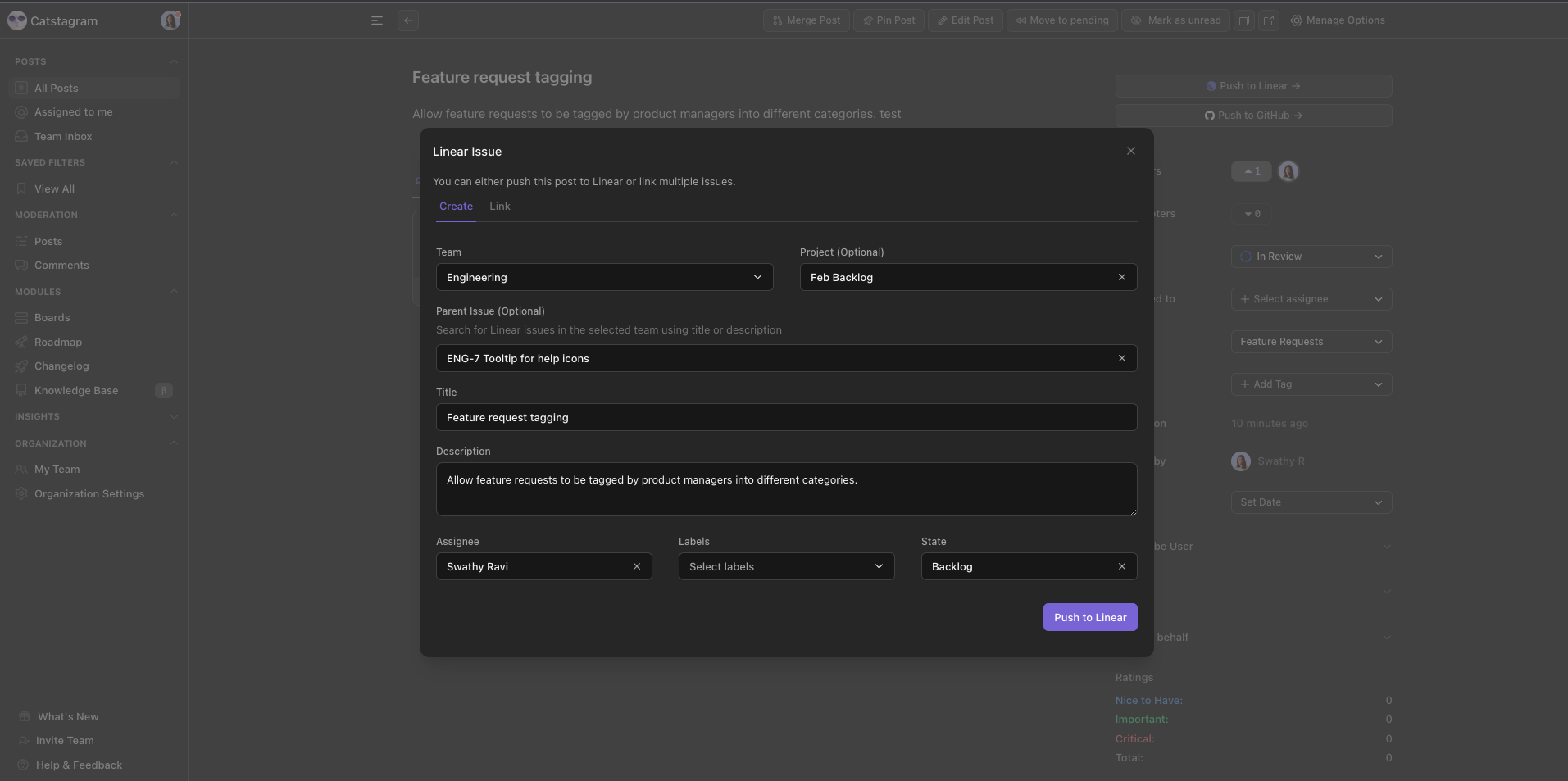
Click on Push to Linear once done.
Instantly, an issue would be created on linear and you can also find the FeatureOS post linked to the Linear issue.

Similarly, the Linear issue created will also be linked to the specific FeatureOS post.
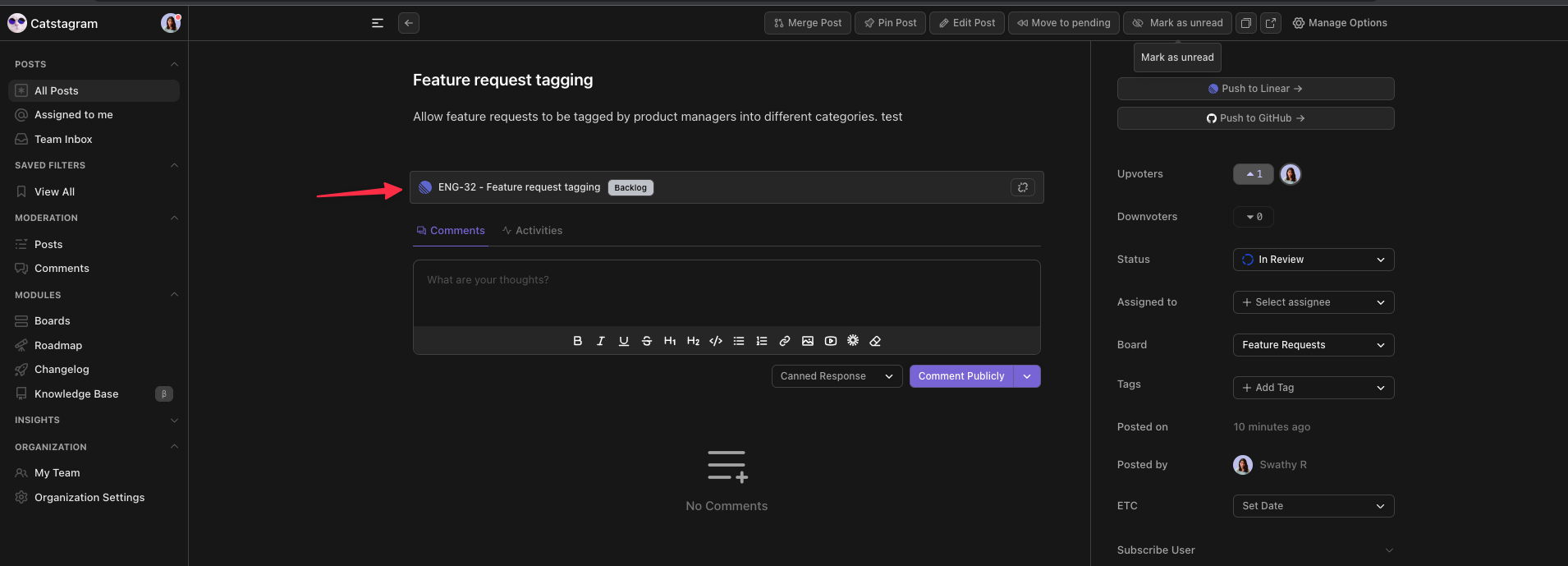
You can also notice that once a Linear issue is created from a FeatureOS post you will not longer find an option to Push to Linear.
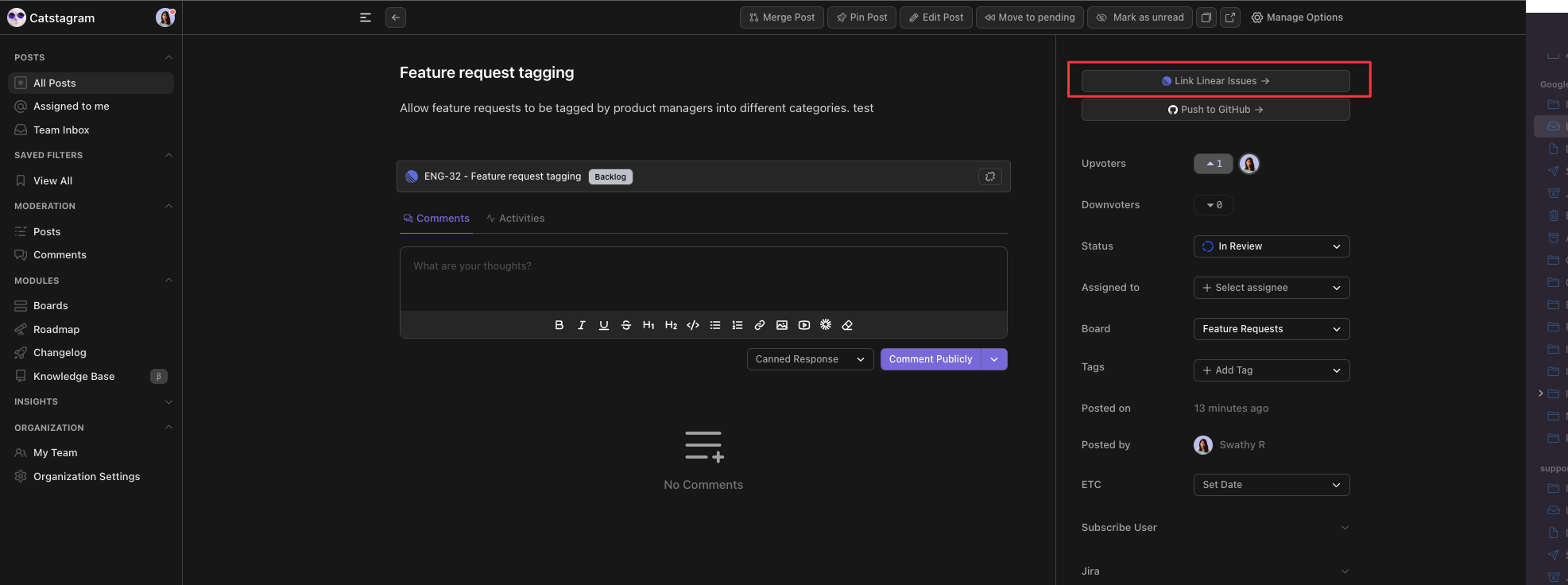
Rather you'll find Link Linear Issues. This is because of the aforementioned rule. You will only be able to create one linear issue can be created from a FeatureOS post. But link many Linear issues to a single FeatureOS post.
2. Link Linear issues
You can link multiple Linear issues and sub-issues to a single FeatureOS post.
Toggle to the Link tab and search full-text for an issue or sub-issue on Linear via title or description.
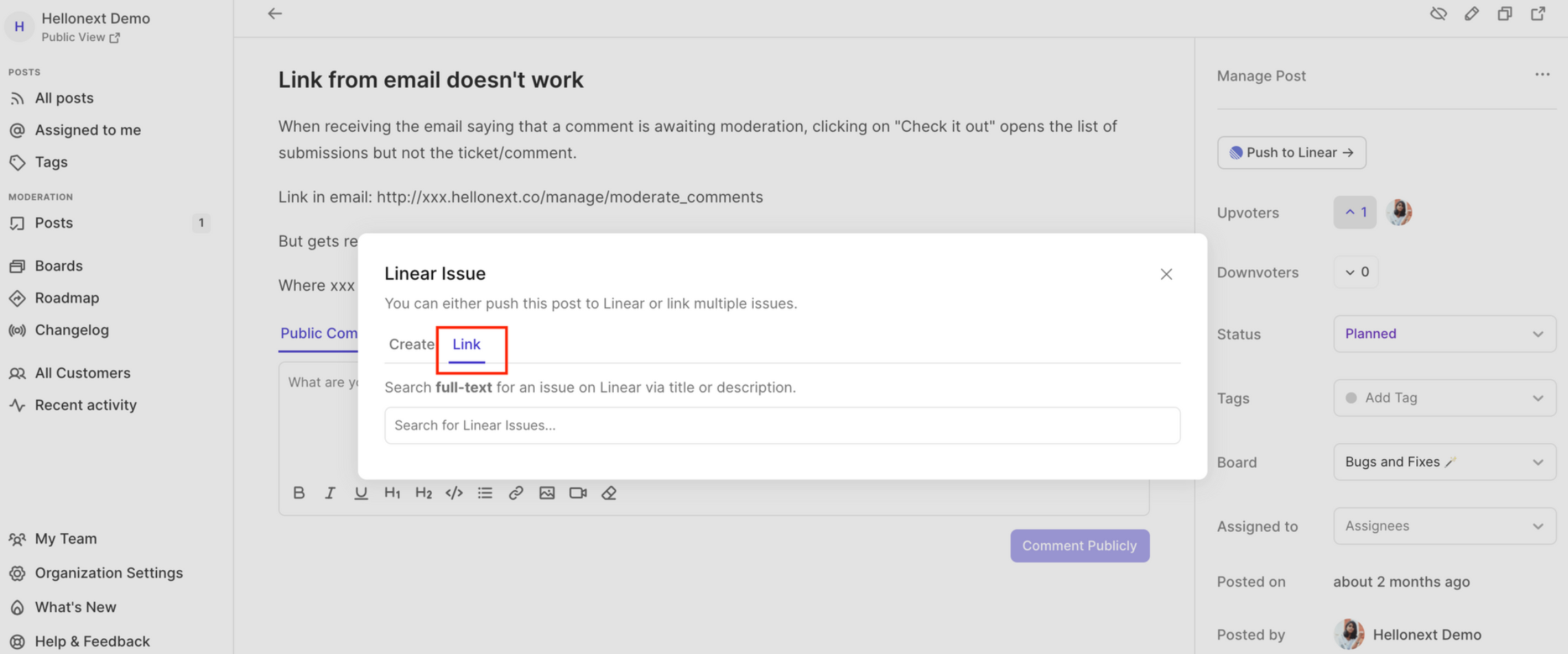
Click on the Link button to link a Linear issue or sub-issue to the FeatureOS post, from the search result.
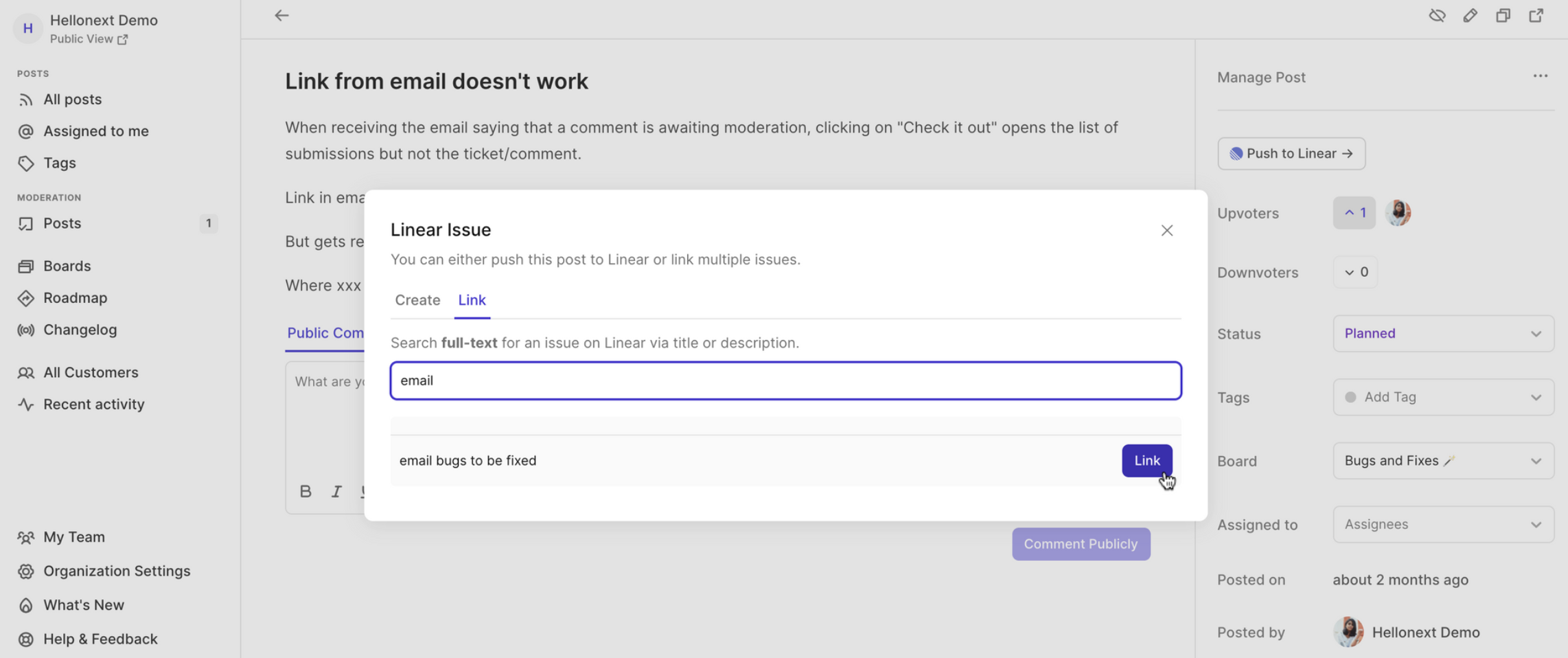
This way you can link multiple Linear issue or sub-issues to a single FeatureOS post and the relevant FeatureOS post will be linked to Linear issue or sub-issue too.
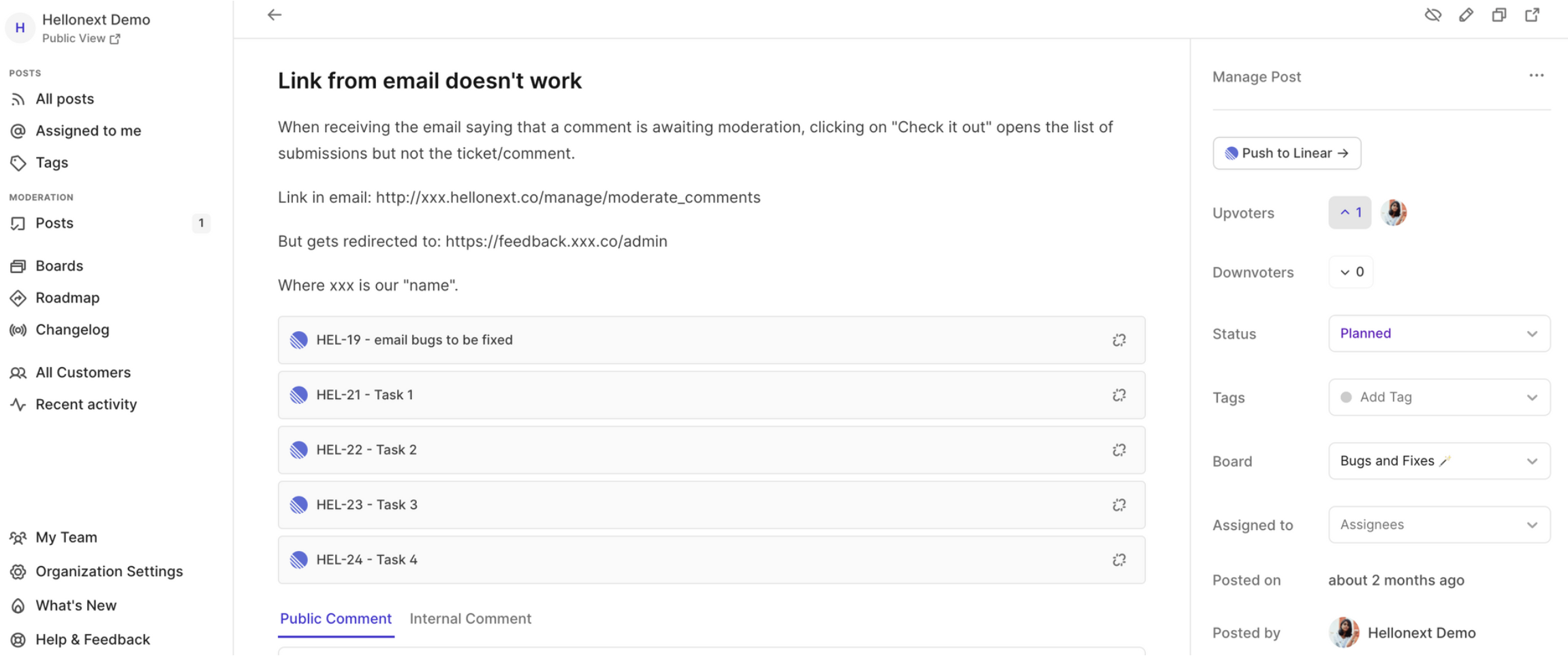
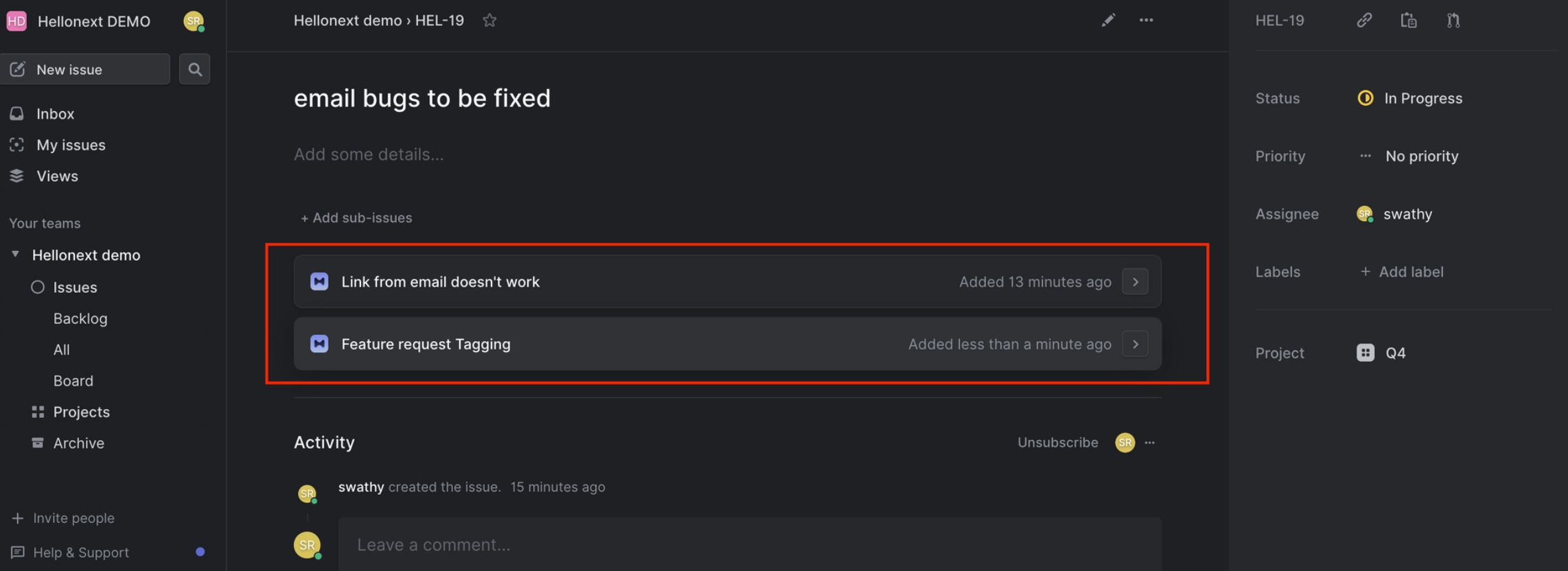
3. Unlink a Linear Issue from a FeatureOS post
Unlinking a Linear issue from a FeatureOS post is quite straightforward. You can simply click on the Unlink icon for that issue in the FeatureOS post. This will also remove the FeatureOS post association with issue on Linear.
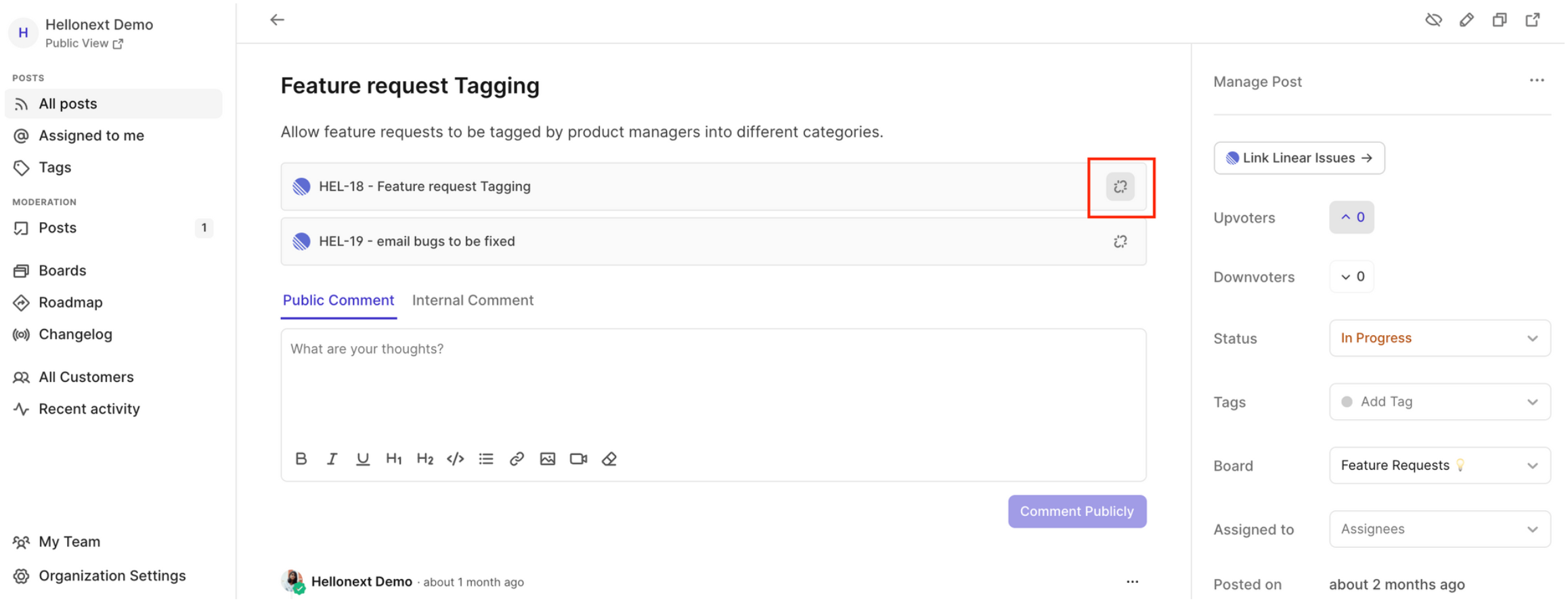
Disconnecting Linear Integration from FeatureOS
To disconnect Linear integration on FeatureOS go to your FeatureOS Dashboard → Organization Settings → Integrations and click on Configure in the Linear section -> Click on Disconnect.
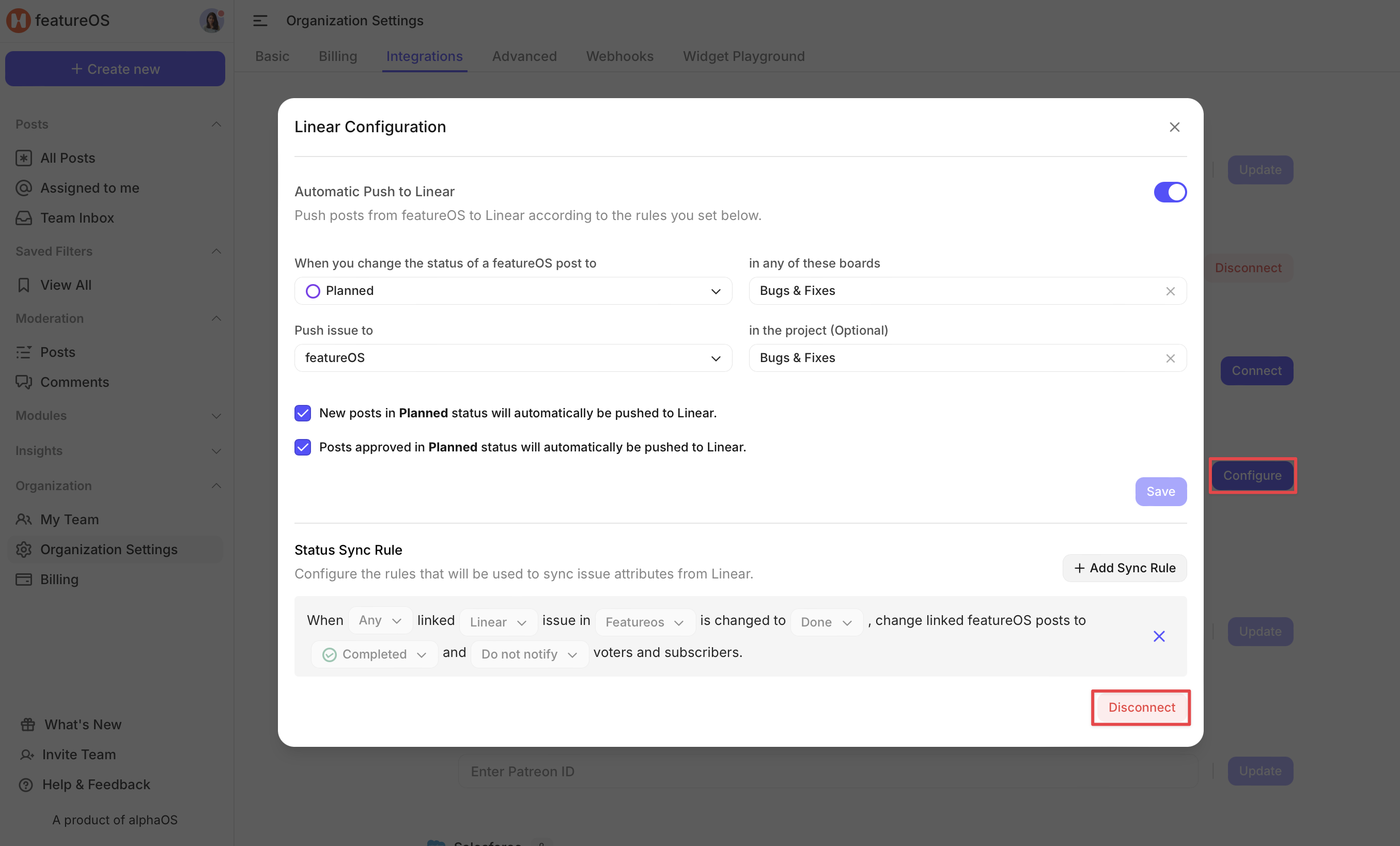
Need more help?
Reach out to our support at [email protected] or submit a request on our support board! 😃
Was this helpful?
