The Settings tab of your form lets you control its behavior, access permissions, appearance, and more.
Whether you’re preparing a form for launch or adjusting it after collecting responses, here’s a breakdown of each setting
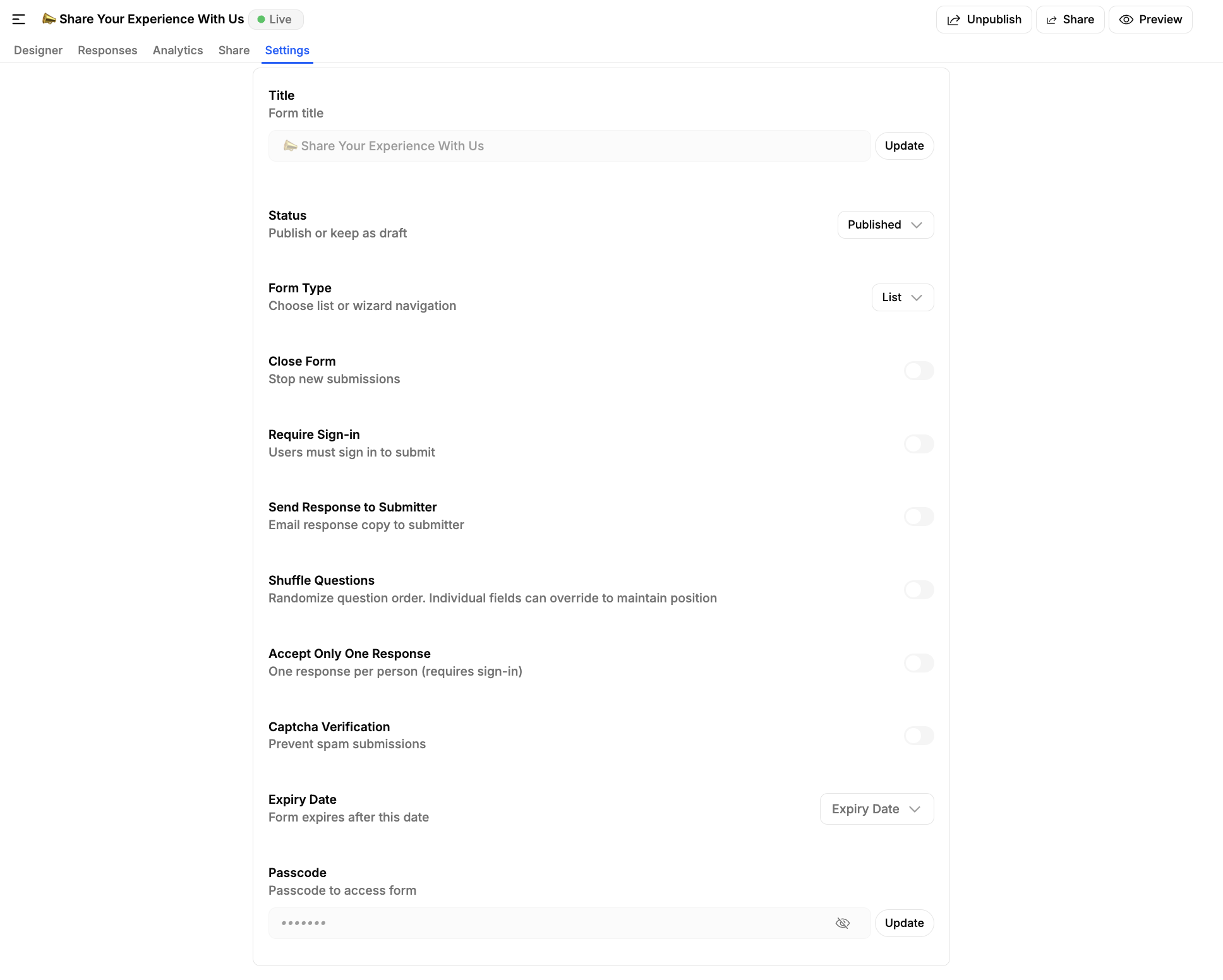
1. Title
Update the form title to clearly describe its purpose > Click Update after making changes.
2. Status
Draft – Keeps the form unpublished and hidden from respondents.
Published – Makes the form live and ready to accept submissions.
3. Form Type
List – Displays all questions at once.
Wizard – Shows one question at a time for a guided experience.
4. Close Form
Enable this to stop accepting new submissions without deleting the form.
5. Require Sign-In
Enable to require respondents to log in before submitting.
Helps verify customer identity.
6. Send Response to Submitter
Automatically email a copy of the submitted responses to the respondent.
7. Shuffle Questions
Randomizes the order of questions each time the form is loaded.
Individual fields can override this setting to maintain position.

8. Accept Only One Response
Limits each respondent to one submission.
Requires sign-in to track responses.
9. Captcha Verification
Adds a CAPTCHA challenge to reduce spam submissions.
10. Expiry Date
Set a date after which the form will automatically stop accepting responses.
11. Passcode
Restrict access to the form with a passcode.
Only those with the code can view and submit.
12. AI Insights
Summary and Sentiment – Enable automatic summaries and sentiment analysis for submitted responses.
Set up a prompt to generate the summary based on your preference
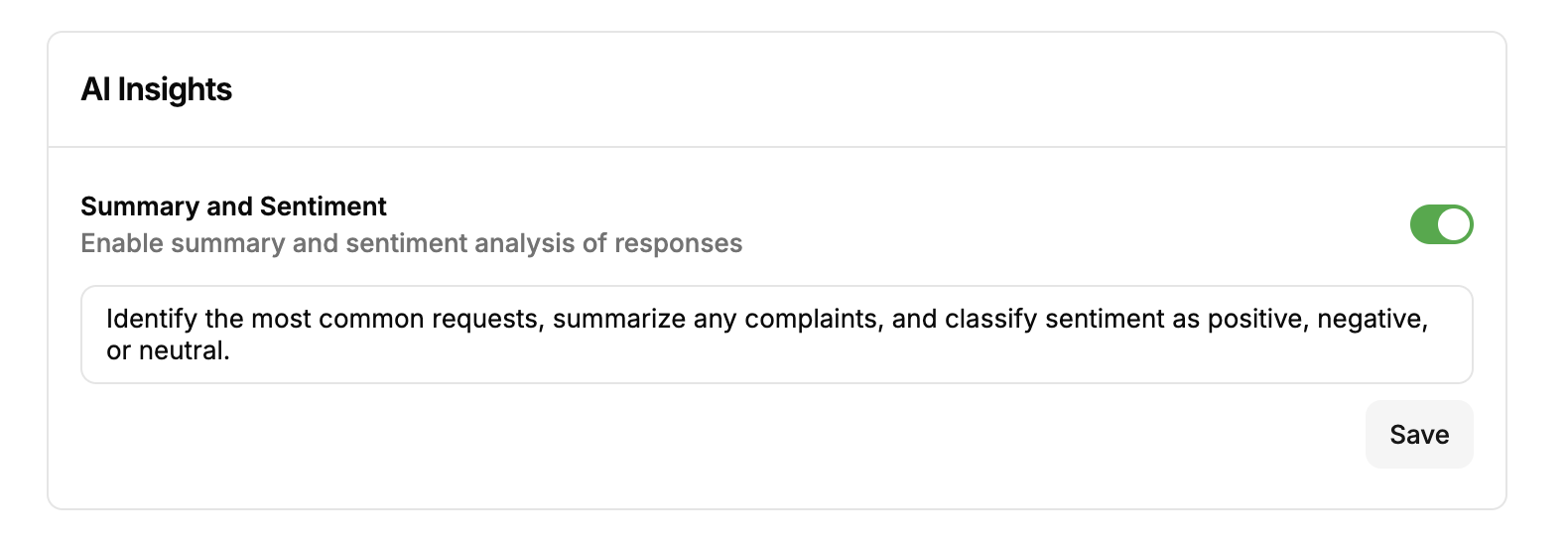
13. Customization
Submit Button Text – Personalize the call-to-action on the submit button.
Thank You Message – Show a custom message after submission.
Finish Redirect URL – Redirect respondents to a specific page after submitting.
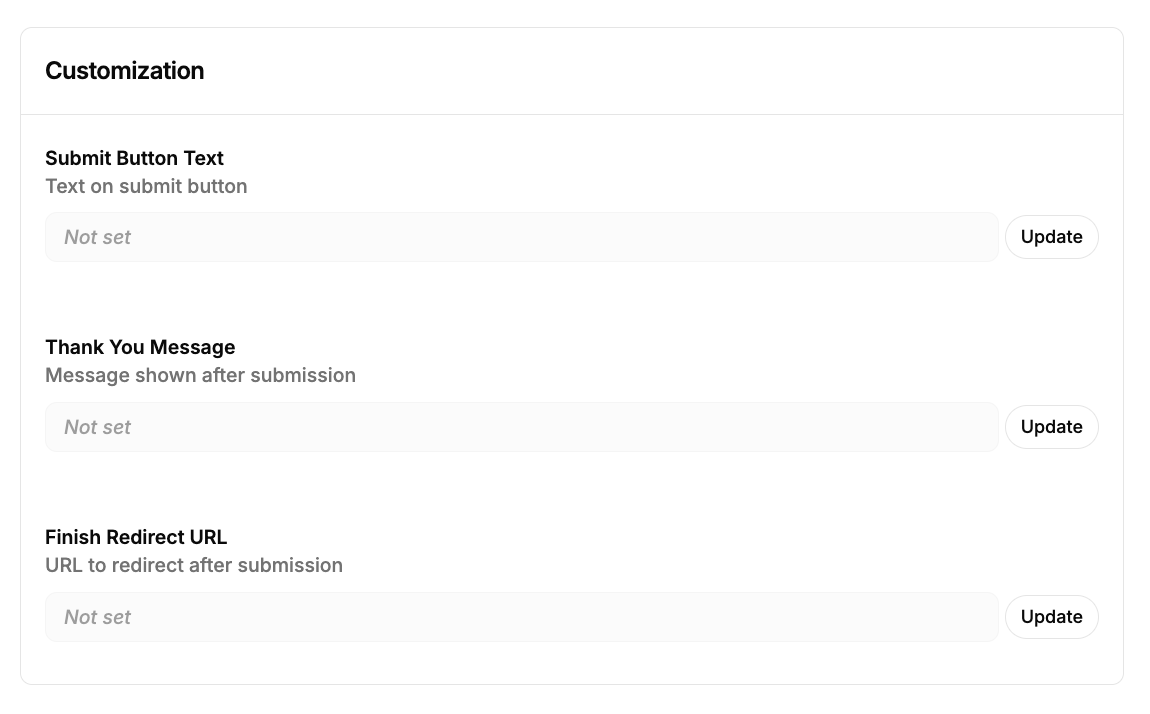
14. Actions
Archive Form – Hide it from the main list but keep it stored for future use.
Delete Form – Permanently remove the form and all associated data.
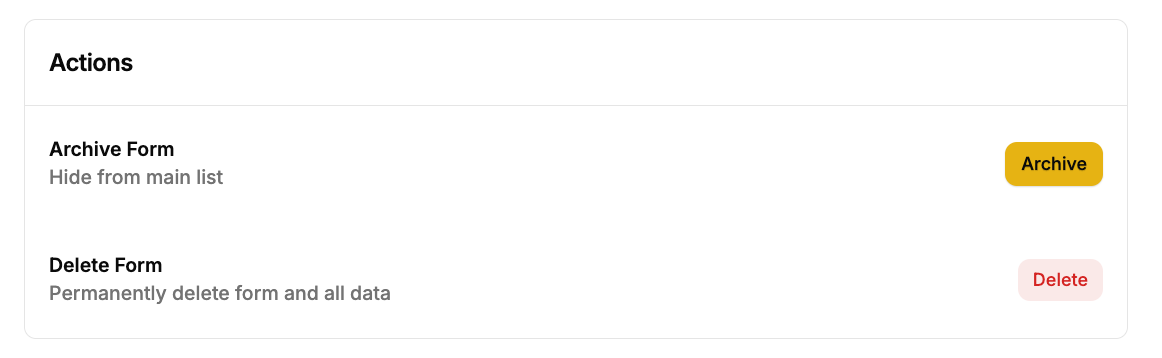
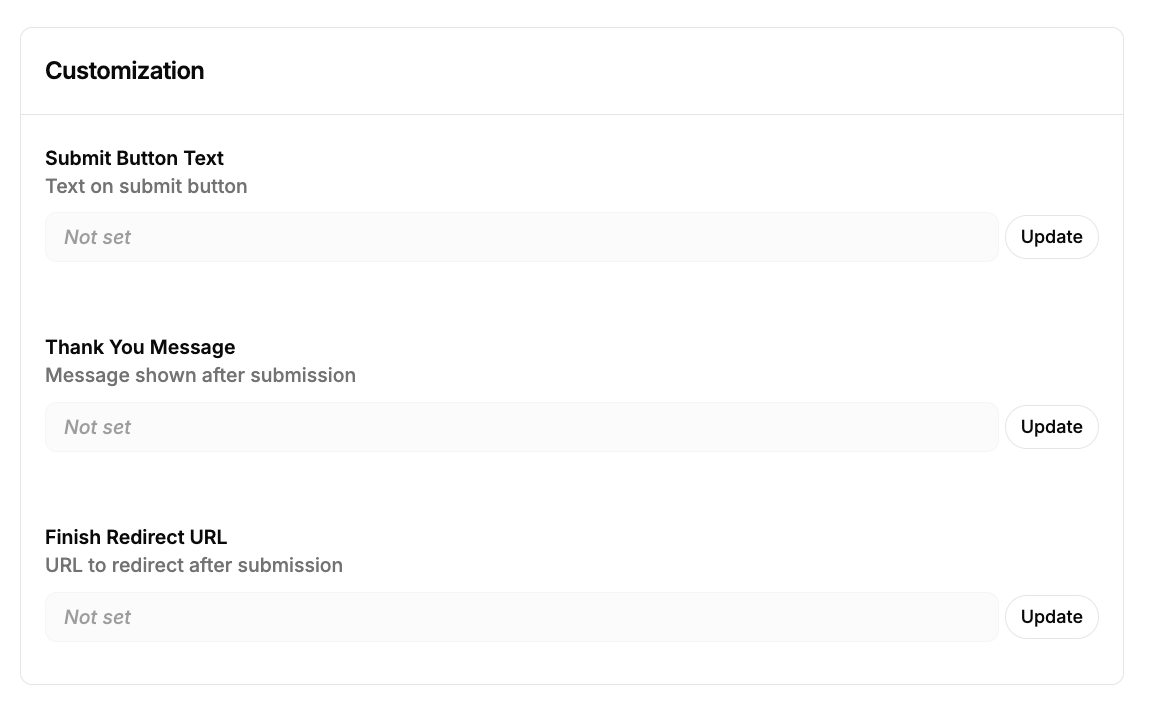
Was this helpful?
