For product teams like you, understanding customer sentiment and pinpointing key topics in their feedback is like having a treasure map to guide your decisions and make your products even better.
Our AI-powered analysis does the heavy lifting for you, saving precious time and resources while delivering invaluable insights into what your customers are discussing.
How does this help?
Using AI-powered analysis you can decipher the emotional tone of the customer feedback and categorize feedback into positive, negative, or neutral sentiments.
Beyond sentiment, AI-driven analysis delves into the substance of feedback by extracting key keywords. These keywords encapsulate the core themes and topics discussed by customers
Armed with insights, you can prioritize tasks with precision - No more guesswork!
Pricing
AI-powered sentiment and keyword analysis are available for our Take Flight and Fly High legacy plans. In the new pricing, these features are available on the Growth & Business plans.
Organizations in the Trial period have 200 free credits.
Take Flight has 200 credits.
Fly High has 550 credits
Additional credits can be purchased through your Dashboard's Power-Ups section.
In the new pricing plan
Starter plan has 2000 credits
Growth plan has 4000 credits and
Business plan has 8000 credits
Getting Started
The process is very straightforward! There are 3 Ways.
Via Board Settings: Choose the boards from your Board Settings for which AI processing should occur automatically. As soon as you choose a board, posts on that board will be processed using AI and respective credits will be consumed.
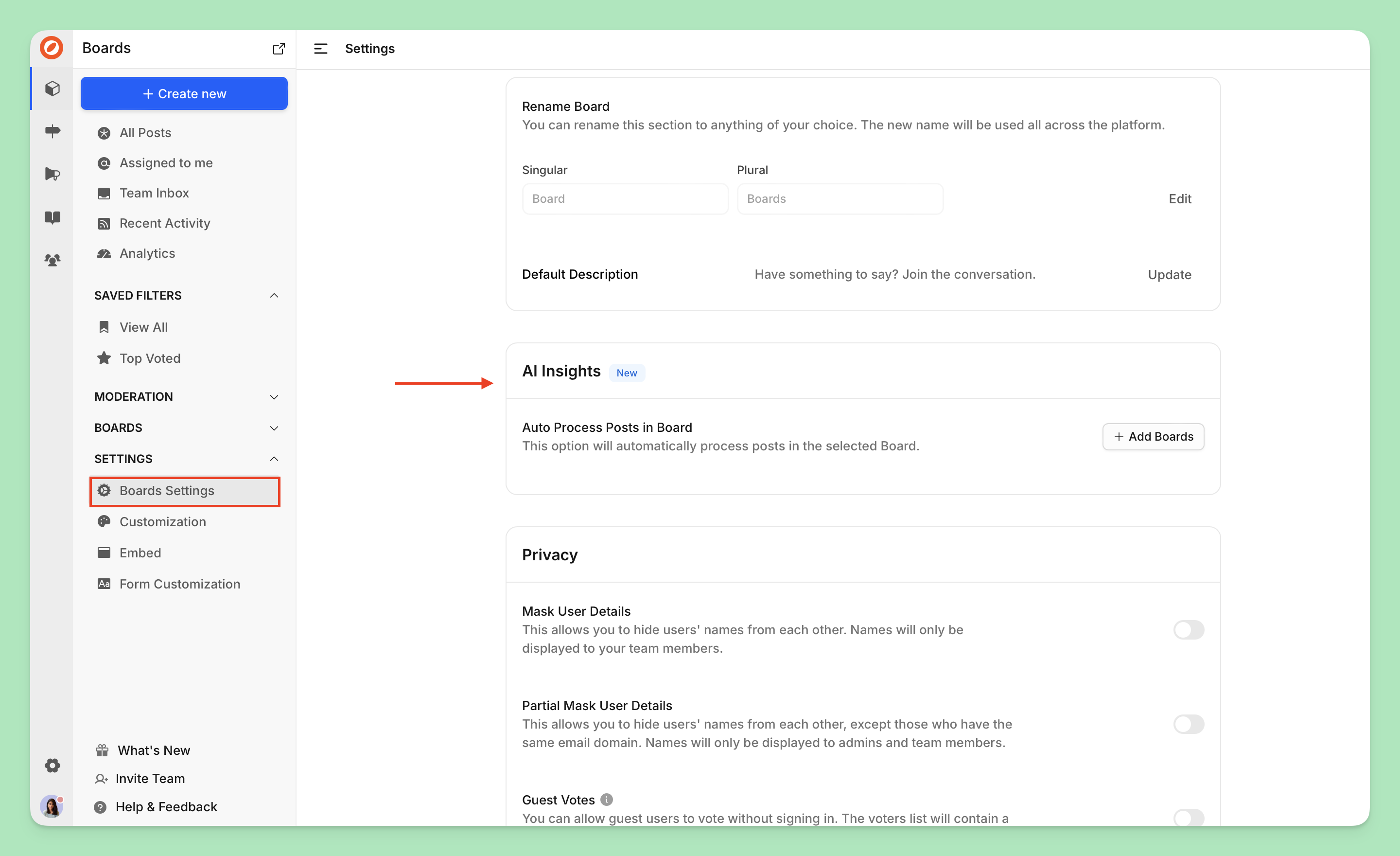
On Individual Posts: Open an individual post to process it using AI.
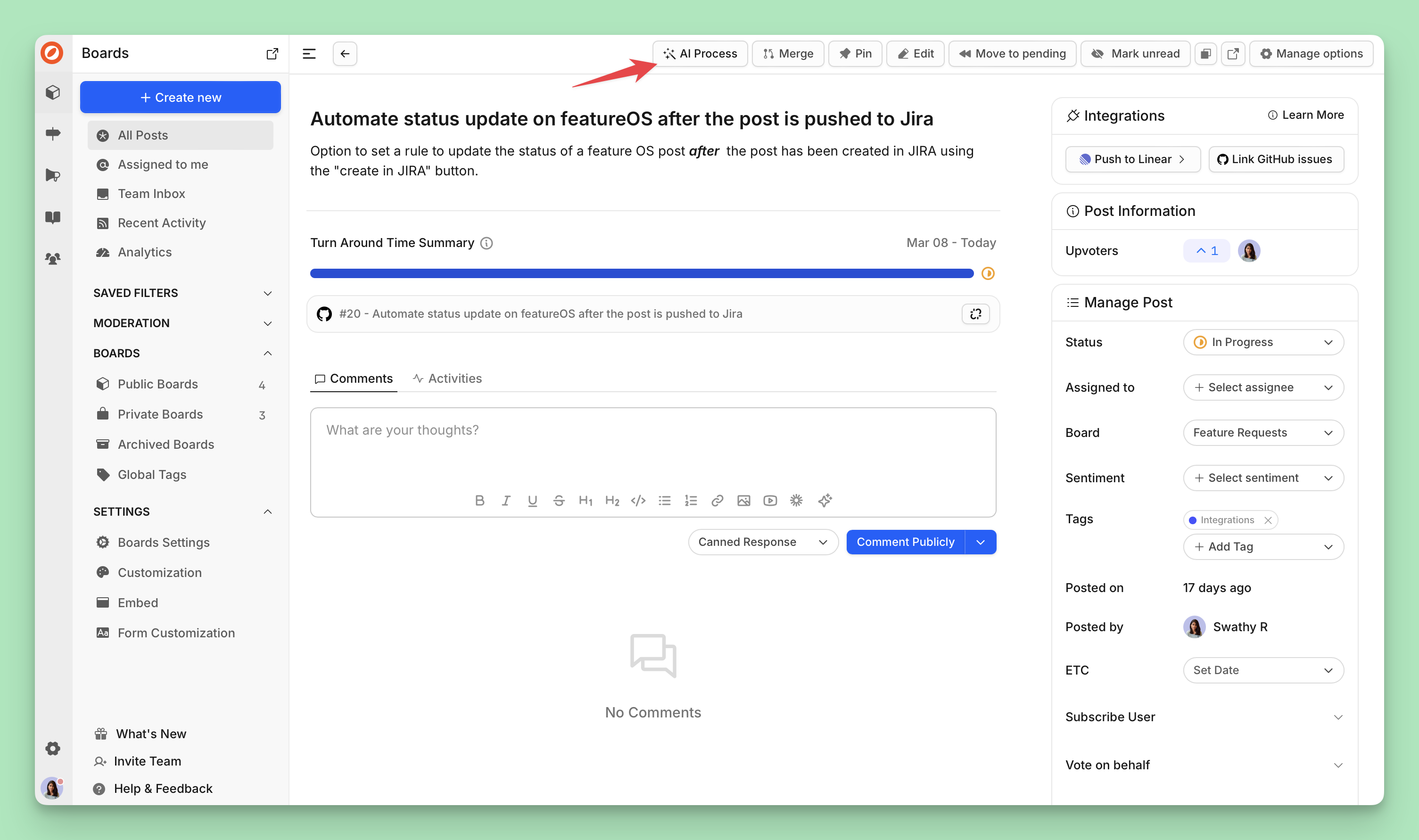
Using Bulk Selection: Select the required posts manually using bulk selection from your Dashboard and process them.
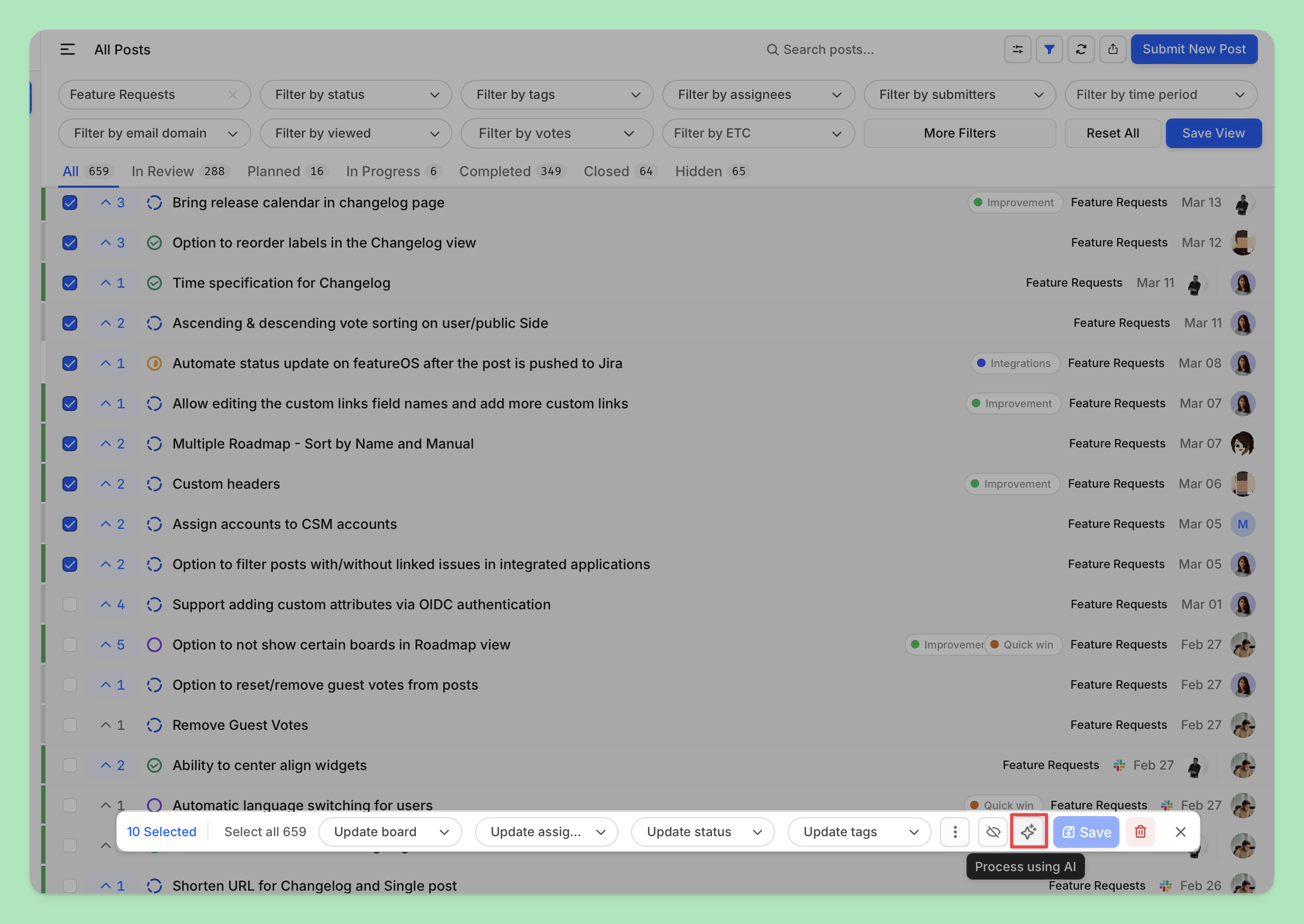
How Does it Work?
Sentiment Analysis: The sentiment identified will be visible in the specific post. You also have the option to change the sentiment via the dropdown in the side panel.
The sentiment calculated for posts is also visible in the All Posts page listing.
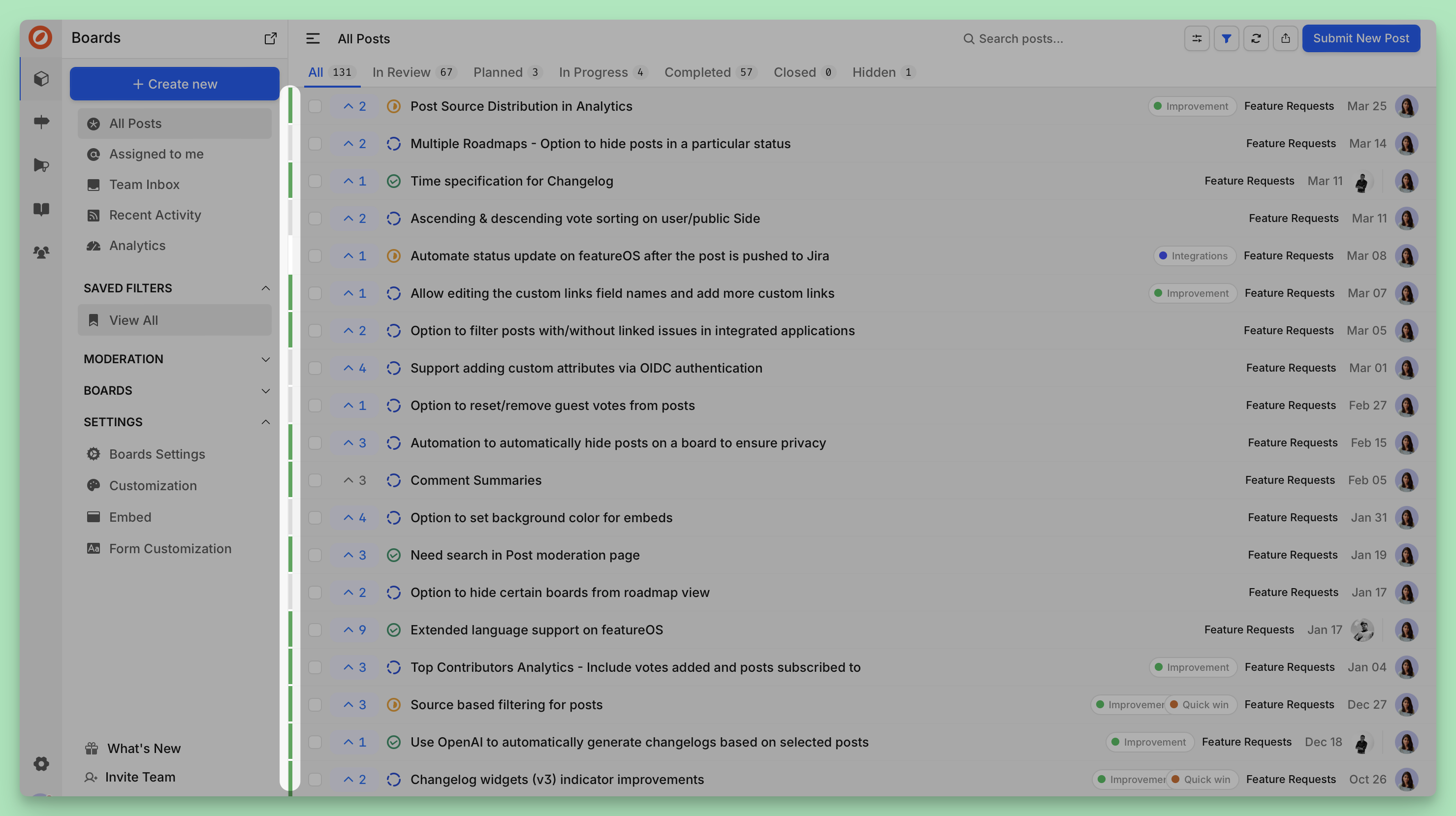
Keywords Analysis: Keywords identified will be listed inside each post.
Summary : Additionally, the title and description of the post are analyzed to generate a summary of the post for quick reference.
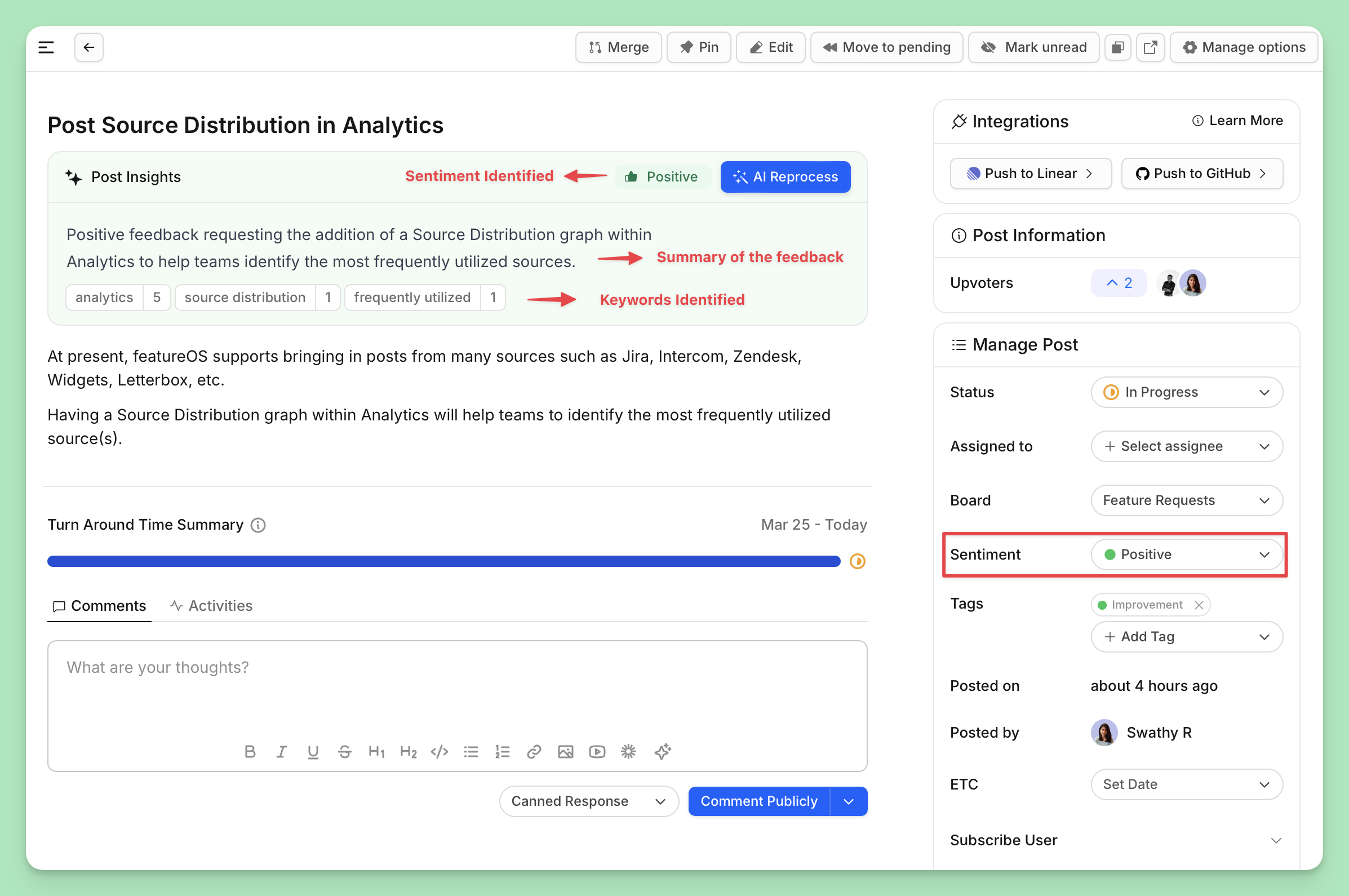
Sentiment Legends
Color | Sentiment |
|---|---|
Green Red Yellow Grey White | Positive Negative Neutral Processing Unprocessed & Undetected |
Analytics Dashboard
In the Analytics Dashboard, you'll find:
A visualization of top keywords and a list of the keywords identified.
Clicking on a specific keyword in the list will redirect you to a view with posts filtered using that keyword and timeline.
The number of posts a particular keyword is identified in and an overall sentiment percentage for that keyword.
A graph displaying the overall sentiment percentage for the analyzed posts.
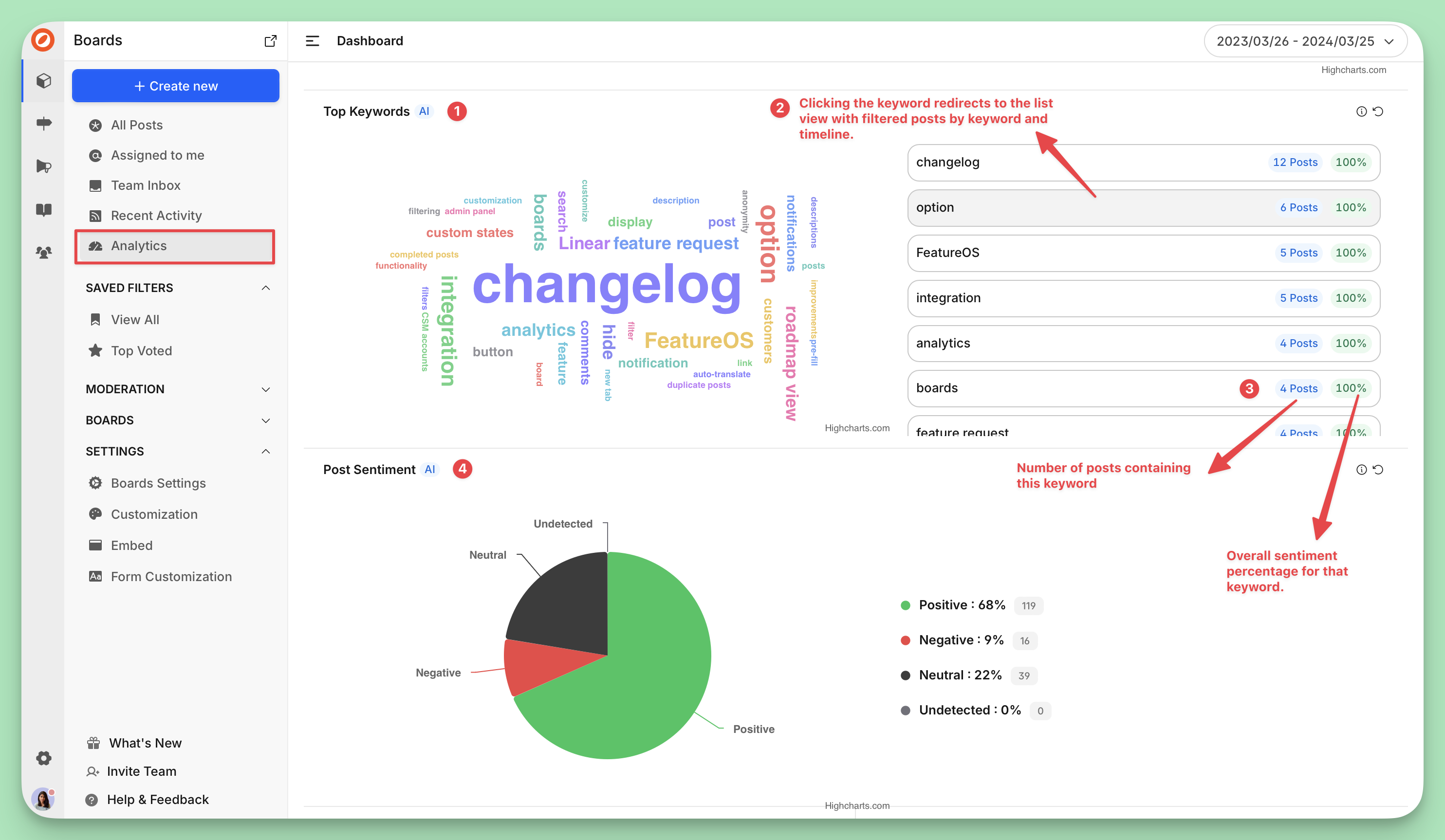
Sentiment-Based Filtering
You can use the Dashboard filters to narrow down posts with a particular sentiment and prioritize them based on your needs.
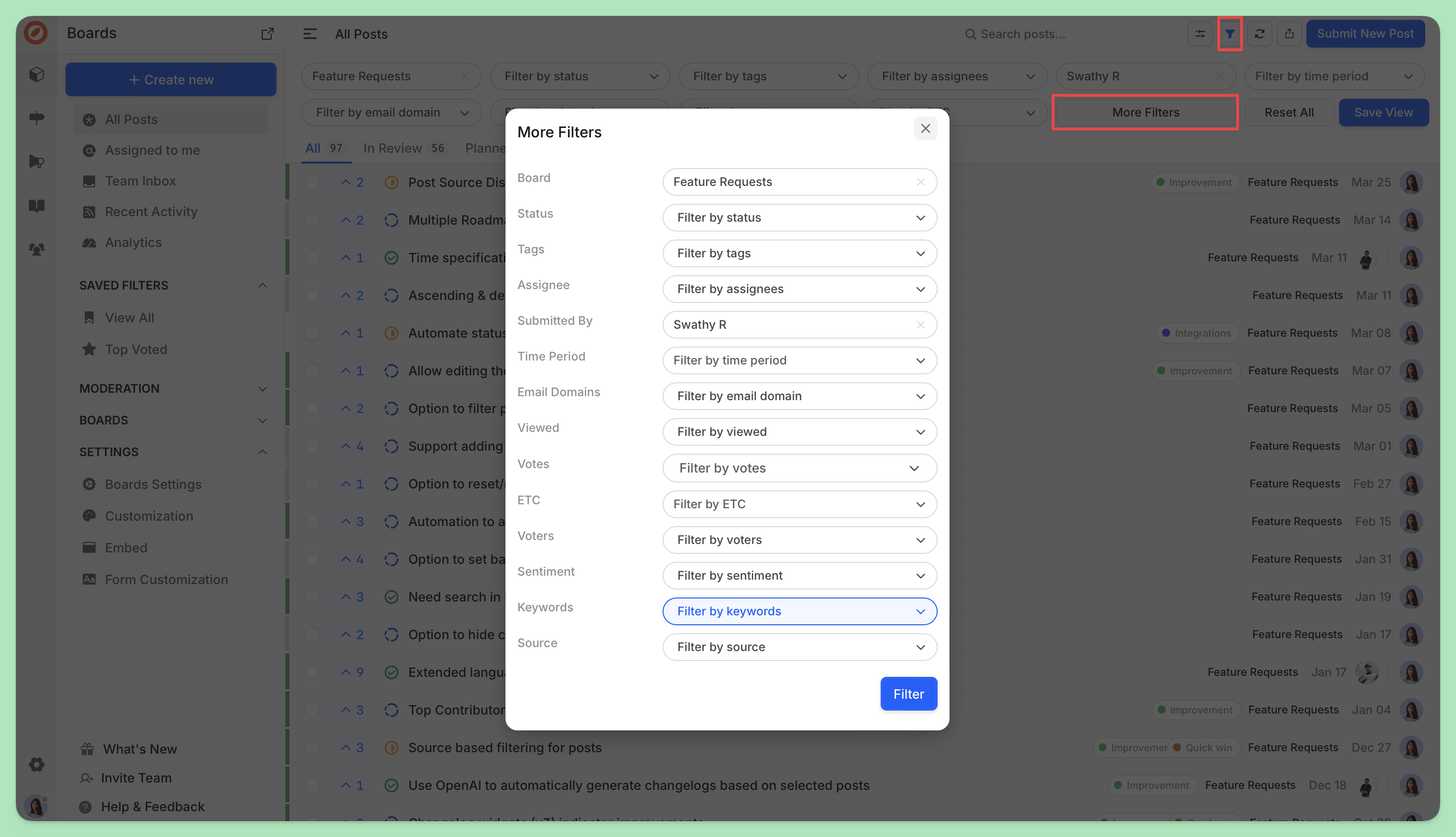
Purchasing more Credits & Monitoring Usage
Additional credits can be purchased through your Dashboard's Billing section, under the Power-Ups tab, priced at $15 for 1000 credits.
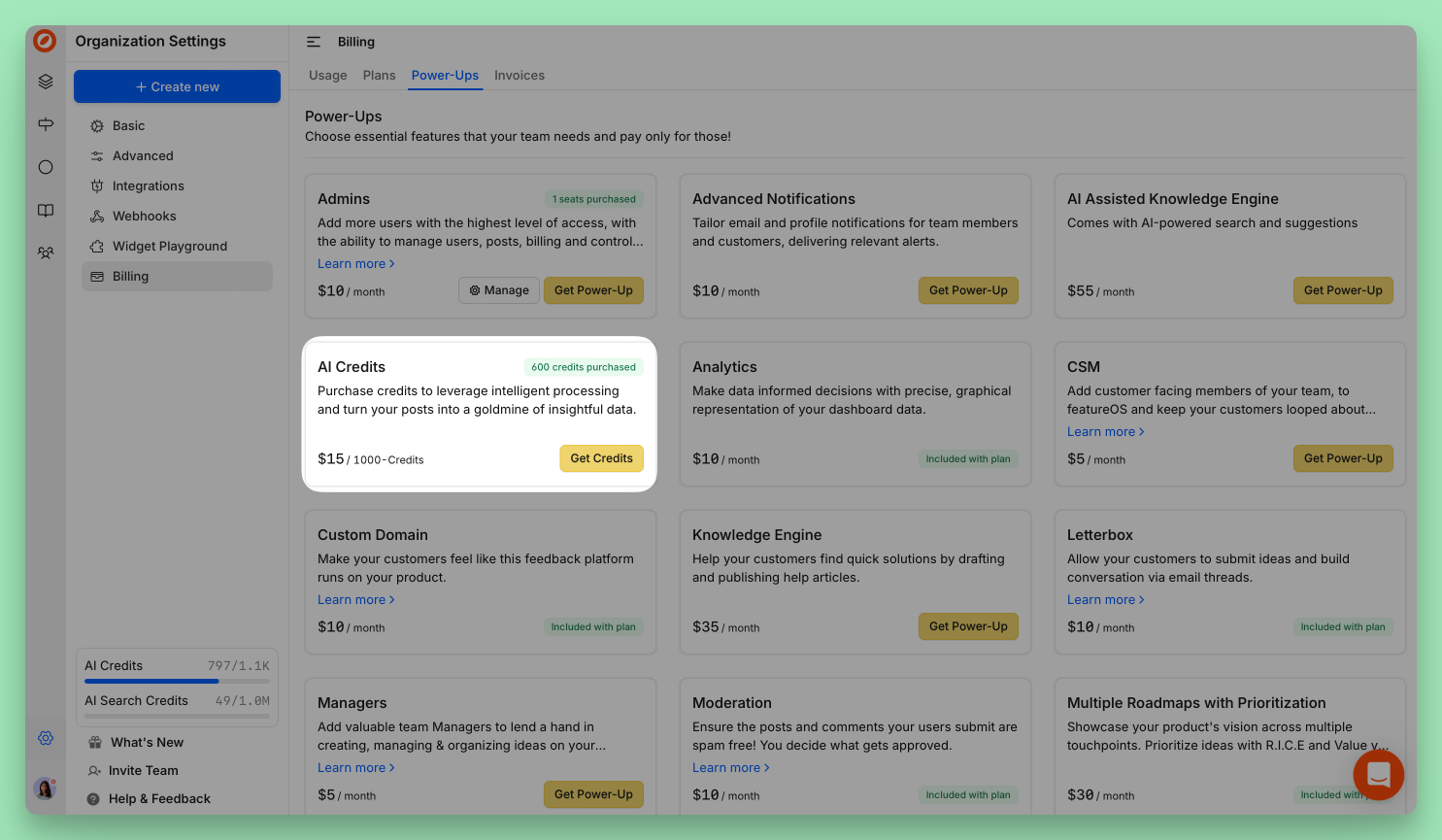
To view the consumption and availability of credits, you can navigate to the Usage section within the Billing tab
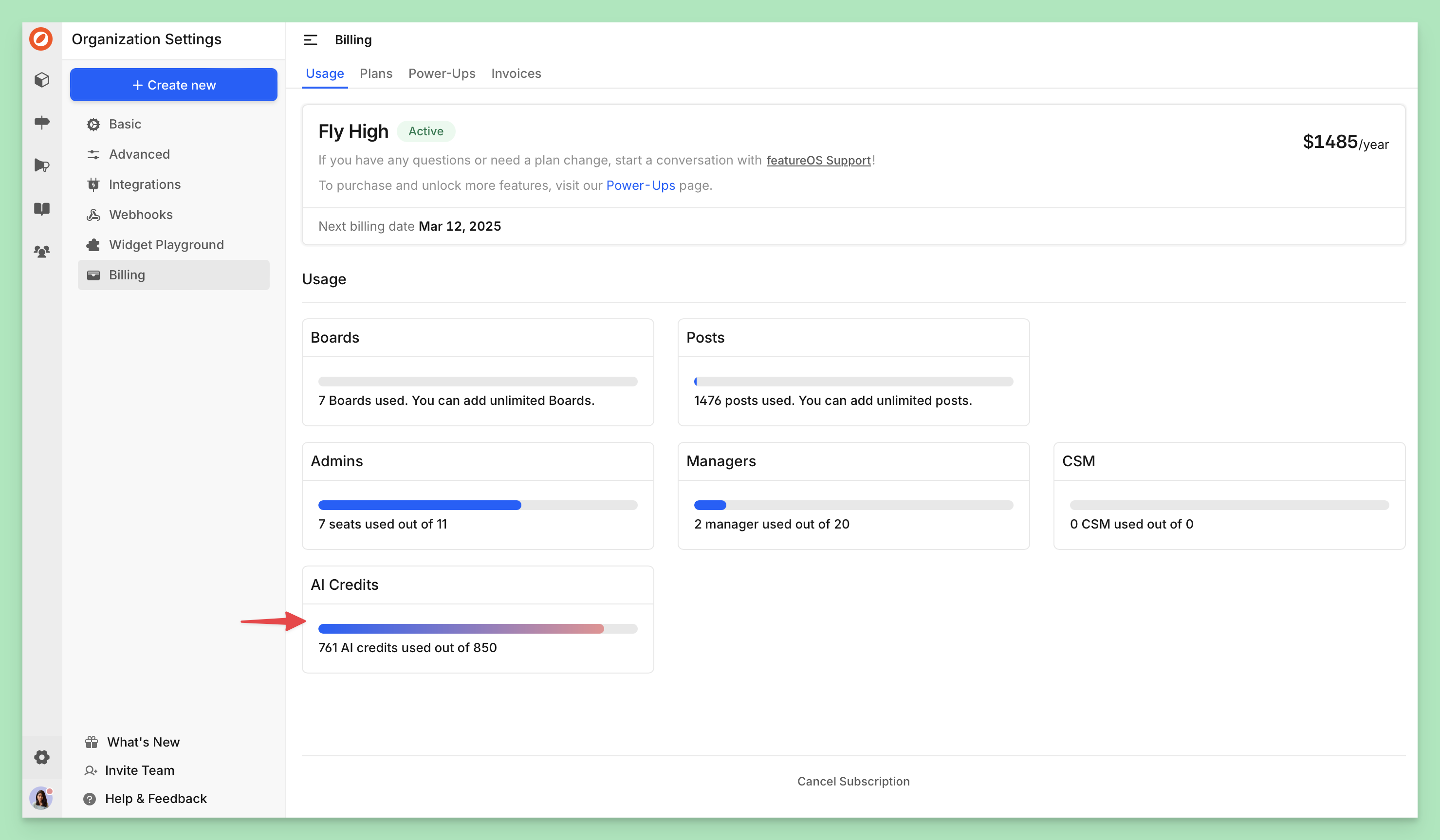
Need more help?
Reach out to our support at [email protected] or submit a request on our support board! 😃
Was this helpful?
