Asana is a project and task management tool that helps teams and individuals organize, track, and manage their tasks effectively.
FeatureOS now gives you the option to integrate with Asana. We have built an extensive two way integration with Asana, which allows your team members and admins, to link or create Asana tasks directly from FeatureOS and pull tasks from Asana.
Note: FeatureOS x Asana Integration is available in Take Flight & Fly High plans.
Getting started
Sign in to your FeatureOS organization and access your Admin Dashboard.
Click on Organization Settings from the bottom left corner.
Toggle to the Integrations tab → go to the Asana section and click on Connect.
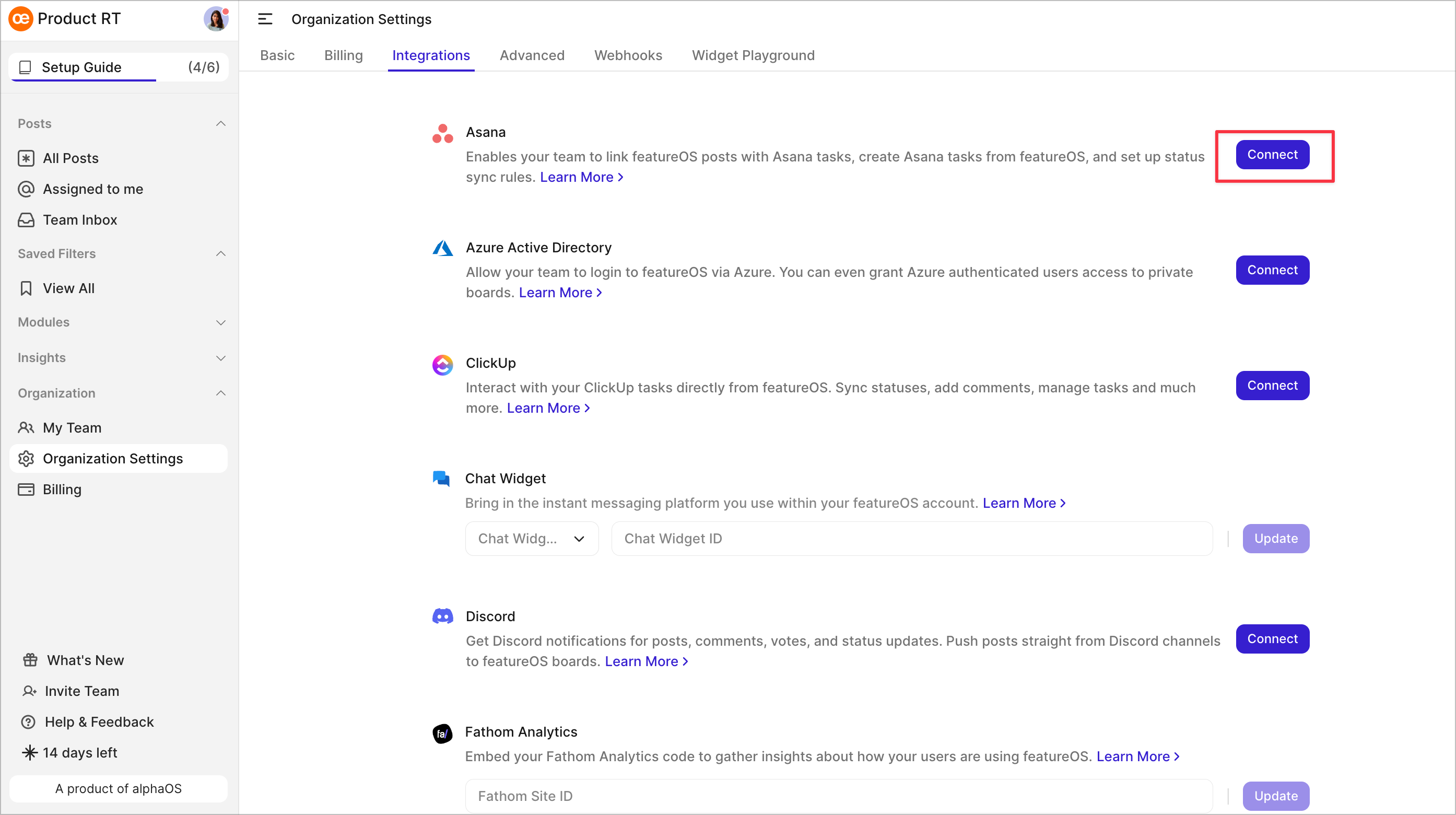
Log in to your Asana account and you'll be prompted to grant permission for FeatureOS to access you Asana workspace.
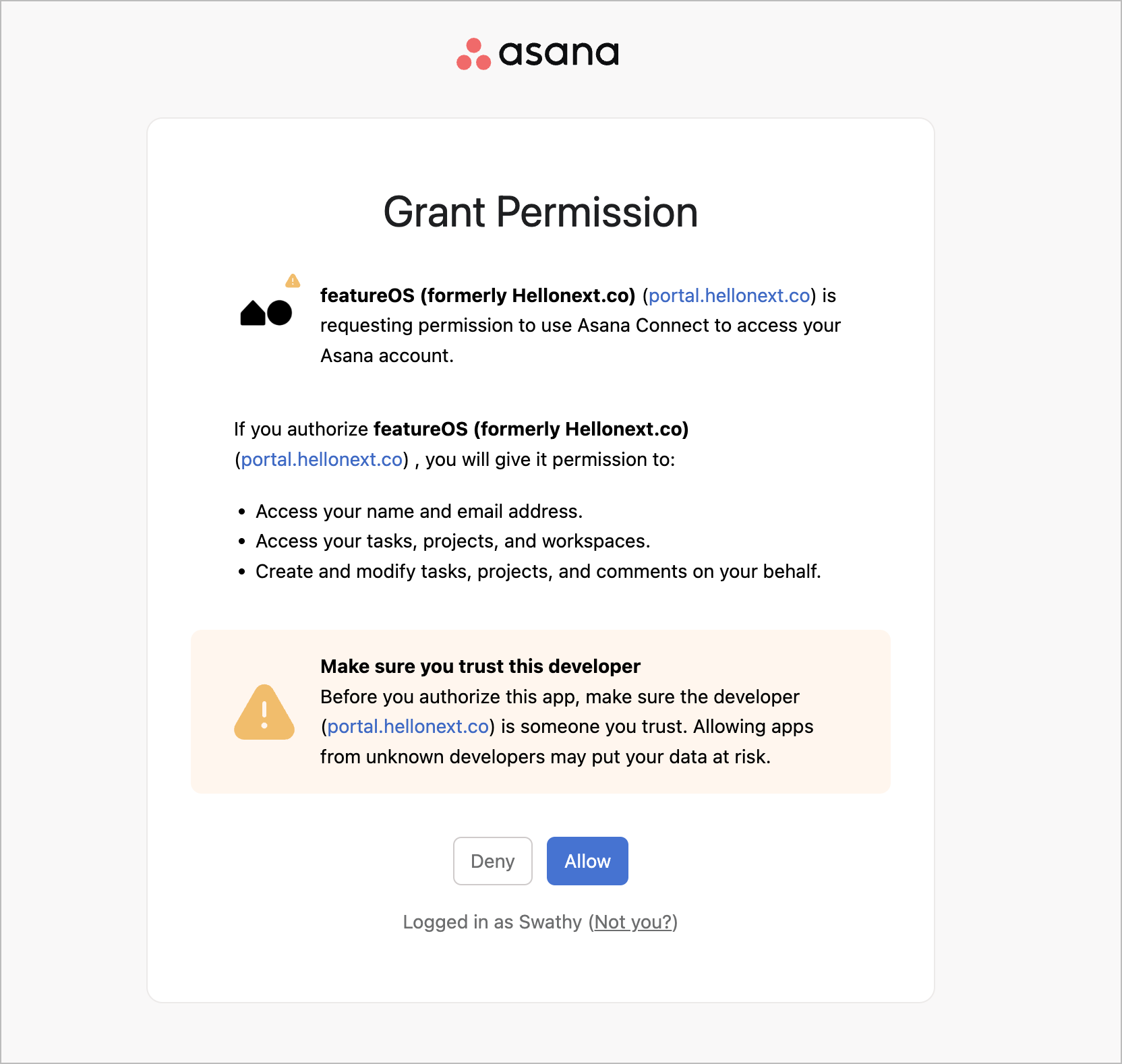
Click on Allow.
Next, choose the Asana workspace you would like to connect FeatureOS with.
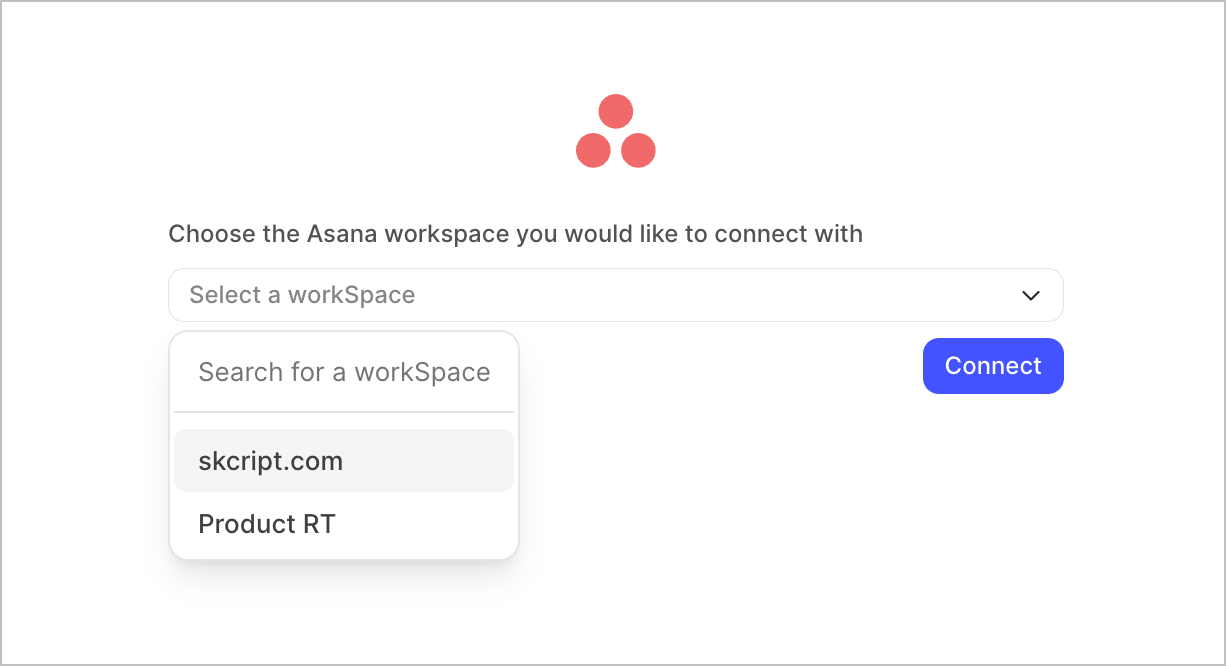
You will now be redirected back to your FeatureOS Integrations section with the configuration prompt open.
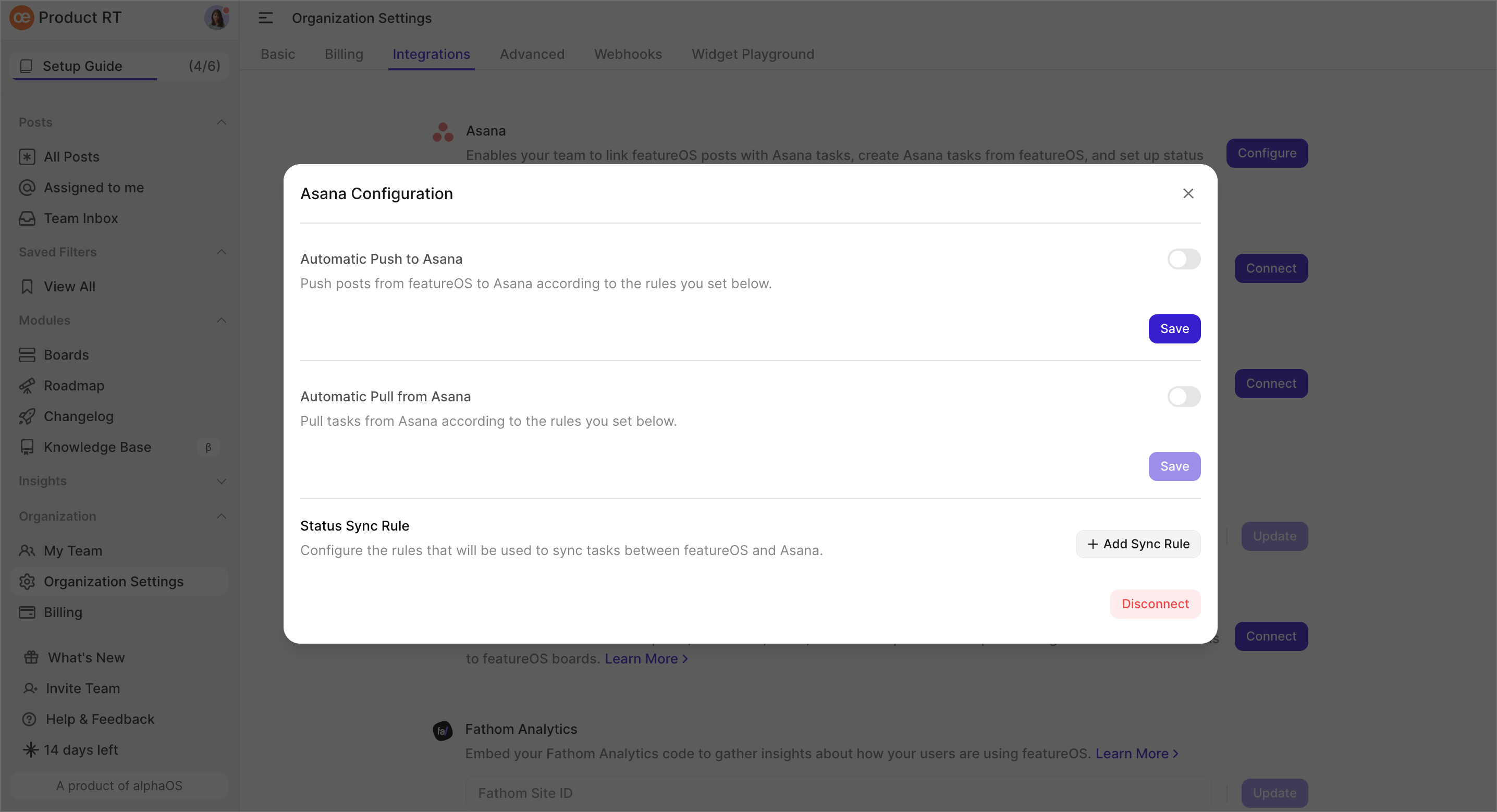
Configuration
1. Enable Automatic Push to Asana
You can enable this toggle to push posts from FeatureOS to Asana according to the rules you will set. Once the push rule is set, click on Save to save the changes.
The initial rule you set for “Automatic Push to Asana” is when you change the status of the posts to one of the available statuses in the dropdown, the respective posts will be pushed to Asana.
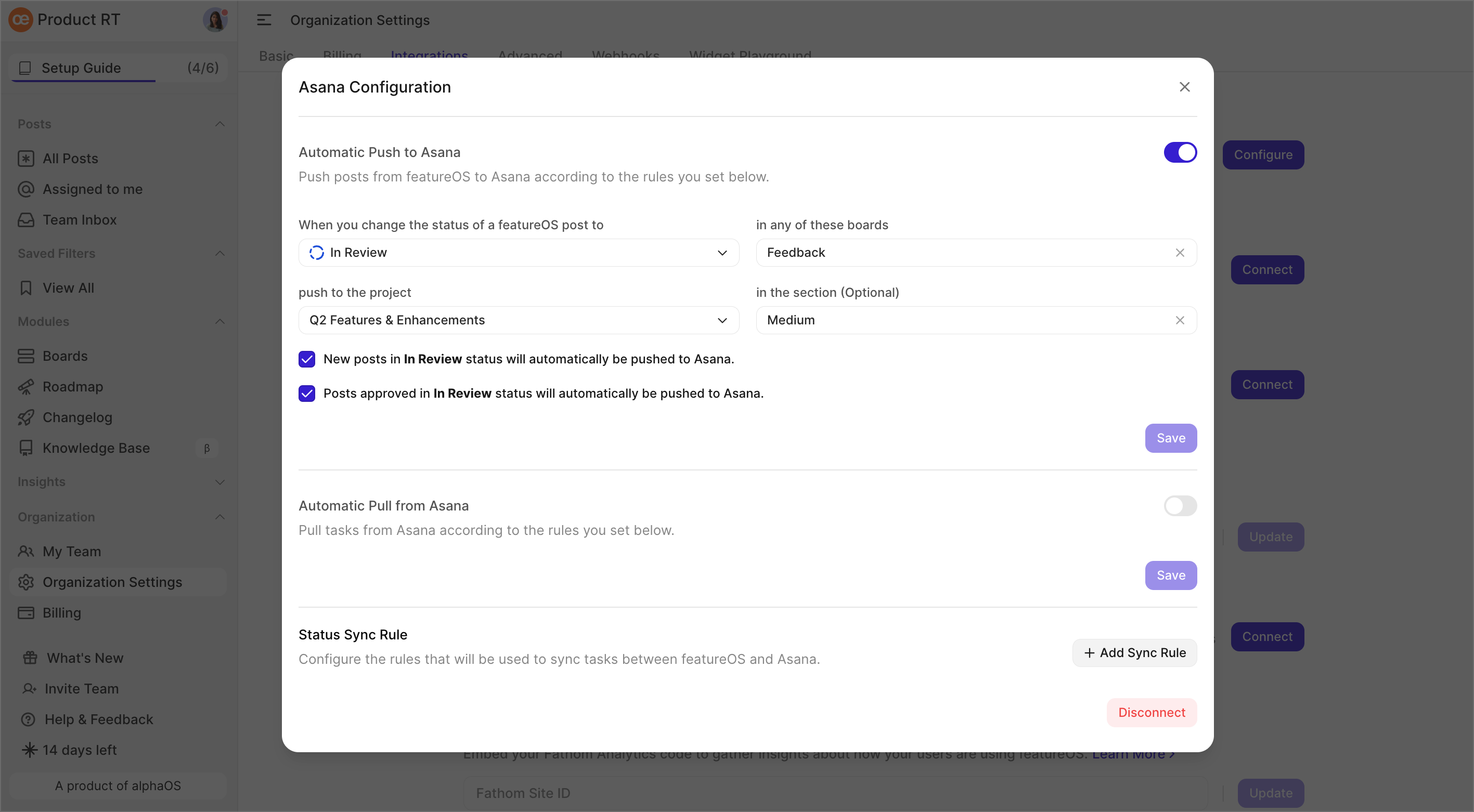
Push posts immediately after submitting - To automatically push posts to Asana as soon as they are created on FeatureOS - you must enable the check box “New posts in In Review status will automatically be sent to Asana.”
Post moderation enabled - To automatically push posts to Asana as soon as they are approved in moderation, on FeatureOS - you must enable the check box “Posts approved in In Review status will automatically be sent to Asana.”
2. Enable Automatic Pull from Asana
You can set the rule to automatically create a post in FeatureOS if a task is created in Asana, matching the conditions you set below.
Once the pull rule is set, click on Save to save the changes.
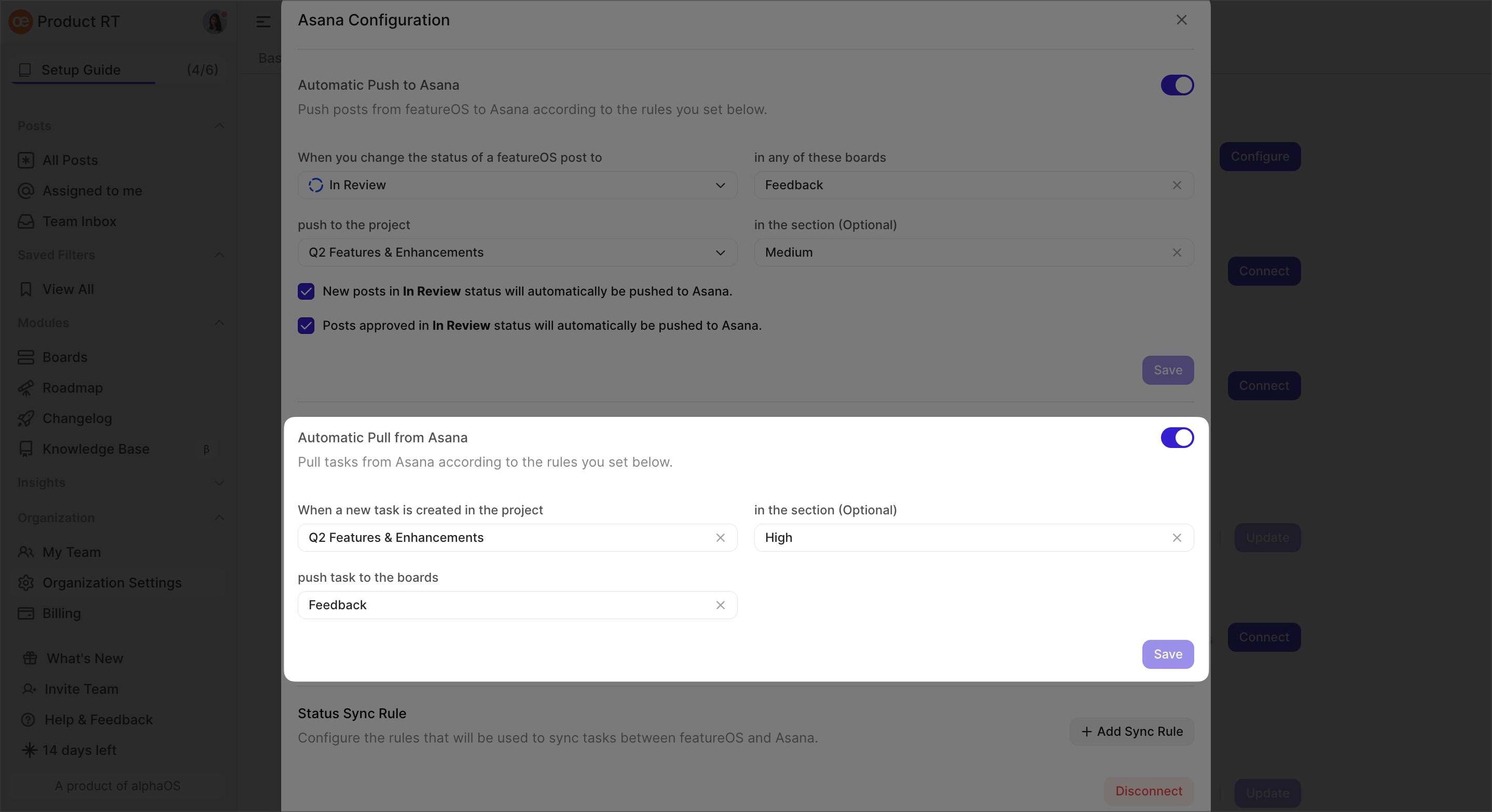
3. Set status sync rules
Sync rules help in keeping the statuses of linked Asana tasks and FeatureOS posts, updated. You can click on the + Add Sync Rule button to start adding rules!
There are three types of Sync rules you can set:
When Any linked Asana task in one of the Projects is changed to a custom field, value change linked FeatureOS posts to the set Status and Notify / Do not Notify voters and subscribers.
When All linked Asana task in one of the Projects is changed to a custom field, Value change linked FeatureOS posts to the set Status and Notify / Do not Notify voters and subscribers.
When a FeatureOS post is changed to a set Status, change all linked Asana tasks in one of the Projects to custom Field, value.
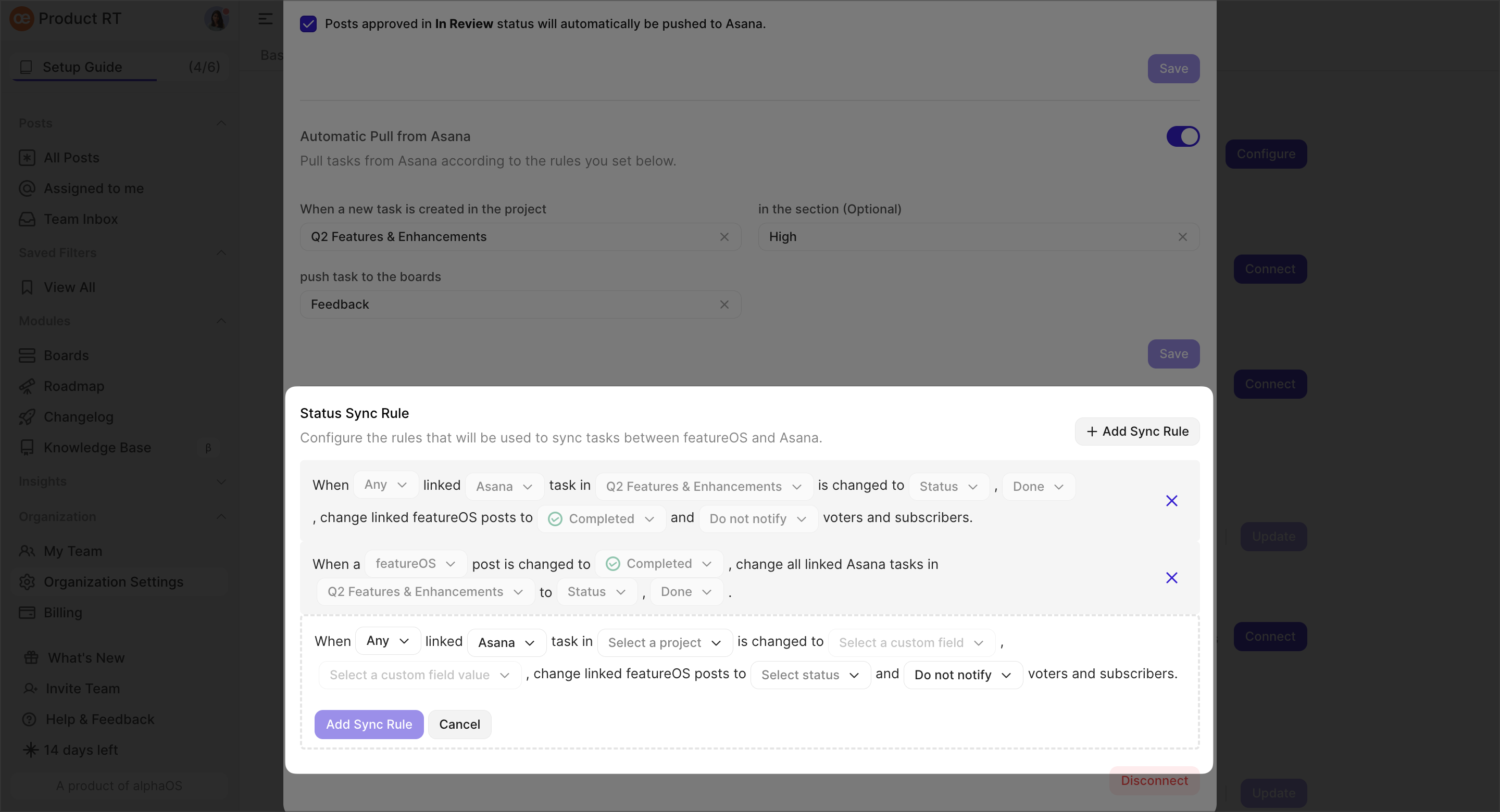
How it works?
Once the Integration setup is complete, you will see a Push to Asana button within all your posts on FeatureOS, on the right panel. Clicking on Push to Asana will give you two options,
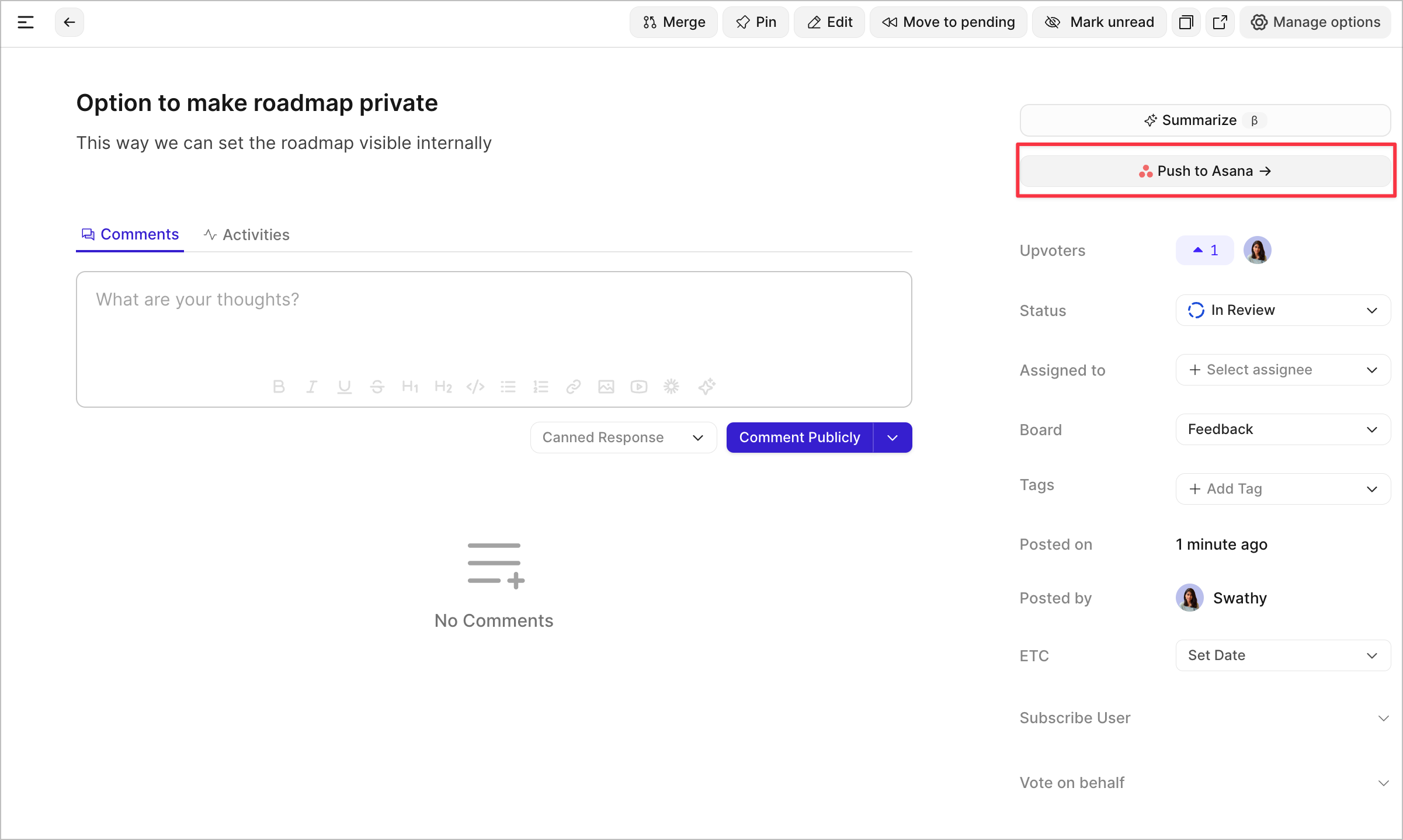
1. Creating a Asana task from FeatureOS
Please note that only one Asana task can be created from a FeatureOS post.
In the Create tab, you can modify the Title and Description of the task before you Push to Asana.
Choose the relevant Asana Project, Section, Assignee, Tags and a Custom filed and its value, with which the task will be pushed to Asana.
You can also set a parent task for the current task you are pushing by searching for a Asana tasks using title or description.
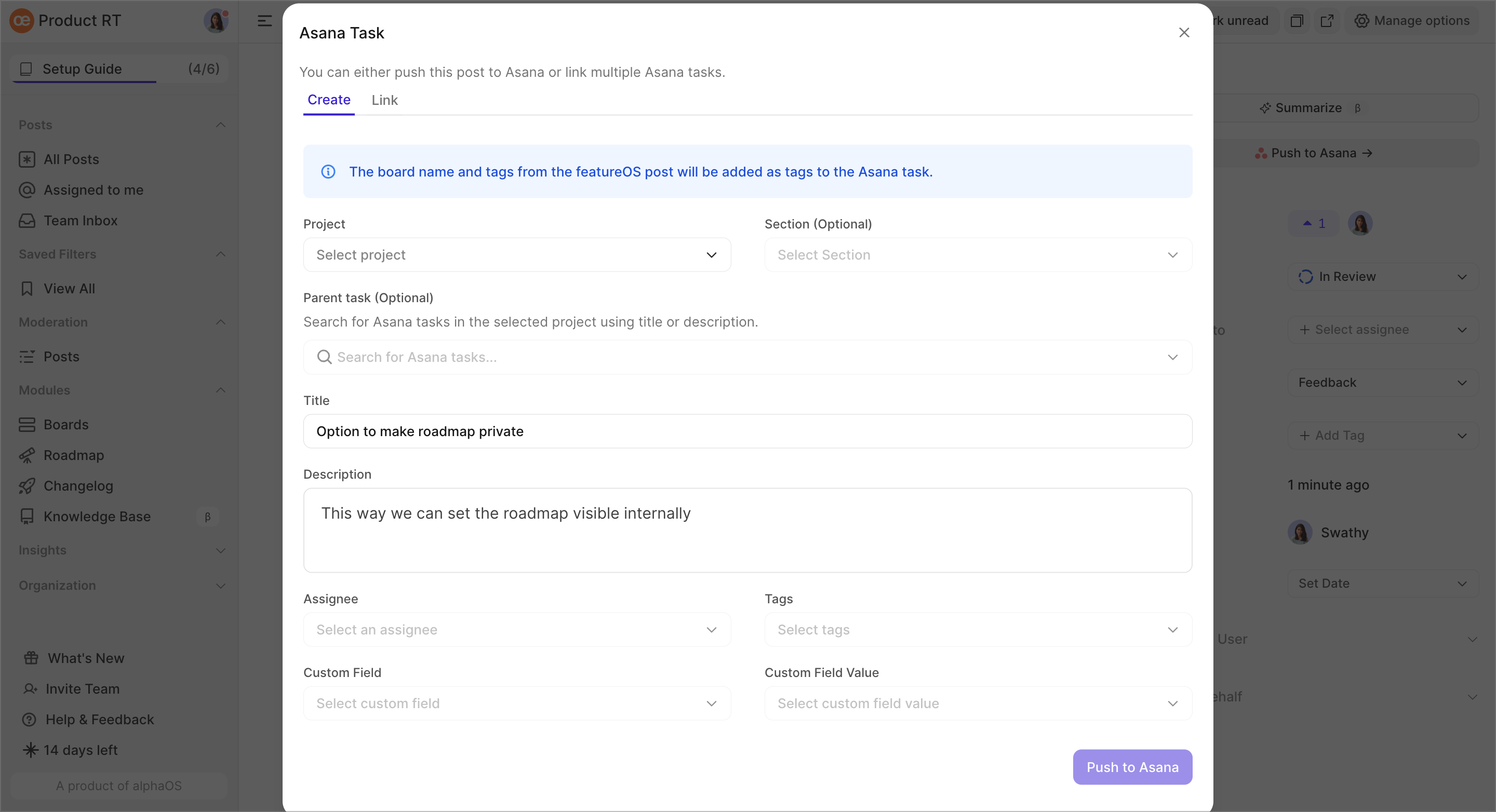
Click on Push to Asana once done.
Instantly, an task would be created on Asana and you can also find the FeatureOS post linked to the Asana task.
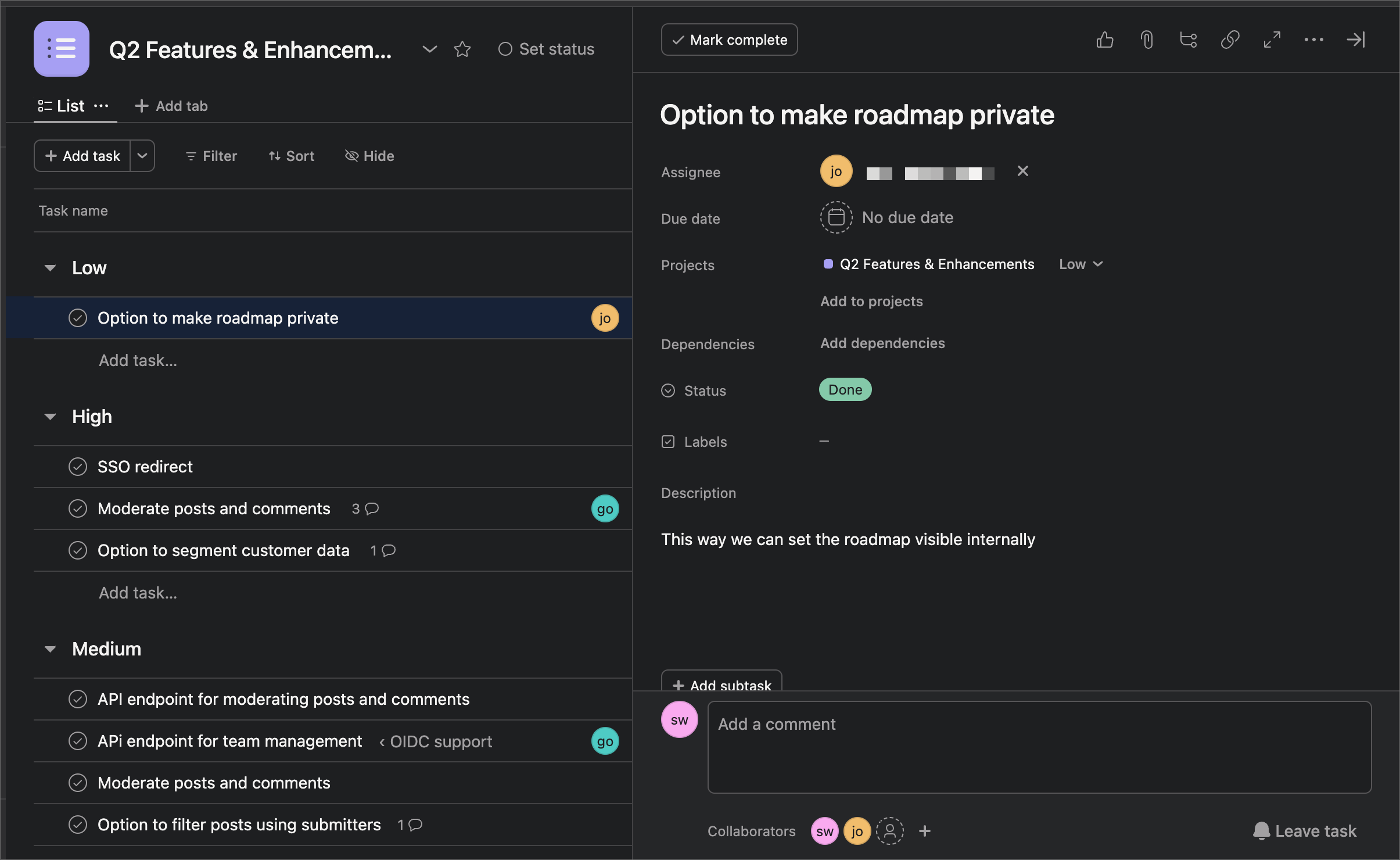
Similarly, the Asana task created will also be linked to the specific FeatureOS post.
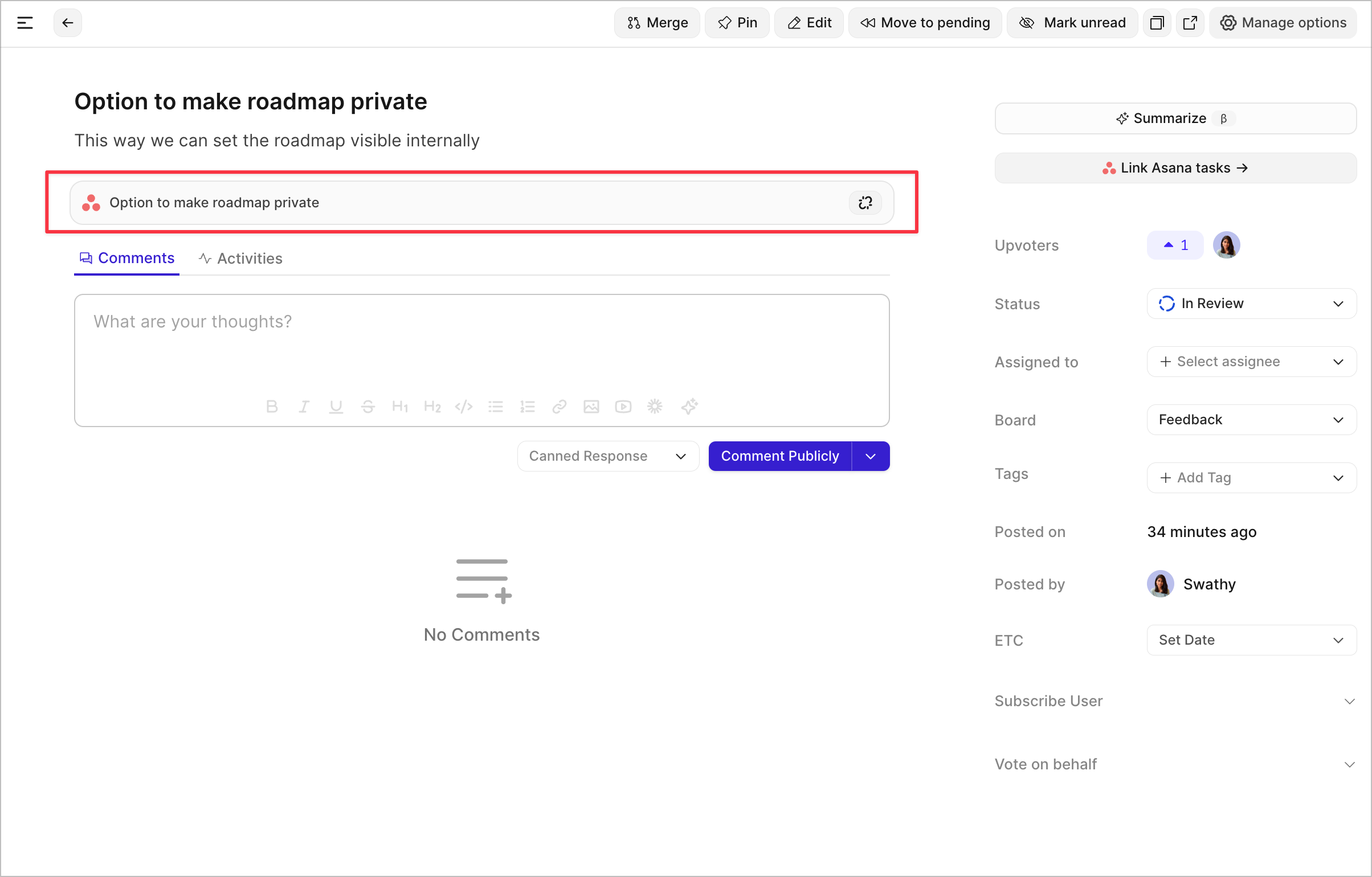
You can also notice that once a Asana task is created from a FeatureOS post you will not longer find an option to Push to Asana. Rather you'll find Link Asana tasks.
This is because of the aforementioned rule. You will only be able to create one Asana task can be created from a FeatureOS post. But link many Asana tasks to a single FeatureOS post.
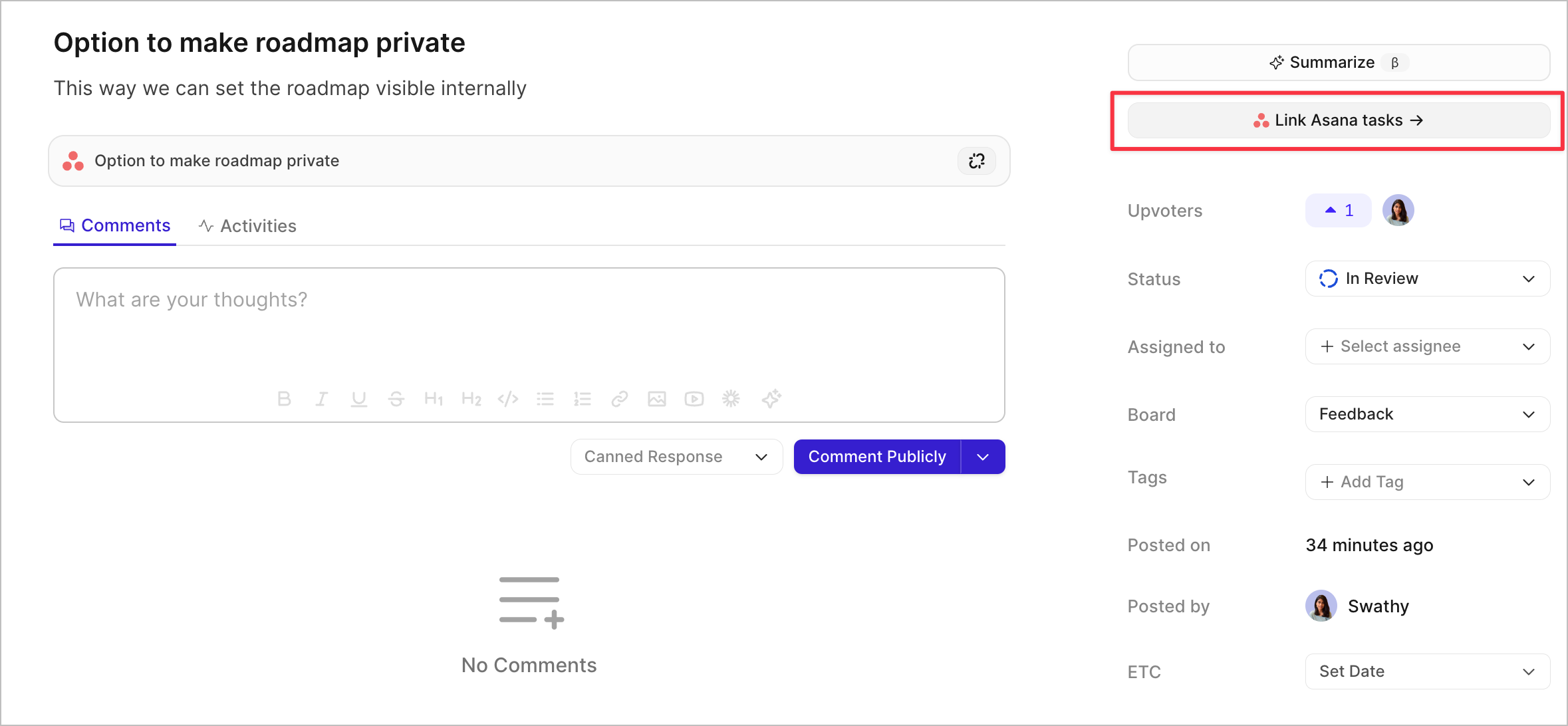
2. Linking Asana tasks to FeatureOS posts
You can link multiple Asana tasks and sub-tasks to a single FeatureOS post.
Toggle to the Link tab and search full-text for an task or sub-task on Asana via title or description.
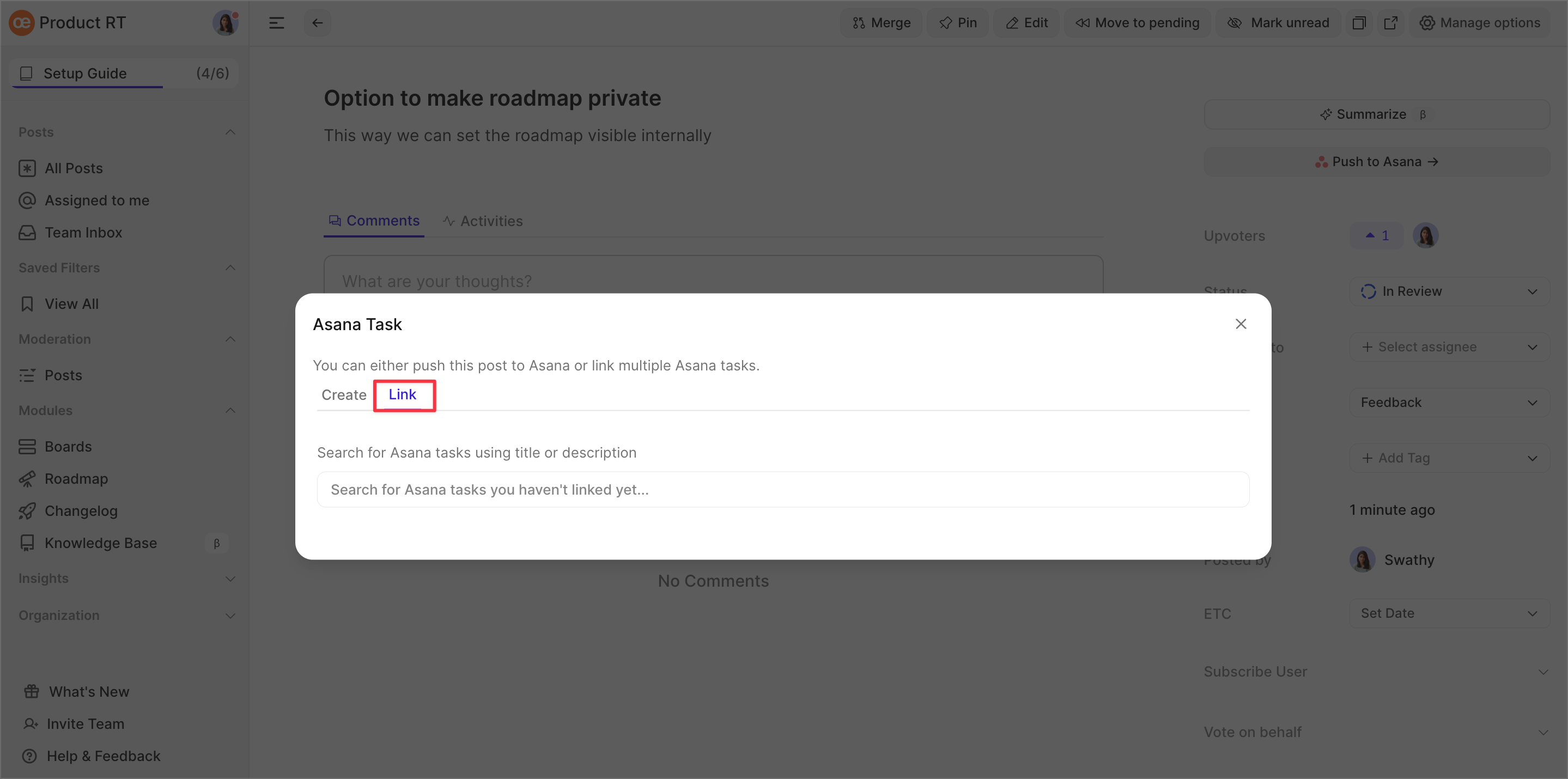
Click on the Link button to link a Asana task or sub-task to the FeatureOS post, from the search result.
This way you can link multiple Asana task or sub-task to a single FeatureOS post.
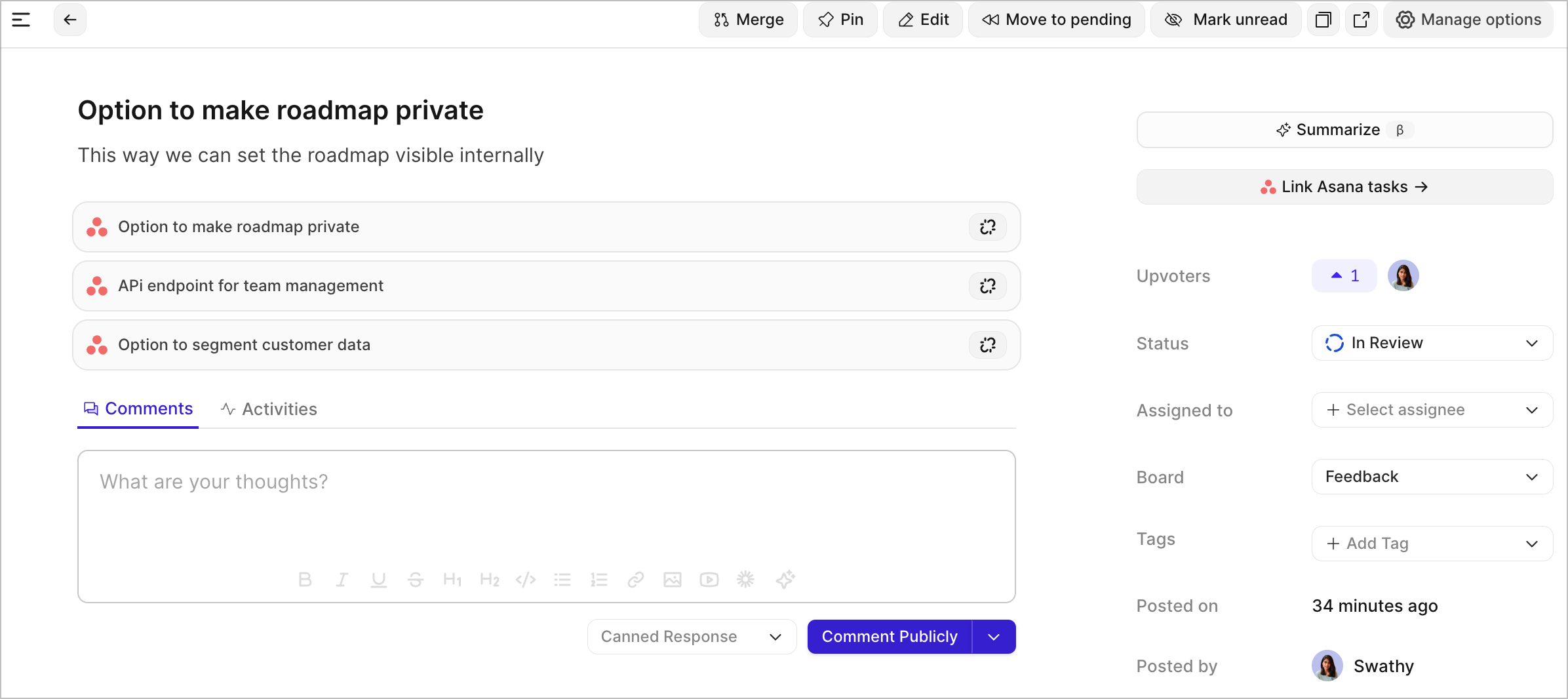
3. Pull tasks from Asana into FeatureOS
As soon a task is created in Asana matching the Automatic Pull rule you have set in the configuration, a post will be created on FeatureOS.
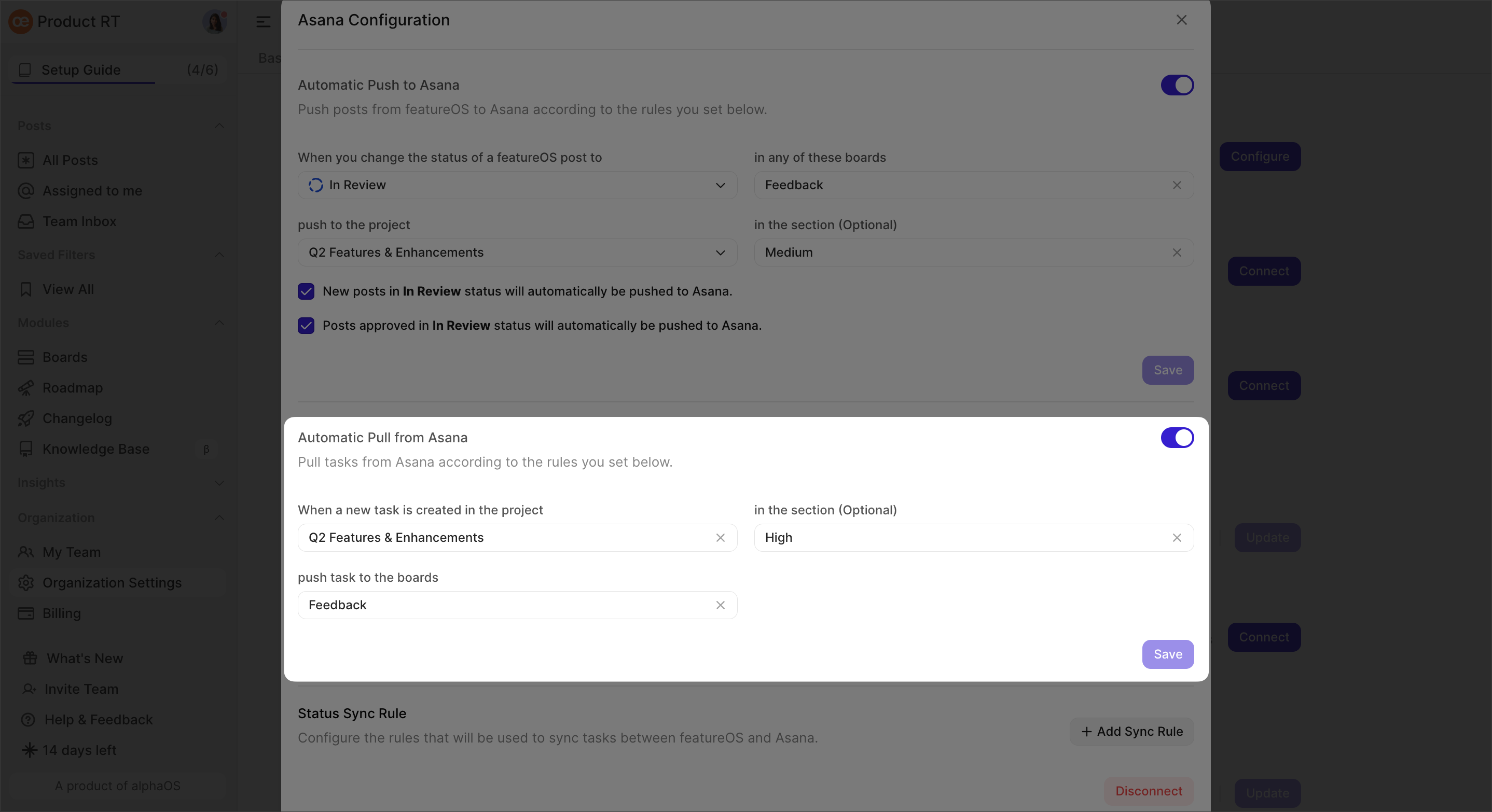
Posts created as such will have the source marked as Asana.
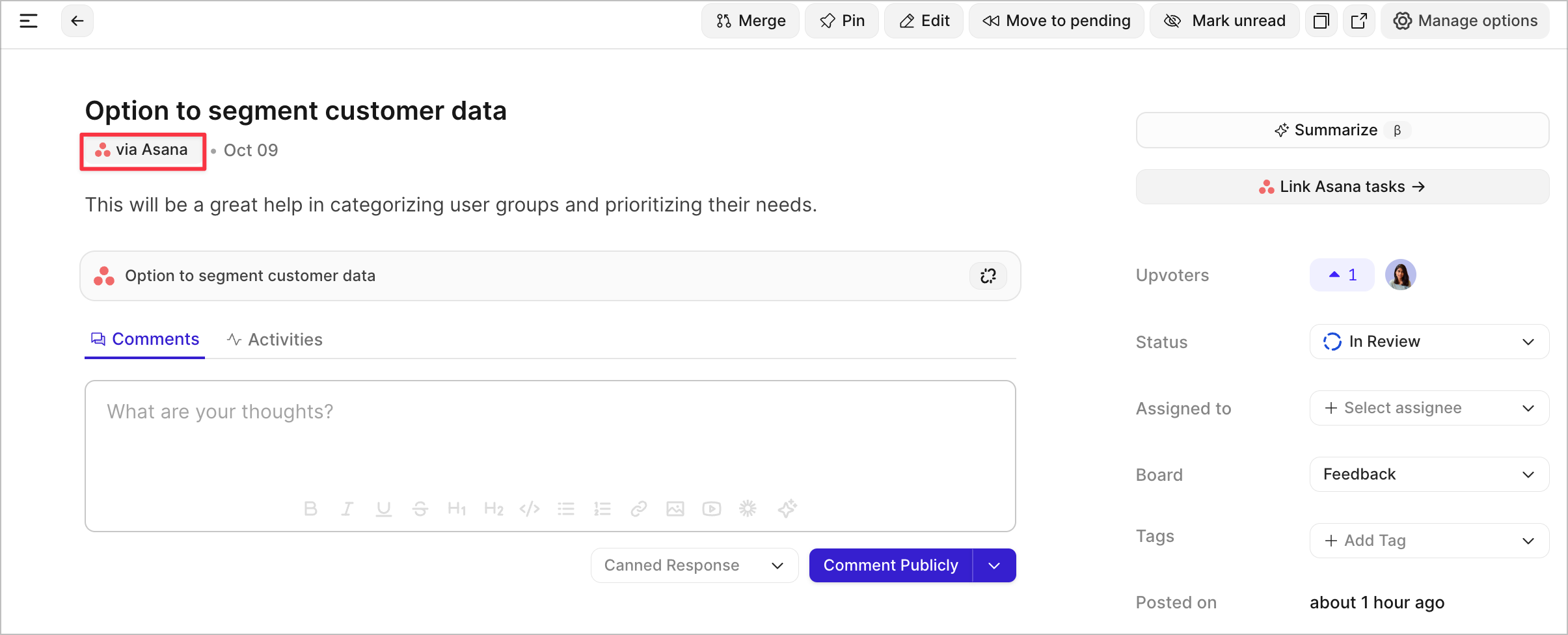
4. Unlink a Asana task from a FeatureOS post
Unlinking a Asana task from a FeatureOS post is quite straightforward. You can simply click on the Unlink icon for that task in the FeatureOS post.
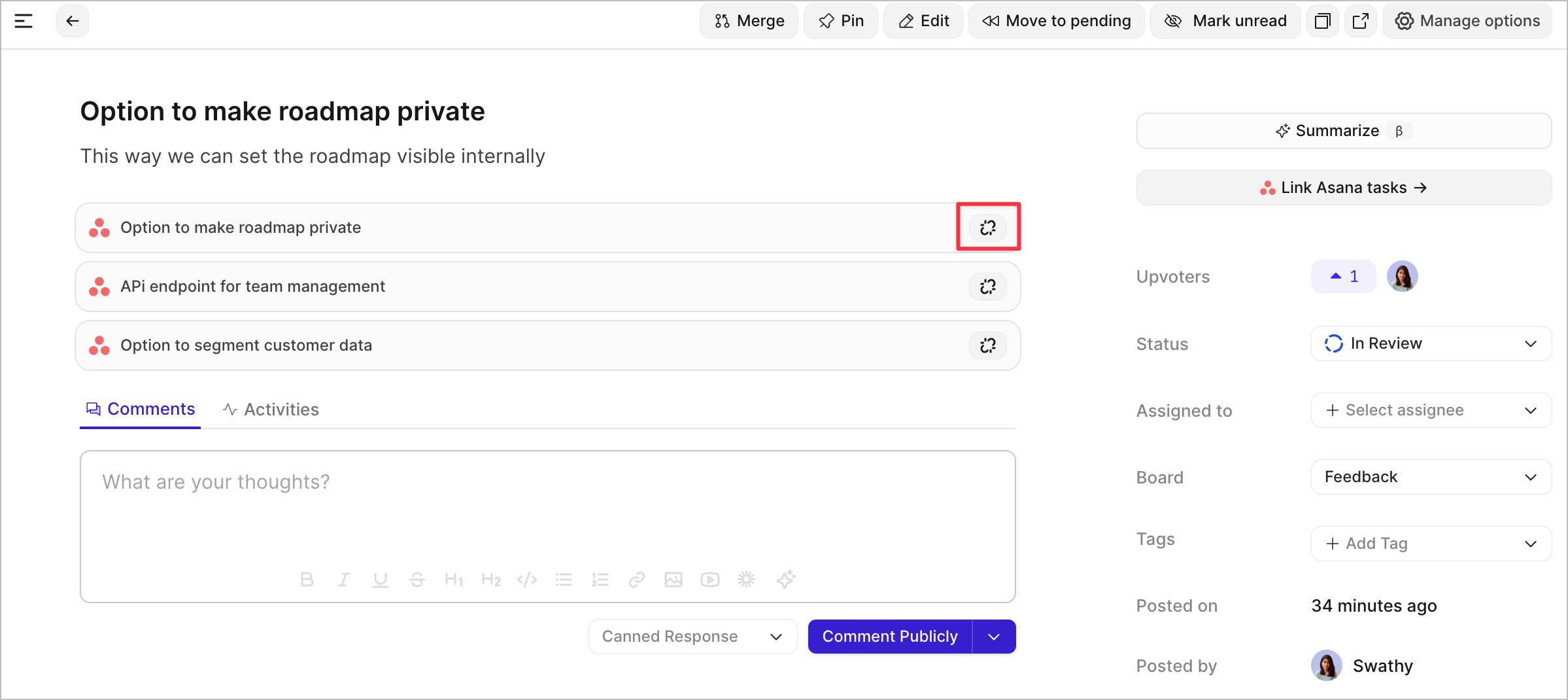
Need more help?
Reach out to our support at [email protected] or submit a request on our support board! 😃
Was this helpful?
