By incorporating labels into your changelogs, you swiftly highlight bug fixes, new features, and updates. Much like hashtags on social media platforms, labels empower your Changelog articles, allowing readers to understand the content's essence and group similar entries.
Getting started
Navigate to your Dashboard.
On the left panel, choose Changelog.
Toggle to Labels, then select +Add Label on the top right corner.
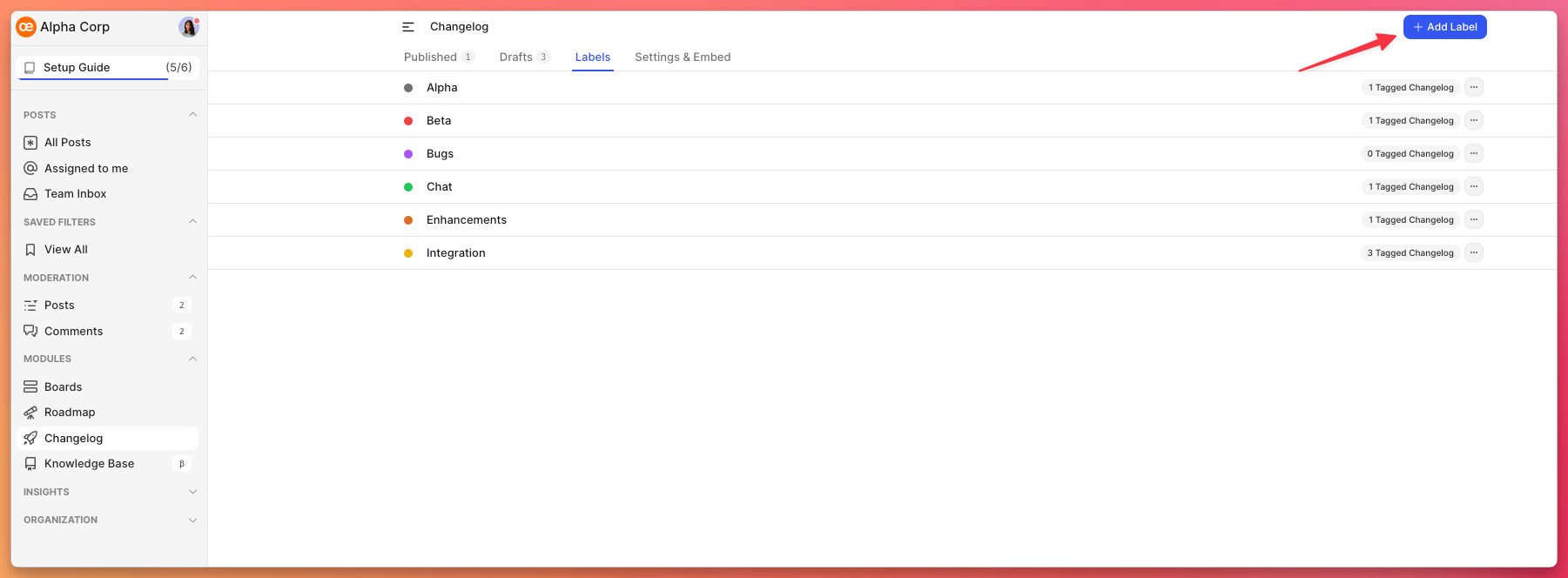
Create your label with a name and a color.
Seal the deal by clicking Add Label.
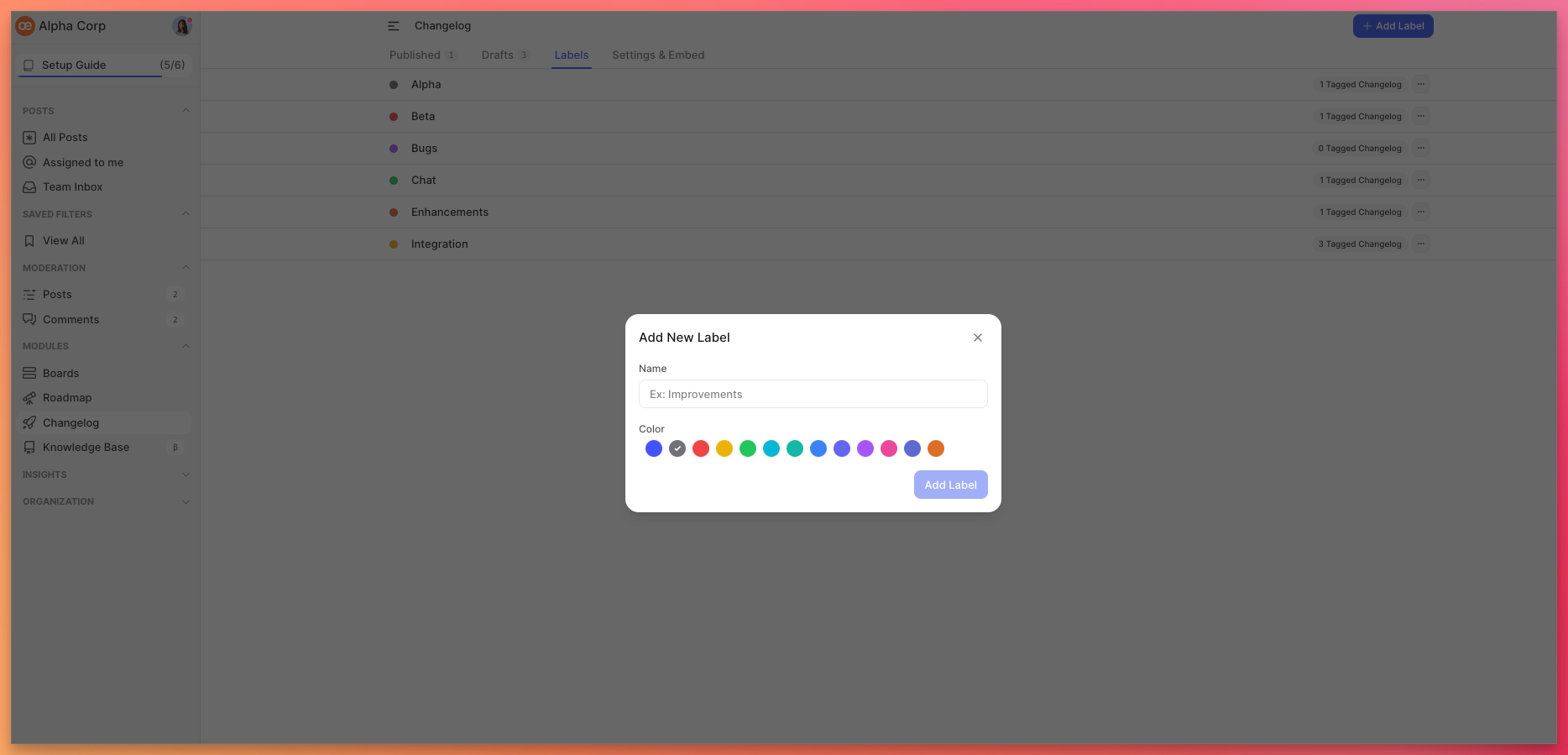
Once created, click on the ellipses "…" located right next to the label's name to edit it,
Adding labels in your changelog
Navigate to the left panel of a Changelog.
Choose labels as necessary.
You can remove the existing ones by clicking on the "x" next to the existing labels.
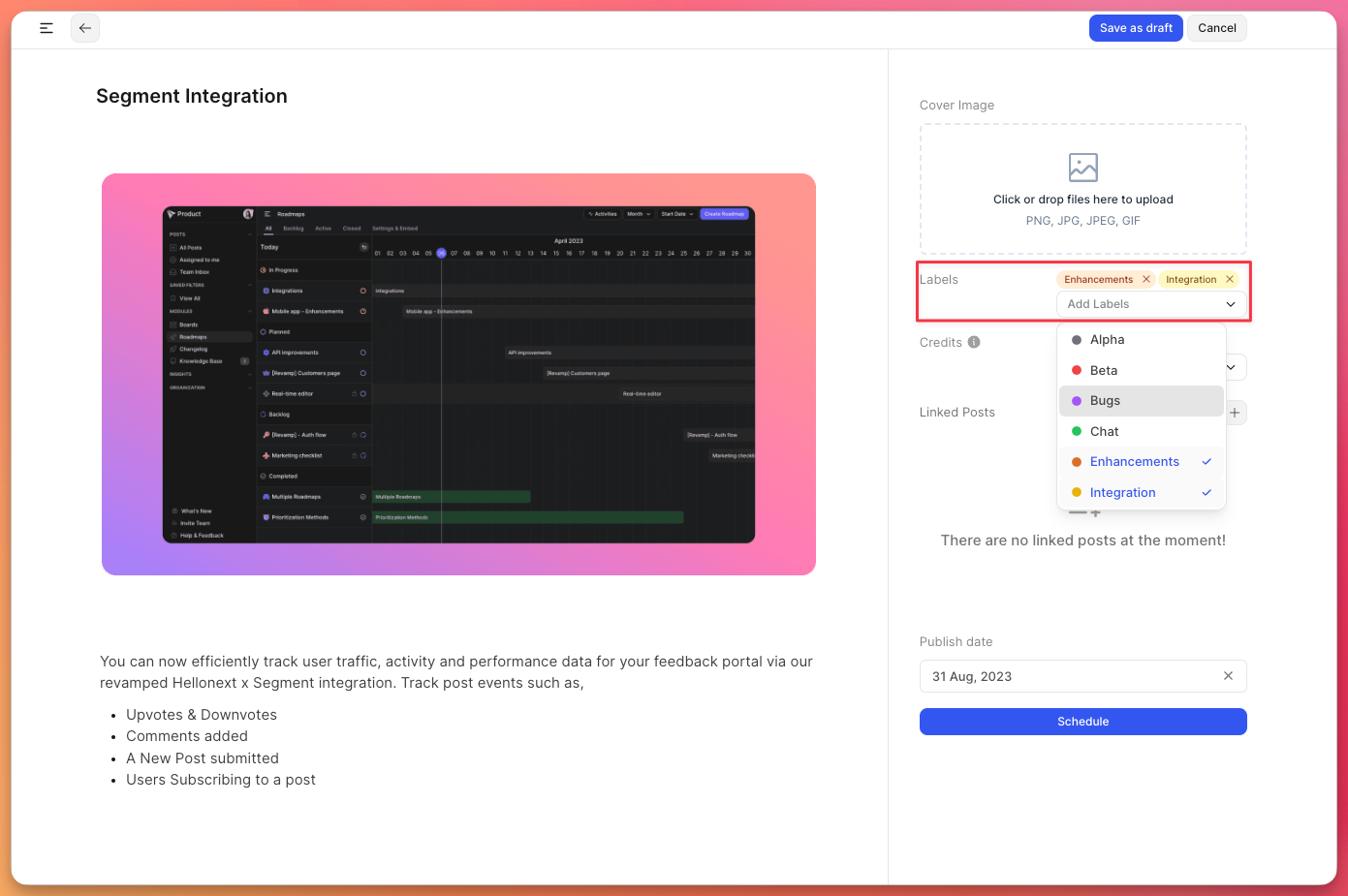
Need more help?
Reach out to our support at [email protected] or submit a request on our support board! 😃
Was this helpful?
