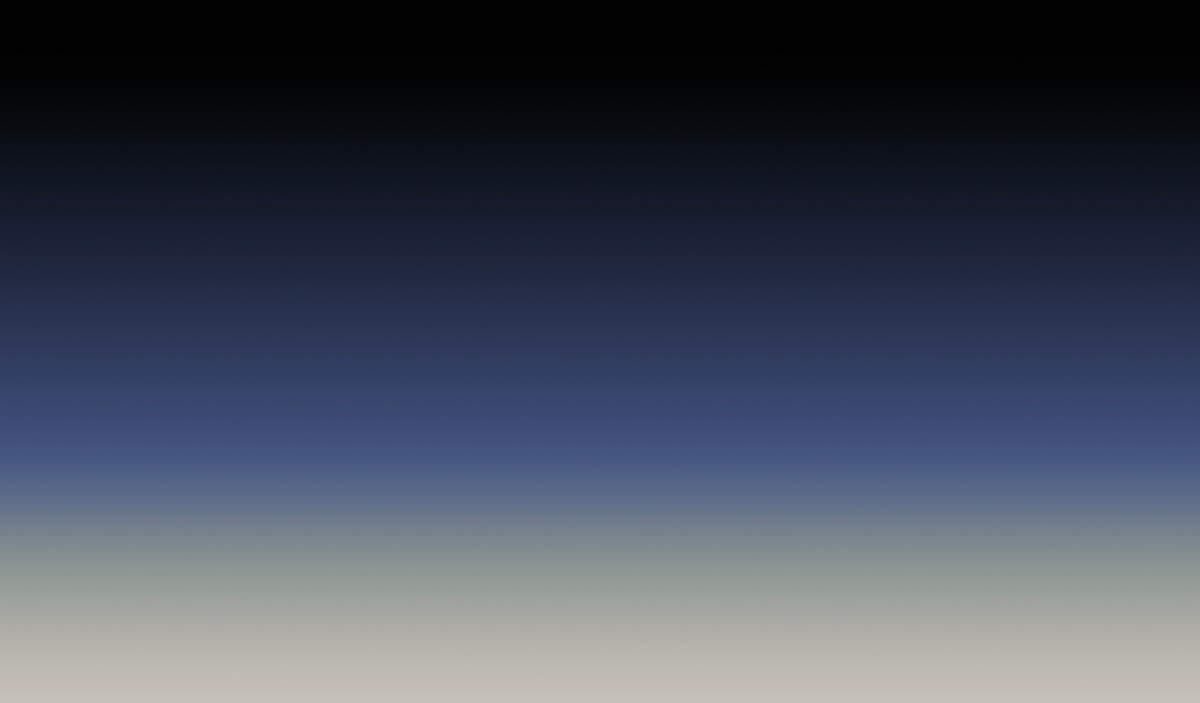Integrating your FeatureOS workspace with your Discord server allows you to establish a seamless connection between these two platforms, enabling you to receive timely updates and notifications related to FeatureOS posts and specific events.
How it works?
Updates on FeatureOS Posts: Whenever there is a new post or update on FeatureOS, the integration will automatically notify your designated Discord server. This way, your team members can stay informed about the latest feedback, ideas, or suggestions submitted through FeatureOS without having to constantly check the platform.
Specific Events Notifications: The integration also allows you to configure which specific events you want to receive notifications for. These events can include actions like when a new feedback item is submitted, when an idea gets upvoted or downvoted, when a post is resolved, or any other relevant event based on your preferences.
Getting Started
Step 1: Go to your FeatureOS Dashboard → Organization Settings → Integrations and click on the Connect button for Discord.
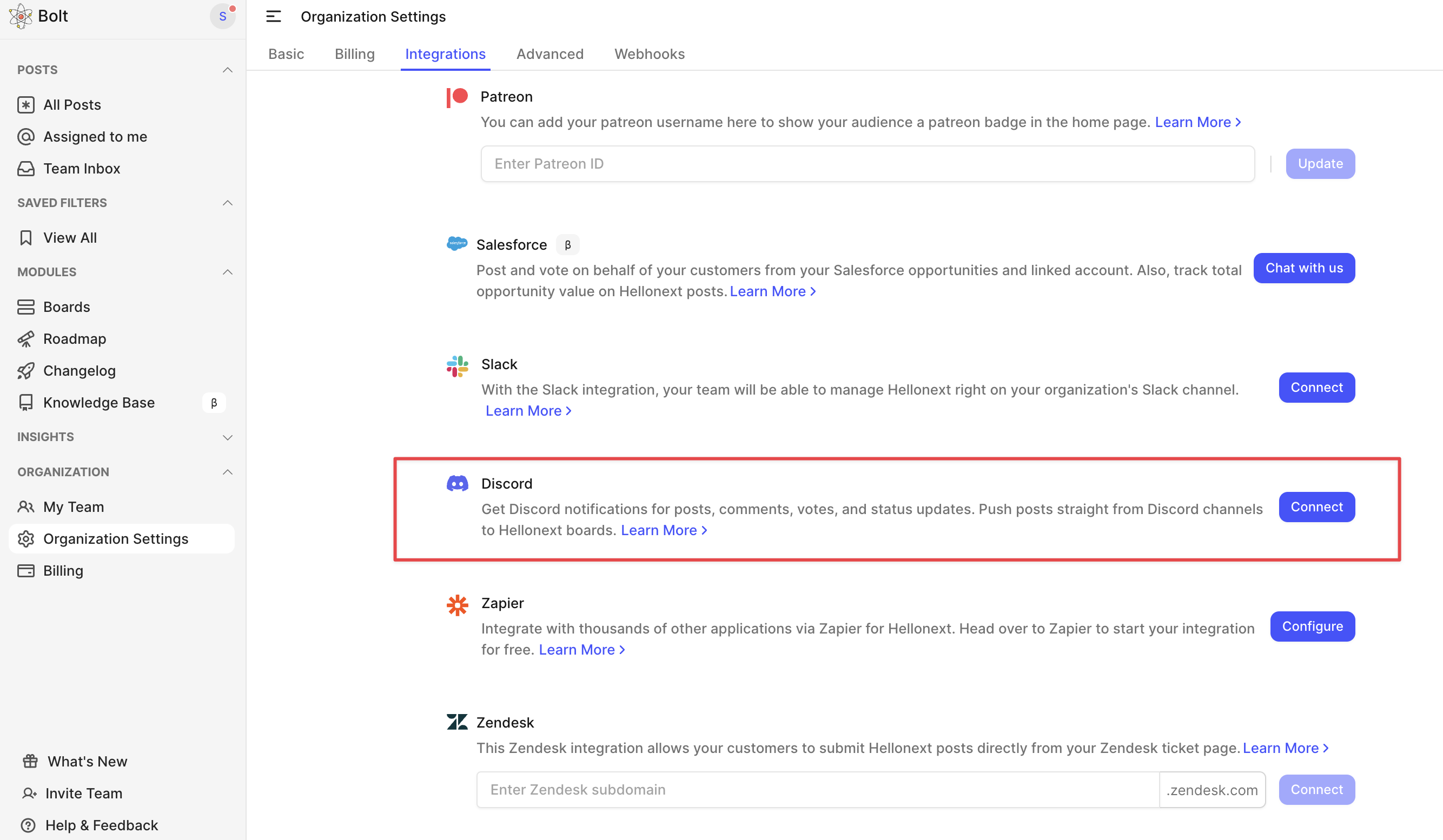
Step 2: You will be redirected to Discord's webpage, where you need to select your Discord Server and click on Continue.
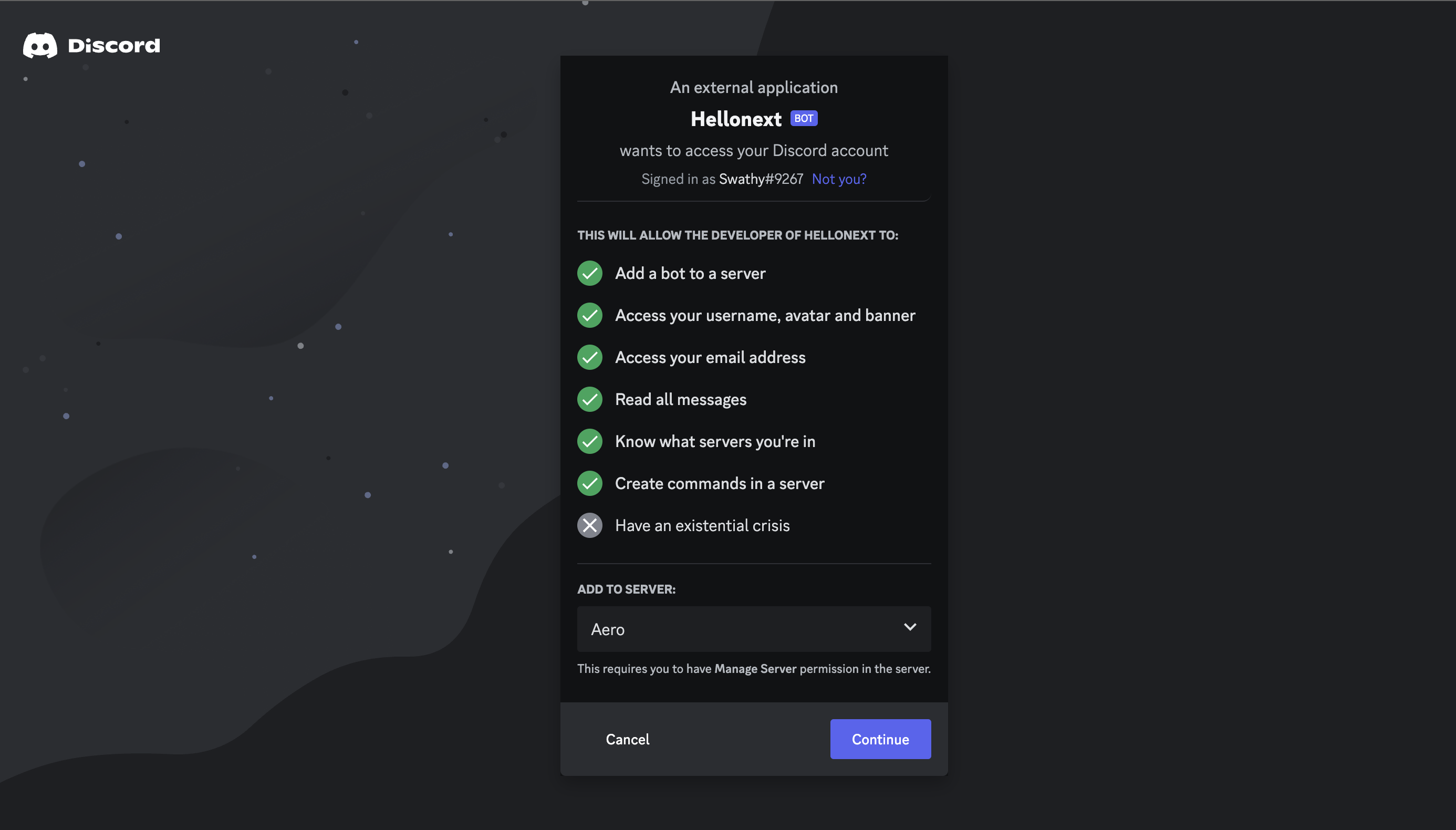
Step 3: On the permissions page, ensure that you have allowed all the necessary permissions shown below, as they are crucial for FeatureOS to identify events and notify your team on Discord.
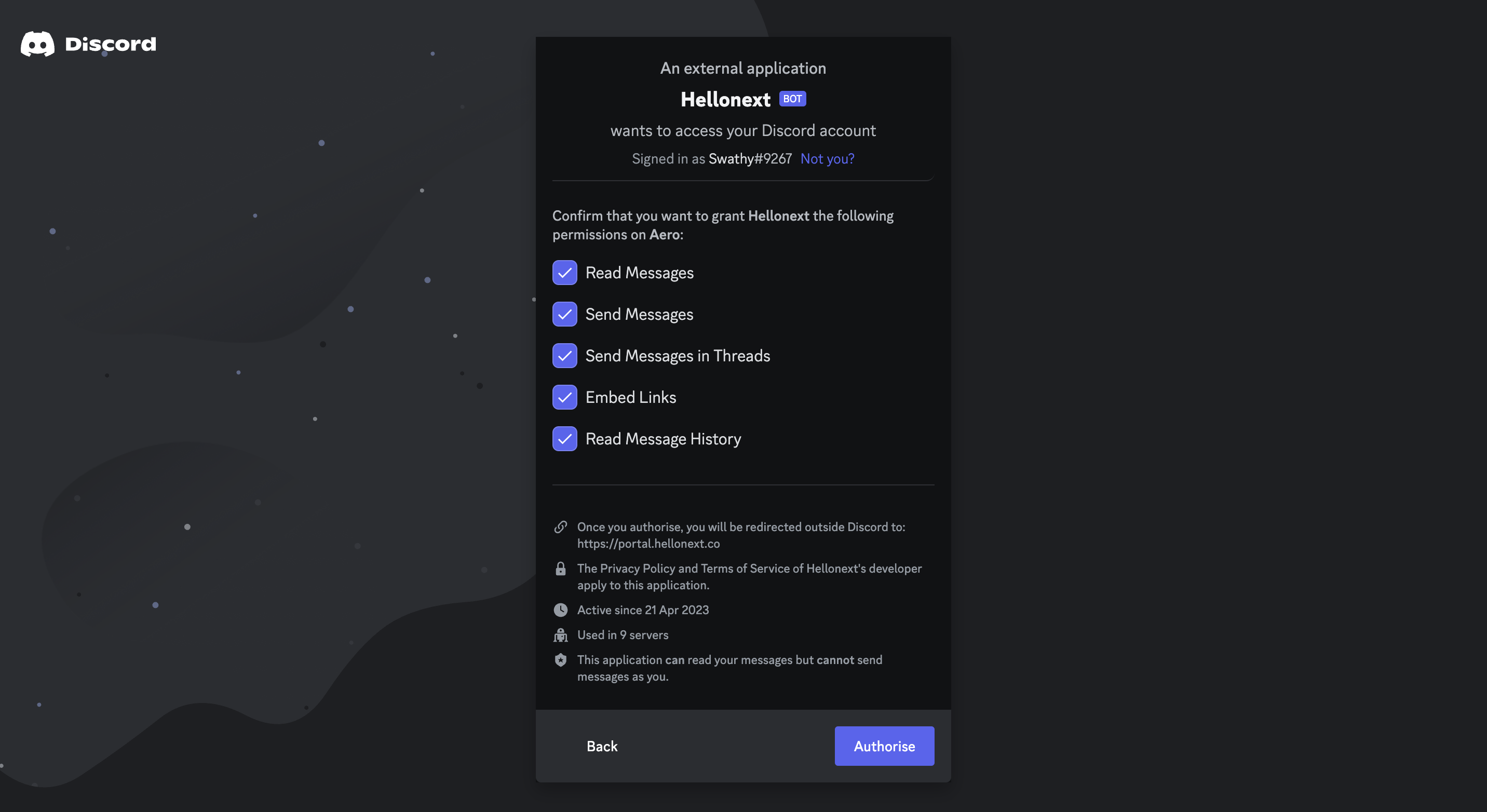
Required Permissions
- View Channels
- Send Messages in Threads
- Embed Links
- Read Message HistoryIf you have unchecked some permissions during integration, you can adjust them in your Discord Server's Settings → Roles → Choose FeatureOS (aka Hellonext) → Permissions. Make sure to allow the required permissions mentioned above.
Step 5: You will shortly be redirected to FeatureOS where you can configure the integration. Choose the Discord channel, boards, and events for which you want to receive notifications.
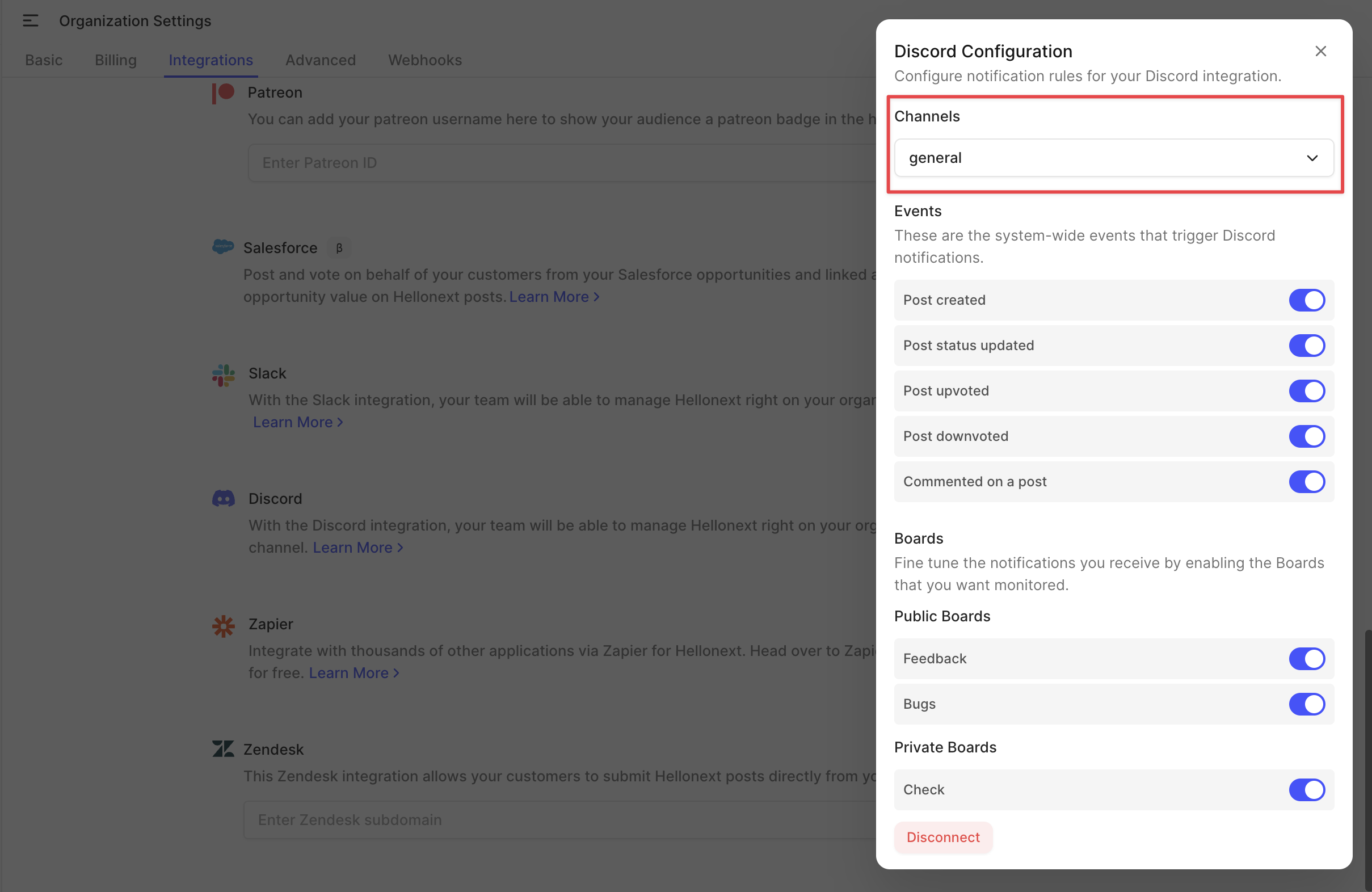
If you face issues selecting a channel from the dropdown, ensure that FeatureOS has the necessary permissions to access your Discord Channels.
Head to your Discord Server's Settings → Roles → Choose FeatureOS (aka Hellonext) → Permissions, and grant the required permissions as mentioned earlier.
Creating a FeatureOS post from Discord
Use the /hellonext command to create a post.
Choose the board from the dropdown, then fill in the title, description, and submitter details in the form provided.
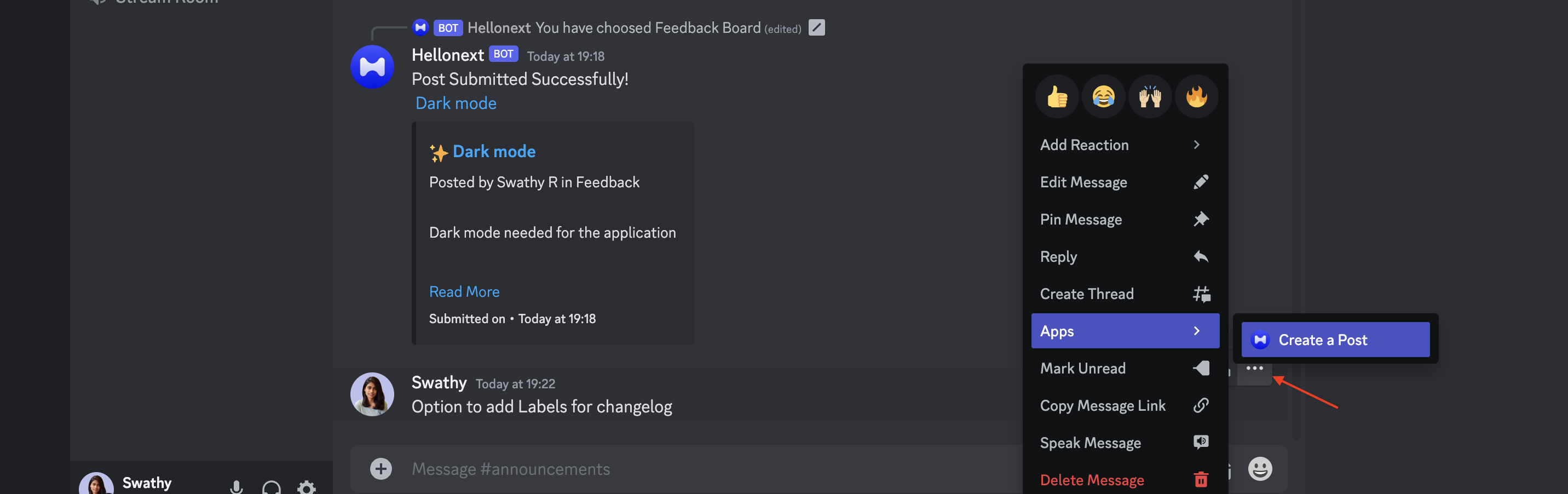
Alternatively, you can also create a post using the "more options" button for an existing message.
That's it! The integration is straightforward and user-friendly.
Need more help?
Reach out to our support at [email protected] or submit a request on our support board! 😃
Was this helpful?