The option to export feedback from the Dashboard is accessible on the Fly High plan and to the Admins. Users on the Take Flight can use our API endpoint to retrieve all the feedback on their dashboard.
1. Export All the Posts
Head to the Dashboard > All Posts section.
Hit the Export icon on the top right corner.

2. Export posts in a specific board
Head to the Dashboard > Boards.
Choose Private / Public board.
Select a specific board > Hit the Export icon on the top right corner of the page.

3. Export a filtered list of posts
Head to the Dashboard > All Posts.
Click on the Filter icon and apply the filters of your choice.
Hit the Export icon on the top right corner of the page.

4. Export Voters for a post
Open a specific post on the Dashboard or on the user side.
Over the right you’ll find the list of voters and on top of this you’ll find the option to Export Voters.

What gets exported?
The CSV file will be emailed to you and the link will be active for an hour, to download.
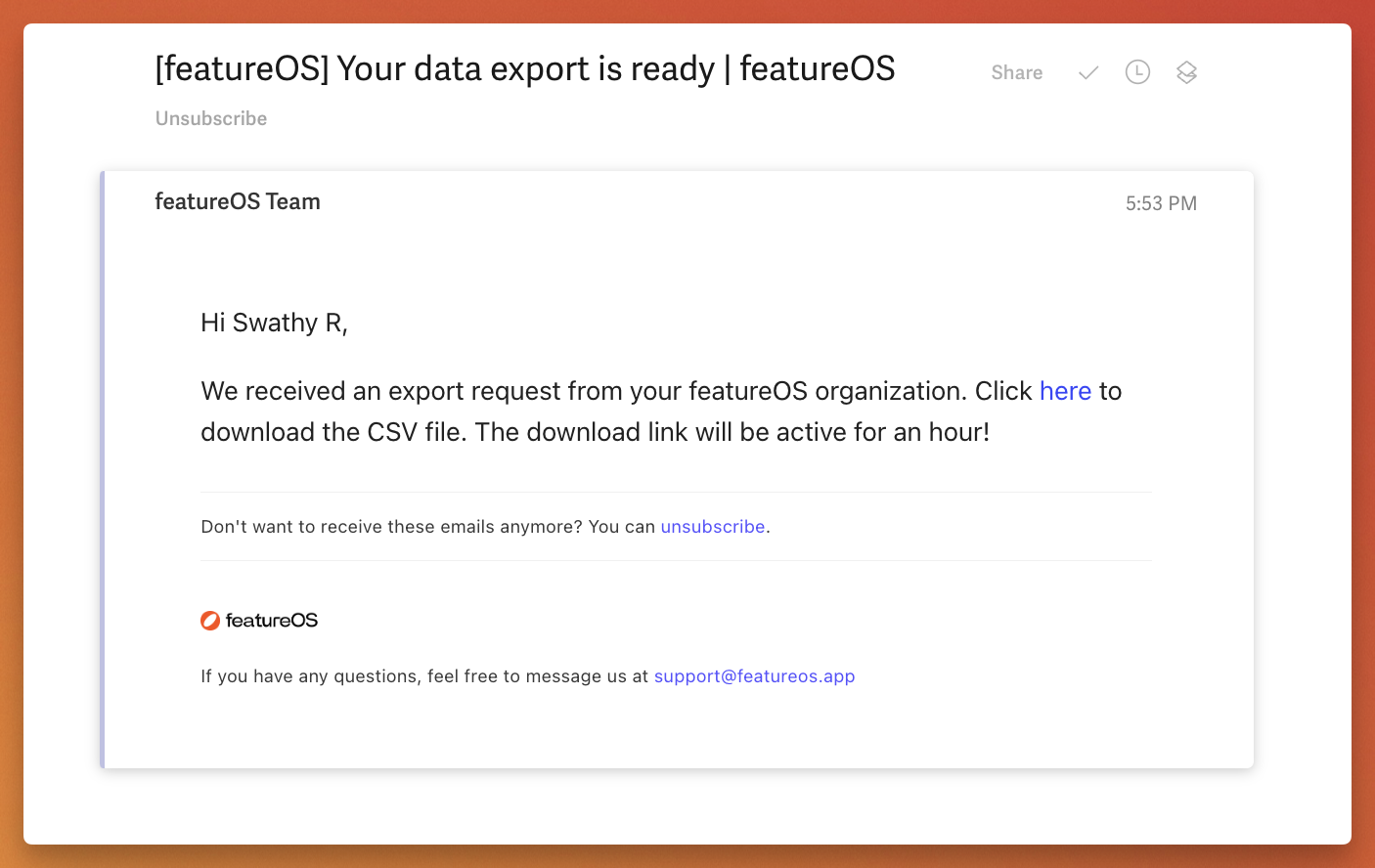
Exports include the following post details.
Title
Description
Submitter
Status
Approval status
Upvotes count
Downvotes count
Board name
Created date
Tags
Assignee
URL of the post
Comments
Need more help?
Reach out to our support at [email protected] or submit a request on our support board! 😃
Was this helpful?
