Canned responses for comments is a win-win for both your team and your customers! For starters you save time framing responses to posts submitted and not to forget your customer response time increases exponentially!
Once the admin configures the canned response templates any team member can choose a comment from the pre-framed response templated and hit submit when required.
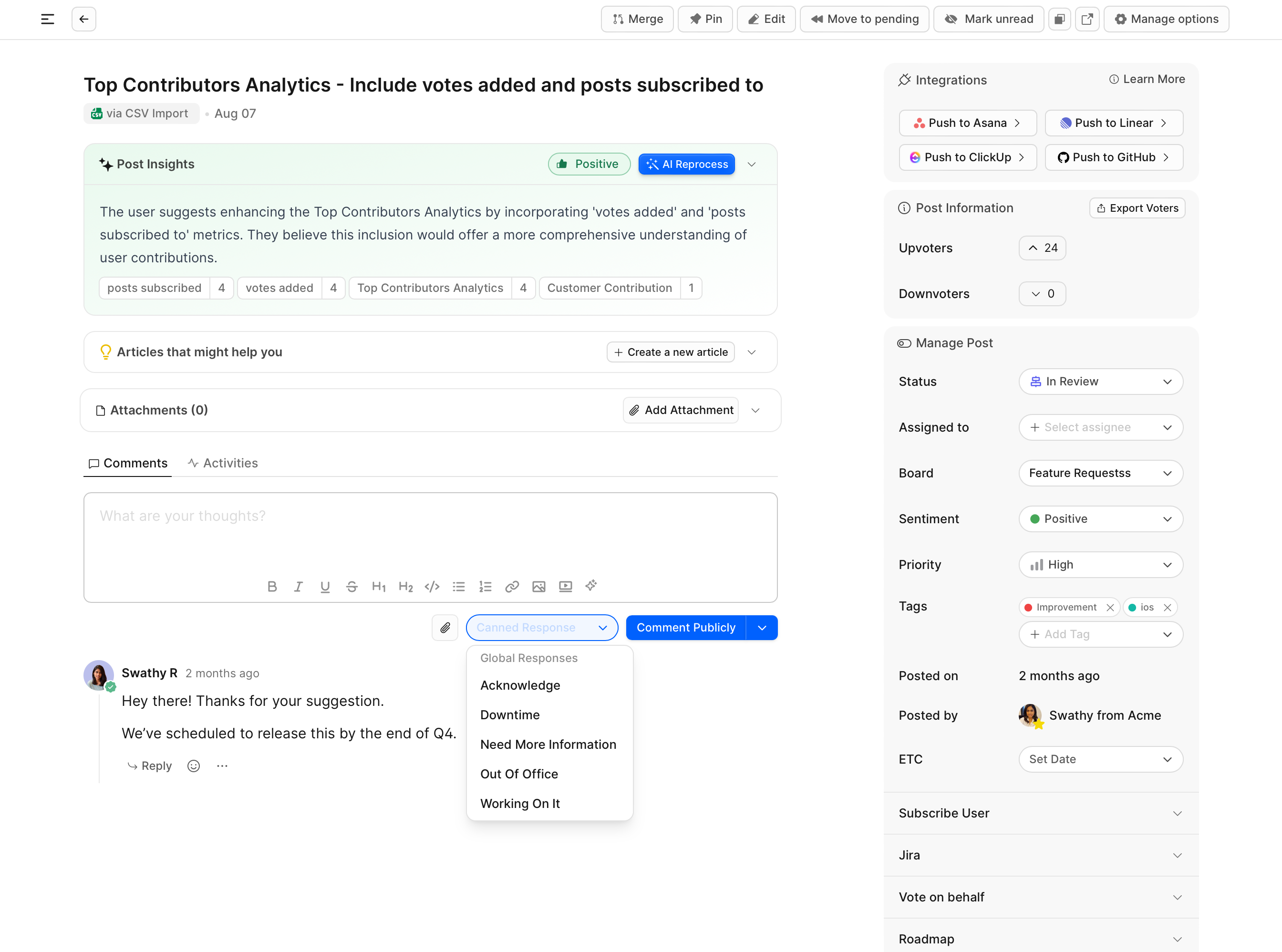
How to configure canned response templates
1. Global templates
Global response templates appear on the comment editor within any post, despite the board the post belongs to. You can set these up by navigating to Boards on your dashboard → Settings → Customizations.
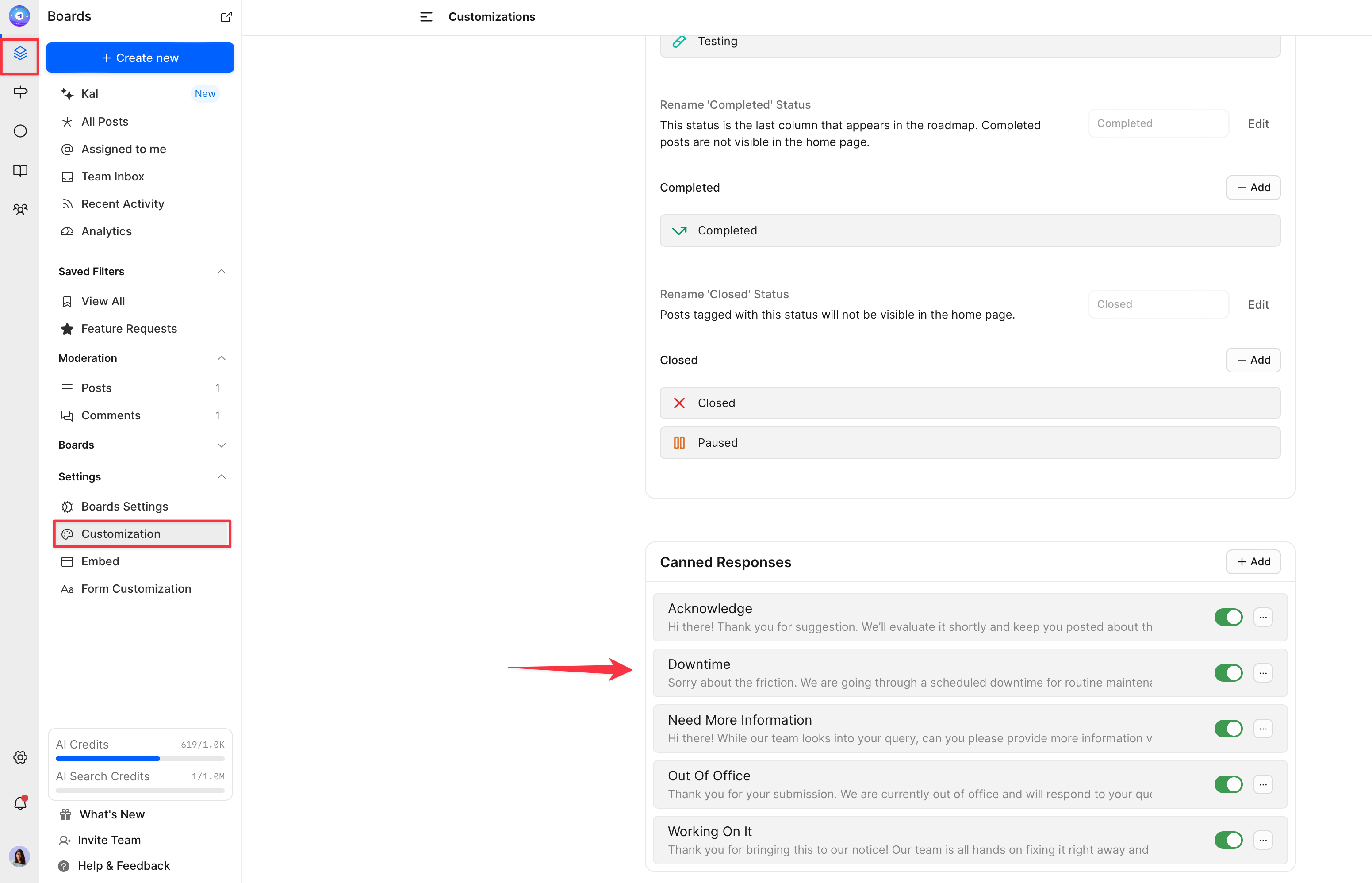
2. Board specific templates
Board specific canned response templates can be configured by navigating to Boards on your dashboard → choose a specific board → Toggle to Settings → Scroll down to configure Canned Responses.
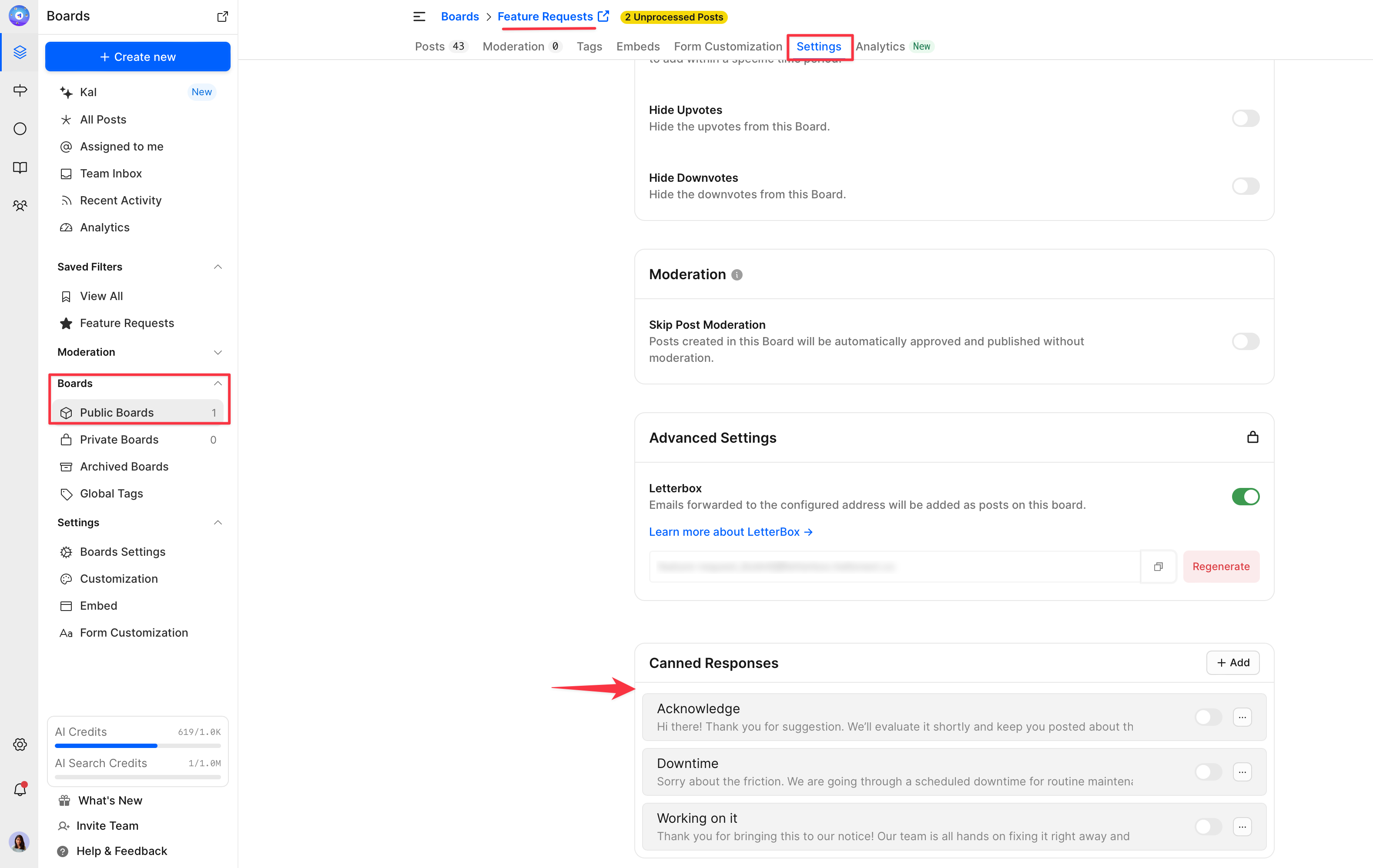
These templates appear on the comment editor of posts which belong to the board in which the response templates are configured, along with the global templates.
Need more help?
Reach out to our support at [email protected] or submit a request on our support board! 😃
Was this helpful?
