Integrating FeatureOS with Google Analytics allows you to gain valuable insights into user behavior and track the impact of feedback on your website or application. This guide will walk you through the step-by-step process of integrating FeatureOS with Google Analytics.
Step 1: Obtain Google Analytics ID
Start by obtaining your unique Google Analytics ID. You can find detailed instructions on how to do this in this help article.
https://support.google.com/analytics/answer/9539598?hl=en
Step 2: Configuration
Head to your FeatureOS Dashboard and go to the Organization section.
Navigate to Integrations and scroll down to find the Google Analytics option.
Paste your Google Analytics Tracking ID into the provided field.
Click on the 'Update' button to save the changes.
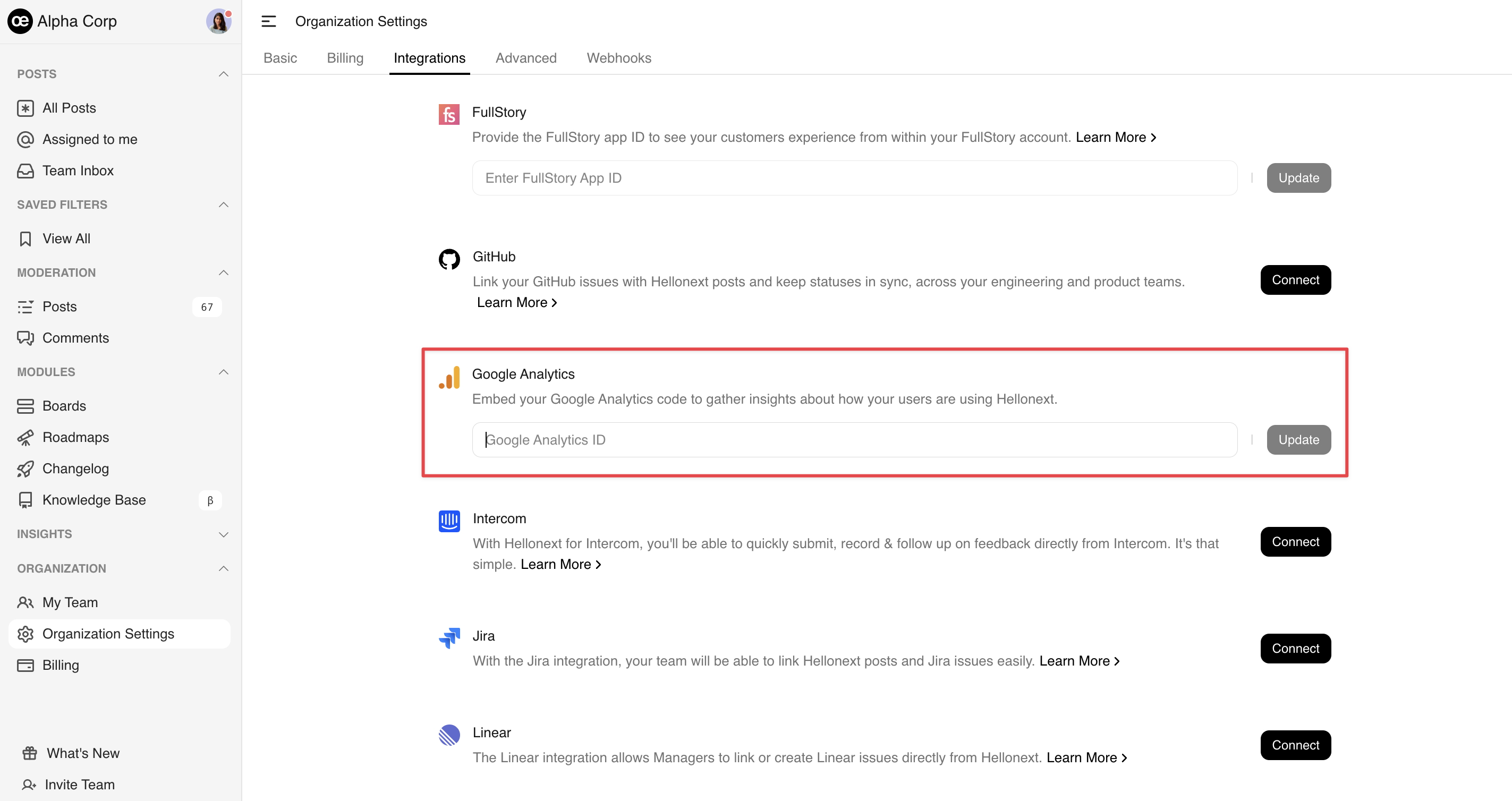
Step 3: Verify Integration
To ensure that the integration between FeatureOS and Google Analytics is working correctly, follow these steps:
Return to the FeatureOS dashboard.
Submit a post and wait a few seconds to allow Google Analytics to process the data.
Go to your Google Analytics account and access the Real-Time section.
Under the Events tab in Real-Time, you should see feedback submission events corresponding to the items you submitted through FeatureOS.
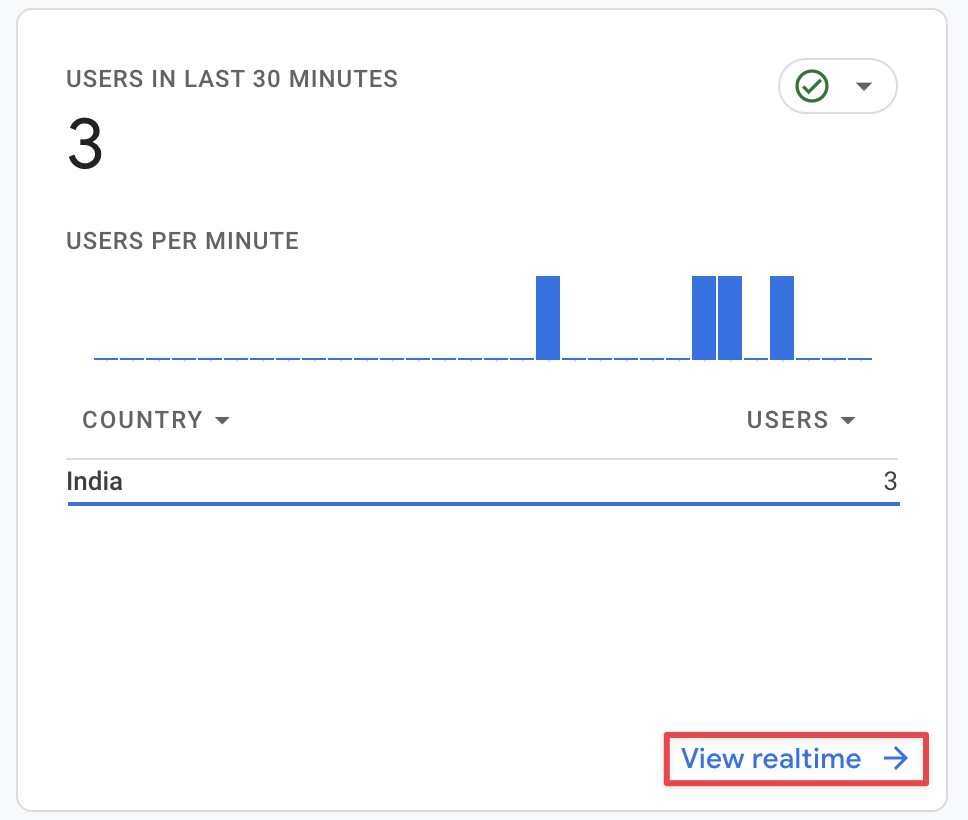
Congratulations! 🎉
You have successfully integrated FeatureOS with Google Analytics, and now you can start leveraging the valuable data insights it provides.
Need more help?
Reach out to our support at [email protected] or submit a request on our support board! 😃
Was this helpful?
