FeatureOS now gives you the option to handle your notifications with more granularity. We have introduced option to Save notifications so you can gather important notifications and action on it when possible, Mark as Done once you have actioned and you could do these actions in bulk too! 😃
Getting Started
Start by clicking on your display picture at the top right corner → click on Notifications in the drop down menu. You will find three tabs :
Inbox: This section will contain all the latest notifications. You will find the Save button so you can save important important notifications, come back to it later, option to Move to Done and mark as read/unread buttons here.
Note: Move to Done is different from Read notifications. Move to Done will move the notification to Done section whereas when you simply open and view a notification it will stay in the same Inbox page but as a Read notification.
Saved: This page contains all the saved notifications. You will find the option to Move to Done and mark as read/unread buttons here.
Done: Moving a notification to Done helps you clear your notifications from the main Inbox page so you can achieve Inbox Zero easily. Notifications moved to Done are always marked as Read.
We've also introduced options to perform all the aforementioned actions as bulk updates too!
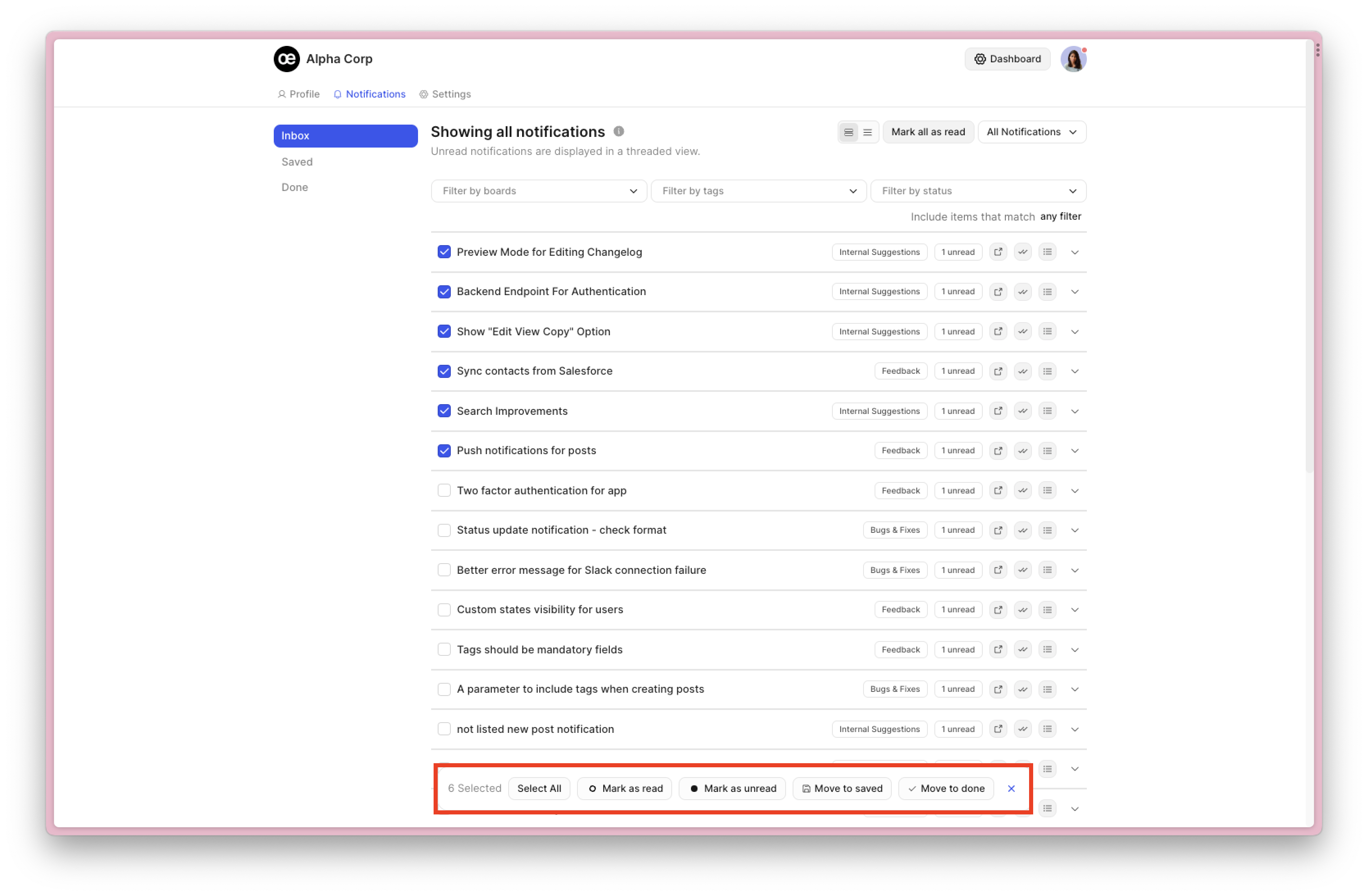
Filters & views for notifications
You can make use of the extensive filters available to filter notifications based on specific activity.
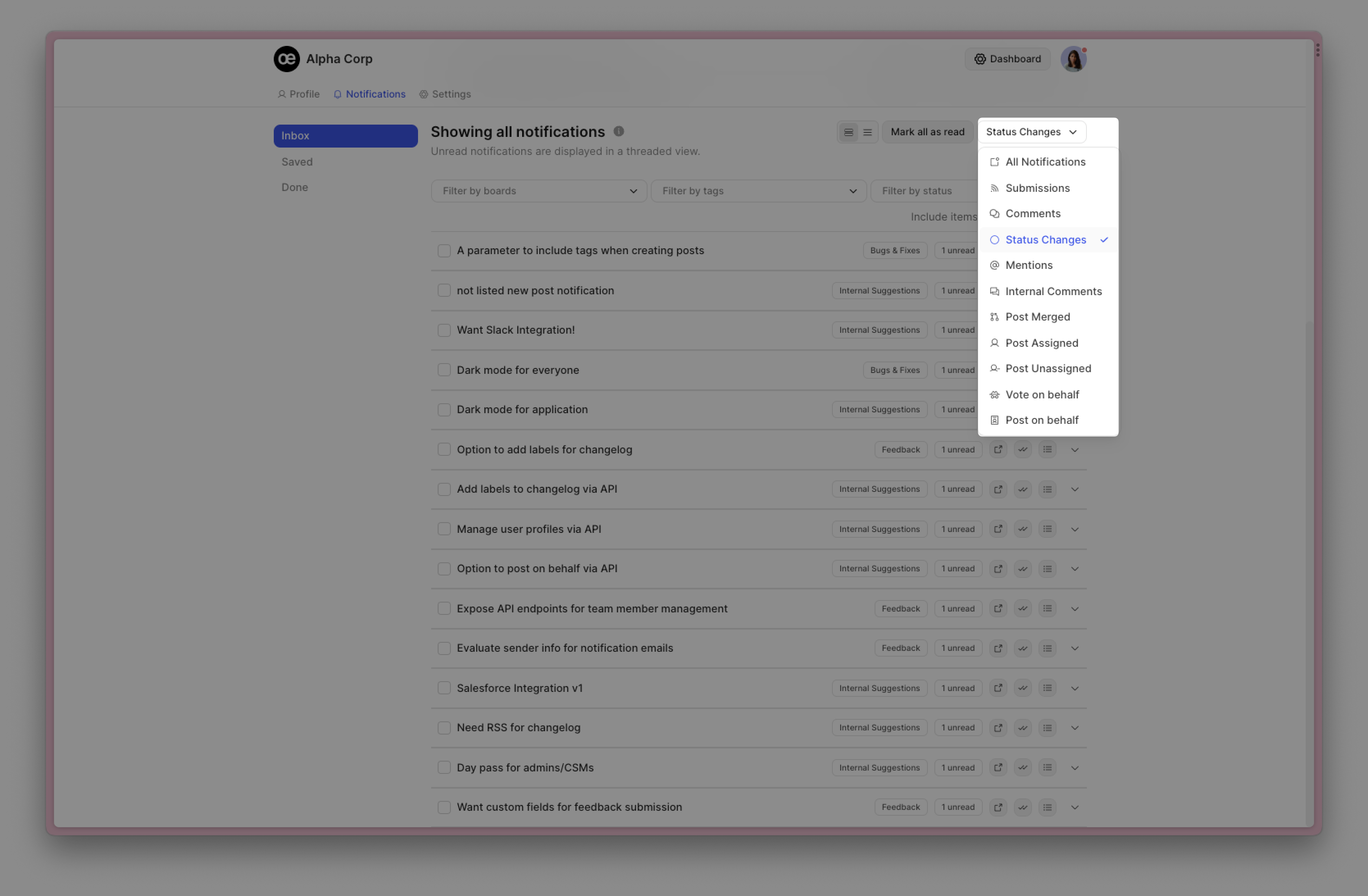
The Threaded view helps to see your unread notifications - The grouping is based on the posts and you can expand a single thread to view the list of notifications and mark all as read if required.
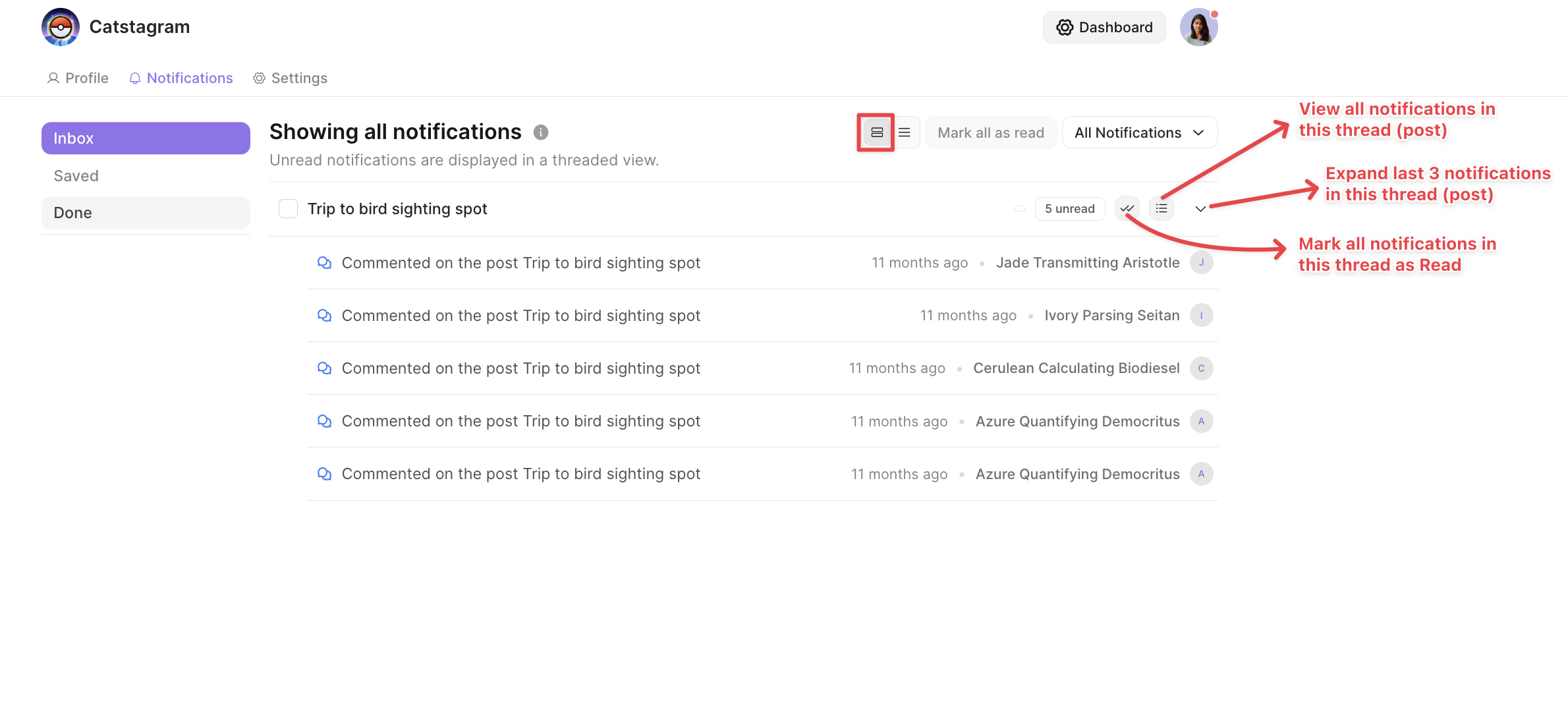
You can use List view to see a chronological list of your notifications - both read and unread.
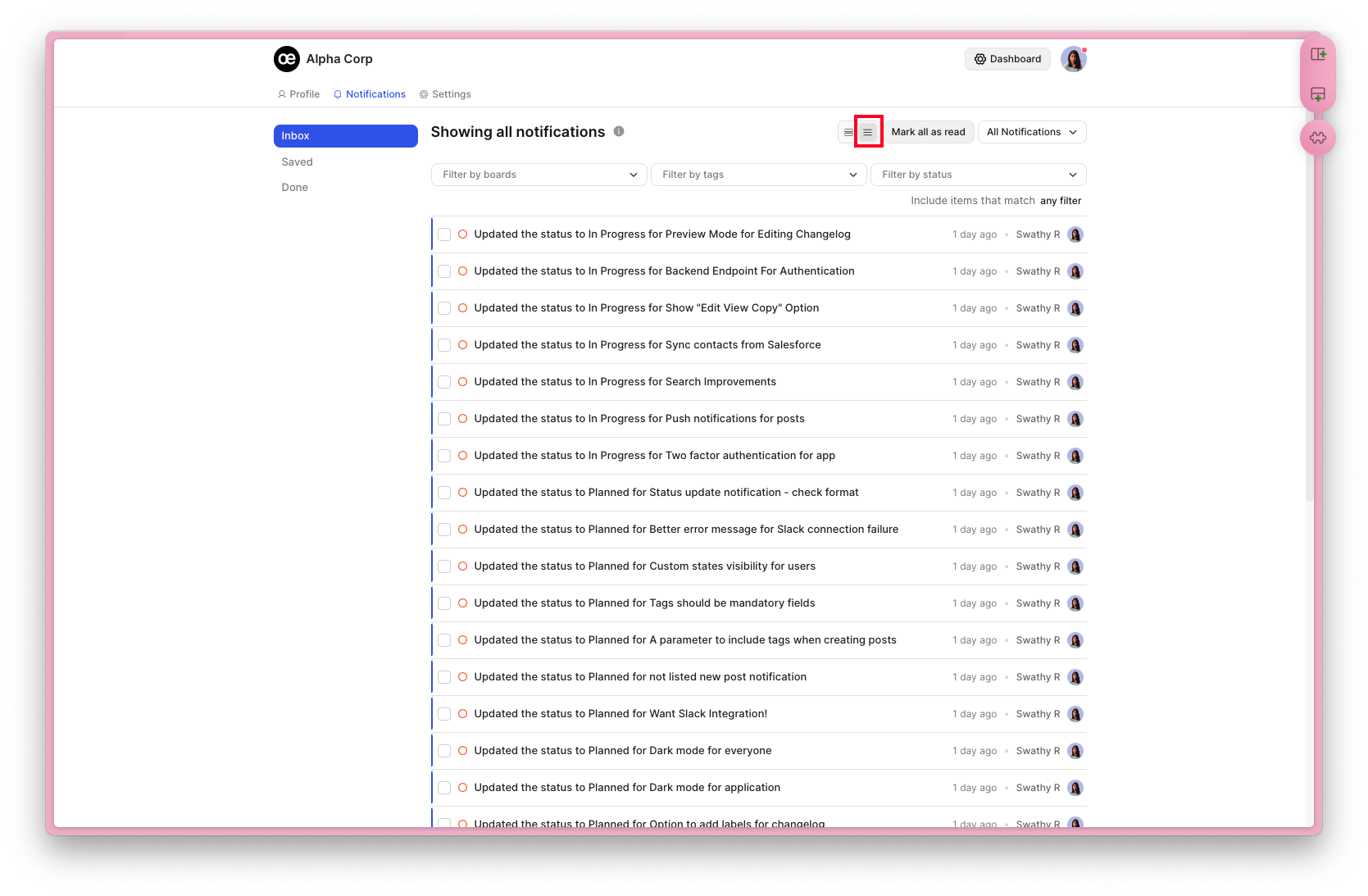
Advanced Notification Filters
With Advanced Email Notifications Power-Up you also get the ability to filter notifications based on boards, tags and status of the post.
Head to your Dashboard → choose Organization Settings → Billing → Power-Ups tab to get started.🚀
This Power-Up is available for Take Flight & Fly High users.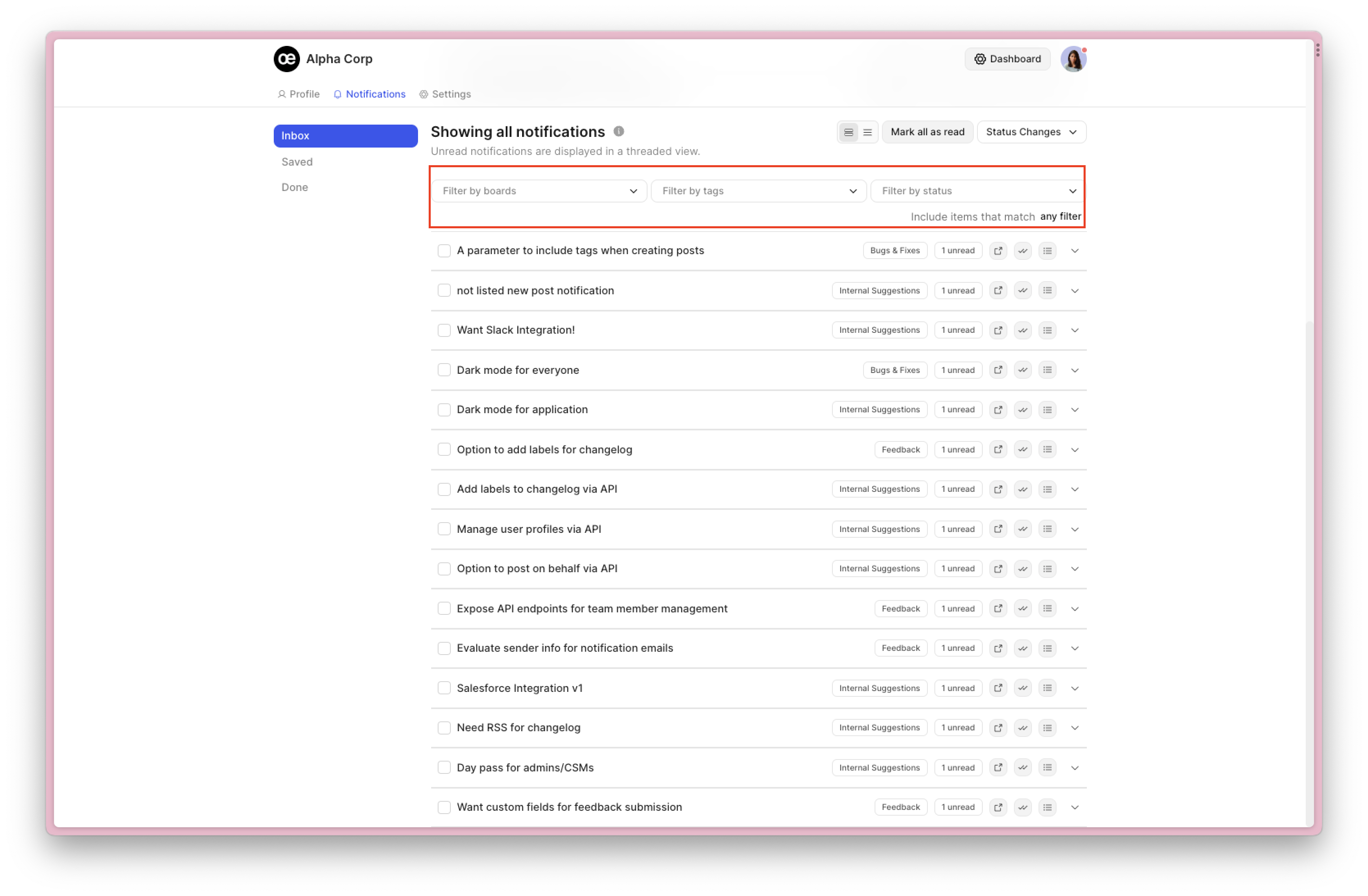
Read more about Advanced Notifications configuration →
FAQs
1. Where can user try this feature?
This is an improvement made to the existing Notifications section on your FeatureOS account. To explore, all you need to do is click on your profile picture at the top right corner → click on Notifications in the drop down menu.
2. Do we have pagination for reading all notifications?
You can simply scroll down on the notifications page to pull up more notification dating back!
3. For how long the notification history is saved?
All your notification will be listed in the Inbox section and there isn’t a limit for loading historical notifications.
4. What happens after I action on a notification?
The notifications remain in the inbox until you move them to Done.
Need more help?
Reach out to our support at [email protected] or submit a request on our support board! 😃
Was this helpful?
