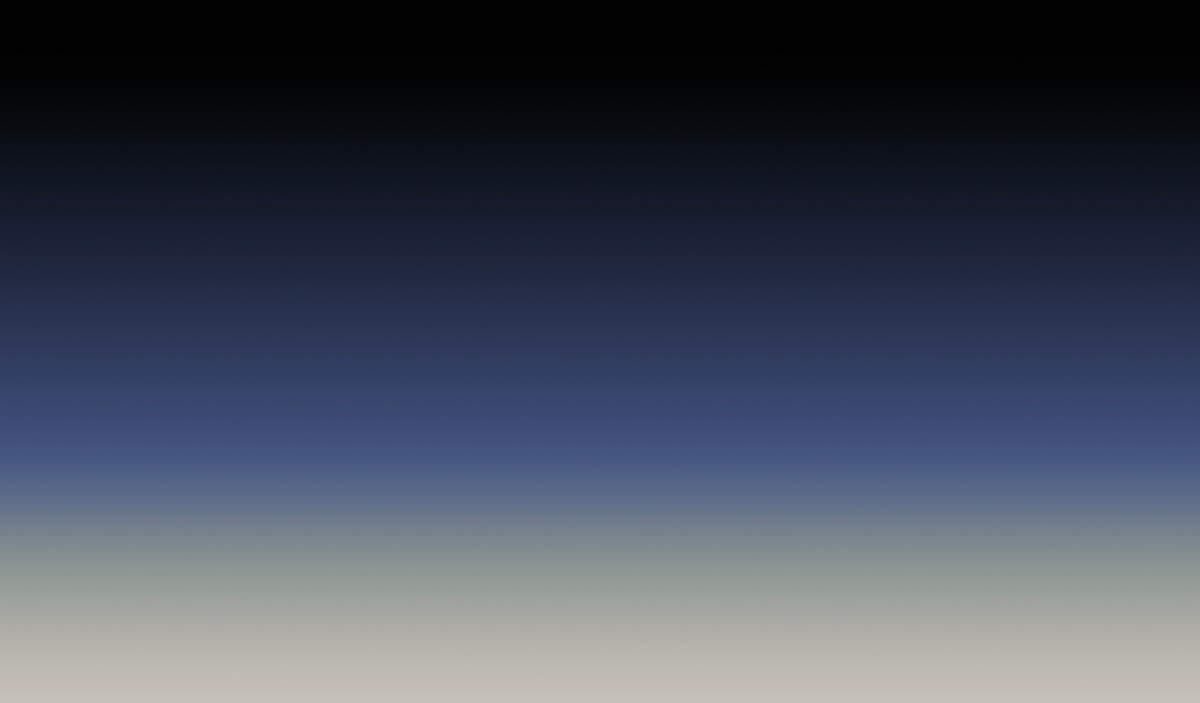In certain instances, you may find it necessary to employ tags on Boards for internal purposes. In such cases, you might want to prevent these internal tags from being visible to the public.
Here's how you can achieve this,
For board specific tags
Start by navigating to your Admin Dashboard.
Access the Boards section from the sidebar.
Choose the specific board you're working with.
Move to the Settings tab.
Look for the Hide Tags option and switch it ON. This action ensures that the tags remain visible only within your team.
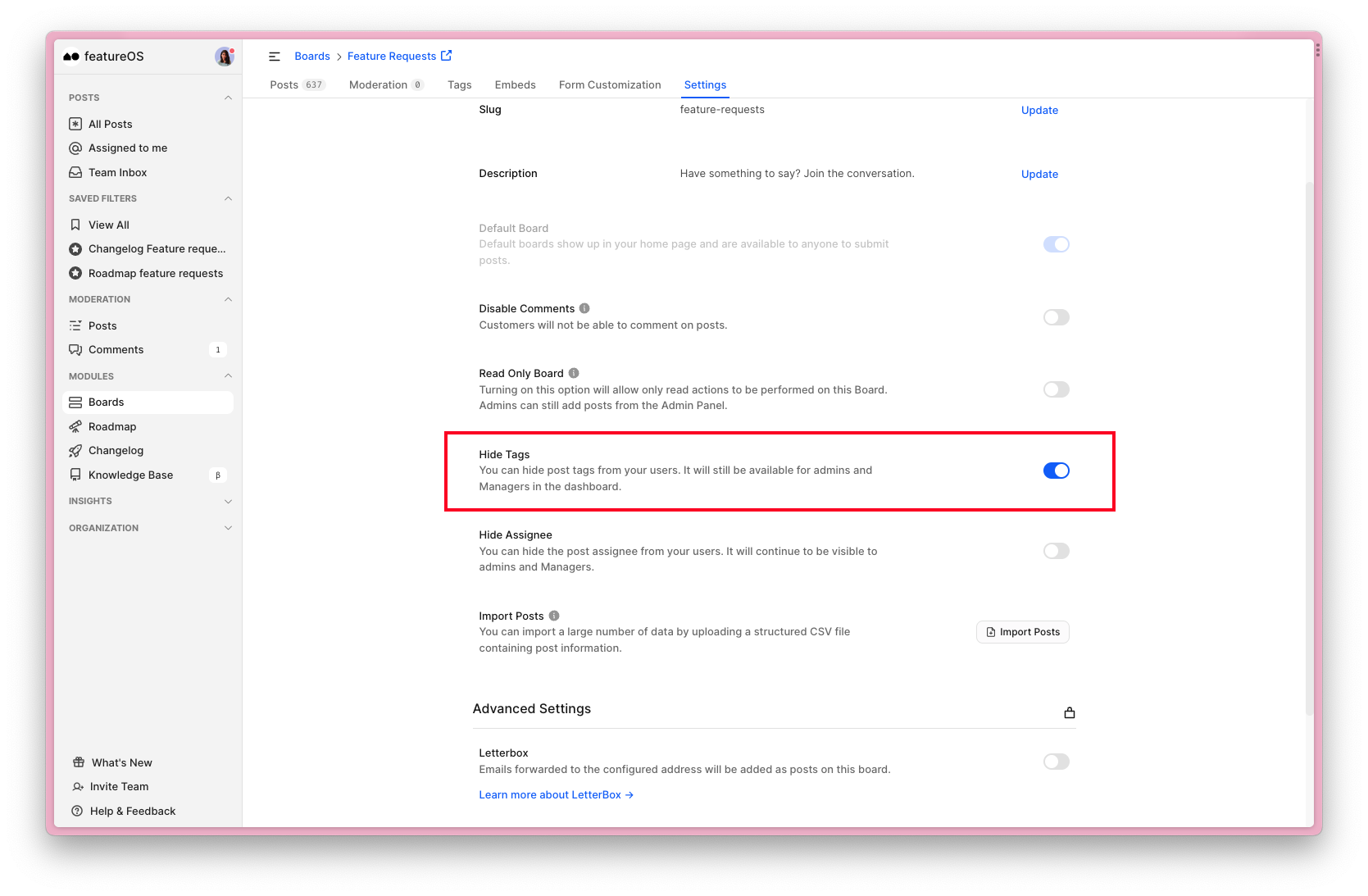
For global tags
It's worth noting that you have the flexibility to apply this option across all boards globally.
Visit your Admin Dashboard.
Navigate to Boards.
Toggle to Settings.
Scroll down to Additional Settings → Hide Tags.
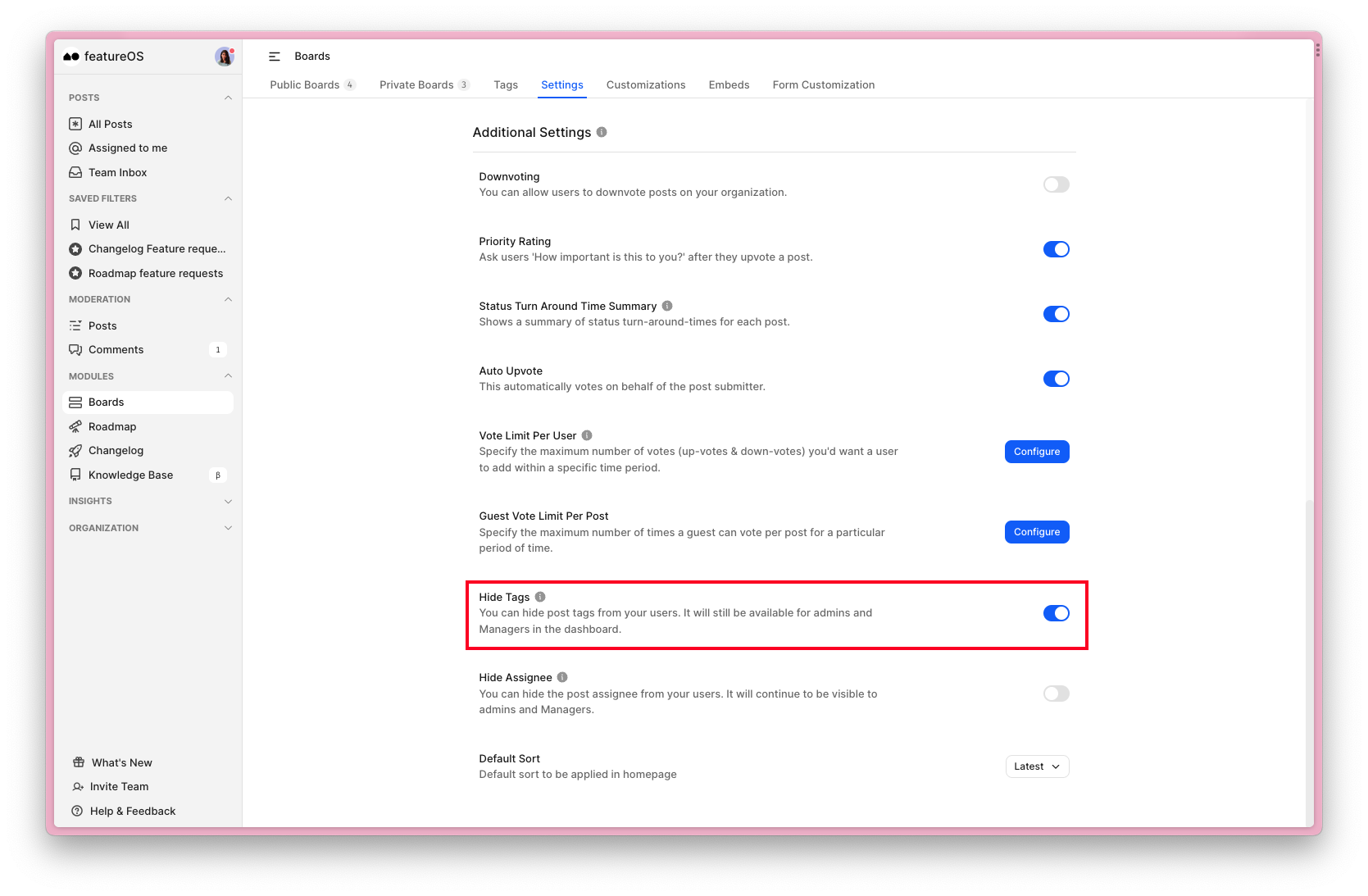
Points to note
Please make sure Allow Tag Selection is disabled in your Boards -> Customizations tab in order to Hide tags.
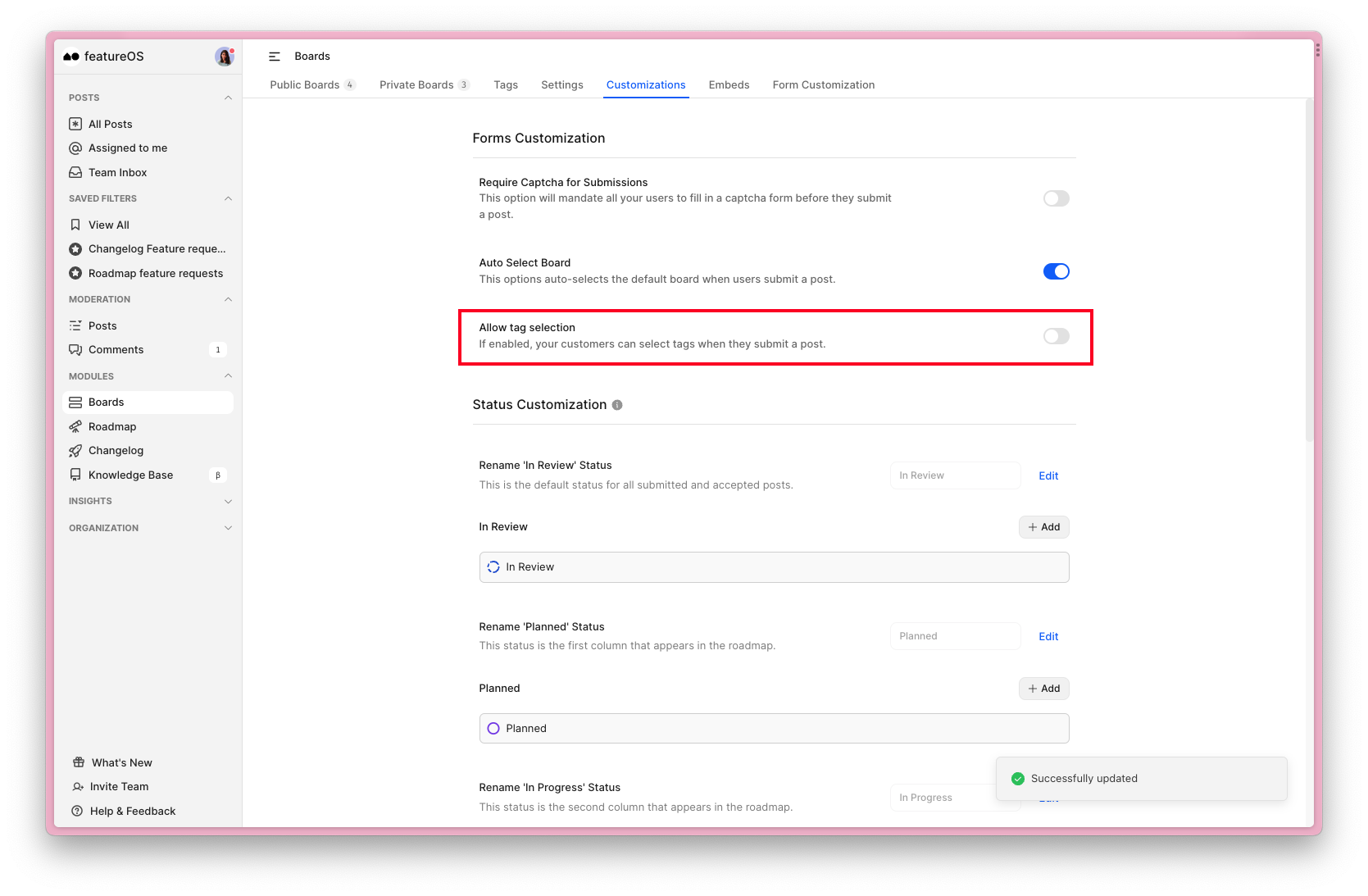
Need more help?
Reach out to our support at [email protected] or submit a request on our support board! 😃
Was this helpful?