In some cases, users may share comments with valid feedback but include private details that shouldn't be publicly visible. For such scenarios, FeatureOS provides an option to hide comments, individually.
This option is only available to admins and managers, ensuring that sensitive information remains secure without losing valuable input.
Hiding a Comment
Follow these steps to hide a comment,
Navigate to the post that contains the comment you wish to hide.
Locate the comment that needs to be hidden.
Click on the more options button (three dots) next to the comment.
Select the Hide Comment option from the dropdown.
Once a comment is hidden, only the submitter and team members will be able to view it. The hidden comment will no longer be visible to general users.
Unhiding a Comment
Navigate to the post that contains the comment you wish to hide.
Locate the comment that needs to be hidden.
Click on the more options button (three dots) next to the comment.
Select the “Unhide Comment” from the dropdown.
The comment will become visible to all users again after this action.
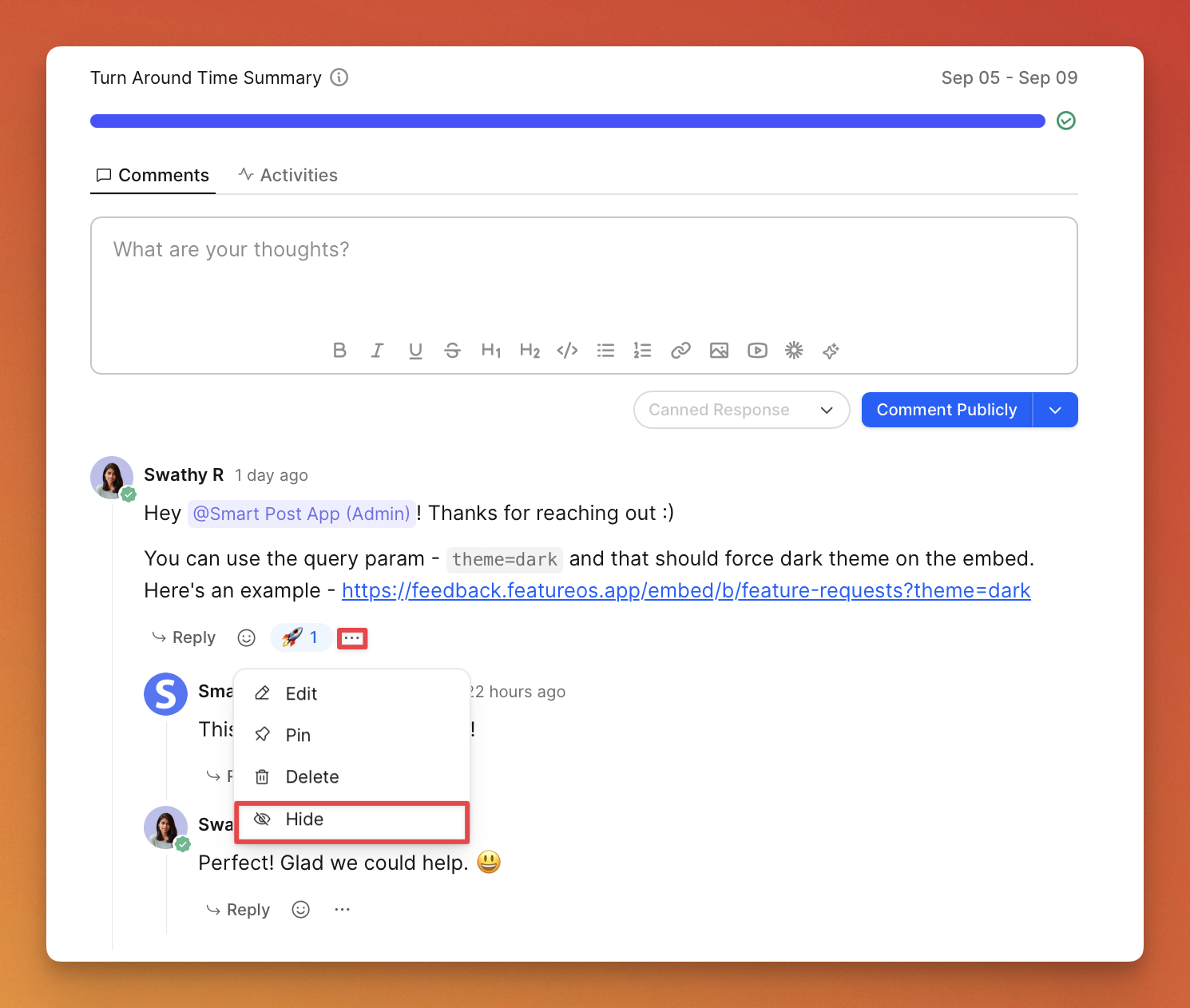
Need more help?
Reach out to our support at [email protected] or submit a request on our support board! 😃
Was this helpful?
