FeatureOS offers a convenient way to manage your content by allowing you to hide/unhide posts.
Hide/Unhide a post on the user side
You can open the specific post you would like to hide/unhide → Click on the ⚙️ Icon → Choose Hide/Unhide Posts.
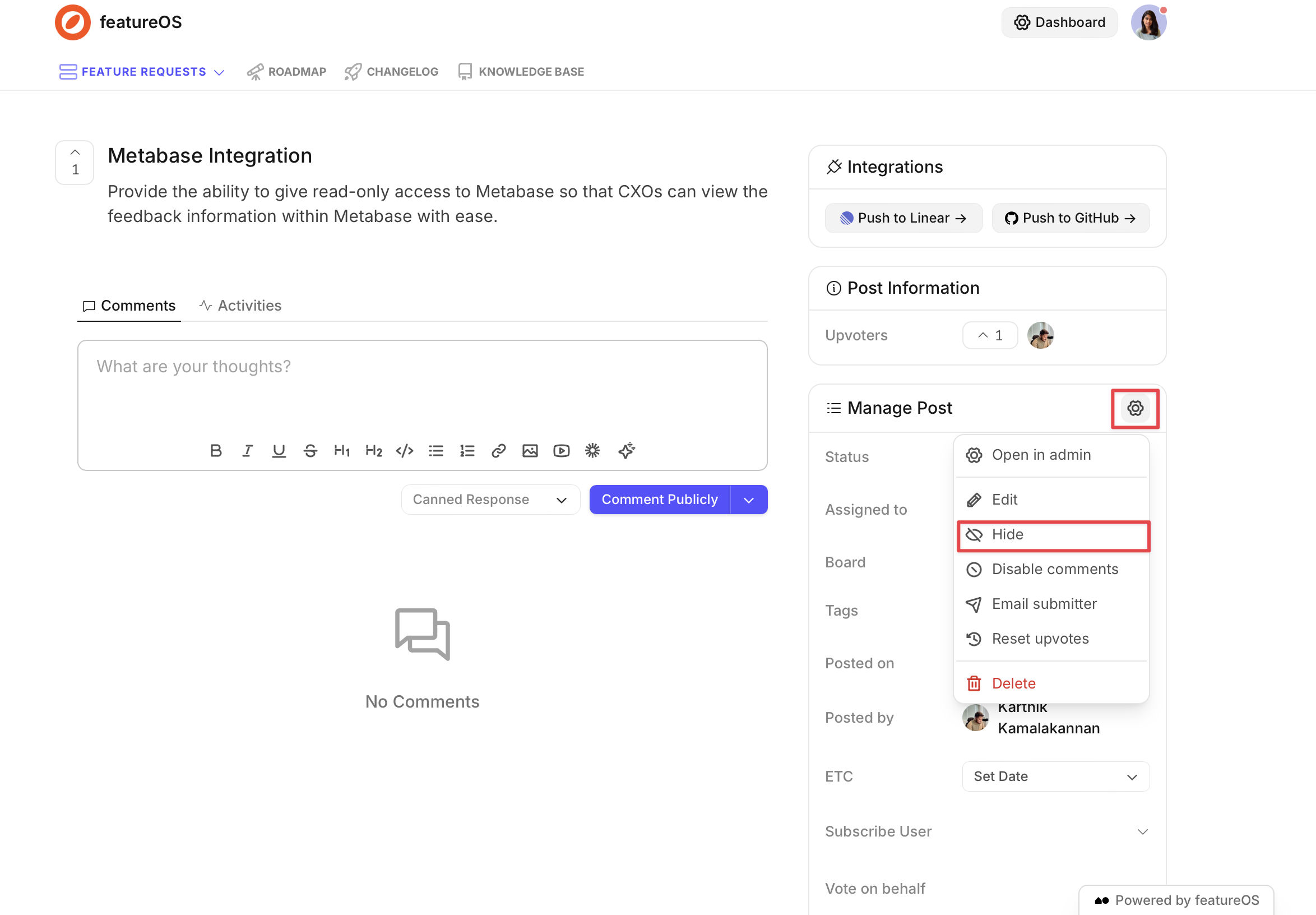
Hide/Unhide a post on the Dashboard
You can open the specific post you would like to hide/unhide → Click on the Manage options ⚙️ Icon → Choose Hide/Unhide.
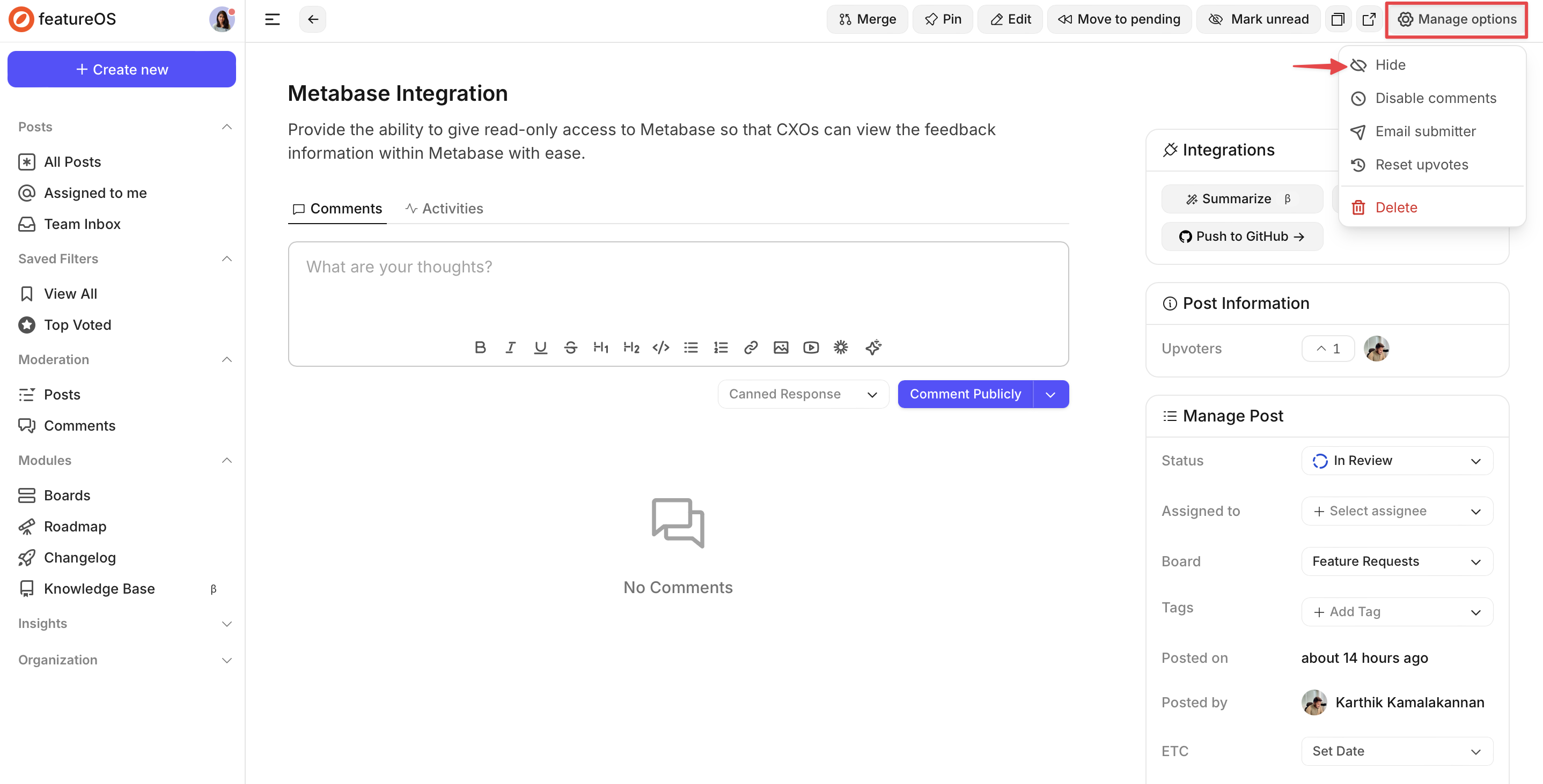
Bulk Action to Hide posts on the Dashboard
Select the posts you would like to hide and use the hide icon on the bulk select options list to hide those posts.
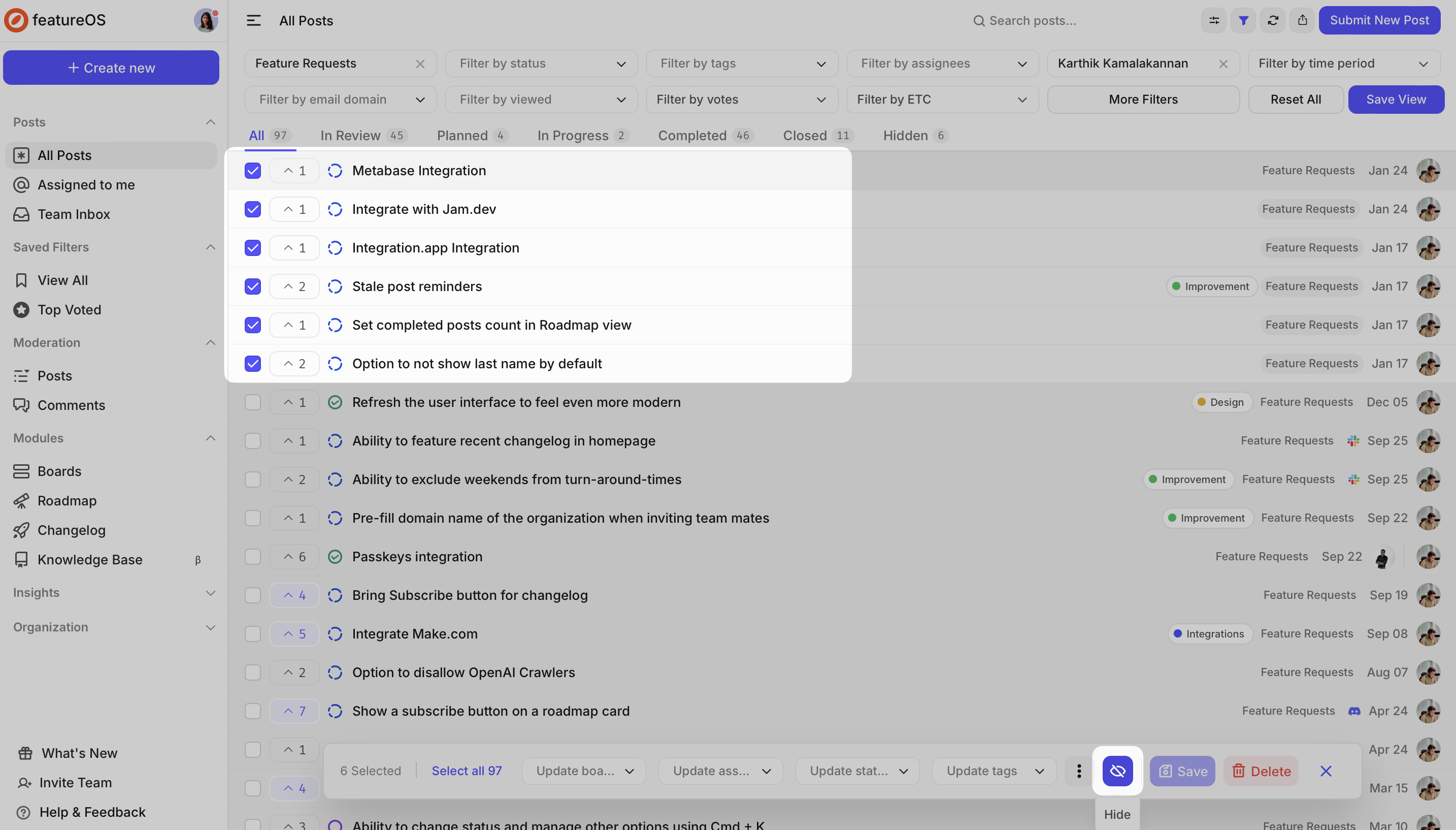
Bulk Action to Unhide posts on the Dashboard
Head to the Hidden tab under the All Posts section on the Dashboard.
Select the posts you would like to unhide and use the unhide icon on the bulk action menu.
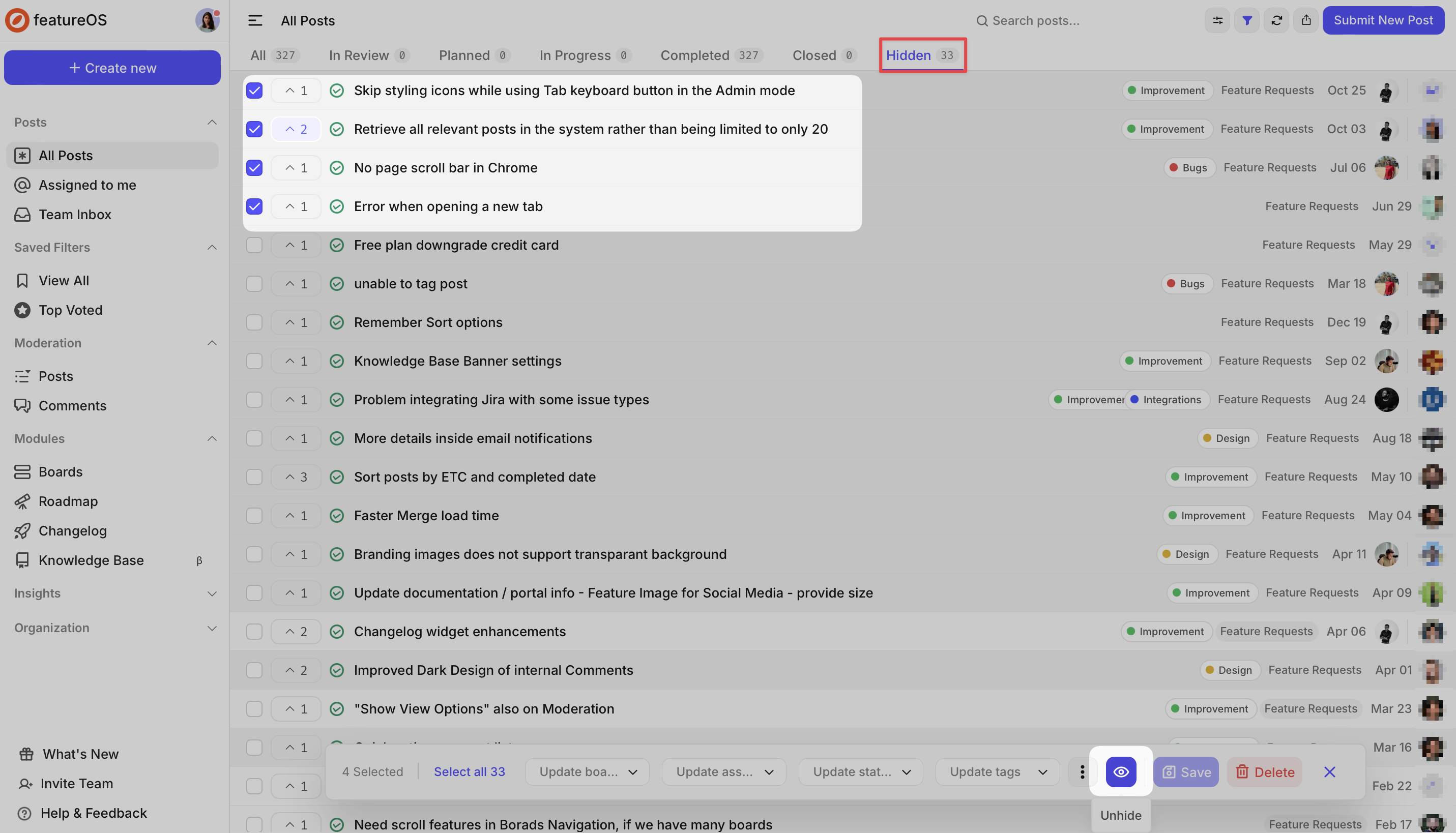
Need more help?
Reach out to our support at [email protected] or submit a request on our support board! 😃
Was this helpful?
