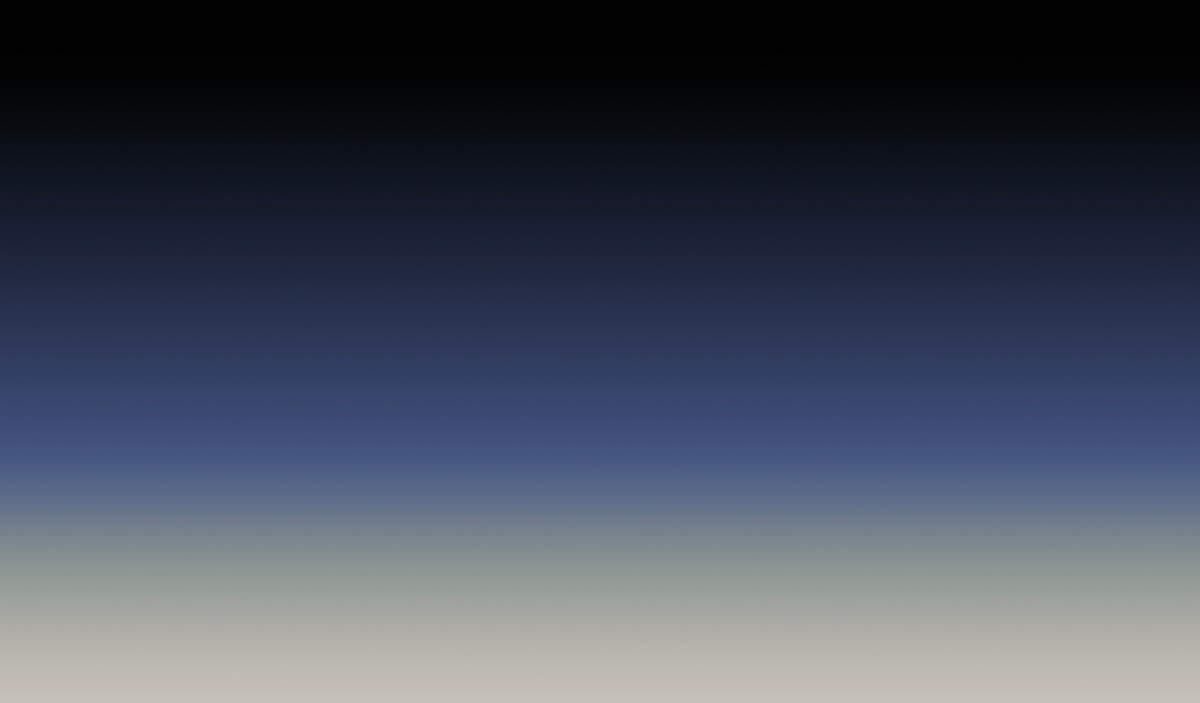Hubspot is live chat tool is fully integrated with a chatbot builder that you can start using for free. This Live Chat widget allows you to chat with customers and leads on your own website. Here's how you can bring Hubspot chat widget as a messaging platform on FeatureOS!
Getting Started
Sign into your Hubspot account by visiting https://www.hubspot.com/.
Once signed in click on the Conversations drop down from the top left corner and choose Chatflows.
Here's how you can create a chatflow on Hubspot.
Once the chatflow is created there are two things you need to double check.
Edit the Chatflow - > Toggle to Target. Make sure the Website URL field is set to WHEN Website URL is <Your FeatureOS Organization's URL>.
Click on Save at the bottom left corner once done.
Once done, toggle back to Conversations → Chatflows and click on More → Go to inbox Settings.
Click on Tracking code over the left panel → Toggle to Advanced Tracking → Click on + Add domain.
Enter the Domain name of your FeatureOS organization and click on Add. Once done click on Save on the pop that shows up on the bottom of the page.
Now, to get the Hubspot chat widget ID click on Tracking code over the left panel on Hubspot. You can get the code from the Tracking Code Installation section.
Go into your FeatureOS Dashboard → click on Organization Settings over the left → toggle to the Integrations tab.
Scroll down to Chat Widgets section and from the drop down for Chat Widget choose “Hubspot”.
You can paste the Tracking code here and click on Update.
Now, you will able to see the HUBSPOT chat widget reflecting in your product/website.
Need more help?
Reach out to our support at [email protected] or submit a request on our support board! 😃
Was this helpful?