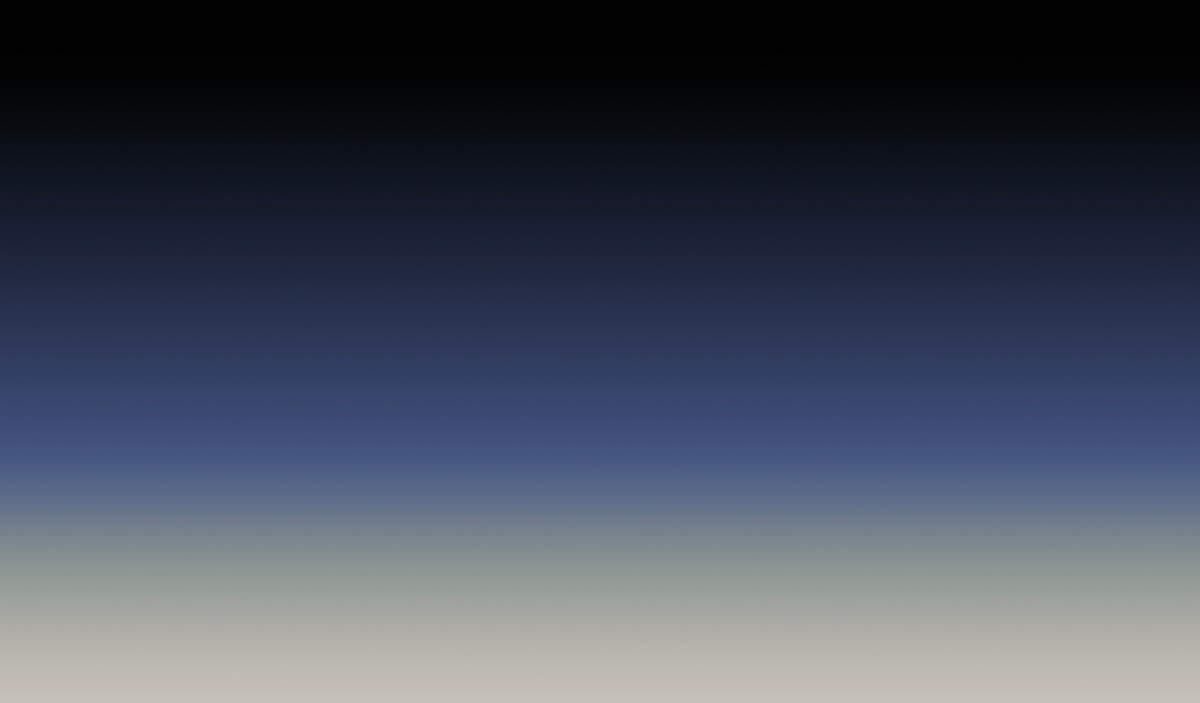Chat widgets can help you solve problems for your customers faster and more efficiently. Website visitors can get instant support through a chat widget which makes it effortless to connect with your business.
FeatureOS offers many chat widget integrations for your product to quickly bring in the instant messaging platform you use within your FeatureOS account.
Here's how to bring Intercom as an instant messaging platform within FeatureOS:
Integrating FeatureOS with Intercom Chat widget
A conversation in Intercom gives you everything you need to support your customers in an efficient and scalable way, all while staying personal. When someone writes into your messenger, their conversation feels just like the chat apps they use every day.
Sign into your Intercom application by visiting https://www.intercom.com/.
From the bottom left corner of the page choose the icon for Messenger. Hovering the cursor over the icons will show you the name of it.
Under the section Customise the experience expand the section Add apps to your Messenger.
Click on Add an app and choose Hellonext.co from the list.
Click on Save and set live.
The URL of your Intercom page will contain the Chat Widget ID of your Intercom messaging platform.
For example: https://app.intercom.com/a/apps/f1fytnmp/messenger - Here f1fytnmp is the Chat widget ID.
Once you obtain this ID, toggle back into your FeatureOS Integrations page under Organization Settings > scroll down to Chat Widget.
From the drop down for Chat Widget choose “Intercom” and paste the Chat widget ID beside it > click on “Update”.
You can now post your queries and feedbacks by submitting a post and upvote existing posts using this chat widget.
Related articles
Here's our article on Integrating Hellonext with Intercom application for more details.
Need more help?
Reach out to our support at [email protected] or submit a request on our support board! 😃
Was this helpful?