Internal Tags are private labels that you can apply to posts and feedback within FeatureOS. These tags are only visible to your team, providing a private way to categorize, prioritize, and manage your workflow without affecting what your customers see.
Creating Internal Tags
Start by heading to your FeatureOS Dashboard > Boards.
Click on Global Tags, then look for the + Add Tag option at the top right corner.
Set a name and color for the tag.
Check the “Private” box so only your team can see this tag.
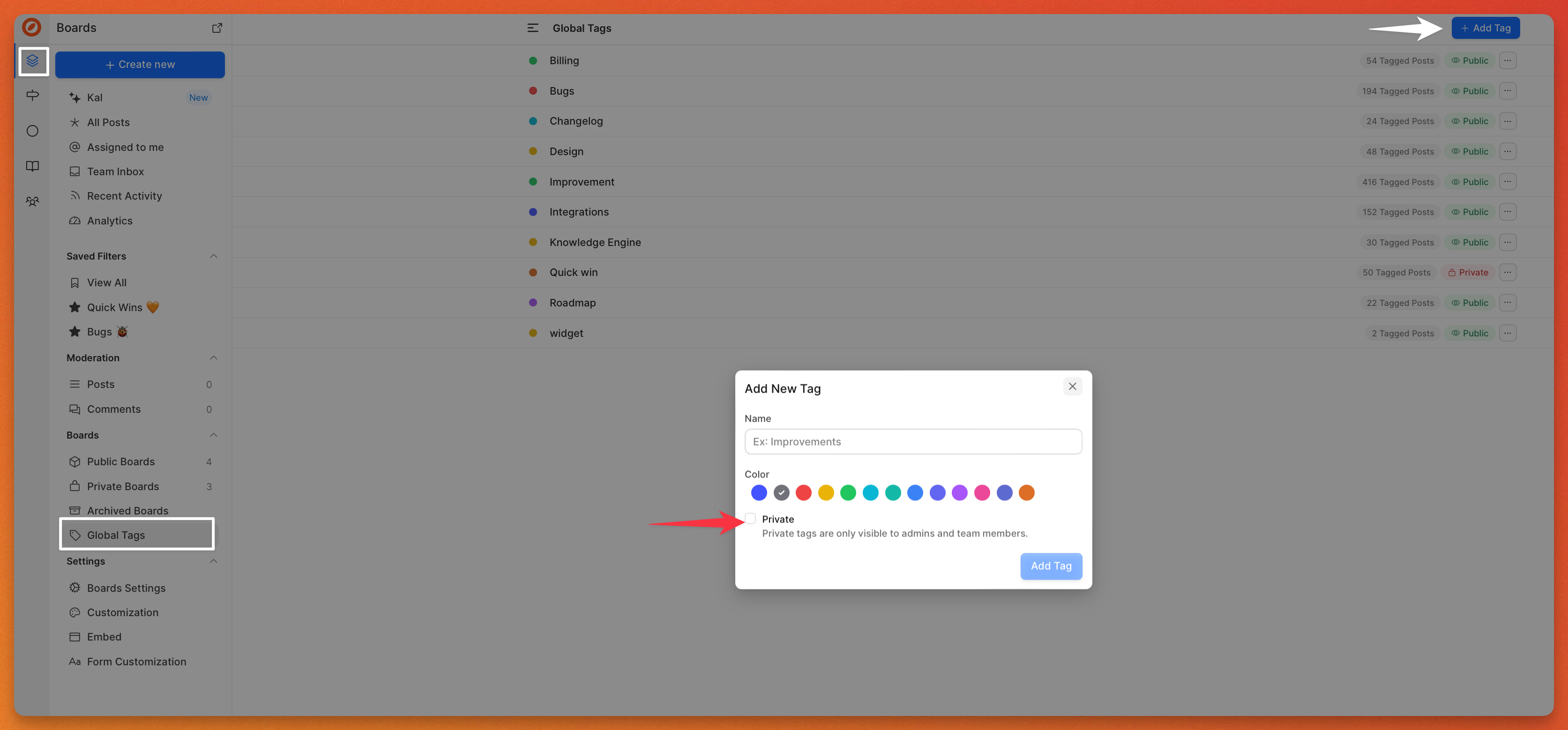
Creating Board specific internal tags
Head to your FeatureOS Dashboard > Boards.
Choose a specific board > toggle to the Tabs section
Look for the + Add Tag option at the top right corner.
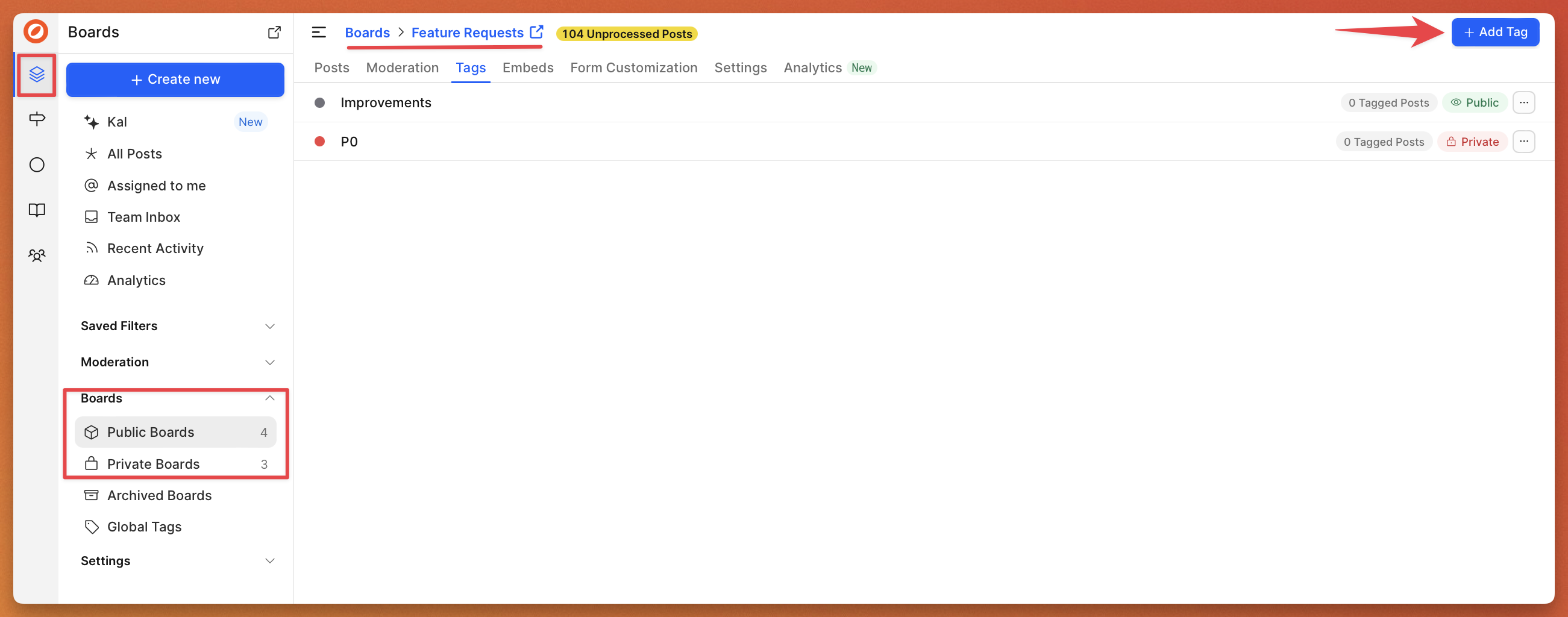
Set a name and color for the tag.
Check the “Private” box so only your team can see this tag.
Making a Public Tag Internal / Private
You can find the option to make a tag private / internal in the more options button respective to the tag.
Once you make a tag private it will not be visible to your customer and can be accessed only by your team members.
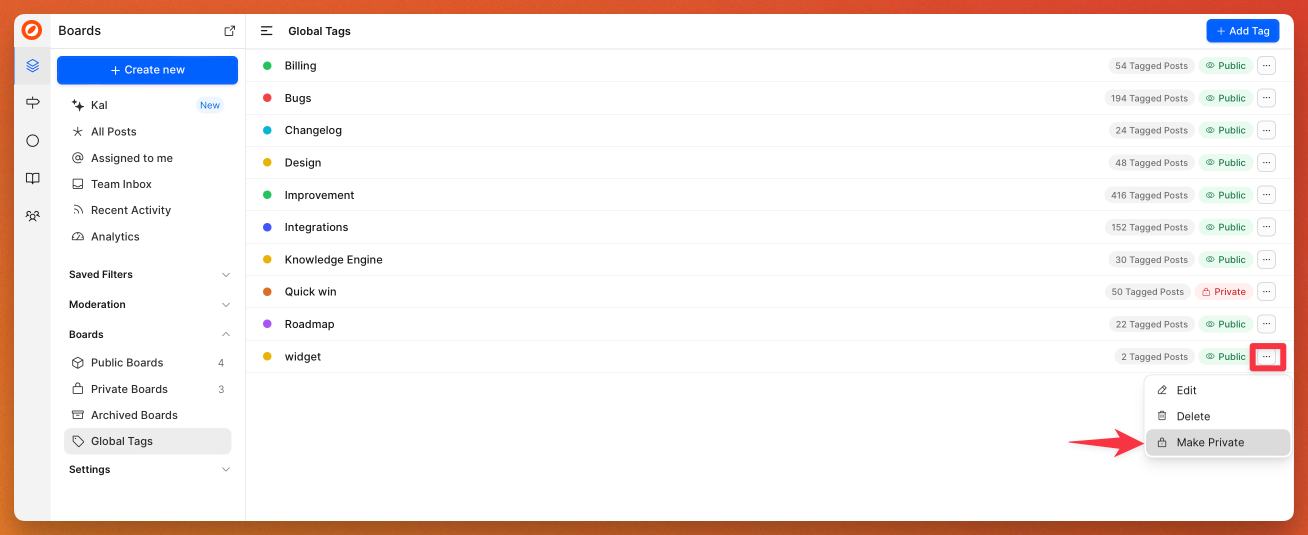
Need more help?
Reach out to our support at [email protected] or submit a request on our support board! 😃
Was this helpful?
