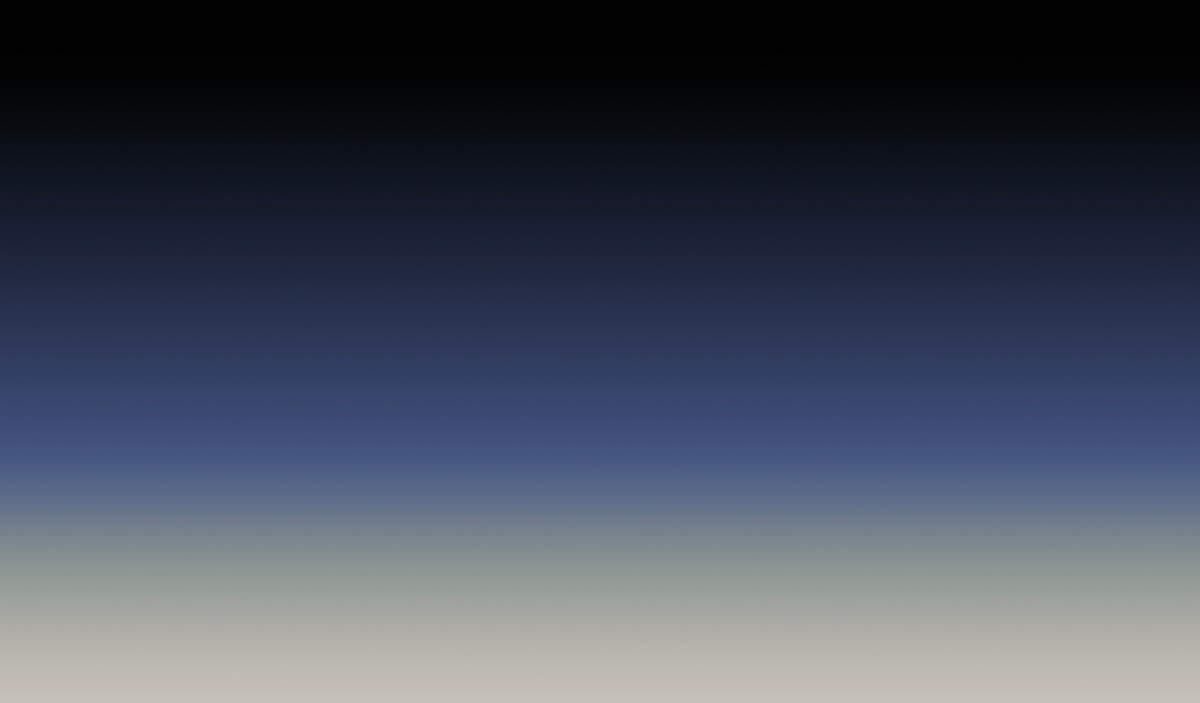With FeatureOS and JIRA integration your team will be able to manage FeatureOS right on your organization's JIRA channel. This article includes the steps to install and configure FeatureOS and JIRA integration with workflow examples!
Prerequisites
If you are working on Safari, go to Settings → Privacy tab uncheck Prevent cross-site tracking. We need this option to be disabled for JIRA to detect your FeatureOS login session. We apologize for the inconvenience, but this is a Safari mandated feature.
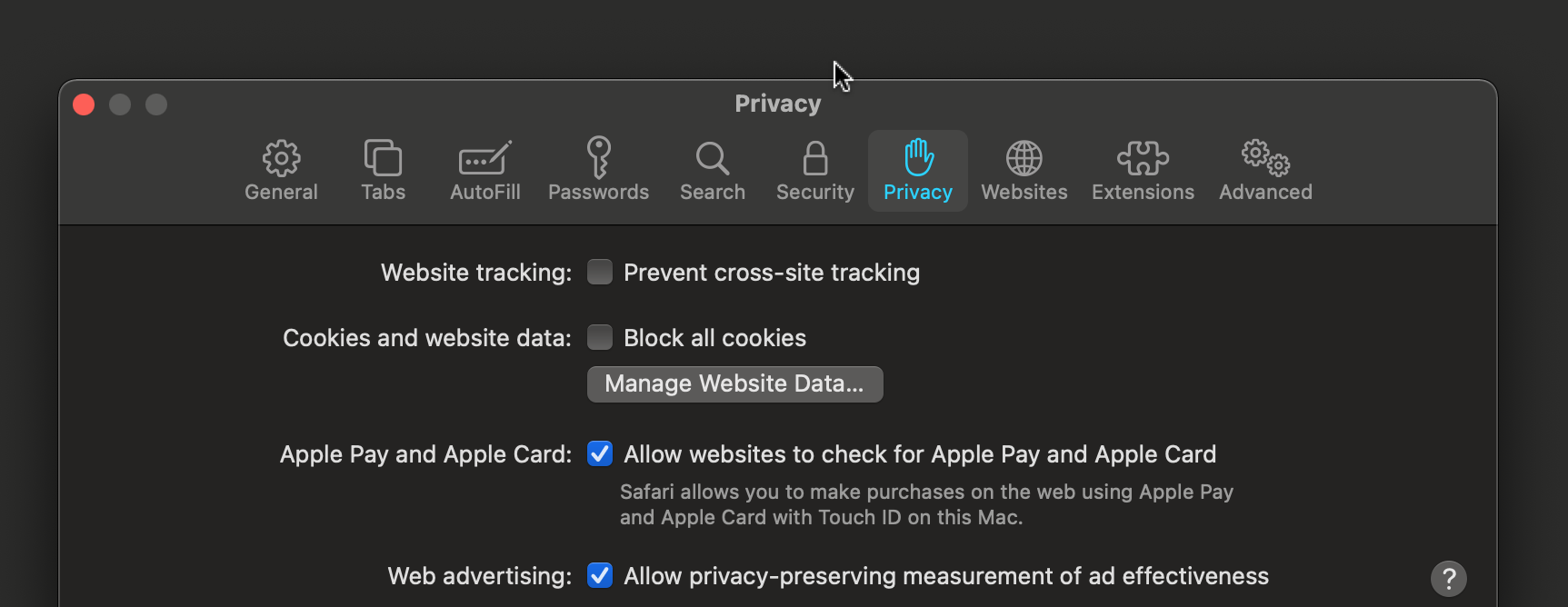
Or you could complete JIRA authorization, until Step 2 (Updating Configuration on JIRA) in this article, on Chrome and the rest of your Jira usage can be configured on Safari with the Privacy features on. This is a one step process which you will not have to repeat again.
Getting Started
Step 1 : FeatureOS installation on JIRA
Go to your FeatureOS Dashboard → Organization Settings → Integrations and click on connect in the JIRA section.
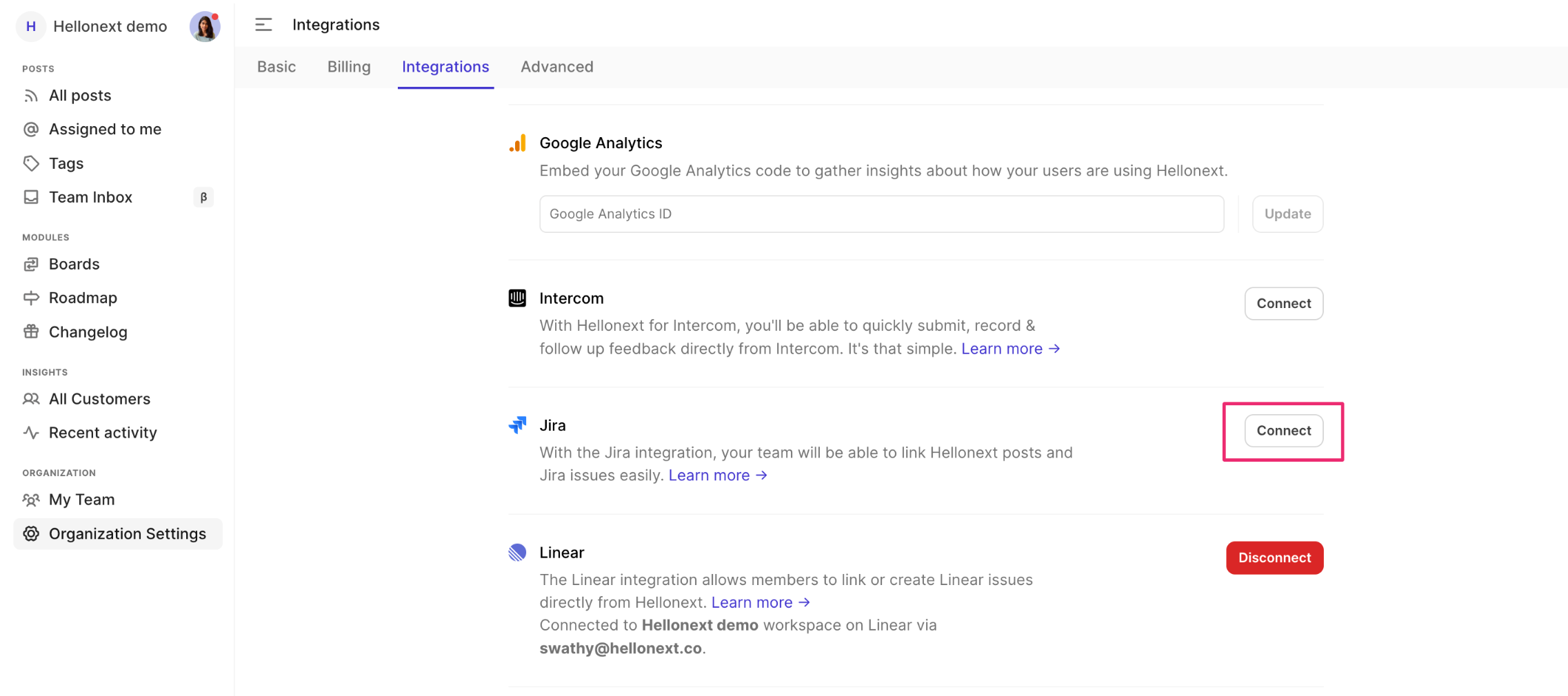
Makes sure you are logged into your Jira home.
Visit https://marketplace.atlassian.com/apps/1227649/hellonext-for-jira and click on Get it now.
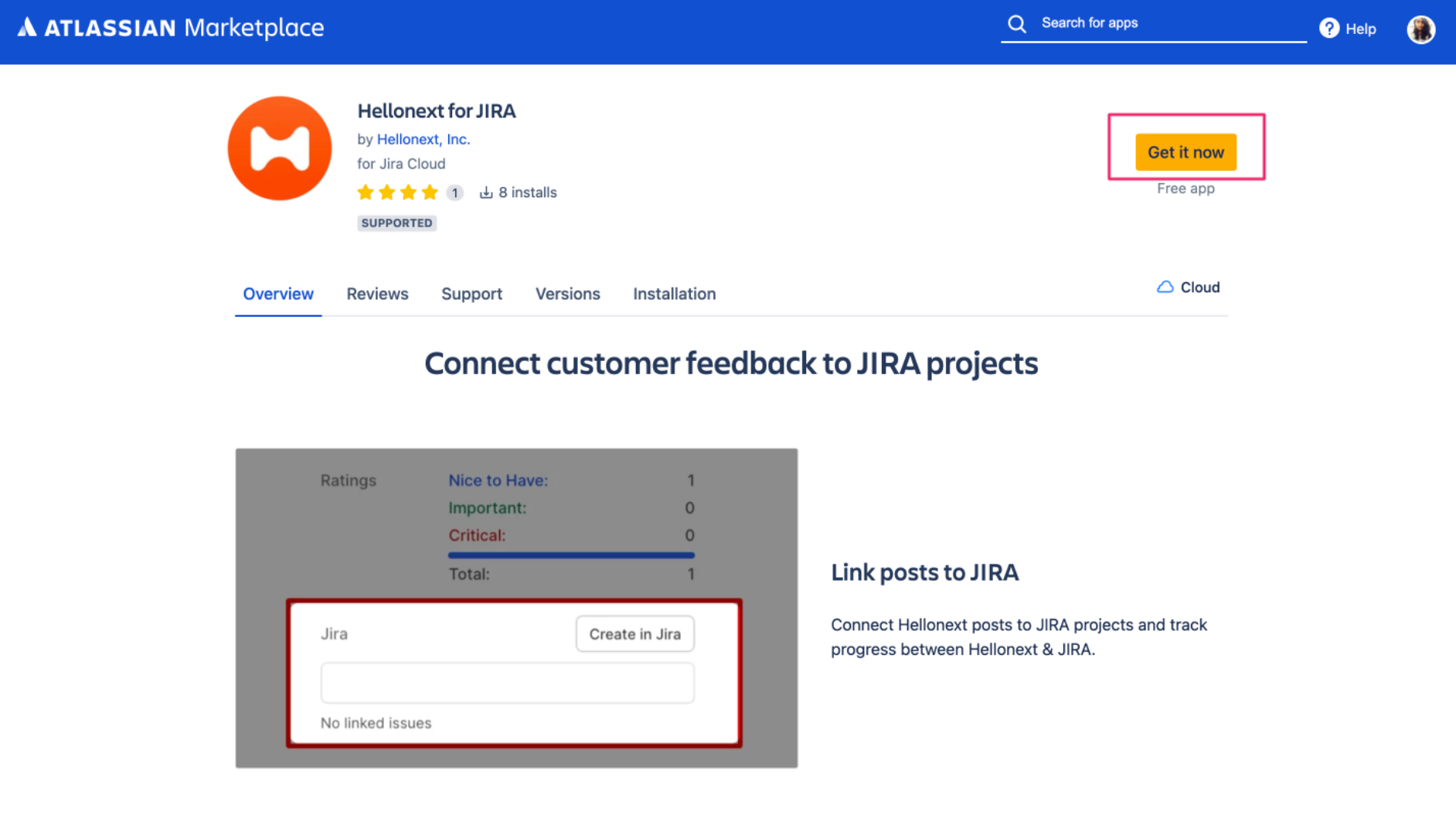
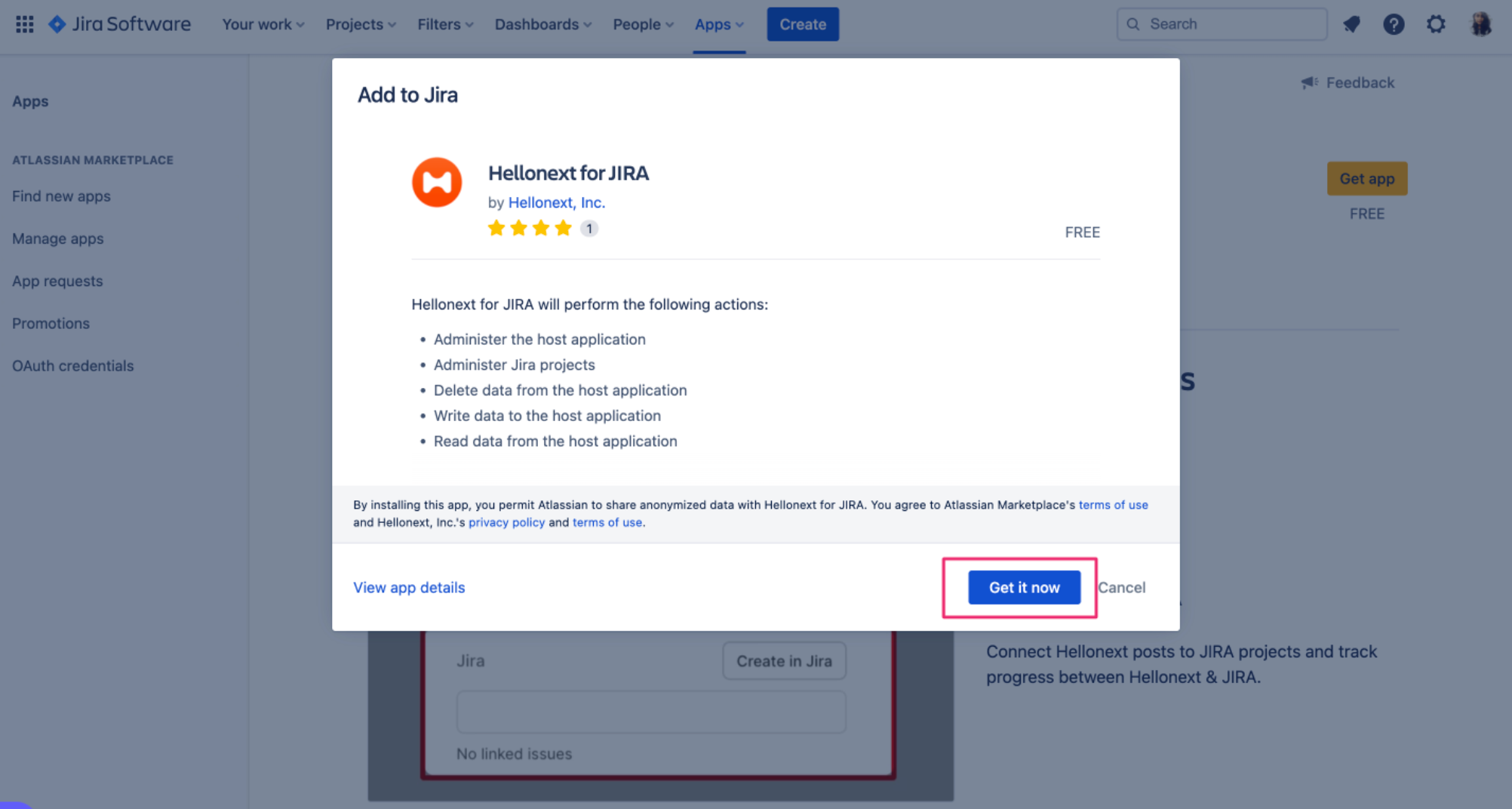
Once the installation is successful, click on Configure.
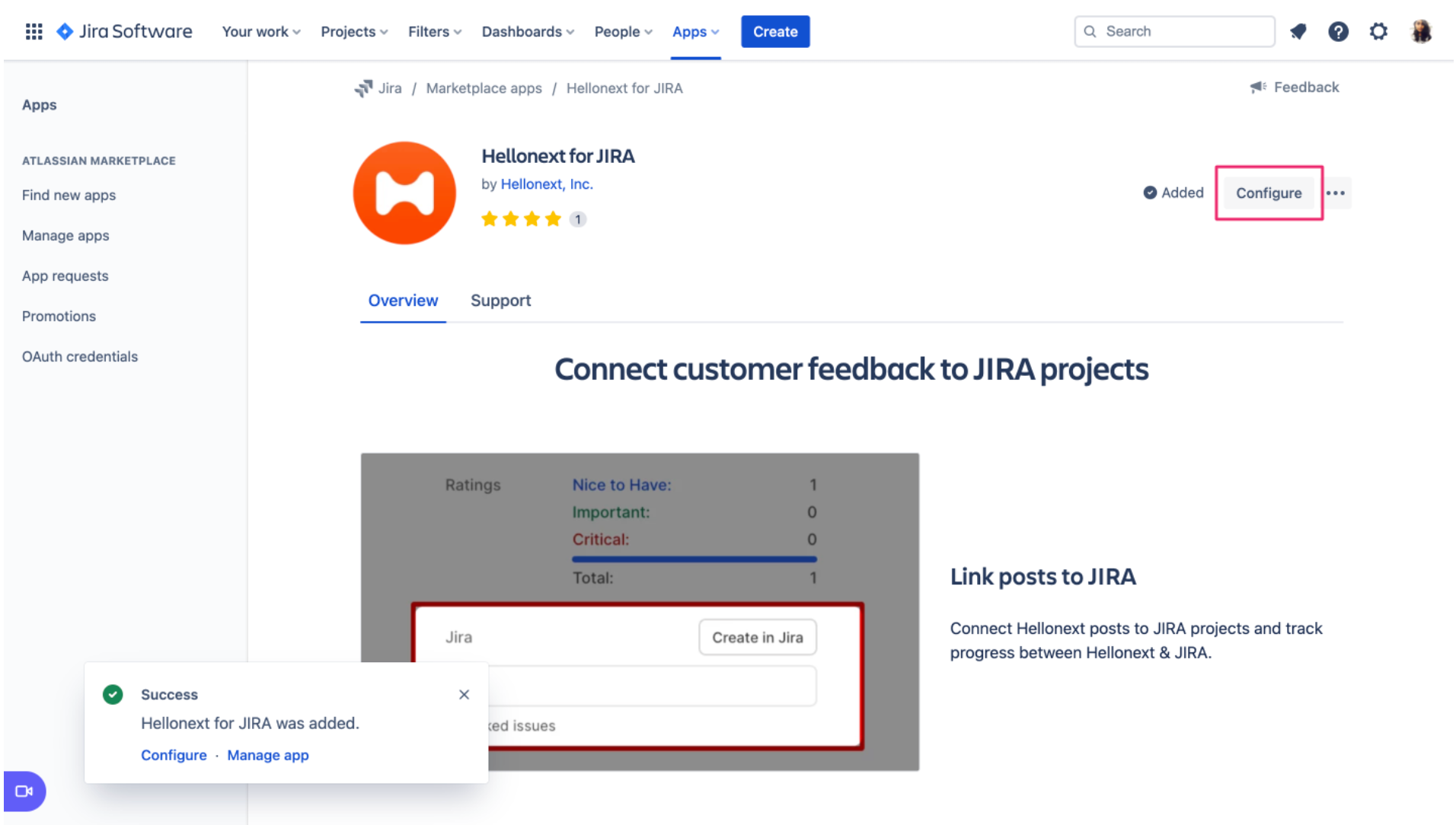
Enter the API key of your FeatureOS organization, and click on Update.
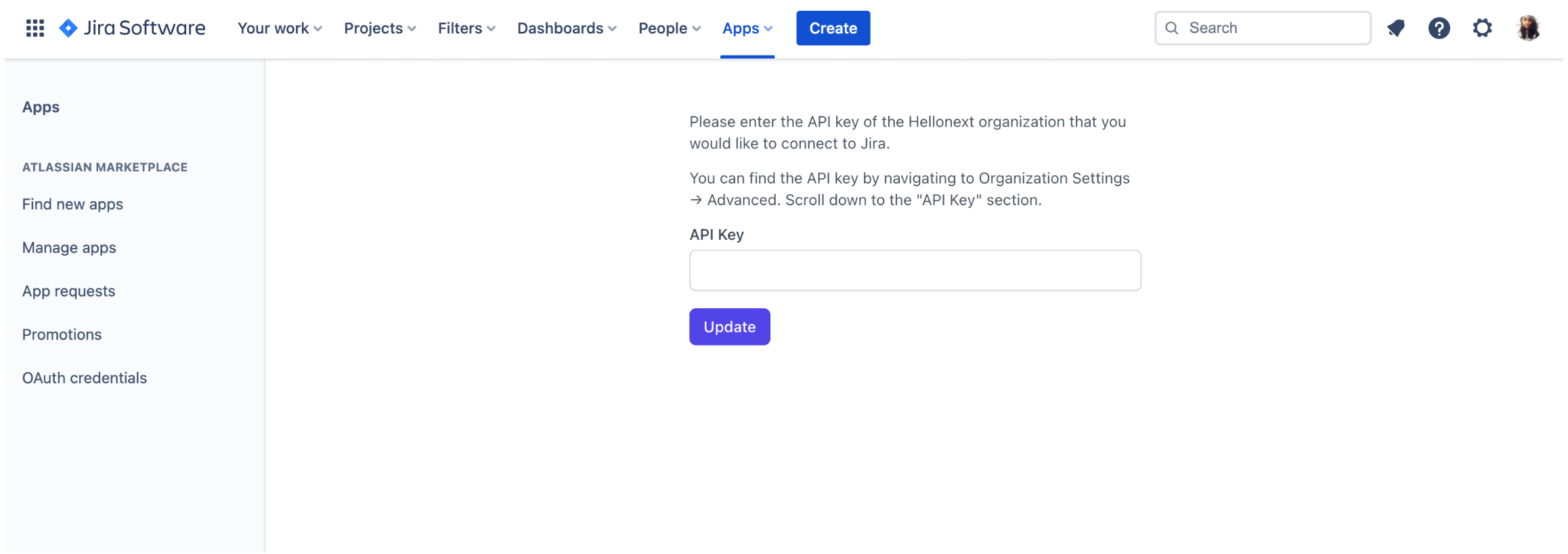
Once validated, the app is ready to be configured!
Head back to the Integrations page on your FeatureOS Dashboard to proceed.
Step 2: Updating configuration on FeatureOS
Go back to your FeatureOS dashboard and navigate to JIRA in the Integrations section. If you already have the page open, please refresh it.
Click on the Configure button in the JIRA integration section to complete this setup. As an admin, you can configure the project and the issue type.
When the Push To Jira mode is enabled, it allows the user to create Jira issues from FeatureOS posts directly or link a JIRA issue from the configured JIRA project by typing in the Issue key in the search bar available in every individual post page.
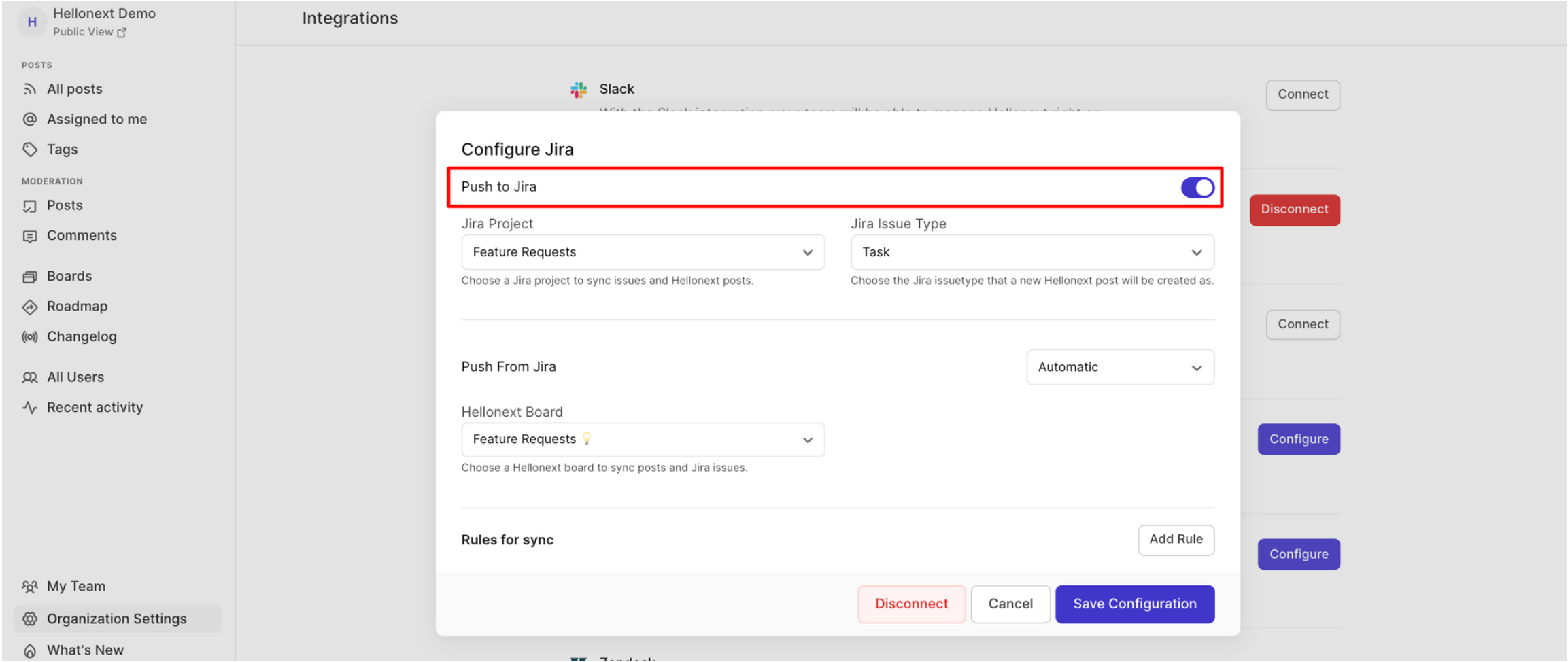
You can then choose the JIRA project and the JIRA Issue Type.
Push from Jira facilitates creating FeatureOS posts from the configured FeatureOS board on JIRA. You can export your Jira issues to HN with this option.
When Push from Jira is configured to be Automatic, your issues will be automatically exported to FeatureOS when they are created in Jira. The posts on FeatureOS which are created via JIRA will have the organization creator as the submitter by default.
When Push from Jira is in Manual mode, the admin can push the jira issues individually from the Glance panel on JIRA.
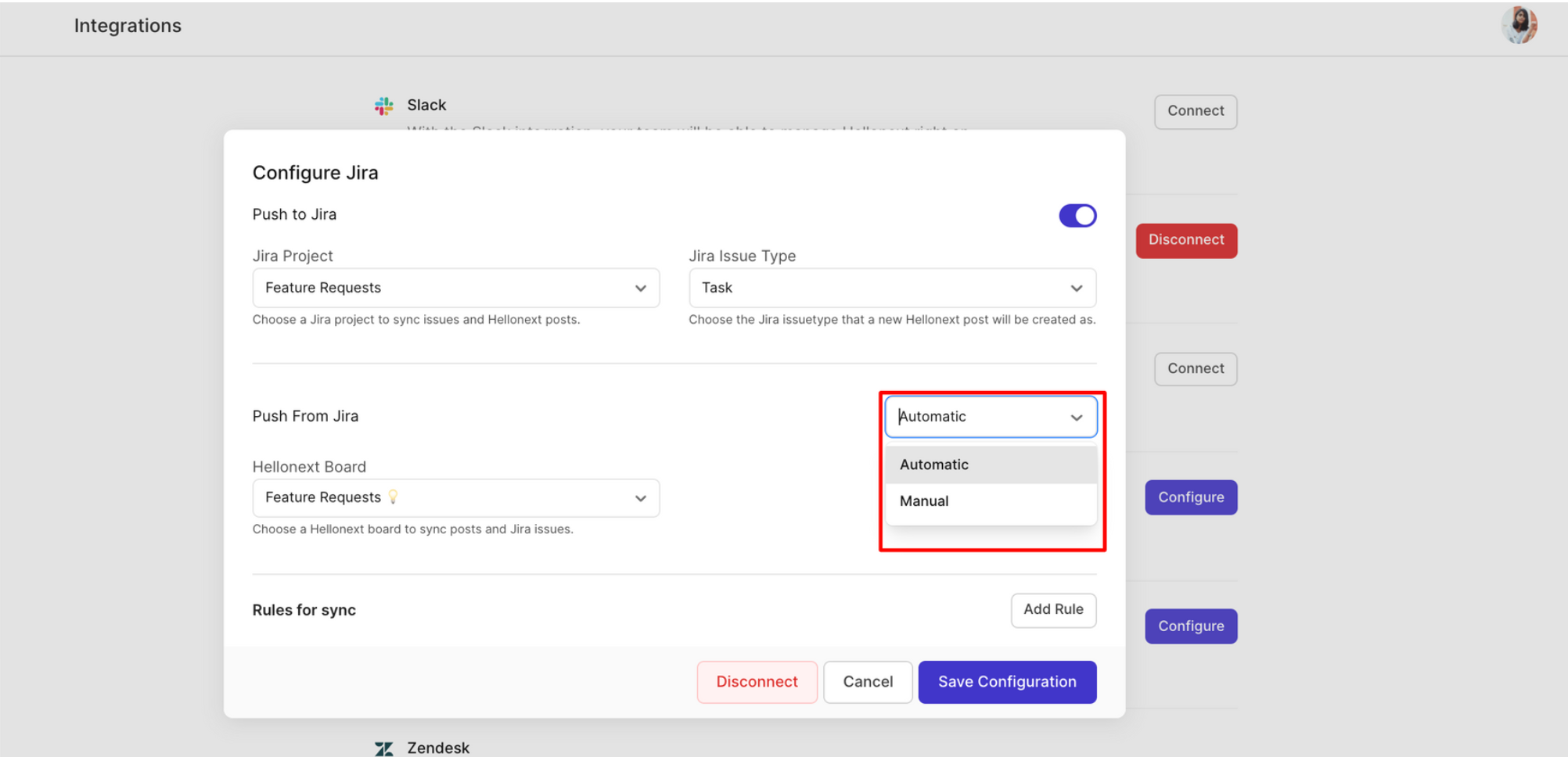
JIRA Glance Panel
After integrating FeatureOS with JIRA, you can access the glance panel by clicking on the open FeatureOS option on your JIRA issue page.
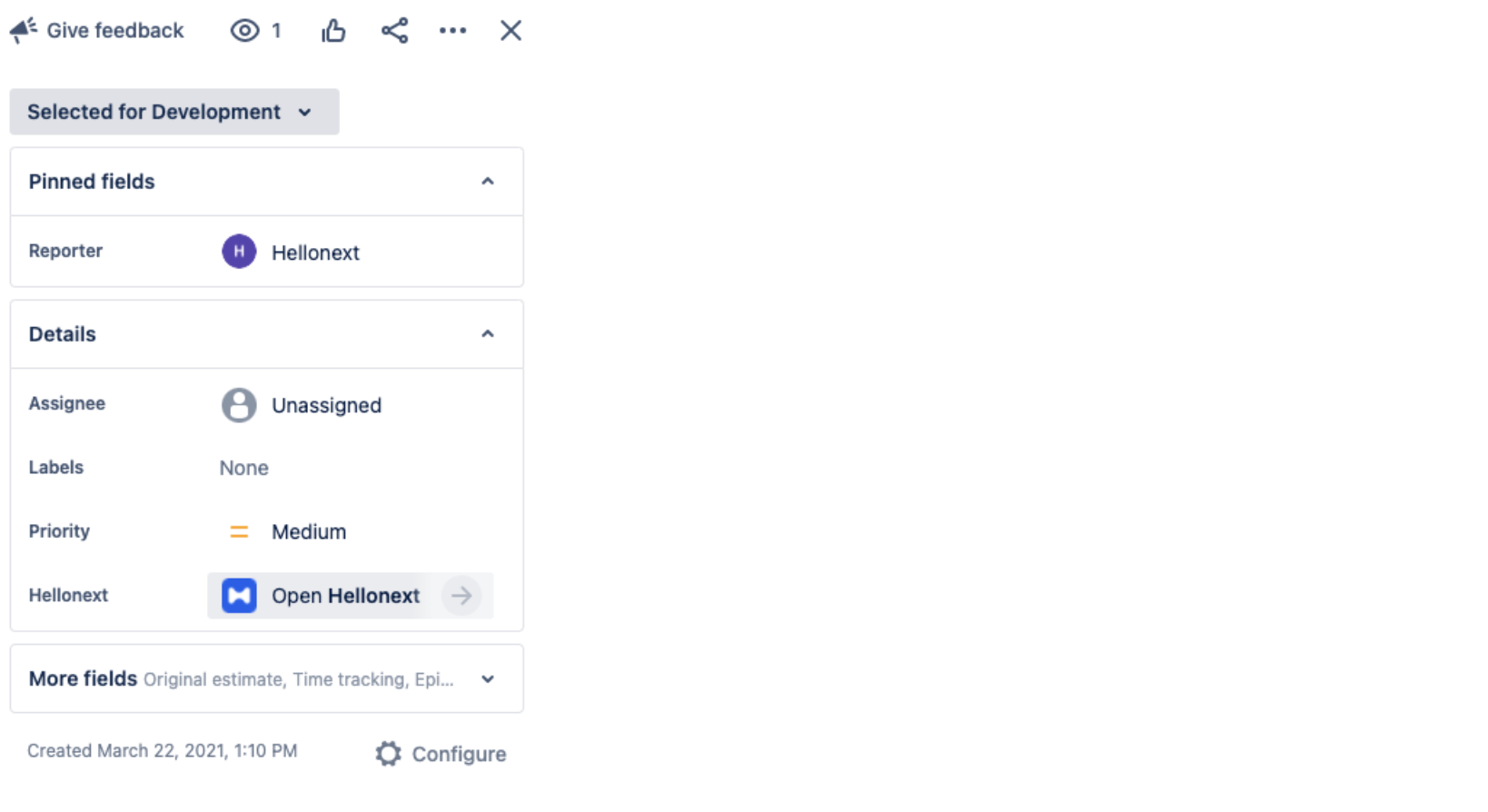
A JIRA issue can be exported by clicking on the ‘Export to FeatureOS’ button in the glance panel. On successful creation, you will be redirected to the posting page on FeatureOS.
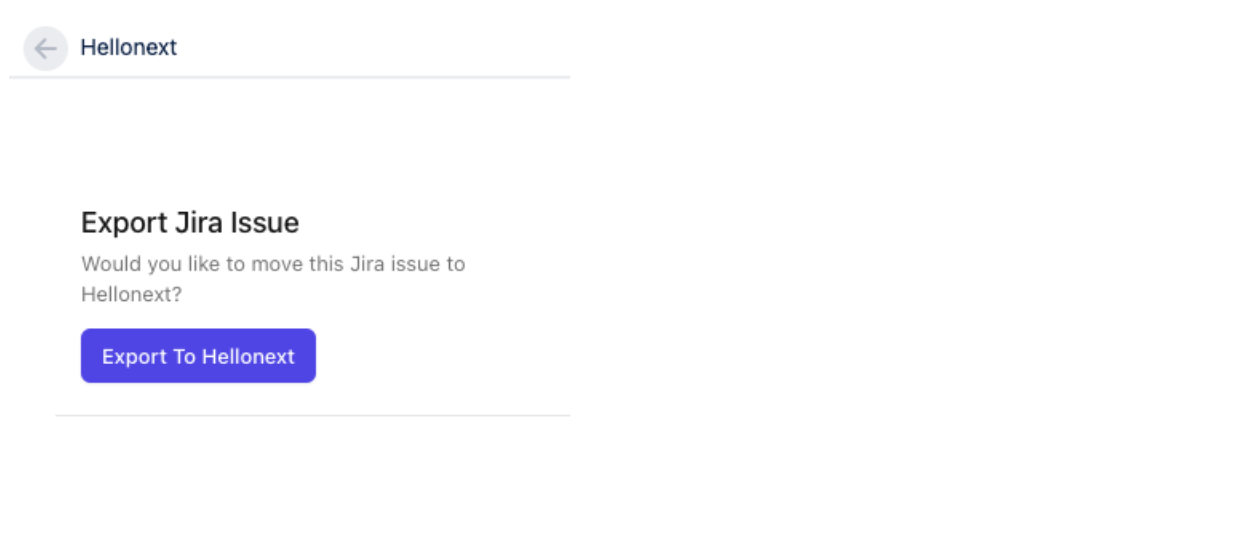
If an issue is already present on FeatureOS, you can access it with the View on FeatureOS button in the glance panel on JIRA.
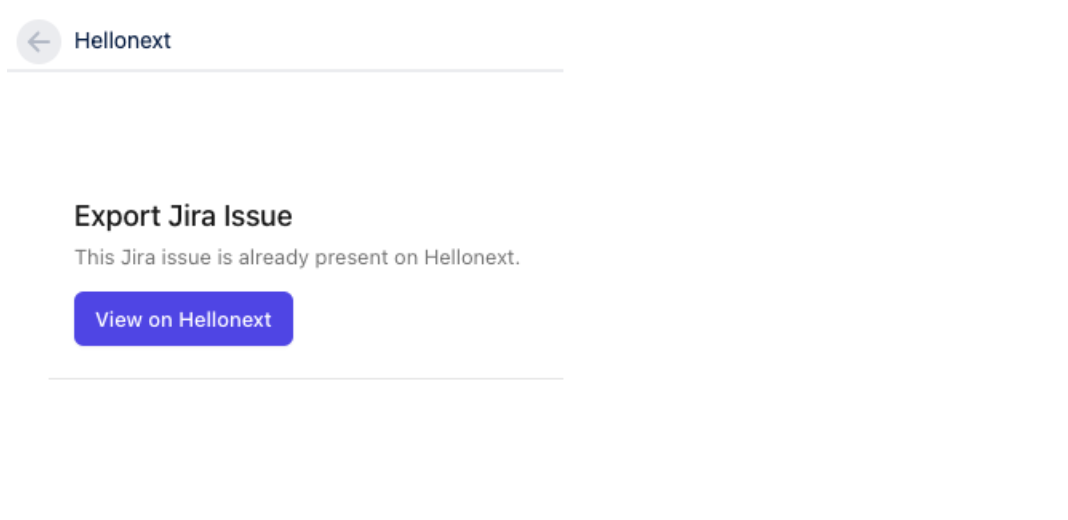
Step 3: Setting Rules for Sync
FeatureOS also offers status mapping with JIRA Rules for Sync, You can configure the JIRA status to one of available FeatureOS statuses.
To update FeatureOS posts to ‘In Progress’, when Any linked JIRA issue is updated to ‘In Progress’, you can use the rule to emulate the same for you. You can also choose to notify the users of the same in the rules section.
When multiple posts are configured to a single FeatureOS board, we also provide a rule where status updation occurs only when All the linked Jira issues are updated to a single configured status.
For Example: To update FeatureOS posts to Completed, when All linked JIRA issues are updated to Done, you can use the rule to do it automatically.
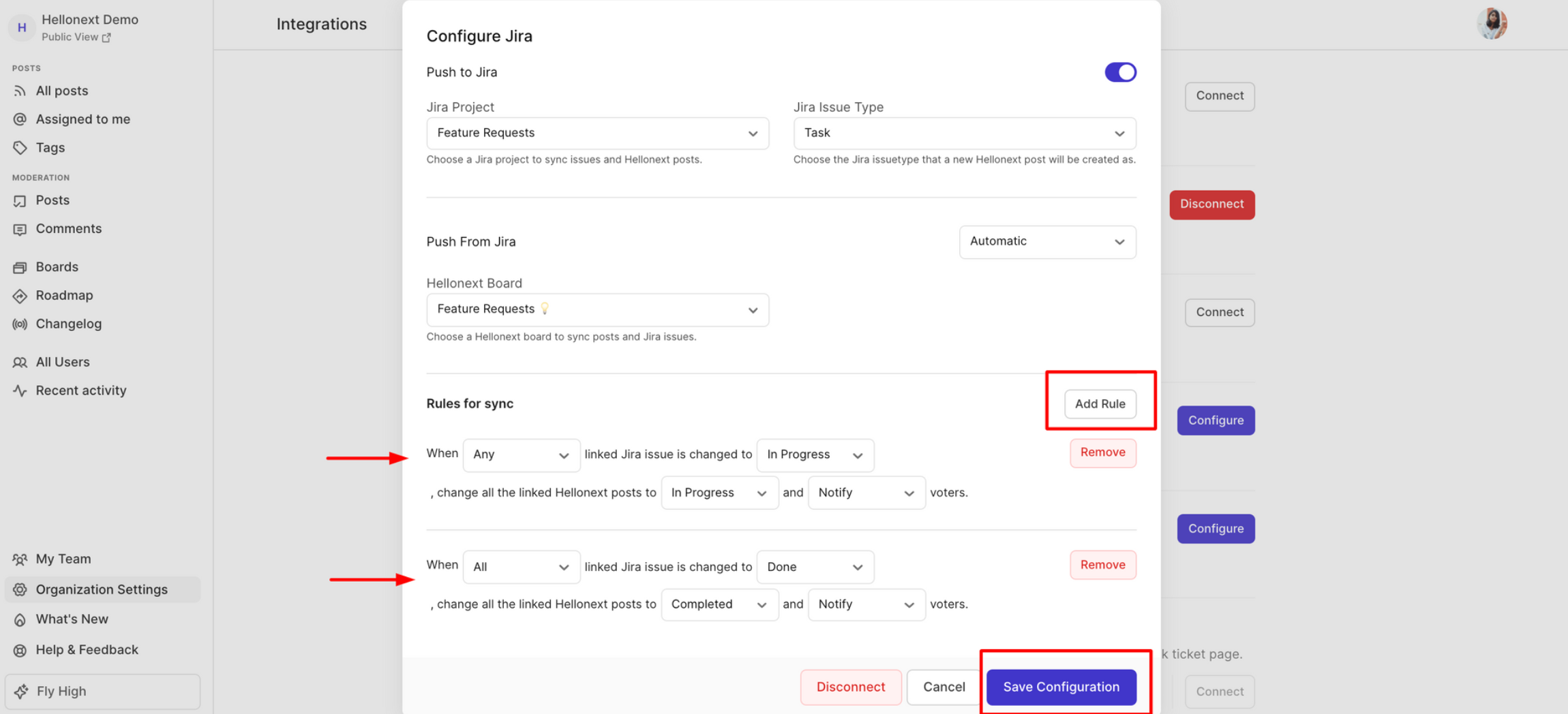
Workflow
Creating a JIRA issue from FeatureOS:
In order to create an issue in JIRA, the JIRA configuration on FeatureOS (Dashboard> Organization settings > Integrations > Click on Configure JIRA) should have the Push To Jira option enabled.
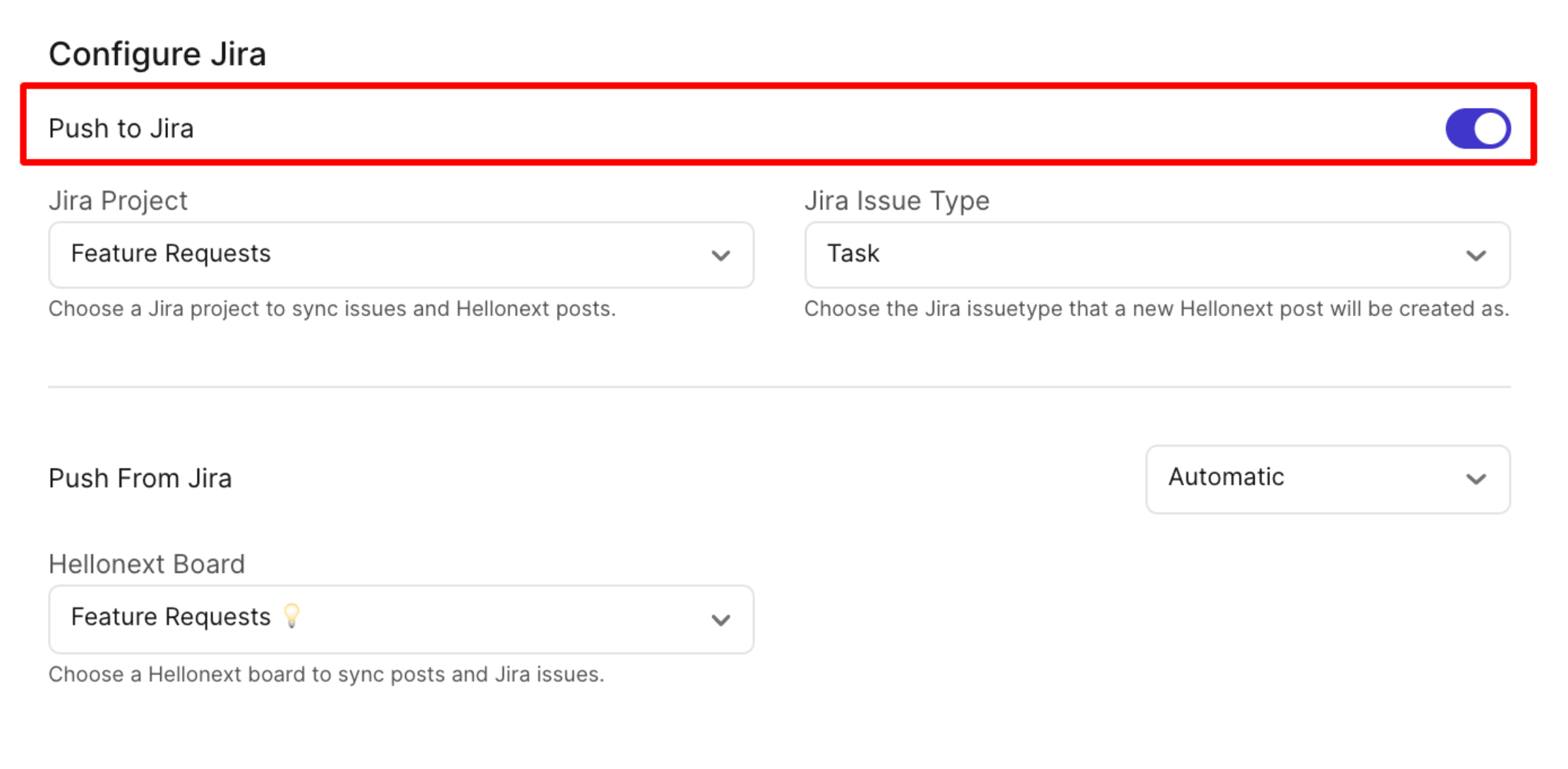
You can create a JIRA issue directly from FeatureOS with the Create In Jira option available on all individual post pages.
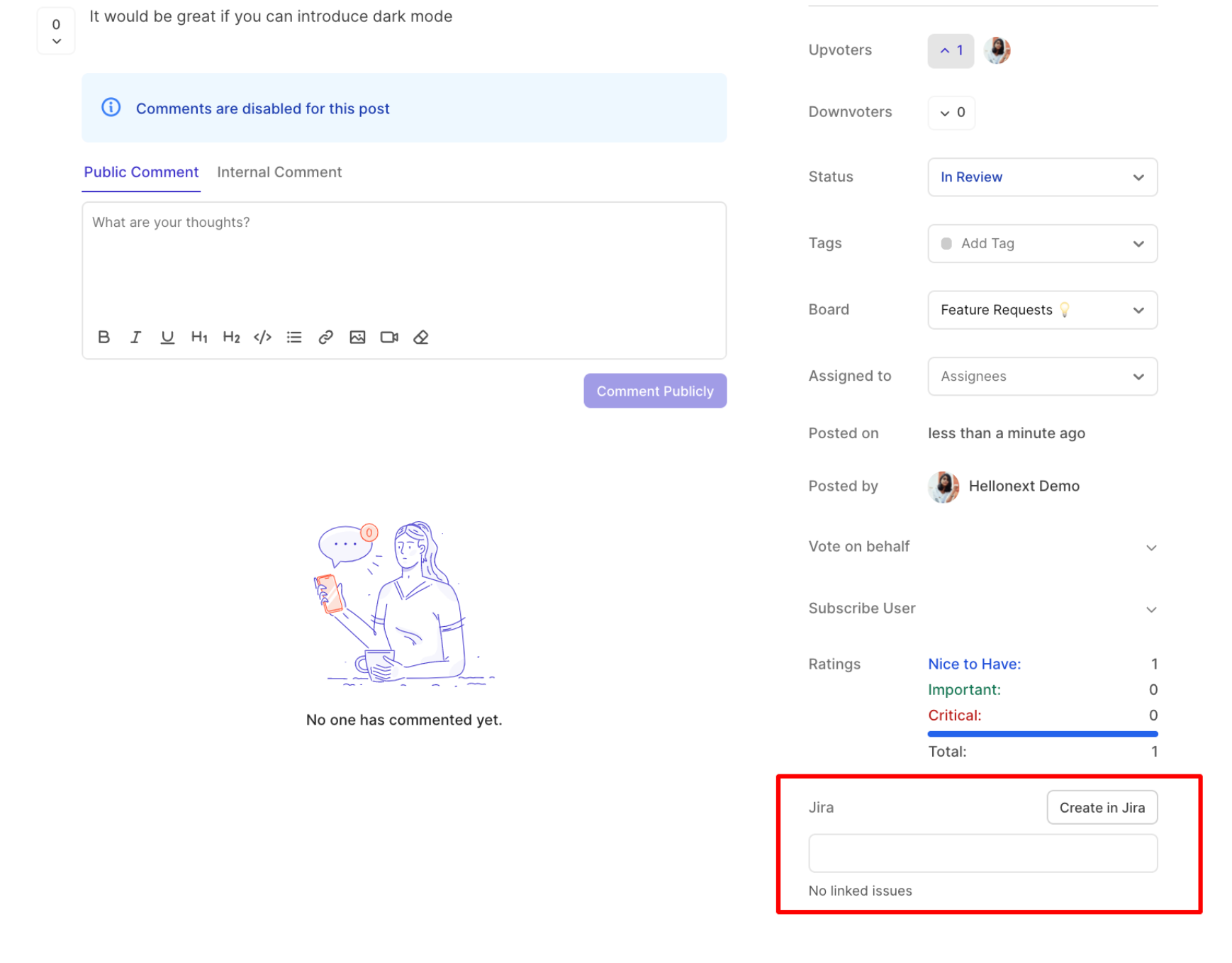
The subsequently created issue will be directly added under the Linked Jira Issues section.
Linking a Jira issue from FeatureOS
When you navigate to an individual post page, you can also link JIRA issues directly with the Jira search bar using an issue key or title. When successfully added, the linked issue will show up under the “Linked Jira Issues” section.
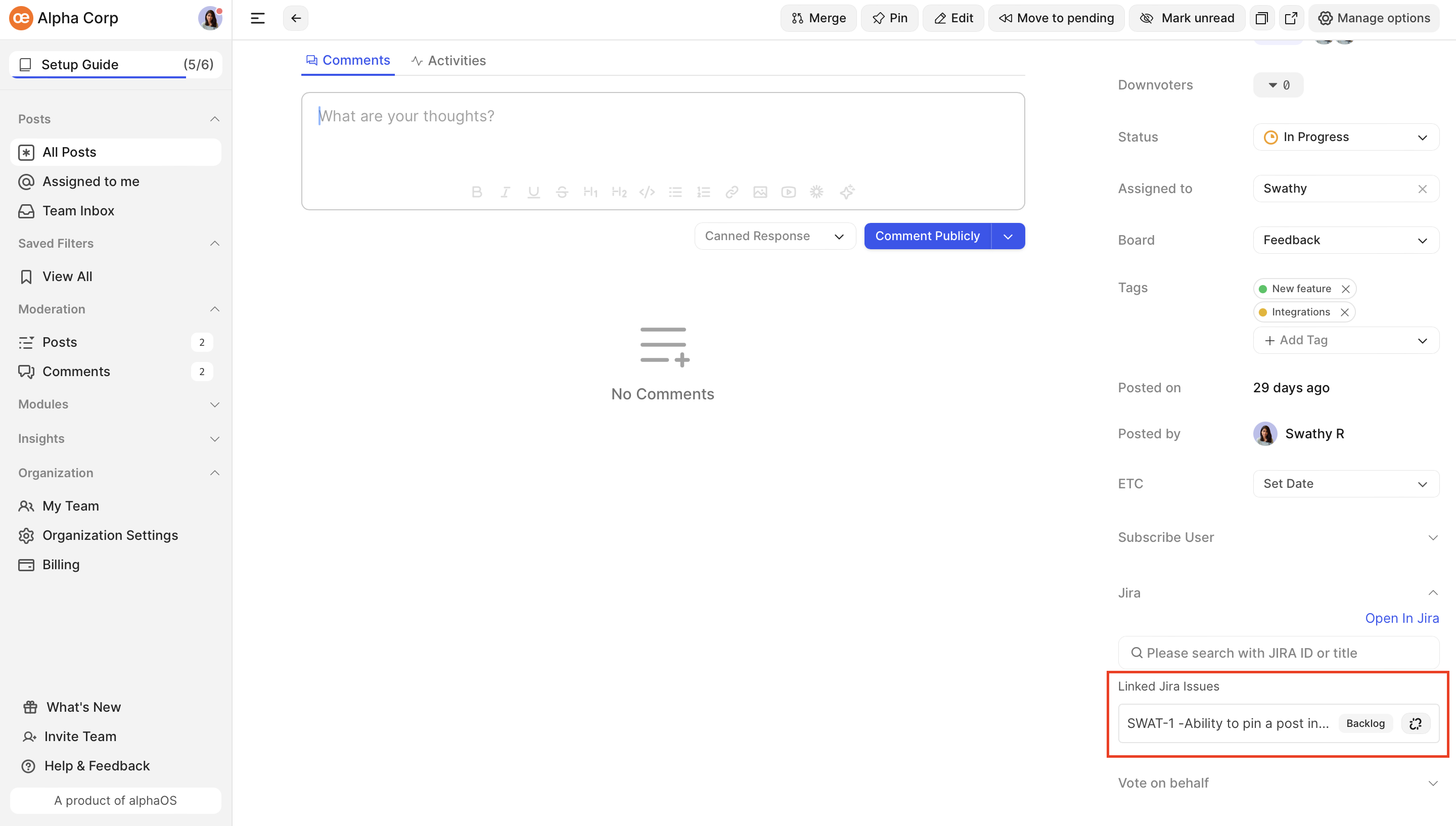
Description Sync Between Jira & FeatureOS
Once linked, changes made to the issue description on Jira will sync to the linked FeatureOS post.
If you’d like this to be disabled, drop a request to [email protected] and we’ll handle it for you!
Un-Installation
1. On FeatureOS
To uninstall JIRA integration, you can simply click on Configure on JIRA configuration on the integrations page(Dashboard> Organization settings > Integrations) and click on Disconnect.
2. On JIRA
Navigate to your JIRA home.
Click on the dropdown for Apps in the list of options on the header.
Select Manage Apps in the dropdown list.
In the Manage apps section, under User-installed apps, expand the section for FeatureOS and click on Uninstall.
On the confirmation popup stating "Do you want to uninstall FeatureOS?" click on Uninstall app.
Need more help?
Reach out to our support at [email protected] or submit a request on our support board! 😃
Was this helpful?