Submission Form Templates offer you a powerful way to enhance user interactions. They enable you to pre-fill the form, providing users with context while also ensuring you gather essential information for your needs.
A practical example - Imagine you have a dedicated board on FeatureOS for users to report bugs. With submission templates, you can conveniently pre-fill form details such as:
Steps to Recreate
Expected Behavior
Reproducibility
Area of Occurrence ...and more.
Creating global submission templates
When you choose not to auto-select the default board on the new post form, crafting a default form template becomes valuable. You can customize the submission form template at a global level, applicable across all boards.
To initiate the process:
Access the Admin Dashboard and click on Boards.
Navigate to the Form Customization section.
Make the required adjustments and click Update at the bottom.
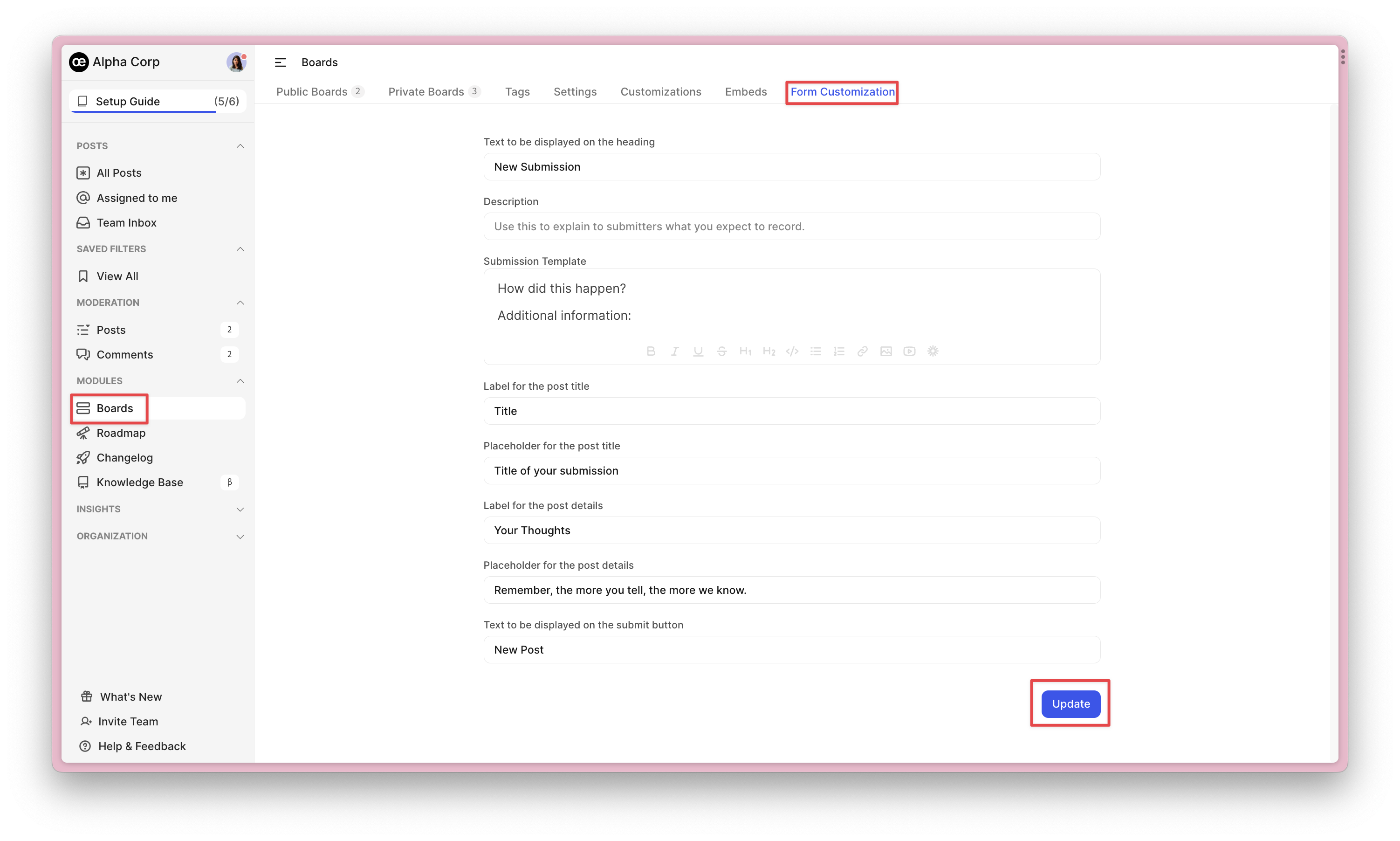
If necessary, you can later override this customization on a per-form basis using board-specific form templates.
Creating board-specific form templates
Given the flexibility to create multiple boards on FeatureOS, the submission template for a support ticket collection board will differ from that of a board dedicated to tracking bugs or feature requests. This is where board-specific form templates shine.
Here's how to proceed:
Access the Admin Dashboard and click on Boards.
Select the board for which you want to create a submission template.
Navigate to the Form Customization section.
Make the required adjustments and click Update at the bottom.
Setting board description
You have the option to set a default description that appears on the user side when utilizing the default form customization. You can achieve this by going to Boards → Settings →update the Default Description field.
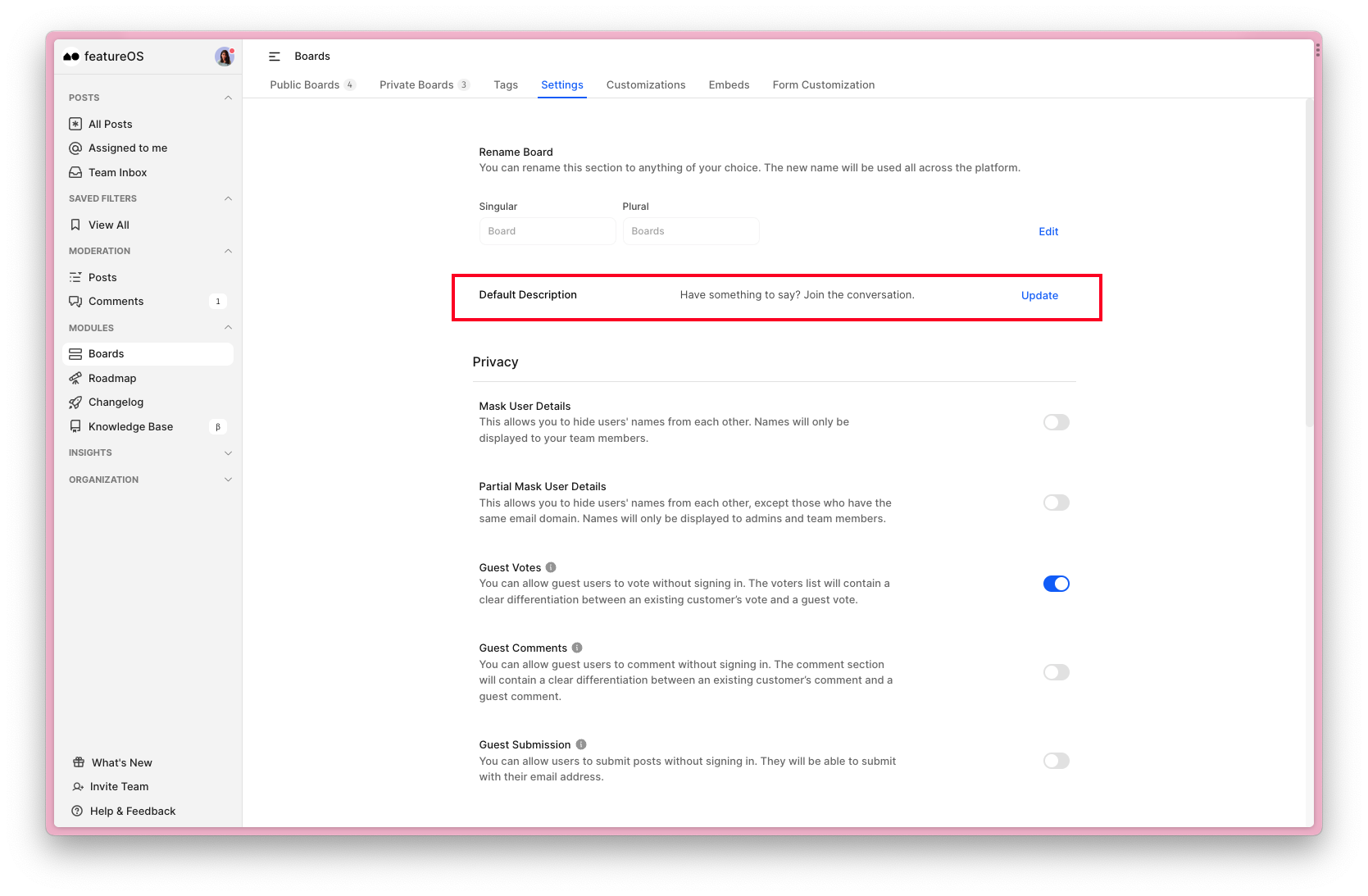
To set board board-specific description simply head to Boards → Select a board → toggle to Settings → update the Description field.
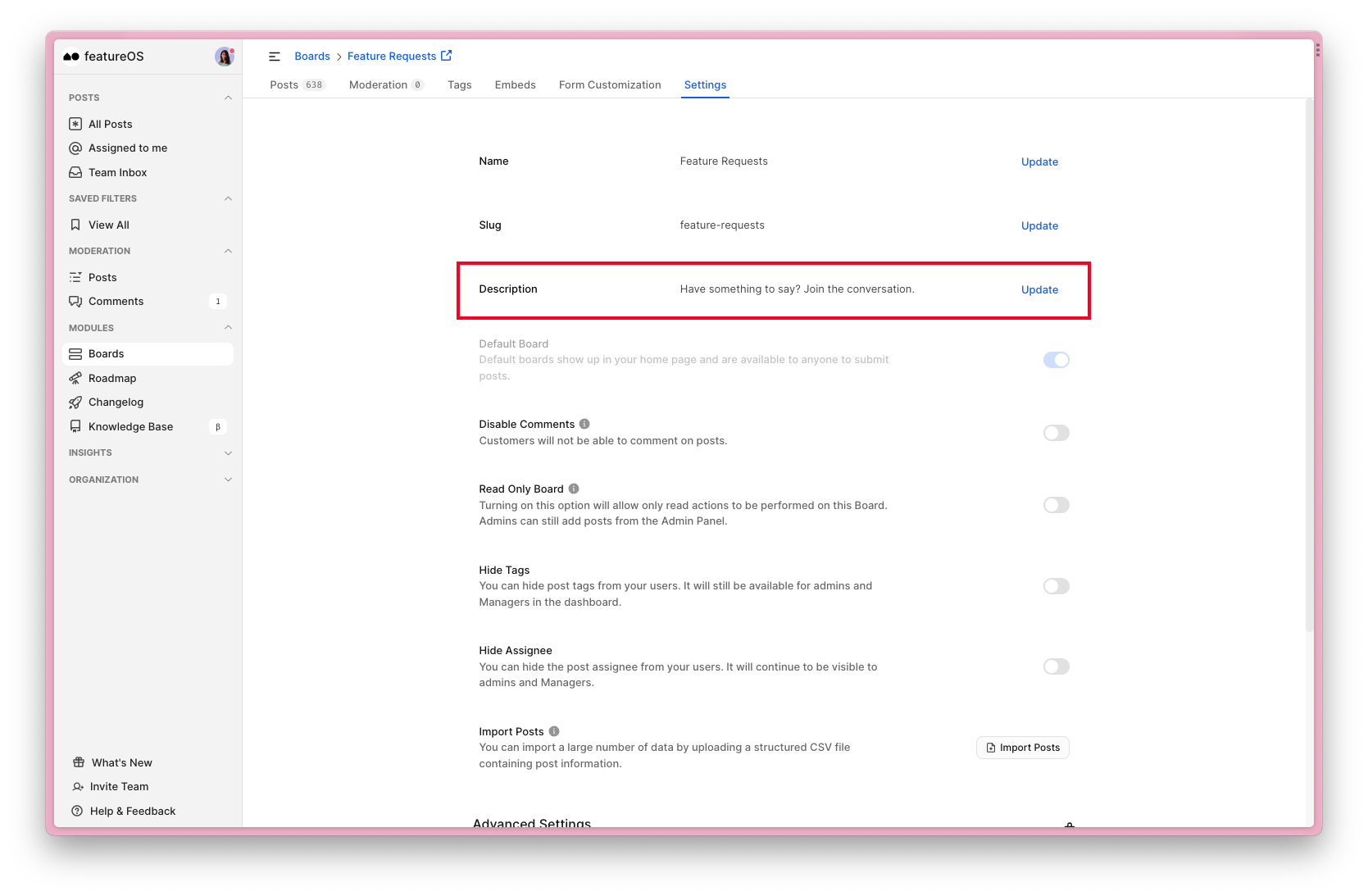
Need more help?
Contact our support at [email protected] or submit a request on our support board! 😃
Was this helpful?
