With Hellonext, you now have the ability to select the URL host for links included in outgoing emails. This empowers you to control where the redirection leads, enhancing the email experience for your customers.
By default, email notification links direct users to the specific post or update location. Yet, if you wish to guide users to an alternate destination, the URL host feature can be employed to achieve this redirection.Choices for redirection
Default Setup - Hellonext Homepage: Redirect users to your Hellonext homepage.
Custom Setup - Custom Homepage: If you've integrated your feedback portal elsewhere using Embeds or widgets, emails can be configured to redirect users to a specific page using a custom URL.
How to configure
Log in to your Hellonext account.
Navigate to the Dashboard and select "Organization Settings" from the left menu.
Scroll down to the "Email Notifications" section within the Basic settings.
Configure the URL host option.
❗️Important: Make sure you've enabled the Email Notifications option.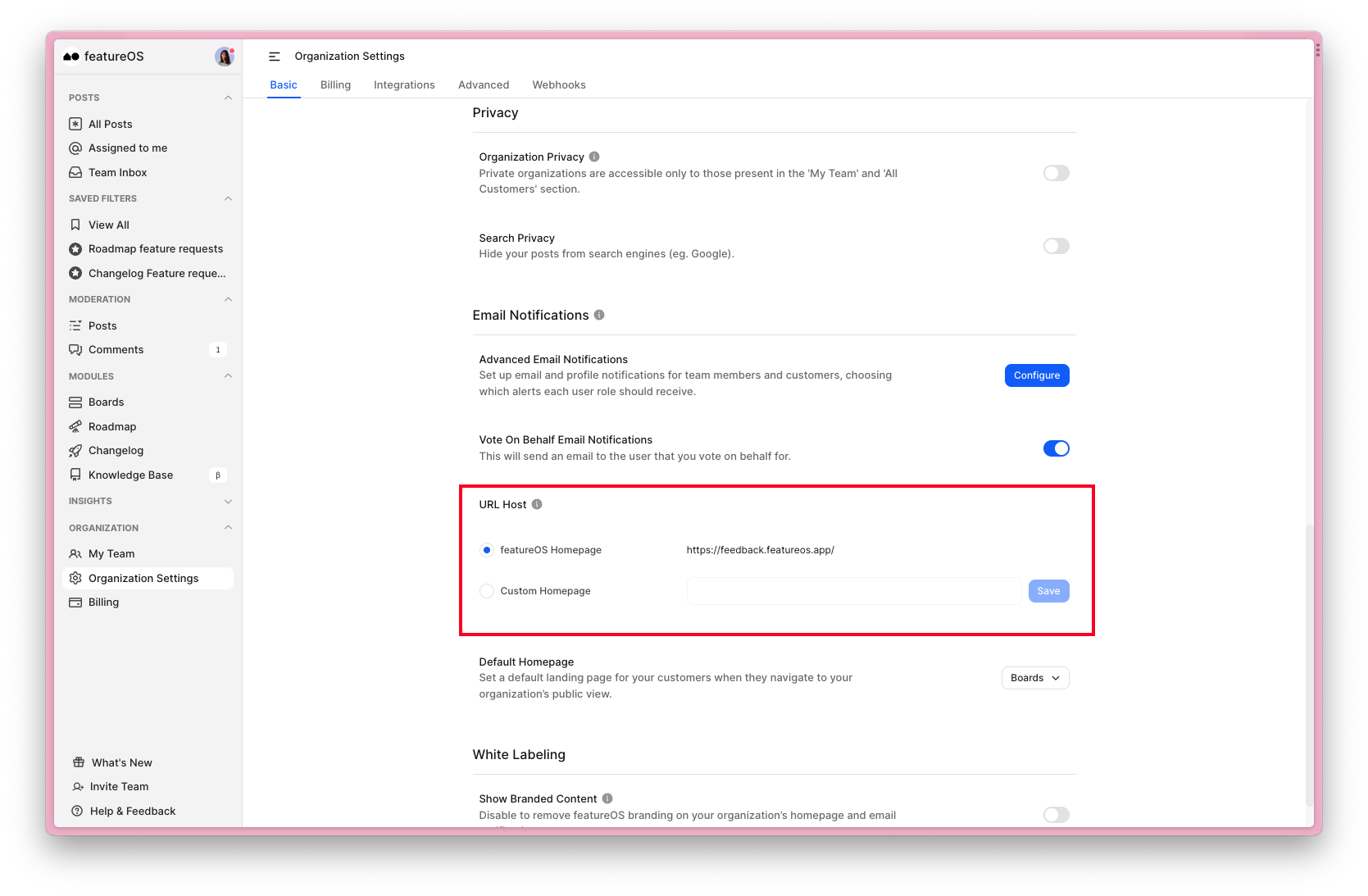
By default, your Hellonext homepage URL will be set. If you've configured a custom domain for your organization, the custom domain URL will be populated automatically.
If you choose the Custom Homepage option, provide a valid alternative URL where you want your users to be redirected, and then click "Save."
That's it! Your setup is complete. ✨🙌🏼
Need more help?
Reach out to our support at [email protected] or submit a request on our support board! 😃
Was this helpful?
