If you've forgotten your FeatureOS password or wish to change it, follow these steps to reset it either from the sign-in page or your profile settings.
Via the Sign-in Page
Visit the sign in page - https://portal.featureos.app/auth/signin → select Forgot password.
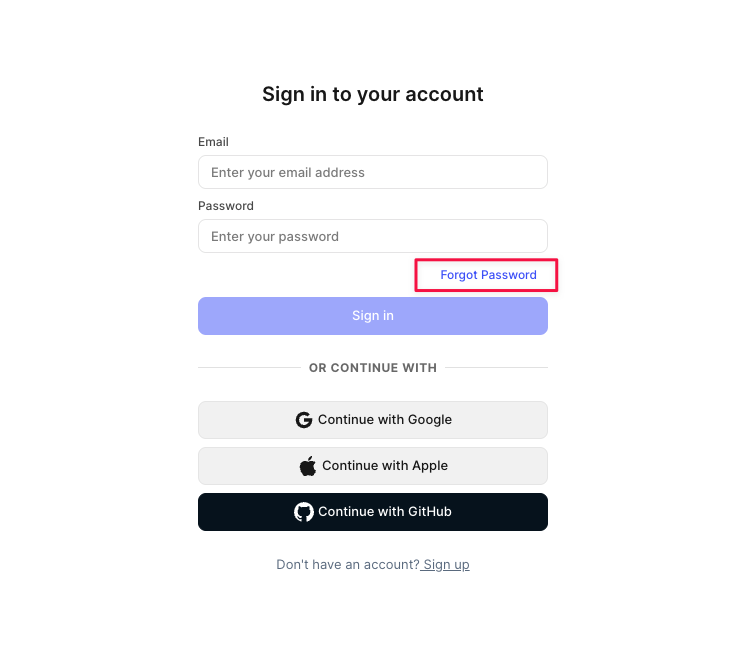
Enter the email address associated with your FeatureOS account.
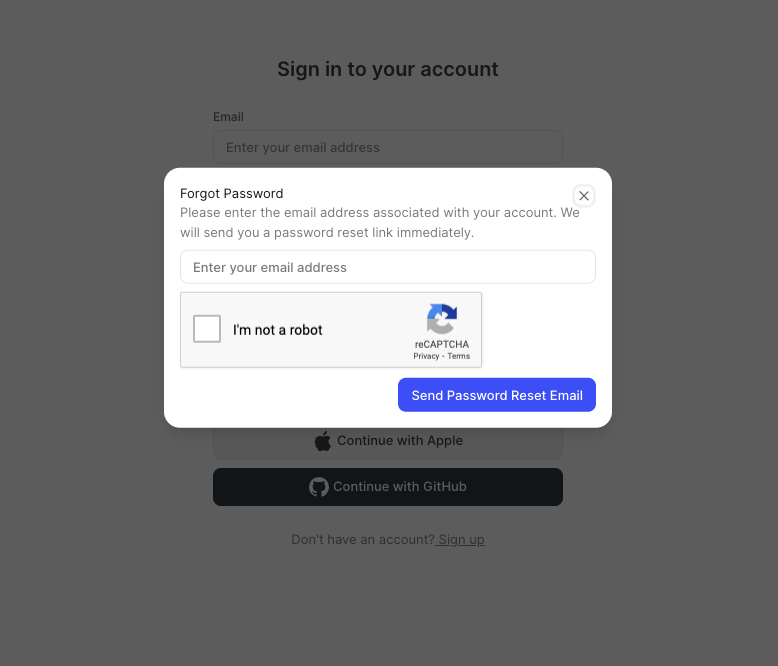
We will send a password reset link to your email address.
Open the email and click on the 'Reset Your Password' button.
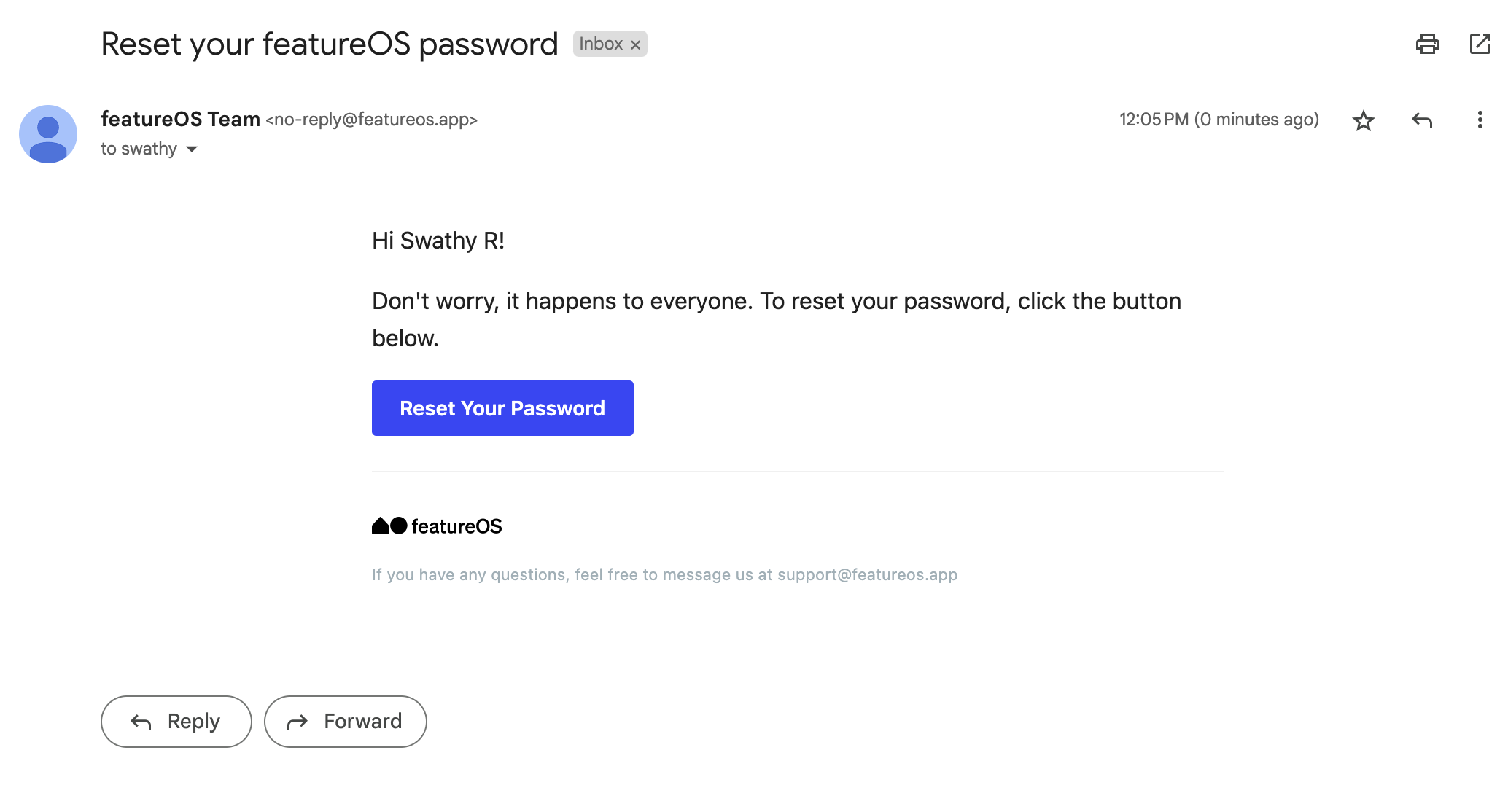
Follow the instructions to create a new password for your FeatureOS account.
Via Your Profile
Sign in to your FeatureOS account.
Locate the profile thumbnail at the top right corner of the page and click on it.
A dropdown menu will appear → select My Profile. This will take you to the profile page where you can view your latest submissions.
Toggle to the Settings tab and scroll down to Change Password section.
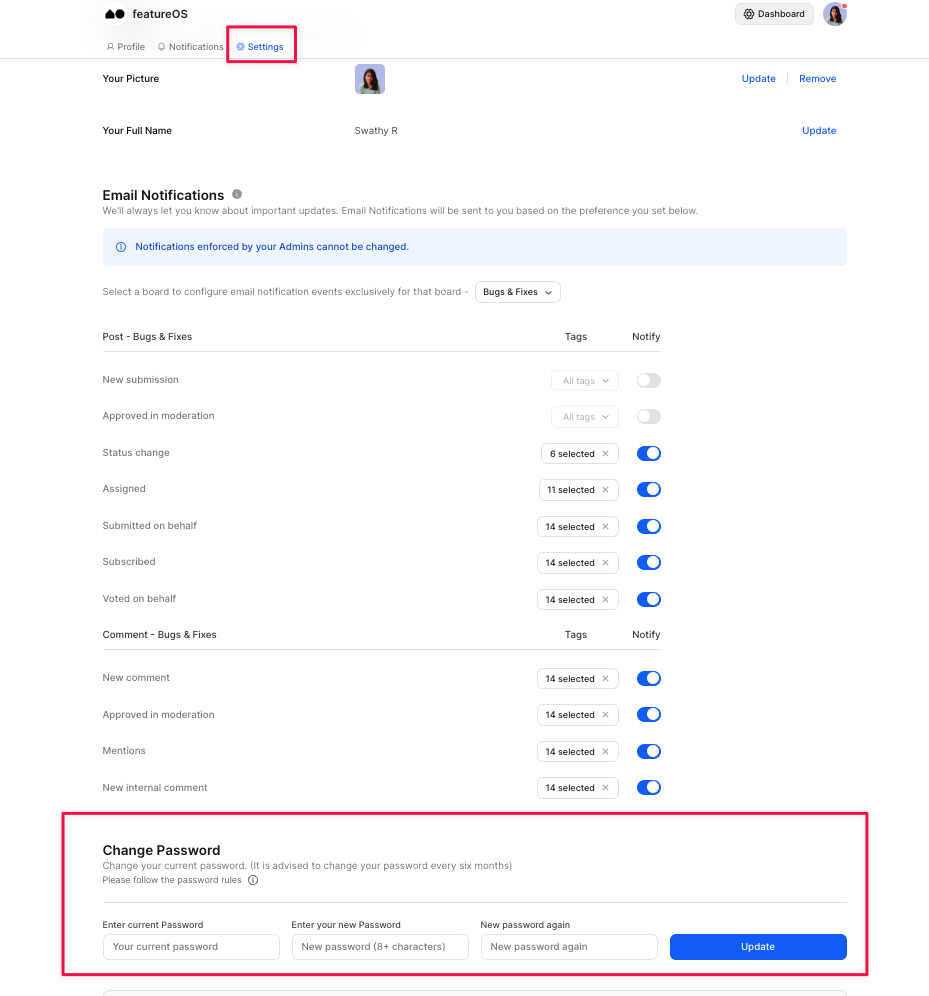
FAQs
Why didn't I receive a password reset email?
If you haven't received the reset email, check your spam folder. If it's not there, ensure that you have added [email protected] to your contacts or address book, and then attempt the password reset steps again.
Are there any restrictions for the password?
Yes, set a password that is,
at least 8 characters
a mixture of uppercase and lowercase letters
at least one special character (eg. ! @ # ?)
at least one number
Can I contact FeatureOS support for help with resetting my password?
Absolutely! Reach out to our support at [email protected] or submit a request on our support board! 😃
Can I use two-step verification with Google Sign-In?
Yes. If two-step verification is enabled on a Google account, you'll still need to enter a Google two-step verification code before signing in with Google. This is true even if you're signing in with a Google account that also has two-step verification.
Was this helpful?
