Mastering the command palette is a breeze, making navigation a seamless experience. Simply press command+k (Mac) or control+k (Windows) to access this feature and swiftly navigate through various modules!
This option is available only on the Dashboard where you and your team manage the platform.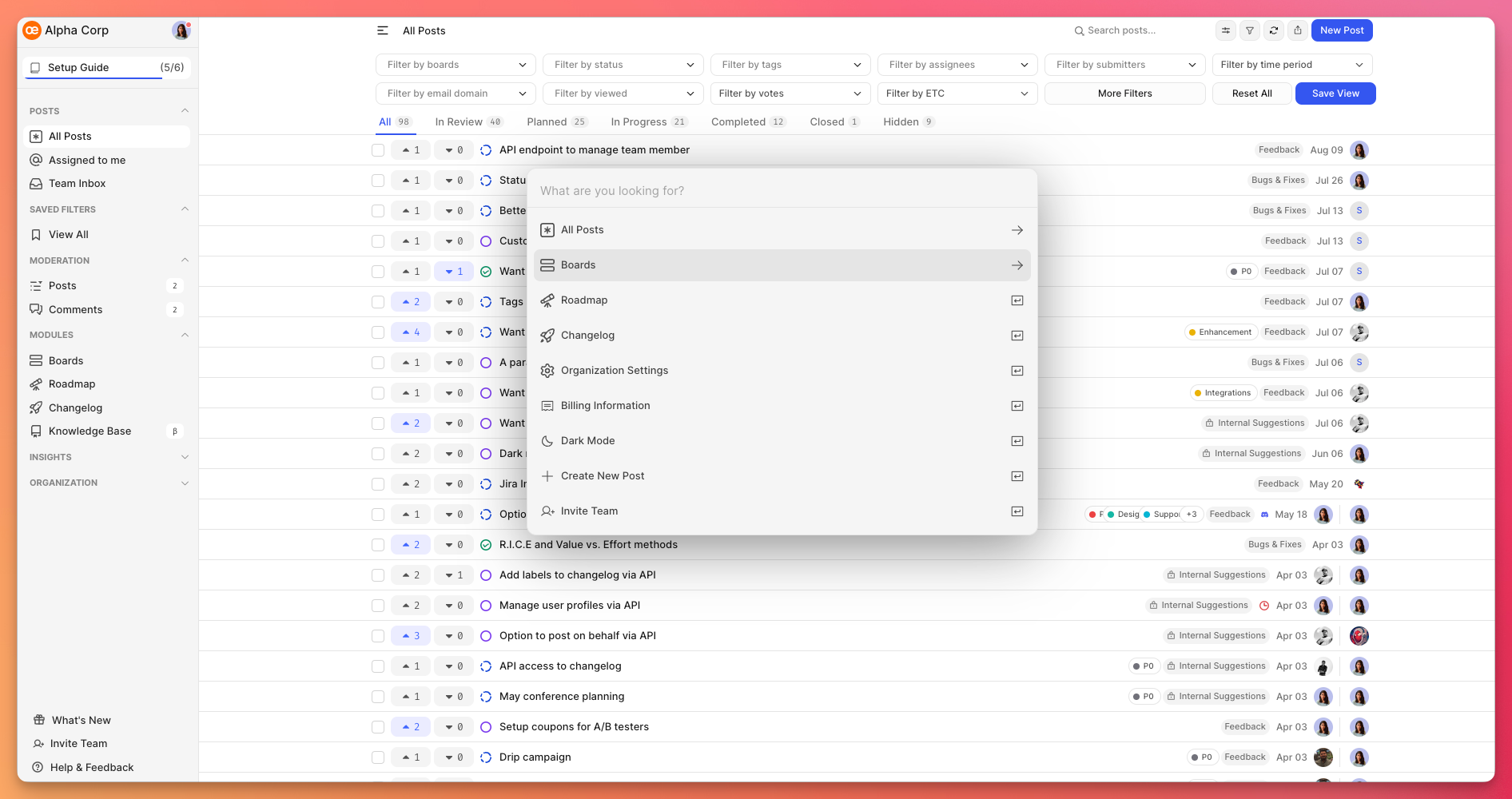
Modules on command palette
All Posts - Selecting All Posts presents a randomized list of 7 posts. Alternatively, you can employ keywords for a targeted search.
Boards - This module displays all your organization's boards, both public and private. Navigate to a specific board and search for posts within it.
Roadmap - Opting for this module in the command palette directs you to the Roadmap section in the dashboard. If you've customized the module's name, the updated name will be displayed.
Changelog - Clicking this module leads you to the Changelog section within the dashboard. If you've renamed this module, the updated name will be reflected.
Organization Settings - Choosing this option guides you to the Basic tab of Organization Settings. Here, you can manage customization, email notifications, and privacy preferences. You can also switch to the Plans, Integration, or Advanced tab, if needed, to configure additional settings.
Billing Information - Clicking on this option redirects you to the billing section of your organization. From here, you can access details about your current subscription, view billing history, receipts, and manage your subscription by clicking the Upgrade button.
Dark/Light Mode - Choosing this option switches the theme of your dashboard view.
Create New Post - This option opens up the new post modal where you can submit a feature request or ideas for your organization.
Invite team - Redirects you to the My team section and opens a modal where you can invite your team members to your FeatureOS organization.
Need more help?
Reach out to our support at [email protected] or submit a request on our support board! 😃
Was this helpful?
