This article explains how to embed a featureOS portal as a stand-alone page with SSO (Single Sign-On). This allows users to access your organization's featureOS modules (Board, Roadmap, and Changelog) without needing to create a separate account.
- SSO Integration: featureOS offers a seamless SSO integration that allows users already authenticated in your application to access featureOS without needing to log in again. This streamlines the user experience.
- Standalone Page Customization: You can customize the landing page for your embedded featureOS portal, directing users to specific modules like All Boards, a particular board, Roadmap, or Changelog.
- SSO Token Generation: The article explains how to generate an SSO token, which is a unique identifier used to authenticate users through SSO.
- URL Structure: The article provides various URL formats for different landing pages, including how to embed the SSO token and how to customize the URL for organizations using custom domain mapping.
- Help Resources: The article links to helpful resources, including a help article for generating JWT-based SSO tokens and a guide for customizing board slugs.
- Support: For further assistance, the article provides contact information for featureOS support via email and a support board.
FeatureOS now gives you the flexibility to redirect your users via SSO, to a standalone page of your organization containing all modules namely Board, Roadmap and Changelog. This facilitates your customers to switch between the modules within the standalone page! ✨😃
You can authenticate users who are signed into your application already via SSO, to submit feedback & view your progress, rather than them having to sign into their FeatureOS account.
Navigate to your FeatureOS Dashboard → Organization Settings → Advanced → Stand-alone SSO to copy the snippet.
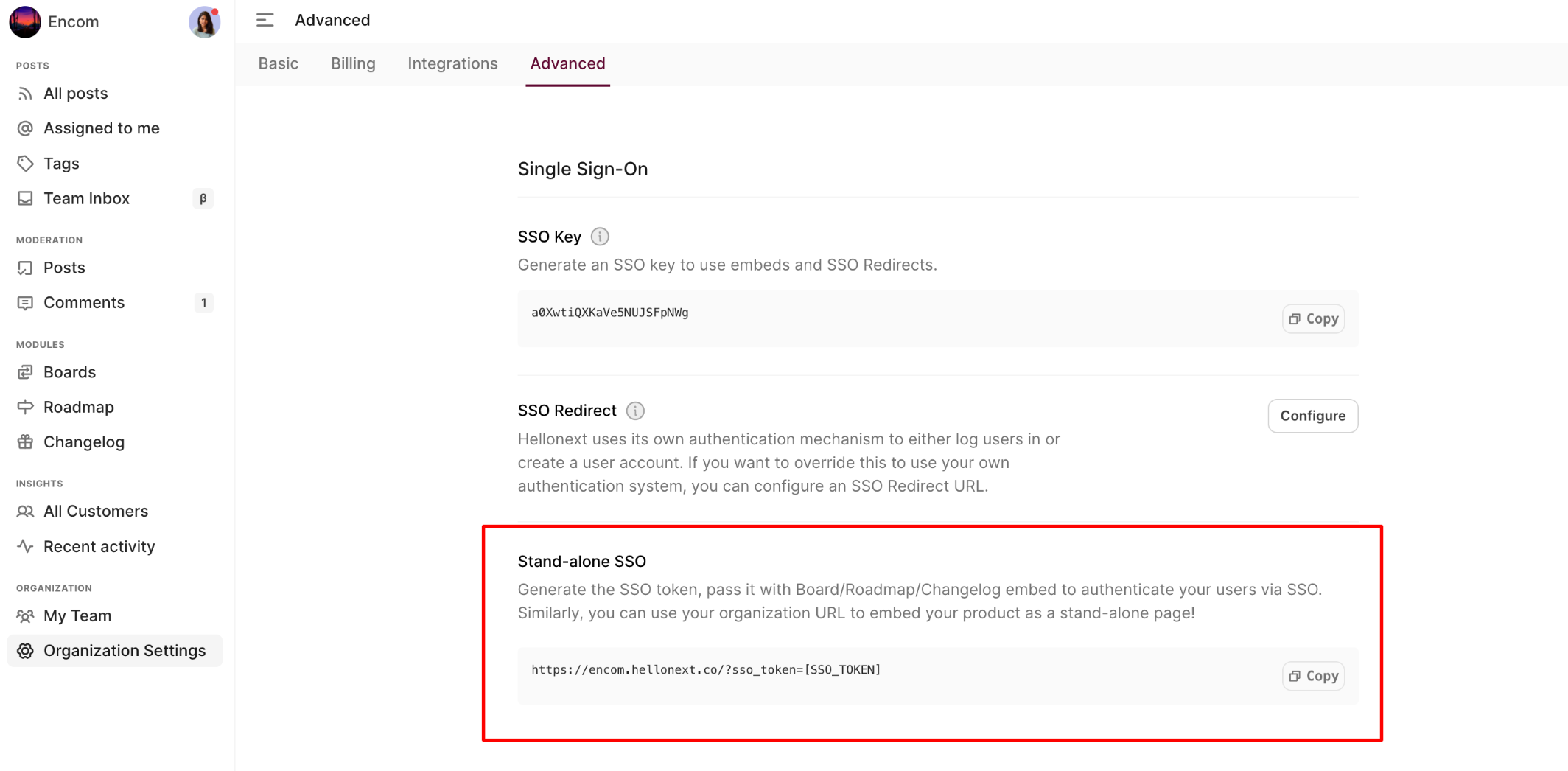
You can generate the SSO token, and pass it with your organization URL to redirect your users to your product as a stand-alone page! Here's our help article to help you generate an JWT based SSO token.
Stand-alone SSO to land on All Boards
This lands the on the All Boards view upon authentication. The user can switch to Roadmap or Changelog if required.
https://yourorgname.featureos.app?sso_token=[SSO_TOKEN]Stand-alone SSO to land on a specific board
https://yourorgname.featureos.app/b/board-slug-name?sso_token=[SSO_TOKEN]You can fetch the board slug name from the public view URL of the specific board (or) by navigating to the Dashboard -> Boards -> Choose a specific board -> Toggle to Options.
Learn more about customising board slug on FeatureOS! ⚙️
Stand-alone SSO to land on Roadmap
This makes the user land on the Roadmap module upon authentication. They can always switch to a different module, Changelog or All Boards, if required.
https://yourorgname.featureos.app/roadmap?sso_token=[SSO_TOKEN]Stand-alone SSO to land on Changelog
This makes the user land on the Changelog module upon authentication. They can switch to a different module, All Boards or Roadmap, if required.
https://yourorgname.featureos.app/changelog?sso_token=[SSO_TOKEN]For organizations with custom domain mapping
If your FeatureOS organization is mapped to a custom domain you can replace the custom domain name in the URL format.
All Boards - https://custom-domain-url?sso_token=[SSO_TOKEN]
Specific board - https://custom-domain-url/b/board-slug-name?sso_token=[SSO_TOKEN]
Roadmap - https://custom-domain-url/roadmap?sso_token=[SSO_TOKEN]
Changelog - https://custom-domain-url/changelog?sso_token=[SSO_TOKEN]Need more help?
Reach out to our support at [email protected] or submit a request on our support board! 😃
Was this helpful?
