With FeatureOS and Slack integration your can add FeatureOS to your workspace channel on Slack, discuss and collaborate with your team instantly and effortlessly.
Connecting FeatureOS to your Slack Workspace
Go to your FeatureOS Dashboard → Organization Settings → Integrations and click on connect in the Slack section.
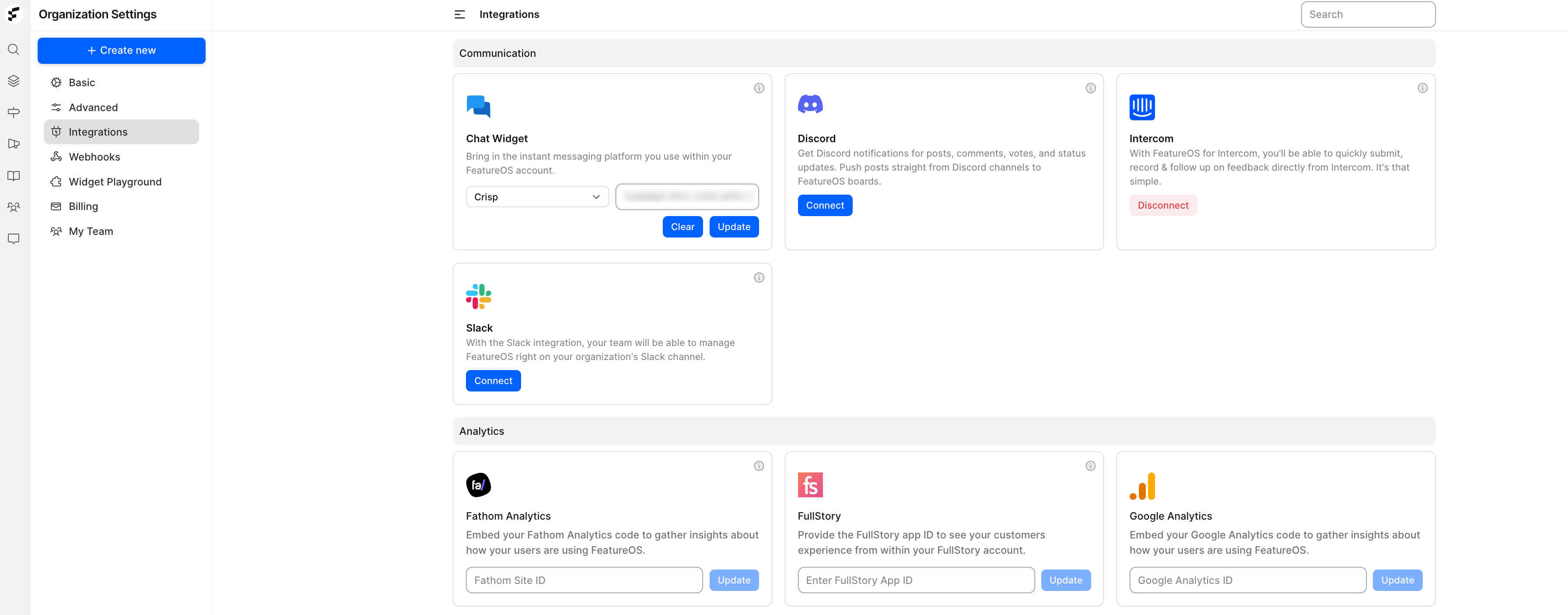
You will be redirected to Slack’s webpage where you need sign and choose the respective Slack Workspace to connect with > Choose a Slack channel to be notified in > Click on Allow.
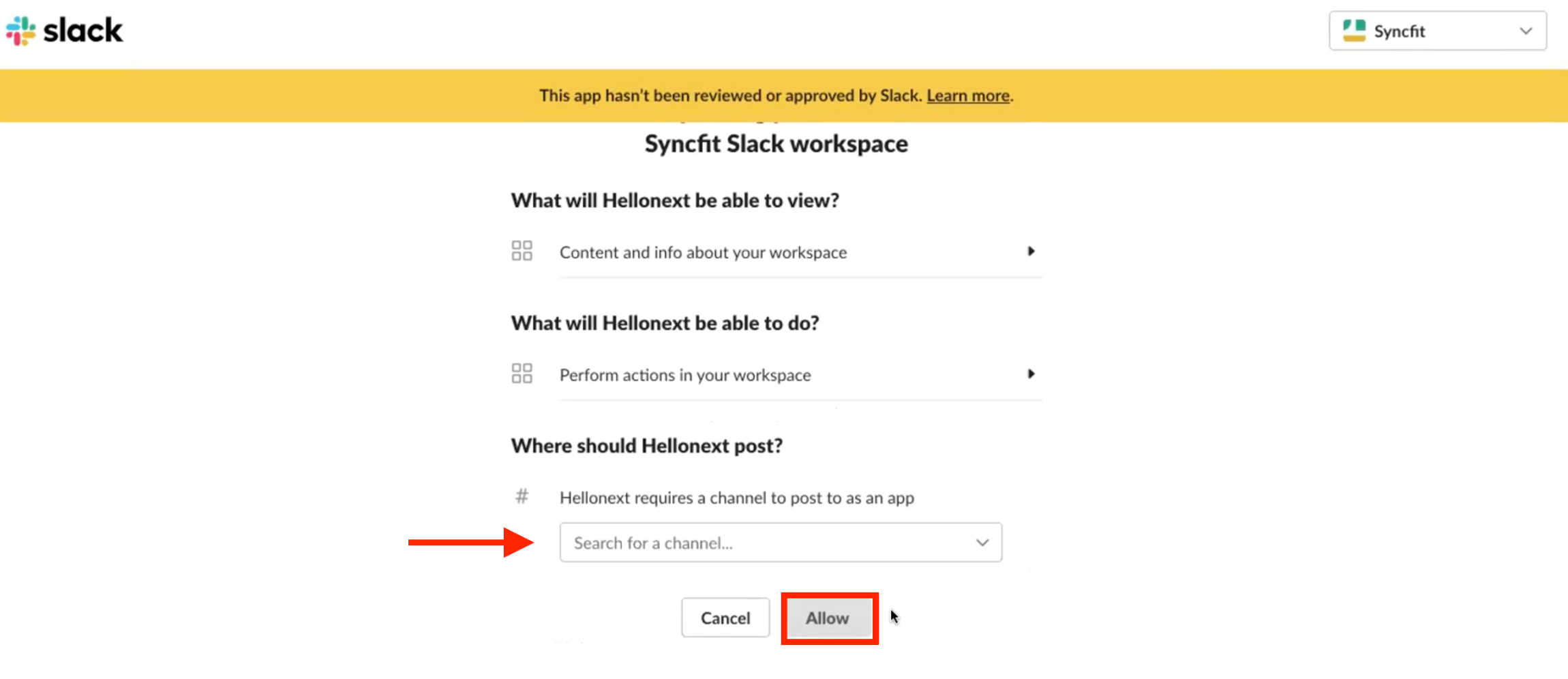
The Integration is now all set. You can click on Manage Integrations which should redirect you to your FeatureOS account, where you can configure the Slack Integration settings.
Scope for FeatureOS - Slack Integration
incoming-webhook - This is to notify via slack about activities made on FeatureOS boards.
user.profile.read - Used to fetch users profile details.
commands - Used for Interactive shortcuts.Configuring Slack Integration settings on FeatureOS
Within the Integrations section on your FeatureOS dashboard (Organization Settings → Integrations) you will now find a Configure button beside Slack.
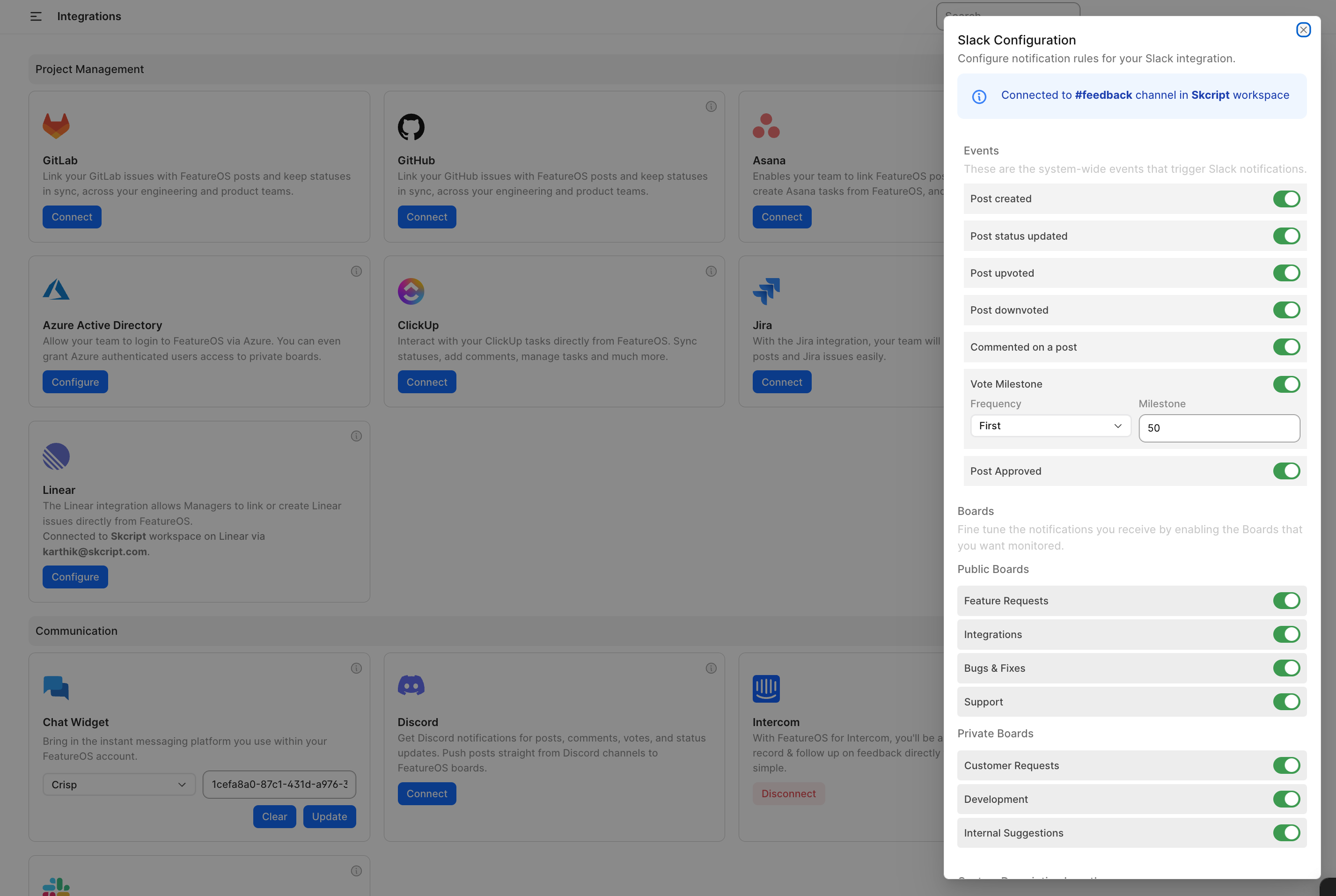
Clicking on it will bring up the Slack Configuration pop-up modal. You can enable/disable the toggle for Boards and the corresponding Events based on your preference for being notified on the Slack channel you chose during setup.
Creating a FeatureOS post from Slack
Using the Global shortcut on Slack
You can also use the Shortcut key on the left corner of the text box at the bottom → click on the icon for Run Shortcut → click on Create a post.
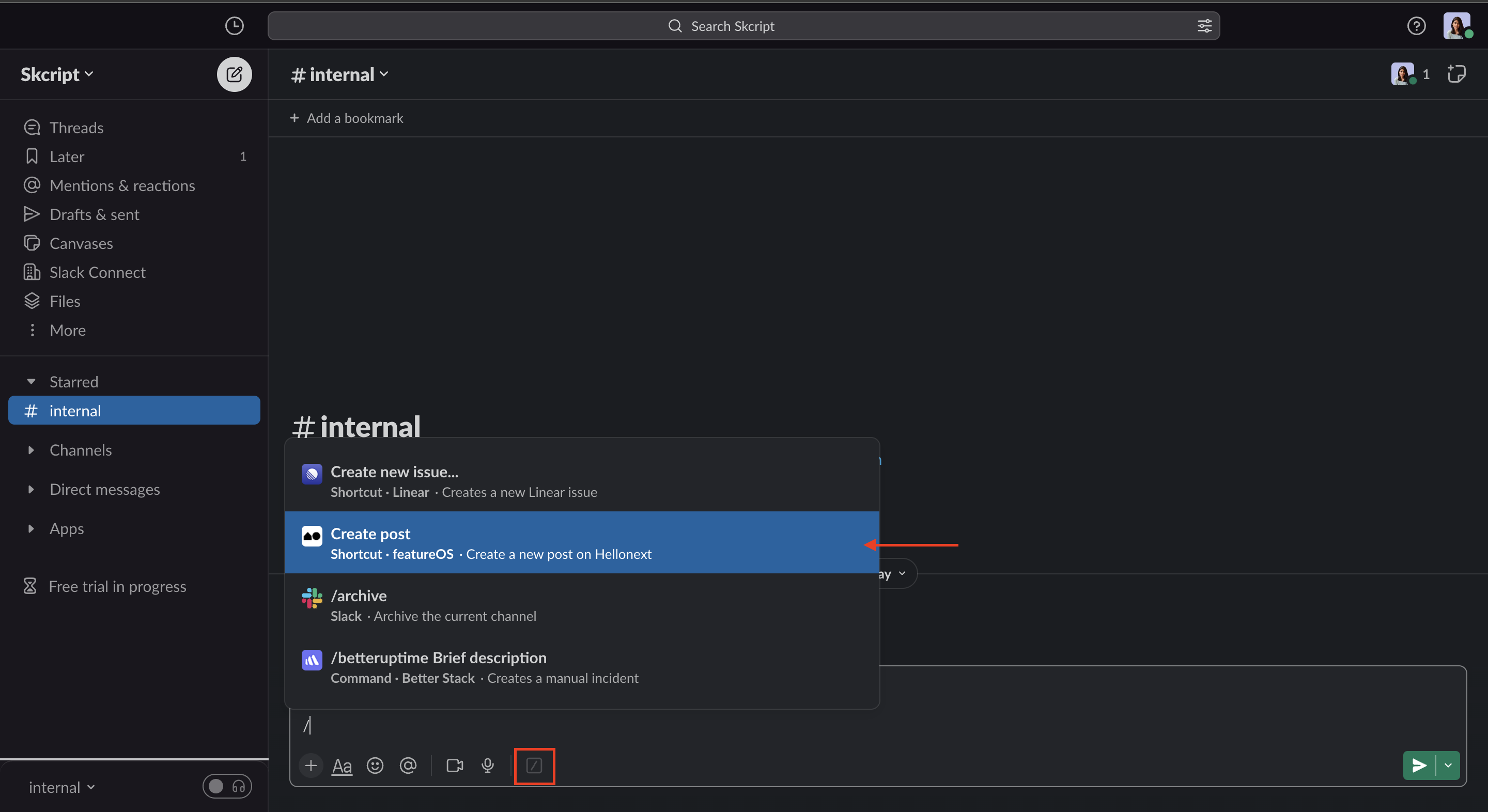
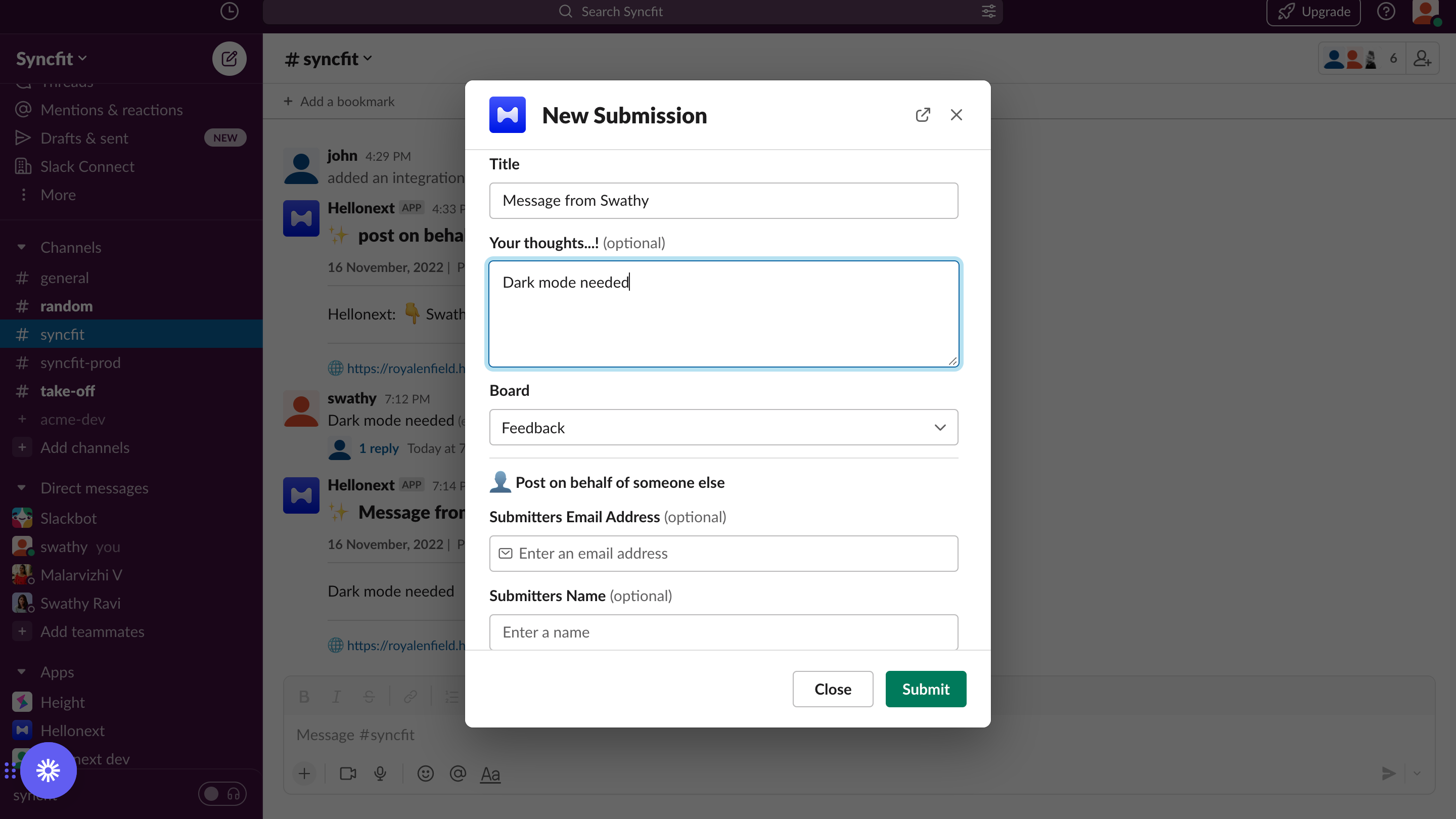
You can either post directly or post on behalf of one of your customer or team members.
Note that if the board you are choosing is a private board you can only post on behalf of a team member or a customer who has been added as a board member.
Disconnecting Slack Integration from FeatureOS
To disconnect Slack integration on FeatureOS go to your FeatureOS Dashboard → Organization Settings → Integrations and click on Configure in the Slack section -> Click on Disconnect.
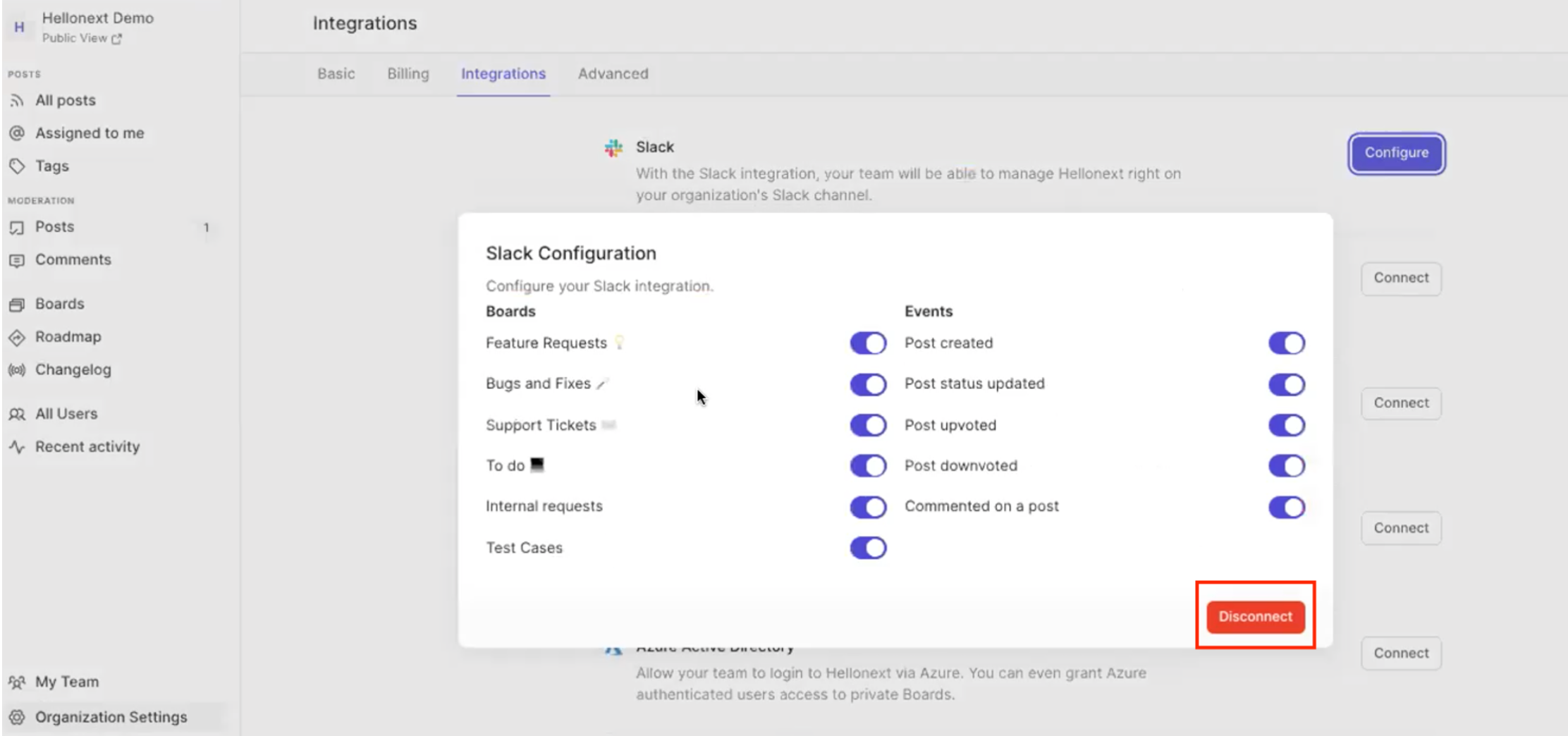
Need more help?
Reach out to our support at [email protected] or submit a request on our support board! 😃
Was this helpful?
