Zendesk is a cloud based customer support application which helps in tracking and managing customer support tickets, enabling the support teams to resolve customer issues effectively.
FeatureOS for Zendesk integration make it easy to capture and manage user feedback or feature requests right within Zendesk in a tidy way. This one way sync from Zendesk to FeatureOS allows you to record customer feedback on FeatureOS directly from Zendesk by ways like upvoting a feature request to recording new feature requests/bugs.
Getting started
Step 1: Installing FeatureOS on Zendesk
Login into your Zendesk account by visiting https://www.zendesk.com/login.
Click on the Gear icon on the sidebar and click on Marketplace.
From the Zendesk Marketplace, search for Hellonext (FeatureOS).
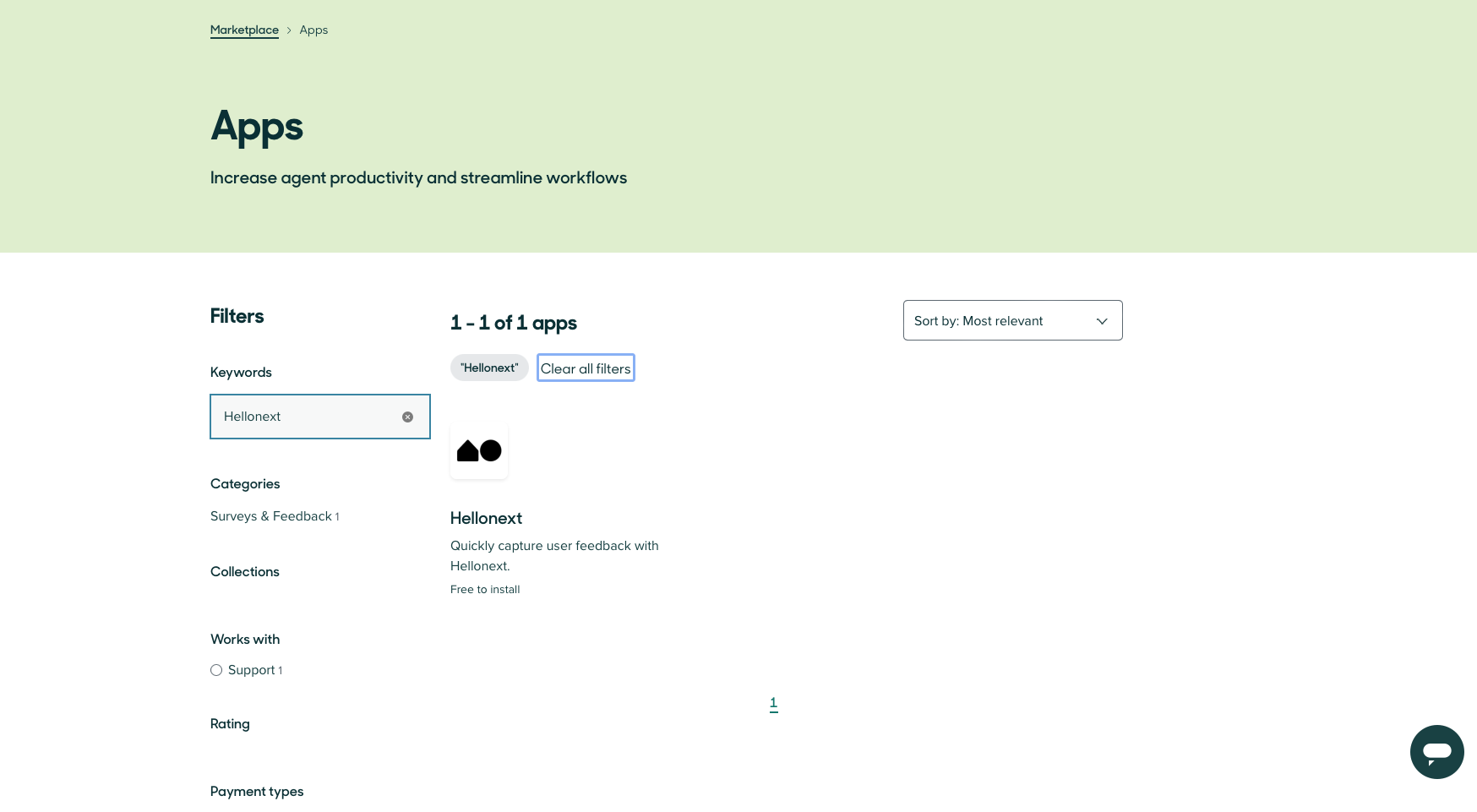
Click on Hellonext (FeatureOS) and click on the Install button.
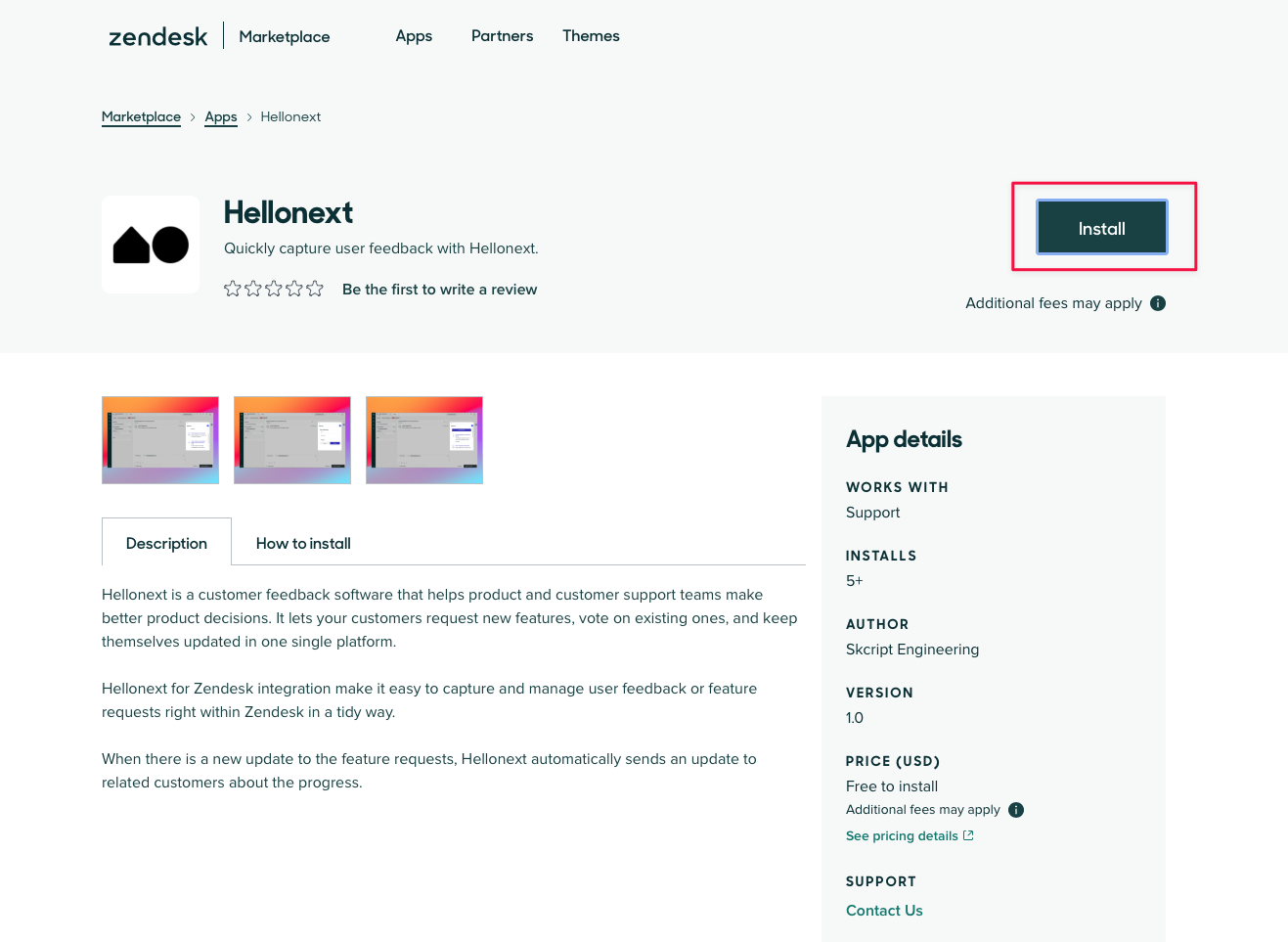
Enter your Zendesk URL to authenticate the integration and click on Sign in
This will take you to the page where FeatureOS is integrated into Zendesk. Now, click the Install button.
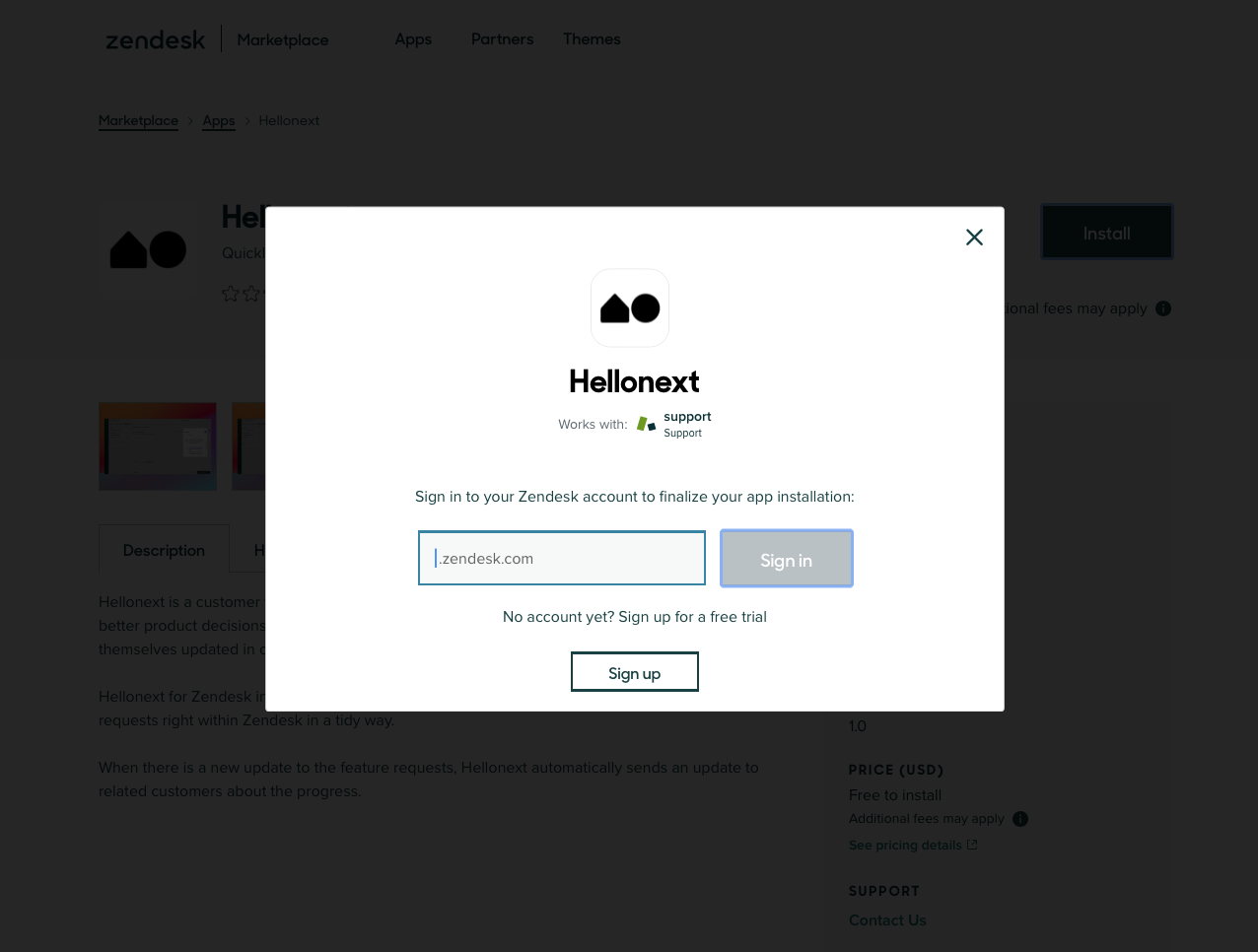
This should complete FeatureOS installation on Zendesk and Hellonext (FeatureOS) will now be listed in the list of Currently Installed applications in your My Apps section in Zendesk.
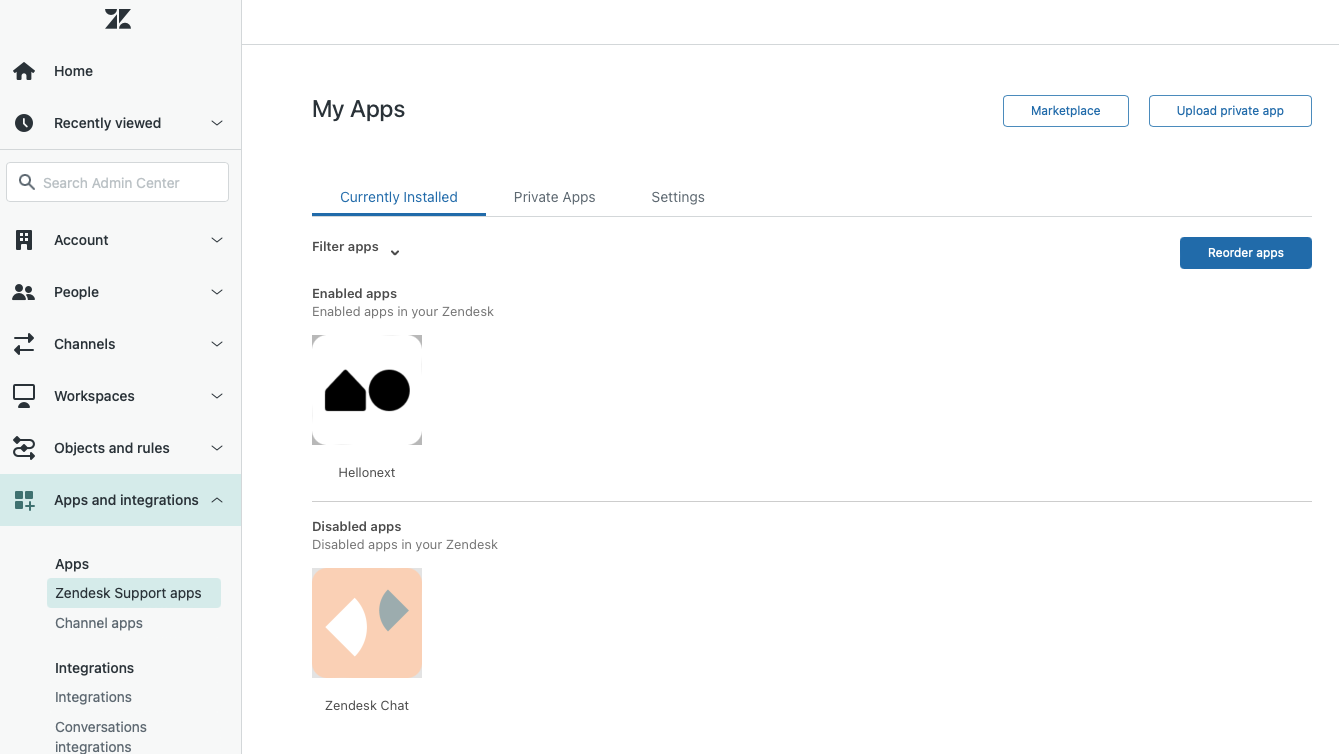
Scope for FeatureOS - Zendesk Integration
read - This is to read ticket data from Zendesk into FeatureOS.Step 2: Connecting FeatureOS to your Zendesk account
Access your Admin Dashboard in FeatureOS and click on Organization Settings from bottom left corner.
Toggle to the Integrations tab → go to the Zendesk section and enter your Zendesk subdomain.
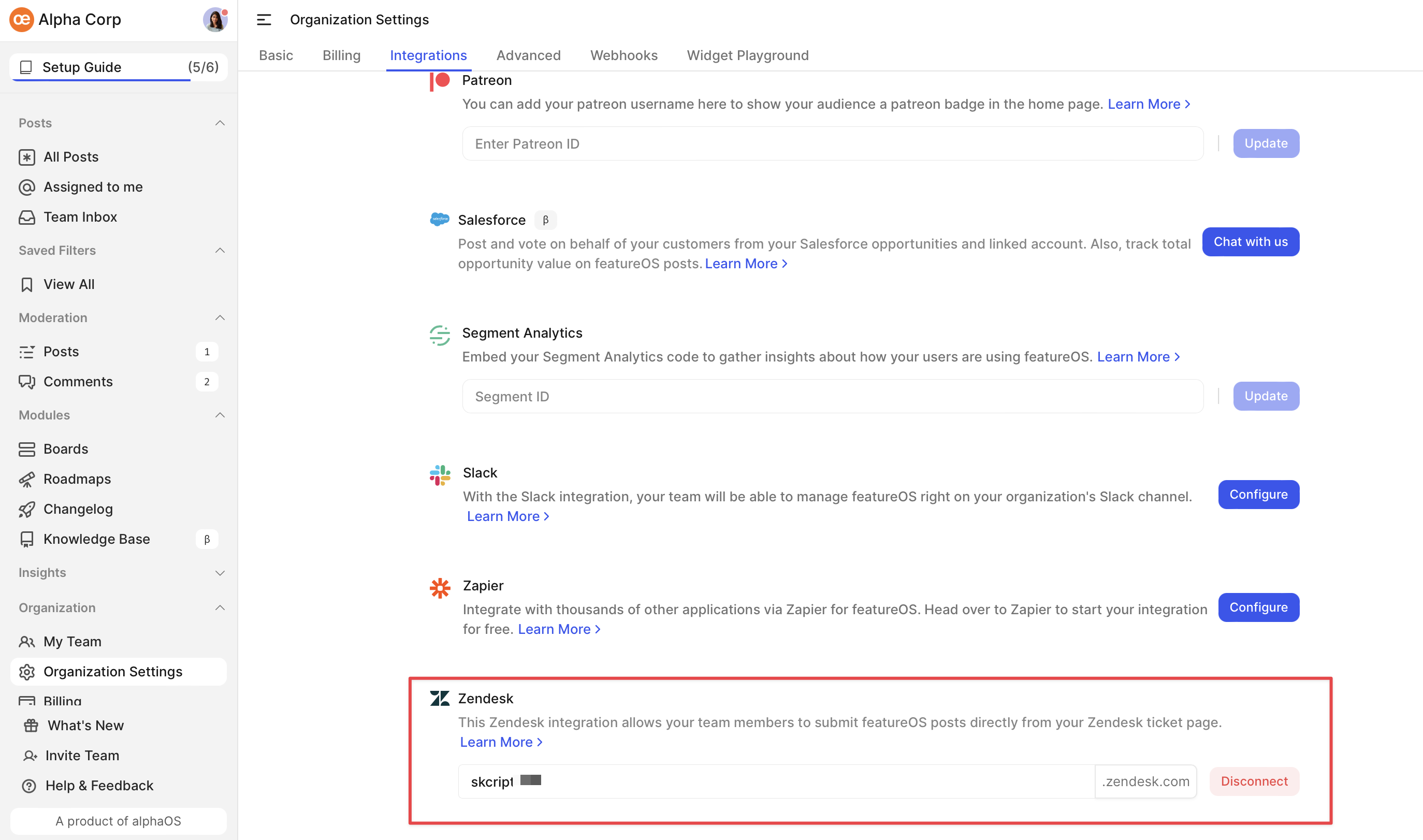
Now, click on the Connect button and that's it! You've now integrated FeatureOS with Zendesk.
Using FeatureOS app within Zendesk
Creating a Post from Zendesk
When one of your customers submits a ticket providing feedback for your product, be it a new one or an existing feedback, you can record it on FeatureOS either by creating a new post or upvoting an existing post, using the FeatureOS application directly on the ticket's page.
You can bring up FeatureOS application by clicking on the Apps icon over the right panel of any Zendesk ticket's page.
Clicking on New Submission will present you with a form where you can enter the title of the post, and a description, choose the relevant FeatureOS Board for the post, and click on Submit to post it.
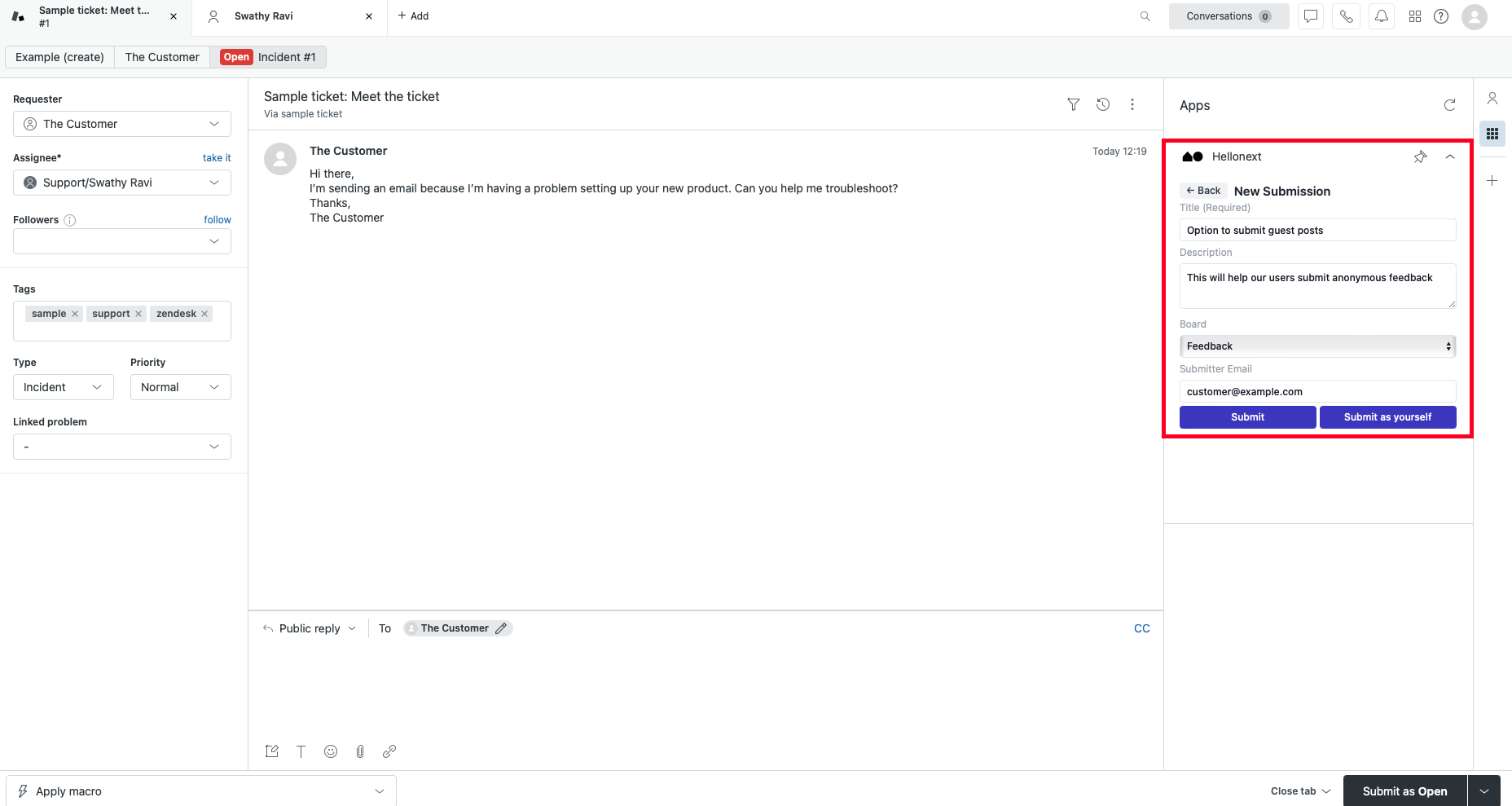
Switching back to FeatureOS, as you are aware, when the Auto Upvote option is enabled in Board settings the submitter of a post will automatically be added as an Upvoter to the post.
With this option enabled, when a post is submitted from Zendesk, the Upvoter profile will now include a tag called Zendesk indicating that this was feedback submitted by a Zendesk user.
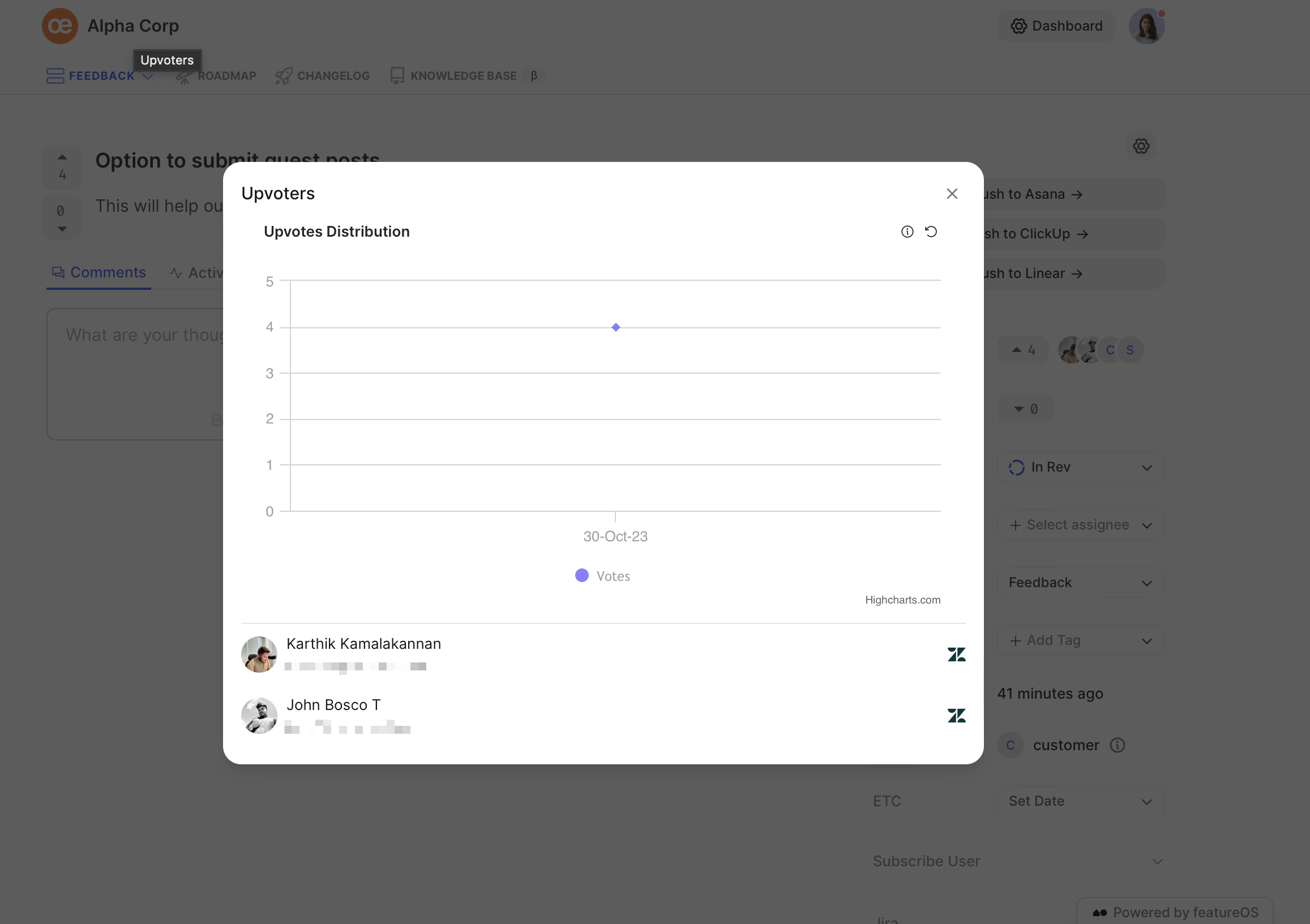
If you have Post Moderation enabled you would have to approve the post so it is visible publicly. More about this here!
Upvoting a post from Zendesk
On the FeatureOS application you can search for existing posts → open one of the posts from the search results to
Vote on behalf of the requester/ customer.
Vote as you directly
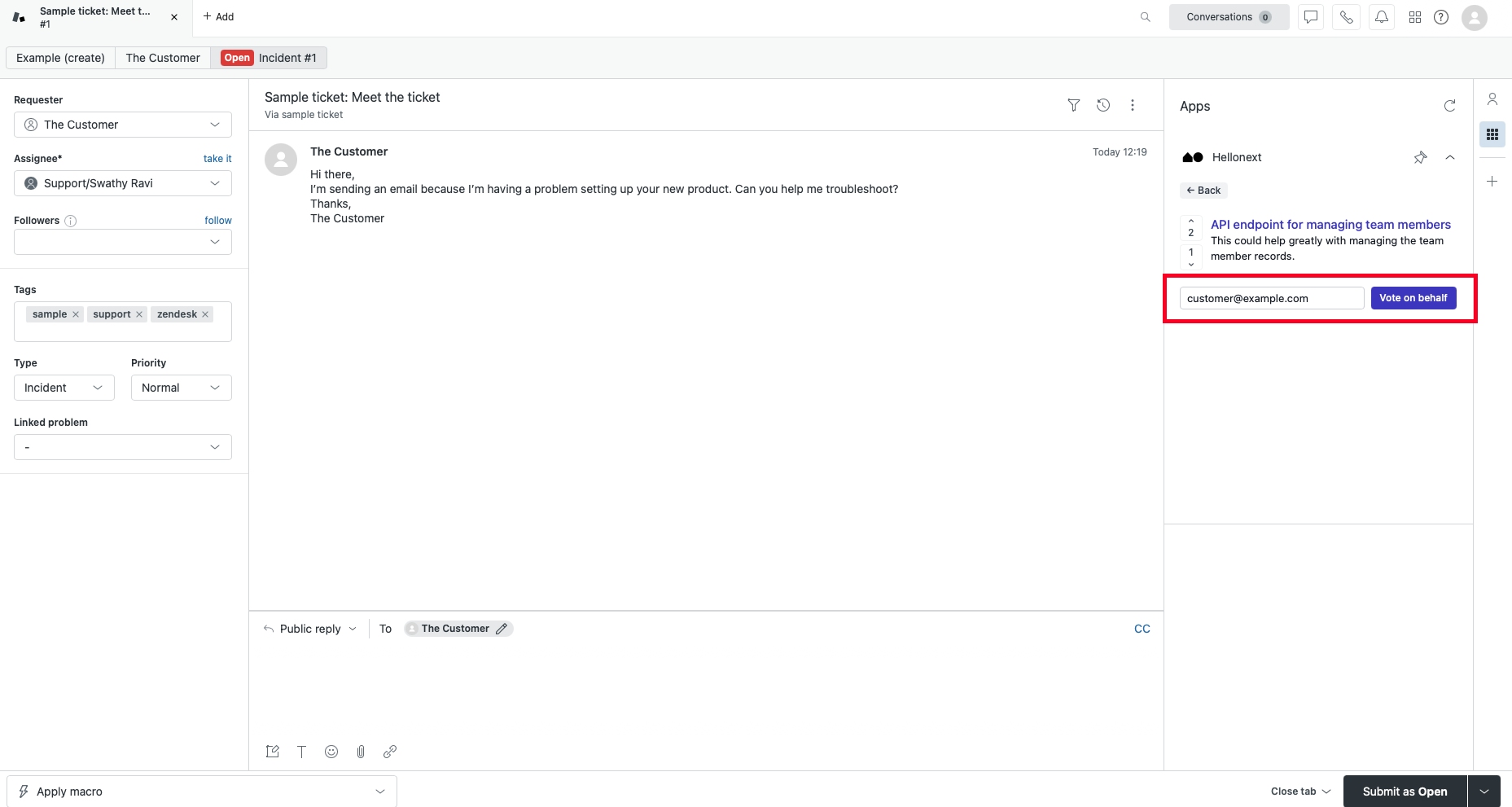
See posts submitted by the Requester
You will also find the list of posts that the particular requester, linked to the Zendesk ticket has submitted on FeatureOS.
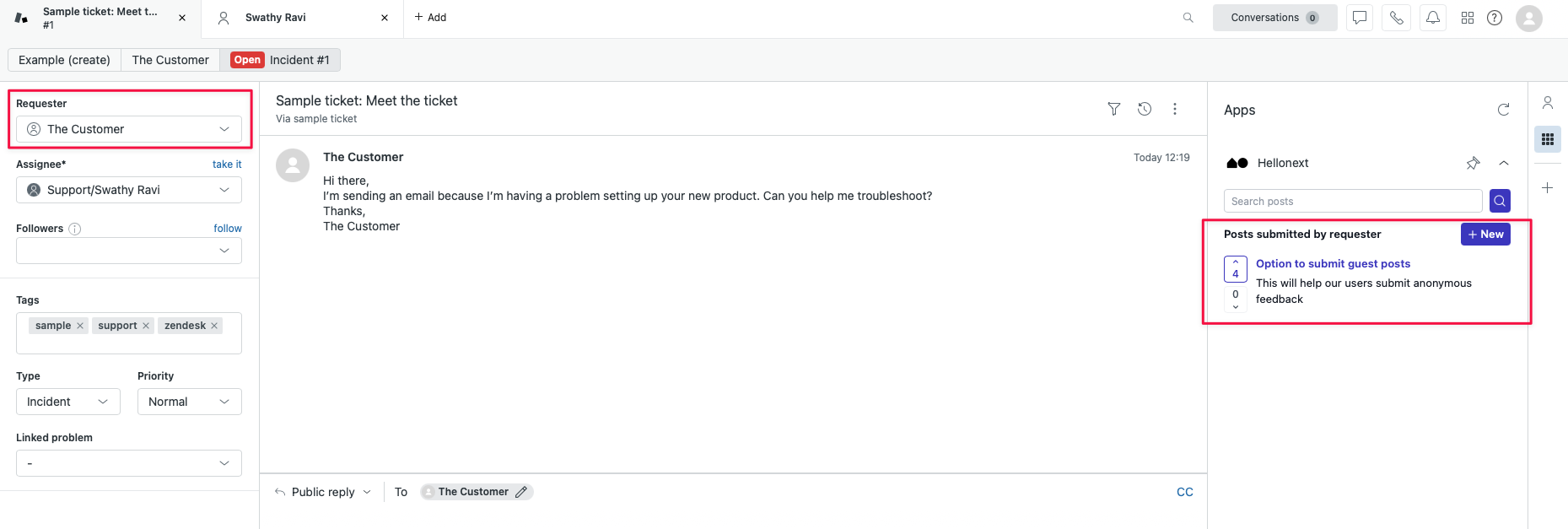
Need more help?
Reach out to our support at [email protected] or submit a request on our support board! 😃
Was this helpful?
